Menu
The free trial version enables you to convert the first 1 minute of each song. To unlock its trial limits, you need to register the program with your license received after purchasing.
[1] Run Tidabie Music Go on your computer.
[2] Go to the "Register" section in the lower left corner of the program interface to open the registration window.
[3] Copy and paste the Registration Email and Code you received into the window. For more details about registration, you may click here to check the user guide.
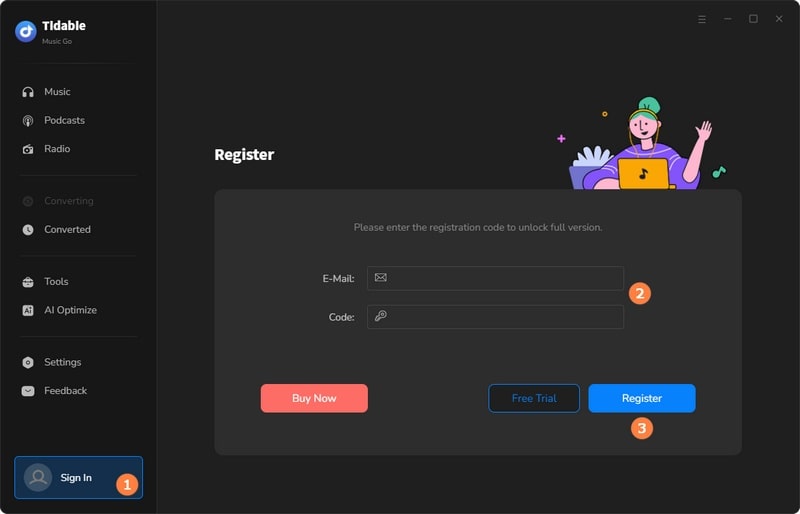
If you fail to register using the registration information received, here are the steps to address this problem:
[1] Please check if you are running the right program or the correct version(Win or Mac) first. You should download the right program from the Download Center according to the product you purchased and then register for it.
⚠️ The following situations will lead to registration failure:
- You purchase a license for Tidabie Music Go for Mac, but you download the Windows version of Tidabie Music Go on your Windows PC and try to activate the program.
- You purchase a license for Tidabie Music Go for Win, but you download the Mac version of Tidabie Music Go on your Macbook and try to activate the program.
- You purchase a license for Tidabie Music Go, but you download Tidabie Tidal Music Converter.
[2] Please check if you have entered the right Registration Email. The registration information is case-sensitive. If the Registration Email address you received by email has capital letters, please enter it into the designated column according to the information you received. Additionally, please do not add any blanks at the beginning or end of the code/email, or it may lead to registration failure. You'd better copy and paste the Registration Email and Code you received into the window directly in case you have some typos.
⚠️ The following situations will lead to registration failure:
- Your Registration Email is A[email protected], but you enter a[email protected].
- Your Registration Email is a[email protected], but you enter A[email protected].
- Your Registration/License Code is S***************, but you enter s***************
If you have tried these 2 steps above and still fail to register, please capture a full-screen screenshot that contains the complete registration failure interface, the program name, and registration details, and send it to us ([email protected]) for further analysis and assistance.
We provide three license plans to meet your requirements for the different usage times of Tidabie Music Go (Win & Mac). The following will be the detailed info for these 3 plans:
[1] There are 3 types of license plans for your choice (3 month/ 1 Year/ Lifetime). Which plan you select will determine how long you can use Tidabie Music Go (Win & Mac) with full features.
[2] To ensure the service quality, the Automatic Renewal of the 3-Month & the 1-Year plan is enabled by default. But no worries, the service is optional and can be disabled at any time. If you would like to disable the auto-renewal, please cancel it before the next charge date. To cancel the auto-renewal, please check the email of your order receipt, where there is a link to cancel automatic renewal. For more detailed info, please refer to Tidabie Subscription FAQs.
[3] The Lifetime Plan is for lifelong use & update. You will be charged only once.
[4] Each license can be used on one computer only.
[5] Tidabie commits a 100% money-back guarantee under accepted circumstances. Check our Refund Policy.
Tidabie Music Go is the solution to help users download songs, playlists, albums, artists, and podcasts from multiple music platforms to plain MP3, AAC, WAV, FLAC, AIFF, and ALAC format files.
[1] Please go to the top right, click the "Menu" and choose "Clear Cache".
[2] Please make sure you are using the latest version of Tidabie Music Go. If not, please download the latest version from Download Center.
[3] Please do not play music on other devices during conversion.
[4] Please check whether there is an external audio device connected to your computer during conversion. If so, please disconnect it (including Bluetooth). Then restart your computer and convert the songs again.
Should the problem persist, please send all details of your problem to our support team at [email protected], attaching your OS info as well as the log files of Tidabie. Just find the menu button on the upper left corner and click on "Open log file", and a window that contains the log file would pop up. Please send all those log files to us.
In this case, it is usually because your current PC has no audio output device, and the music app cannot play music normally on your PC, resulting in the inability to convert music. To fix it, please first check if there is something wrong with the connection of the audio peripherals and check if the music app can play music normally. Make sure everything is all right, then try converting again.
If you are experiencing the "Failed 1802" issue while using Tidabie Music Go for Mac, please follow the steps below to authorize "Music" in the "Automation" section.
[1] Navigate to "System Preferences" > "Security & Privacy" > "Privacy".
[2] Select "Automation", then enable the "Music" option under Tidabie Music Go.
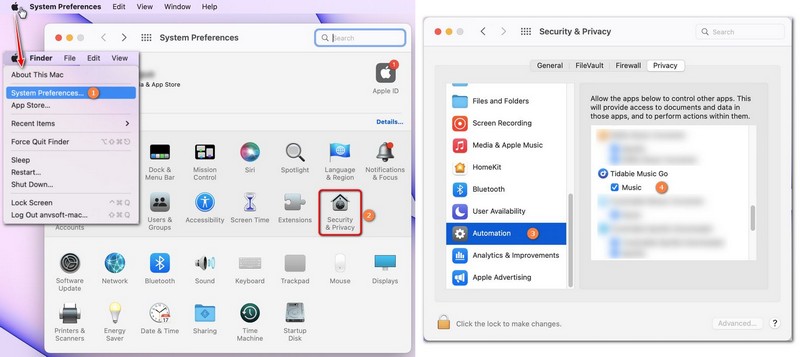
If the issue persists, please contact our support team at [email protected] for further assistance, and we will promptly help you find a solution.
[1] Please check if your Tidal account is a trial account. If so, please ensure your trial account is within the valid trial period and not under trial restriction.
[2] Please check if you can play the songs on Tidal properly.
If everything is in order, please try converting music again.
Generally, the cause of this issue is that both the iTunes app and the Store version of the Apple Music app are installed on your computer, resulting in failure to read the music properly. To fix it, please uninstall the Store version of the Music app and relaunch Tidabie Music Go to try converting music again.
[1] Start Tidabie Music Go, go to Menu > Open log file, then delete the Tidabie program folder (except config.json, Logs, Library.db). Or you can go to:
For Windows: C: Disk > Users > User name > AppData > Roaming > Tidabie Music Go
For Mac computer: /Users/username/Library/Application Support/Tidabie Music Go
(This will fully reset Tidabie Music Go and you may need to log into your account again.)
[2] Launch Tidabie and wait some seconds, or click the "Menu" button in the top right corner and choose "Check for updates" to see if there is a plugin update in the program right now to fix your issue.
[3] If it fails again, please go to the top right, and click on "Menu" > "Open log file". Then send all the log files in this folder to [email protected].
You might have chosen "Intelligent Mode" or "YouTube Download" as the "Conversion Mode."
If "YouTube Download" is selected as the Conversion Mode, the program will download music from YouTube. However, if "Intelligent Mode" is chosen, the program will switch the audio source based on the network conditions. If the original audio source of the music platform cannot be read, the program will switch to downloading music from YouTube.
If you exclusively want to download music from the original audio source, please modify the "Conversion Mode" and set it to "XXX Record" (eg. Tidal Record) or "Web Download".
When you select the lossless output format, the program will download music with original sound quality by default. In this case, you can't select the bit rate manually. Additionally, you can get up to Spotify HD, Apple Music Lossless (Hi-Res), Amazon Music HD & Ultra HD, Tidal Hi-Res, or Deezer HiFi quality download(depending on your account type).
If you see a "Login required" message, it means the song you want to convert can only be accessed by a logged-in user of the original music platform.
To resolve this, return to the web player or app for the music streaming service you selected in Tidabie. Log in to your account, then come back to add and convert the song. For instance, if you're using Spotify, open the Spotify web player, click "Login" in the top-right corner, enter your credentials, and then try again. The same method applies to other supported platforms.
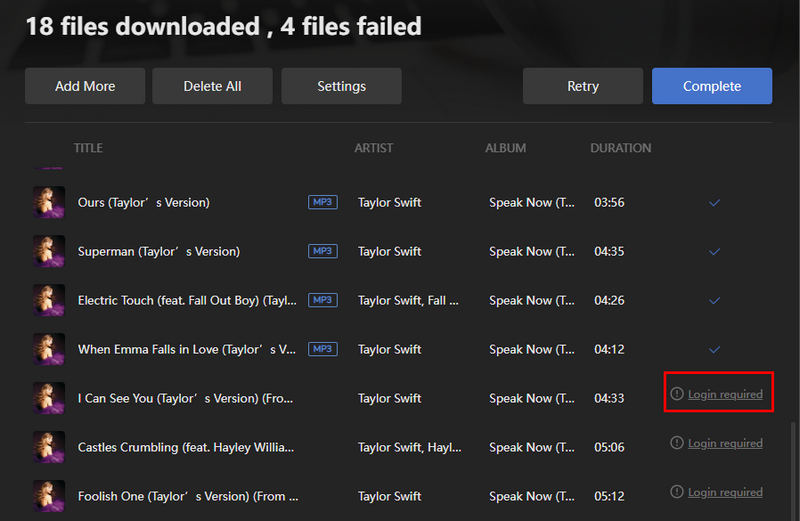
Sure, we do support downloading music from Spotify in lossless audio quality. To enjoy this feature, you'll need:
[1] An active Spotify Premium subscription.
[2] Ensure that you have enabled the lossless audio quality under your Spotify settings. You could open the Spotify app, click your profile, then go to Settings and scroll down to the "Audio quality" section. In the "Streaming quality" dropdown menu, select "Lossless".
[3] When using Tidabie, choose to download from the Spotify app and set your output format to "Recommended".
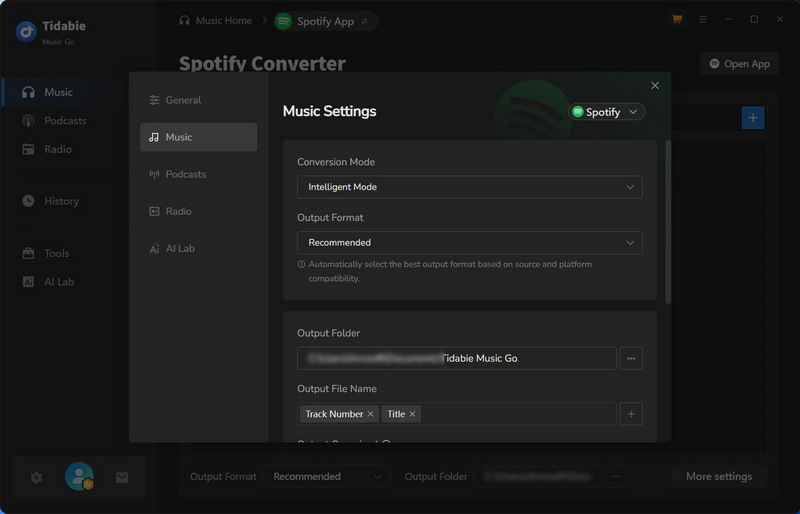
After that, you'll be able to download songs in lossless audio quality directly through the Spotify app for an enhanced listening experience.
NativeBridgeHelper is a built-in macOS feature that helps applications run smoothly on M-series Macs. When you see this prompt, simply enter your system password to authorize the compatibility process. This one-time authorization allows Tidabie to function properly with your Mac's architecture.
Q17. How can I get technical support if I encounter some problems that I can't find on the FAQ page?
Please provide the following information to our support team via [email protected]. We will reply to your message within 24 hours on weekdays and 48 hours on weekend. Meanwhile, we will submit your feedback to our R&D department team for analysis. Once we get the latest news, we will inform you immediately.
[1] Which Windows OS/MacOS are you using?
[2] What is the output format/output parameters you choose?
[3] Please send us the track's name or playlist links that you converted for a test.
[4] Please send us all the log files of Tidabie for analysis. You can find them by going to the program, Menu (in the upper right corner) > Open Log File. Then send all the log files in this folder to us.

