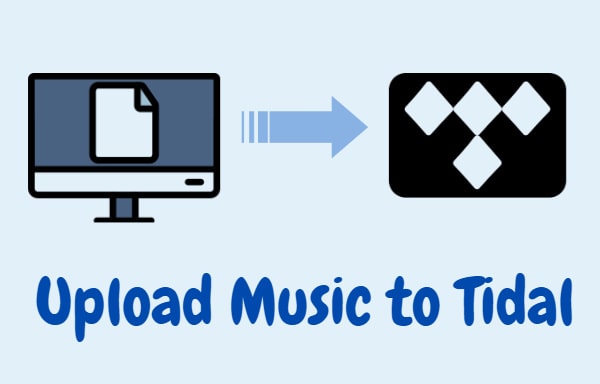
Menu
Updated on: Sept 4, 2024
Category: Resources
I just signed up for Tidal and have downloaded a number of Tidal songs for offline listening. Can I keep the downloads if I cancel the subscription when my free trial runs out?
The days of owning music have almost faded into the past, replaced by the days of streaming music by subscribing to a music streaming service. Tidal is one of the most popular services in the music streaming world. Compared to Spotify or Apple Music, the two giants in the zone, Tidal stands out for the audio quality it offers. Tidal offers high-resolution Master Quality audio (up to 9216kbps), and immersive audio (360 Reality Audio, Dolby Atmos Music) to subscribers.
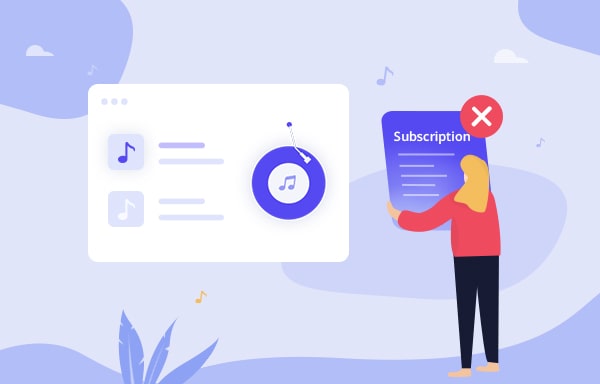
By subscribing to Tidal, no matter which plan you choose, you can access more than 100 million songs online and download Tidal music for offline listening as well. A great many people are wondering whether they can keep playing Tidal music after canceling their subscription. In this article, we are going to give you a definite answer in detail.
Next you’ll learn how to cancel Tidal subscription, what will happen if you cancel Tidal subscription and how to keep Tidal music forever.
As we mentioned above, Tidal offers a free trial for new members. To be exact, it offers a 30-day free trial. After the free trial, you can continue subscribing to the service or cancel the subscription at any time. Below are the most popular ways to cancel your Tidal subscription:
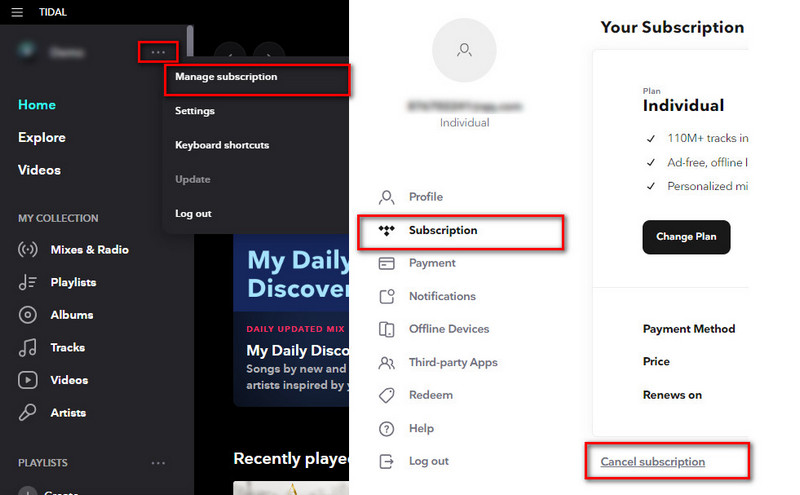
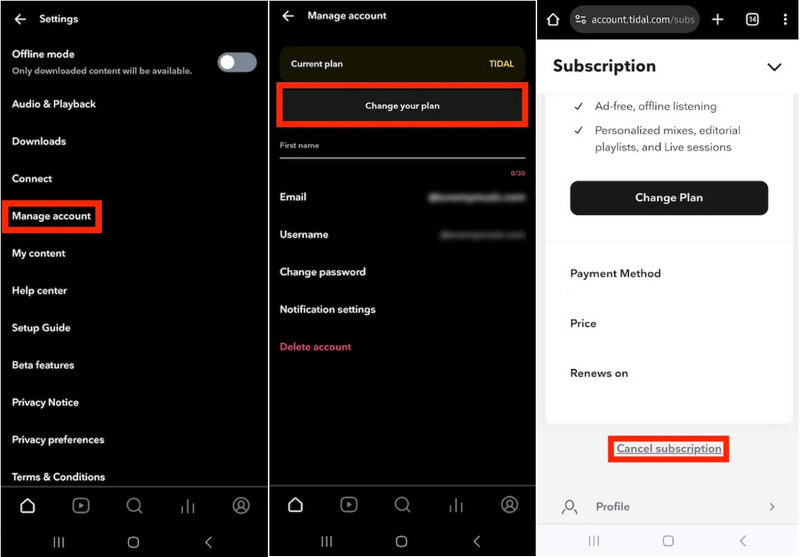
This case is limited to that you registered directly from your iPhone.
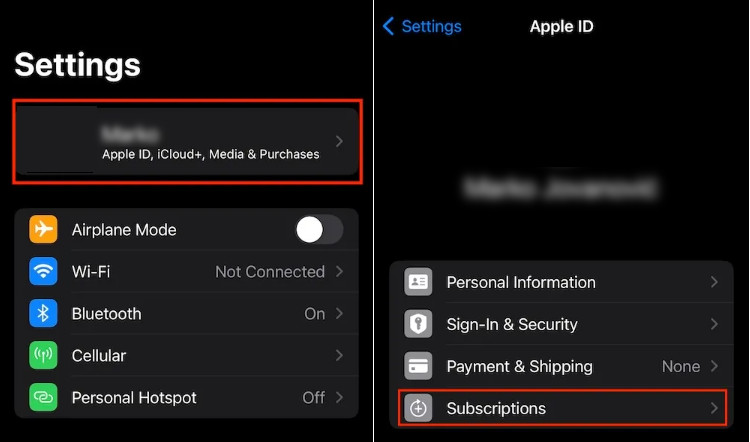
By subscribing to Tidal, you can access tens of millions of songs at your fingertips. Besides, you can download music from Tidal anytime and listen to it without data consumption when you don’t have a good network. But what will happen if you cancel the Tidal subscription? Can you still keep the Tidal downloads?
If you cancel the subscription, you can access the Tidal music till the next billing date. After that, you’ll lose access to Tidal music, including the Tidal songs that you used to listen to or download. Tidal is a music streaming service. You don’t own the music. Subscribing to the service is the only way to access Tidal songs.
From another point of view, as long as you can download music from Tidal to your computer before you cancel the subscription, you can then keep playing the Tidal music after canceling the subscription. In other words, you keep the Tidal music forever.
Tidabie Tidal Music Converter is a professional and popular tool to help Tidal subscribers download Tidal music to the computer. You can use Tidabie to save Tidal music as MP3, AAC, WAV, FLAC, ALAC or AIFF files on your local drive. Most importantly, it keeps up to Tidal Hi-Fi/HiRes audio quality and retains ID3 tags.

Tidabie Tidal Music Converter
Now let’s learn how to use Tidabie Tidal Music Converter to keep Tidal music permanently step by step.
Open Tidabie Tidal Music Converter and click to select a download mode. When you choose the app mode, you are allowed to save Master quality songs at 5x or 1x (for Mac) the speed. But if you select the web player mode, you can save HiFi audio at up to 10x fast speed. Then log in to your Tidal account.

Click Settings in the bottom left. Here you can select the output format (MP3/AAC/WAV/FLAC/AIFF/ALAC), designate the output folder and sort out the downloaded Tidal songs by Artist, Album, Playlist, etc. If you want the songs in a playlist to be saved in the same folder, just choose "Playlist" from Output Organized.

Under the app mode, you can directly drag and drop the target track/playlist/album title to Tidabie. Under the web player mode, you need to open a Tidal album, artist, or playlist, click the Click to add icon floating on the interface. And then select the Tidal music that you'd like to keep playing after canceling the subscription on the popup. Click on "Add" to confirm.

Click the Convert button and Tidabie will soon start to export the selected Tidal music to the computer.

Once the conversion is done, you can click the Converted module in the left bar or simply go to the output folder you set in Step 2 to find the Tidal downloads.

Now that you've got Tidal music downloaded to your local computer, you can play them whenever you want. You can keep playing the Tidal songs after canceling your Tidal subscription.
Tidal is a music streaming service. By subscribing to Tidal, you can access over 100 million songs and download music from Tidal for offline listening. It offers a 30-day free trial and you can cancel the subscription anytime whenever you want to end the service.
But once you cancel the subscription, you’ll lose access to all the Tidal music, including the ones that you used to download for offline listening. If you’d like to keep playing the Tidal music after canceling the subscription, you can use Tidabie Tidal Music Converter to download music from Tidal to your computer before your subscription runs out.
Secure Online Payment
Money Back Guarantee
24/7 Customer Support

Free Updates and Support