
Menu
What is Windows Media Player? If you’re using a computer with a Windows system, you might be familiar with this program. Developed by Microsoft, the Windows Media Player is a media library application that allows users to view images, play music, watch videos and rip audio CDs. It can support different audio formats including MP3, WMV, WMA, CDA, WAV, and others. However, it is disappointing that the Windows Media Player can’t support playing DVDs or music from mainstream music services for some registrations. Also, it only enables to edit the songs’ tags from an online database instead of offering the users an advanced editor.
So now comes the question, can we play music from online music platforms like Spotify, Amazon Music, Tidal Music, etc.? If the answer is positive, how can we work it out? Today we will focus on how to convert the Tidal music tracks to common MP3 format and then play the songs on Windows Media Player.
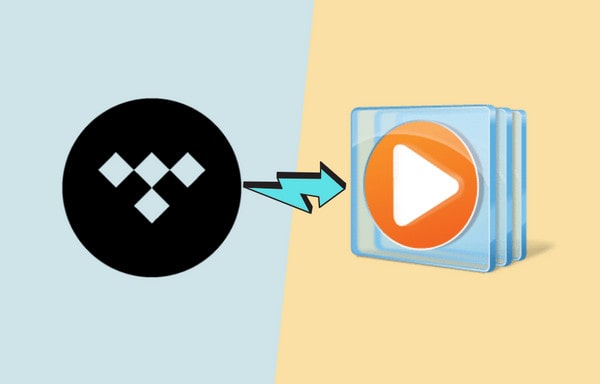
If you’re a music lover, you might know that many music services claim to deliver CD-quality music, but they usually only offer music of 320kbps. But if you paid for a Tidal Hi-Fi subscription, you will get lossless music. Tidal music can support different platforms (such as Android, iOS and more) and various of the hottest singers (like Taylor Swift). As long as you own a Hi-Fi account, you’re allowed to listen to music offline within the Tidal app.
In other words, we can't enjoy Tidal music on Windows Media Player in a normal way. You can use an amazing tool called Tidabie Tidal Music Converter. You can change the Tidal music from a special format into a plain MP3, AAC, FLAC, WAV, ALAC or AIFF. The converted audio files will be the real and valid files. To save our precious time, the songs can be converted in batches at 10X faster speed than a traditional recording method. Furthermore, Tidabie can retain high audio quality and with useful ID3 tags kept after the conversion.
If you don’t have an account, or you've canceled the Tidal Hi-Fi subscription, you will downgrade to be a Tidal Free user. Tidabie can also perfectly work with a free account.

Tidabie Tidal Music Converter
Download and install Tidabie Tidal Music Converter to your computer.
STEP 1 Double-click to run the program and you will see two options on the main page: Tidal app and Tidal Web Player. Choose the audio source you prefer. If it’s the first time you use Tidabie, then you will be asked to log in to your Tidal account.

STEP 2 This step is important. Simply click on the Settings icon in the top bar of Tidabie. You can define the output format here as per your needs. And most of the time, we recommend you select FLAC, since it’s the official audio format of TIDAL, you can also choose "Auto" which will preserve the original audio format and quality. When you choose lossless audio format such as FLAC, Tidabie will keep the original quality which is up to HiRes quality on TIDAL app, and up to HiFi quality on TIDAL web player
Based on your habit, choose a local path to save the converted songs. The output file name, output organized and what to do after converting songs can all be switched as you like. When finished, close the pop-up to apply.
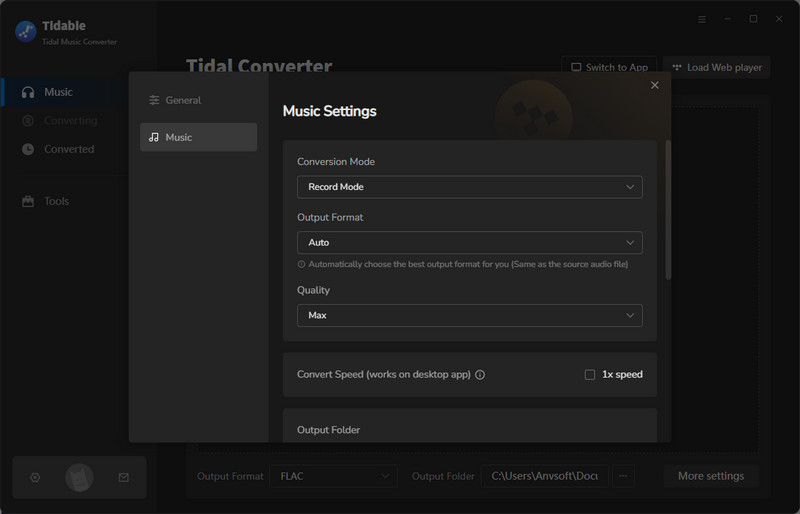
STEP 3 Now find the Tidal music that you would like to play on Windows Media Player. Open the song, playlist or album and hit on the Click to add button. A new window will pop up with the songs listed. Now all you need is to select the songs you want to convert. When you select all your needed songs, press the Convert button to convert Tidal music files.

The converted songs can be found in the Converted section. Also, you can check the songs on the local folder by tapping the Folder icon on the Converted part. The songs have been converted to common audio format and saved to your local path. Open it with the Windows Media Player and it’s music time now!

Tidal is definitely the best choice of streaming music online. But to play the music on the Windows Media Player, you need to get one Tidabie Tidal Music Converter. After exporting music files from Tidal, you’re not only allowed to playback them through the Media Player on your computer but also transfer them to other devices, like Android, iPad, iPod Touch, iPhone, PSP and so on. Become a Tidabie member to unlock more features now!
Jacqueline Swift | Senior Writer
Sidebar
Hot Tutorials
TIDAL Tutorials
Secure Online Payment
Money Back Guarantee
24/7 Customer Support

Free Updates and Support
