
Menu
Sonos is definitely one of the best wireless speakers available on the market. It allows you to play music in your house and make your life more romantic than ever. Sonos supports to play songs not only from the connected devices, but also from local storage, a maximum of 65,000 songs. And TIDAL is the perfect match for Sonos. With high quality audio, TIDAL provides every user with the best sound experience.
And this article will show you how to play Tidal music on Sonos in two easy ways, whether your are a Tidal subscriber or not.
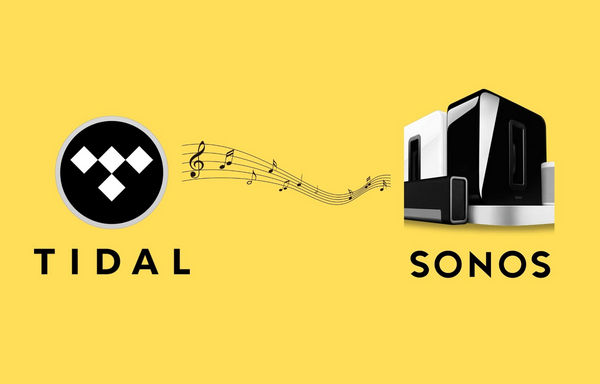
If you are a Tidal subscriber, things will become super easy. You can stream Tidal on Sonos directly. Firstly, you have to connect Sonos with Tidal. Sign up with Facebook or Google account, or just make an account. Follow the steps below:
Step 1. Open Sonos on your device.
Step 2. Select a Music Source tab, and tap Add Music Services.
Step 3. Select TIDAL, then hit I already have an account, and click Next.
Step 4. Log in with your TIDAL credentials, then click Next, and lastly Finish.
If you have signed up for TIDAL using a Facebook or Twitter account, you will need to create a password to add the service. You can do so by following these steps:
Step 1. Go to listen.TIDAL.com and select Login in the upper left corner of the page.
Step 2. Enter the email address associated with your Facebook or Twitter account and click Don't know your password?
Step 3. Make sure your email address is correct and click Continue.
Step 4. You should receive an email containing a link to create a new password.
Notice: 5 Mbs is the minimum broadband speed required to stream FLAC from TIDAL on Sonos. If streaming different FLAC files to multiple speakers, we recommend a higher broadband speed. This requirement can vary based on your internet usage.
From Part 1, we can see how to play Tidal music on Sonos as a Tidal subscriber. However, once you canceled the Tidal subscription or if you don't have a Tidal account yet, then we recommend you download Tidal songs to Sonos for offline listening. But Tidal does not allow us to download music directly.
And that's why we want to introduce Tidabie Tidal Music Converter - the best Tidal music downloader to download music, playlist or music album from Tidal, and also a tidal music converter to save Tidal music to MP3, AAC, WAV, FLAC, ALAC, and AIFF audio formats with up to 10x conversion speed. And it also retain Hi-Fi/High and Master/Max lossless audio quality and ID3 tags kept after the downloading. After the downloading and converting, you can play Tidal music on Sonos, Sony PSP, Microsoft XBox One and iPod Touch and so on.

Tidabie Tidal Music Converter
| Codec | Music library | Tracks stored on Android |
|---|---|---|
| MP3 | √ | √ |
| MP4 | √ | √ |
| M4A | √ | |
| WMA | √ | √ |
| AAC and HE-AAC | √ | √ |
| OGG | √ | √ |
| FLAC | √ | √ |
| ALAC | √ | |
| AIFF | √ | |
| WAV | √ | √ |
Please check the audio format supported by Sonos. And Tidabie Tidal Music Downloader will help you easily download and convert Tidal music to Sonos-supported format, then you can enjoy the Tidal music offline and keep them forever for listening. Now follow the steps below.
STEP 1 Download and Run Tidabie on Your Computer
Firstly, you need to download and install Tidabie Tidal Music Downloader on your computer. Both windows and mac version are available for your choice. Run it and select a download mode on the first interface. Generally speaking, the app mode requires the TIDAL app and saves up to Master/Max quality at 1x to 5x the speed, while the web player mode works by accessing the Tidal web player and saves Tidal HiFi/High audio quality at 10x fast speed. Next, remember to log in to your Tidal account.

STEP 2 Set Output Format
Click the "Settings" module in the left bar, you can set up the output format/output quality here. You can choose to download Tidal music as MP3, so you can play the songs on Sonos, MP3 player or your phones.
In addition, you can reset the output files' name by Track Number/Title/Artist/Album/Playlist Index and sort out the downloaded Tidal songs by Artist, Album, Playlist, etc. You can also set the output folder to save the audio file after conversion. If needed, check to save lyrics.
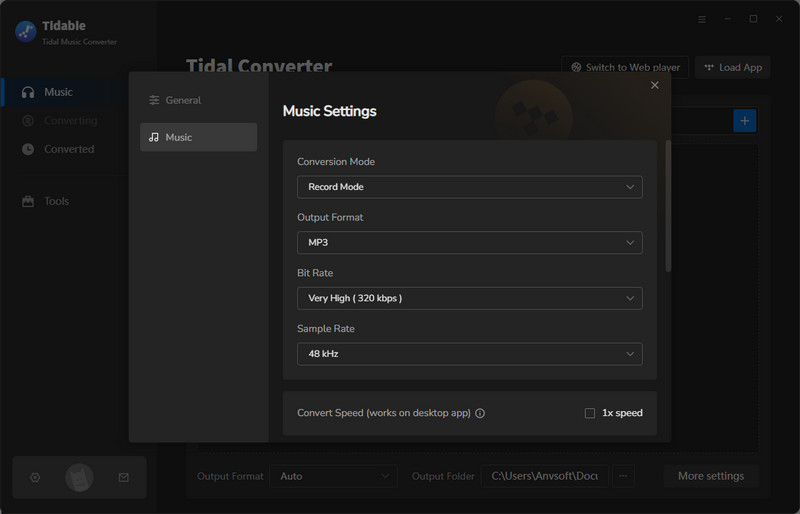
STEP 3 Add Tidal Music
Now you can select songs from Tidal app or the web player. Under the web player mode, enter the playlist you want to download, then the "Click to add" button will turn blue, click it. Tidabie will load the whole playlist/album.

If you use the app download mode, navigate to your target playlist/album, then drag and drop it right into Tidabie. You can also copy and paste the link.

After Tidabie loads the songs on a pop-up window, you can select the songs you want here and click "Add" button.

STEP 4 Start Downloading Tidal Music to MP3
After adding all your songs, click on "Covnert". And Tidabie will start downloading songs and convert to MP3 format. After it's done, you can move your mouse to the downloaded songs, click the file button to view your downloaded Tidal music files, and then you can add the songs to your Sonos.

STEP 5 Stream Tidal music to Sonos
Open the Sonos app for macOS or Windows. From the Manage menu, select Music Library Settings. Click + (plus) on macOS, or Add if you are using Windows. If you use iTunes or are not sure where your music is stored, select My Music folder. If your music is not located in the My Music folder, select the appropriate option. Type in your computer's password if prompted and follow the on-screen instructions to complete adding your music library. Depending on the size of your music library, it may take several minutes to index.
We have shown you two easy ways to add and play Tidal music on Sonos speaker. Both them give you simple steps to enjoy Tidal music on the device. And obviously, with Tidabie Tidal Music Downloader, you can download Tidal music for offline listening and convert Tidal songs to MP3, AAC, FLAC, WAV, ALAC, AIFF formats. Just download this Tidal music downloader and have a try.
Jacqueline Swift | Senior Writer
Sidebar
Hot Tutorials
TIDAL Tutorials
Secure Online Payment
Money Back Guarantee
24/7 Customer Support

Free Updates and Support
