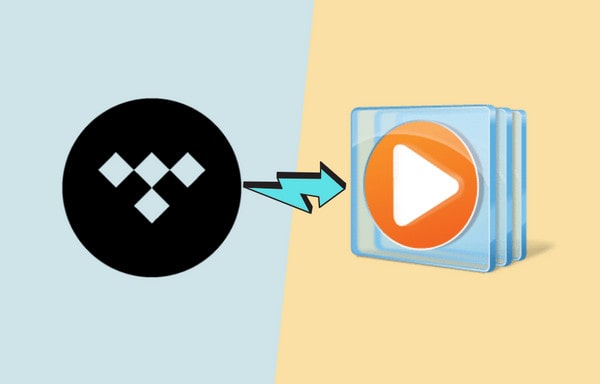
Menu
Why do people love Apple products? The electronic products developed by Apple is super friendly and easy to use? Does it makes our life so much simpler? Is it an excellent device for productivity? No matter, we have to admit that the Apple ecosystem is cool. You are allowed to answer the call of iPhone on your iPad or MacBook. File sharing is also convenient among Apple devices.
As you know, the iPad is an all-in-one entertainment device for streaming music and videos, playing games, reading ebooks, taking photos, making designs, and so on. So today we want to summarize the effective methods about how to play Tidal Music on an iPad.
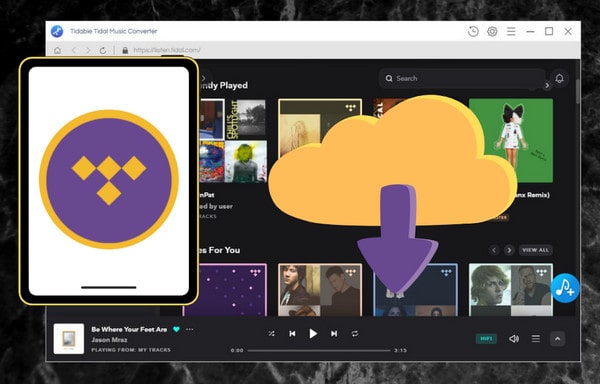
What is Tidal Music? Officially, Tidal Music is the only music platform that provides users high-fidelity audio, MQA music tracks, 360 Reality Audio and Dolby Atmos. You can stream Tidal Music on its supported devices, including smart speakers (Sonos, Roon, Naim, Denon and etc.), smart TVs or streamers (Roku, Apple TV, Fire TV, Samsung TV and etc.), car (CarPlay, Android Auto and etc.), iPad, iPhone, Android and so on.
Besides, Tidal Music is a subscription-based music, podcast and video streaming service. In other words, if you wish to enjoy Tidal on your iPad, you should become its member at first. Normally, you can sigh up to be a Tidal Free user. Or you can pay $10.99 per month for a Tidal HiFi account or $19.99 for a Tidal HiFi Plus account. Once you become a subscriber of Tidal, you can listen to favorite songs online or if needed, you can choose to enjoy Tidal offline using its offline mode under the HiFi or HiFi Plus plan. The thing you should do is to install the Tidal Music app to your iPad. Then download target songs from Tidal and enable offline mode on the Settings page of the Tidal app.
If you want to have a try before purchasing the Tidal service, you could enjoy a three-month free trial of Tidal on your iPad. The free trial includes Tidal HiFi and Tidal HiFi Plus, which will give you a chance to sample the best audio quality that Tidal offers. When the trial time ends, you should pay $10.99 or $19.99 for continuing to connect to the Tidal app.
How to listen to Tidal Music on iPad without a subscription? Read the Method 2.
In fact, you can take full advantage of the 3-month free trial time. You can get a 3rd party to convert the protected Tidal music tracks into local files. There are many choices on the market and Tidabie Tidal Music Converter is undeniably the top one. With the program, you can export Tidal Music as MP3, AAC, FLAC, WAV, ALAC or AIFF files from the TIDAL app or the Tidal web player with ease. The converted files would be the real files. In other words, you are free to share the songs with friends or families via email, text messages or just stream the Tidal songs on multiple devices, even the devices that are unsupported by the Tidal app at the same time.
Comes with a modern yet compact user interface, Tidabie allows users to get wanted tracks on simple steps with lossless CD/Hi-Res quality and important metadata like artist, track title, album title, track number and etc. Given actual needs, we provide up to 10X faster conversion speed than other traditional audio recorders. In this way, you can get what you want in the shortest possible time.
Let's view the detailed steps together. Please download and install one Tidabie onto your computer at first.

Tidabie Tidal Music Converter
STEP 1 Log In to your Tidal Account
Firstly, double click to open Tidabie and hit on the one of the download modes in the middle of the page. The largest difference between them lies in the app mode needs the TIDAL app and saves Tidal Maste/Max audio quality at 1x to 5x the speed, while the web player mode works via accessing the embedded Tidal web player and saves Tidal High/HiFi quality at 10x fast speed. Pick a mode as you like and log in to use your account. You can rest assured that this operation is simply for connecting to the Tidal library. You can log it out at any time and Tidabie will never take any information from your account.

STEP 2 Change Output Settings Before Conversion
Select the "Settings" tab in the left bar to find an interface. You can customize the following parameters. Besides, you can check the box to save Tidal track lyrics.

STEP 3 Convert Tidal Music to Common Format
After finishing the setup, it's time to add Tidal music to convert. If you use the web player mode, open a playlist, album, song, artist or podcast you would like to convert. Click to enter it and find the "Click to add" button. Once you click on the button, all music tracks will be automatically listed on a pop-up.

If you use the app mode, it is easier. Simply navigate to your target music, then drag and drop it to Tidabie. Of course, you can copy and paste the link to Tidabie for parsing.

Next, all items here would be selected by default and you can adjust the items manually if needed. Now, click on "Add".

STEP 4 Move Converted Tidal Songs to iPad
After adding all your wanted songs, click on "Convert". You need to do nothing but wait with patience. After conversion, you can find the songs on the "History" module, play the songs within Tidabie and browse the converted items on the local disk. Navigate to that folder. Connect your iPad to the computer via USB cable, then copy and paste the converted music tracks from your computer to your iPad.
That's it! Now you can enjoy Tidal music on your iPad without connecting to the internet.

Above are what we recommend you to stream tidal music on an iPad. You can start a 3-month free trial and keep paying the money for getting access to the Tidal library. However, the best way is to get desired tracks via Tidabie Tidal Music Converter during the free subscription time and then you can keep the songs forever. Become a Tidabie member now and you can get free version updates and technical support in the future.
Jacqueline Swift | Senior Writer
Tips You May Want to Know
Sidebar
Hot Tutorials
TIDAL Tutorials
Secure Online Payment
Money Back Guarantee
24/7 Customer Support

Free Updates and Support
