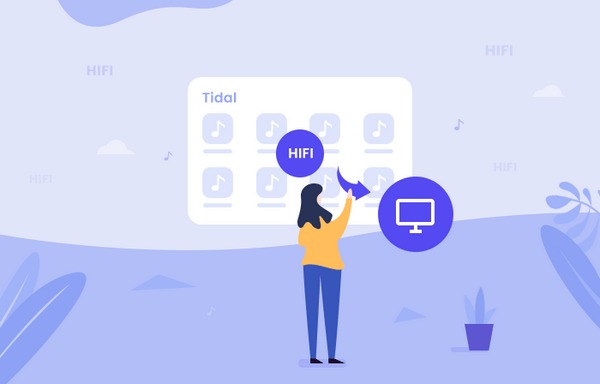
Menu
Personalized ringtones can show your character and taste. If you are a Tidal user and want to use the Tidal songs that you love as a ringtone, you’d better put an eye on this article. In 'Part 1', we offer an efficient way to download Tidal Music to computer for saving, while 'Part 2' gives you a free way to DIY your own ringtone. Let's start it now!
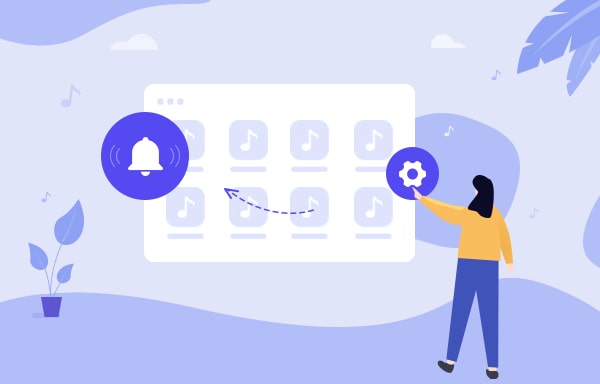
Tidabie Tidal Music Converter is designed for all Tidal users to download Tidal audio files to computer. What Tidabie offers is a platform that supports combining downloads and converting in bulk. Giving more options in format selection, it supports converting Tidal music files to MP3, AAC, WAV, FLAC, ALAC and AIFF format, which makes it possible to play Tidal Hi-Fi music on multiple devices in different systems. Meanwhile, almost all ID3 tags will be remained after conversion.

Tidabie Tidal Music Converter
To get Tidal audio files on computer, please install the latest Tidabie Tidal Music Converter on computer as your first step. Then you are ready to go.
Launch Tidal Music Converter and click the 'Open Tidal Web Player' button at the first interface to open the built-in Tidal Web Player. Then follow the instruction to log in to your Tidal account.
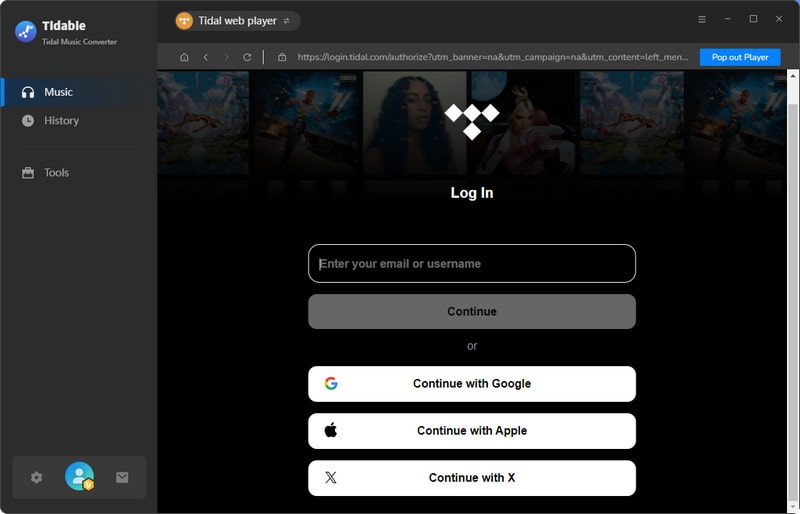
Now click the 'Settings' icon from the menu bar to customize the output settings in advance. Tidabie supports converting Tidal Music to MP3, AAC, FLAC, WAV, ALAC and AIFF format. Moreover, it provides the best 320kbps audio quality for all users. Make the settings of you willing then close the window directly to apply these settings.
Convert Settings
Output Settings
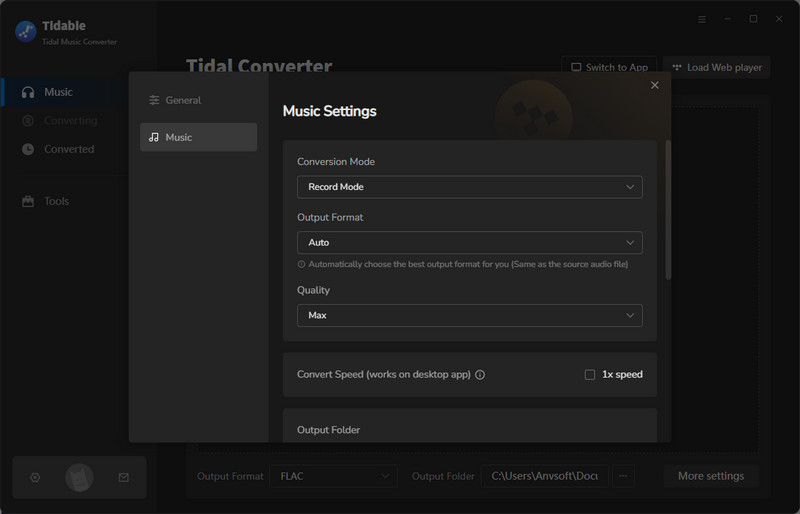
Open a song, playlist or album that you want to download, click the blue 'Click to add' icon to add tracks to Tidabie. Tick the certain tracks you want, then click on 'Convert' to download.

Tidabie Tidal Music Converter offers a 10X conversion speed to download Tidal audio files. It will shorten your waiting time.

Once the process is done, click on the 'Converted' icon from the menu bar to view the download history. You can click the 'Open Folder' icon of each song to open the local file on computer. Then you can use these Tidal tracks as your ringtones. If you want to DIY your own ringtone, please go to 'Part 2' to see how.

You just get the real Tidal audio files by following the steps in 'Part 1'. Sure, you can use these songs as the ringtone directly, however, if you want to DIY your personalized ringtone, we recommend you to use this free ringtone maker to make this.
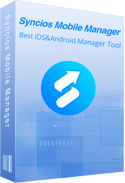
Syncios Ringtone Maker provides a platform to DIY your own ringtone. Try to edit different sounds of audio and make personalized ringtones. Syncios Ringtone Maker can also convert ringtone to different audio formats. Just do a couple of steps to gain your own fashioned ringtone! Learn More →
Please download and install Syncios Mobile Manager on computer, this program is totally free. You can use it to manage your iPhone and Android data.
Launch it and go to 'Toolkit' module to use the 'Ringtone Maker' tool.
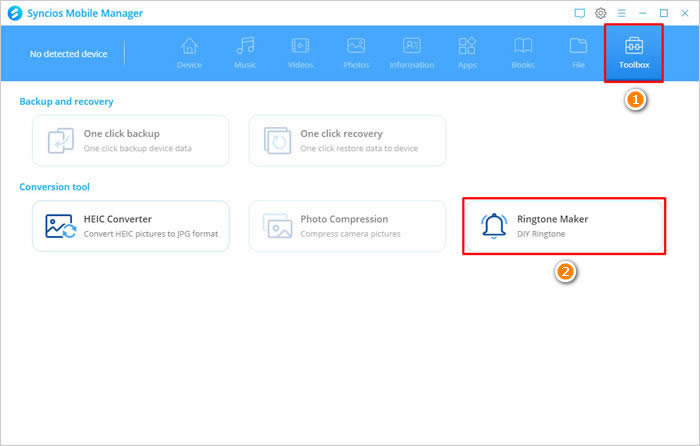
This is the main interface of 'Ringtone Maker'. Click on 'Select from computer' to add downloaded Tidal Music files.
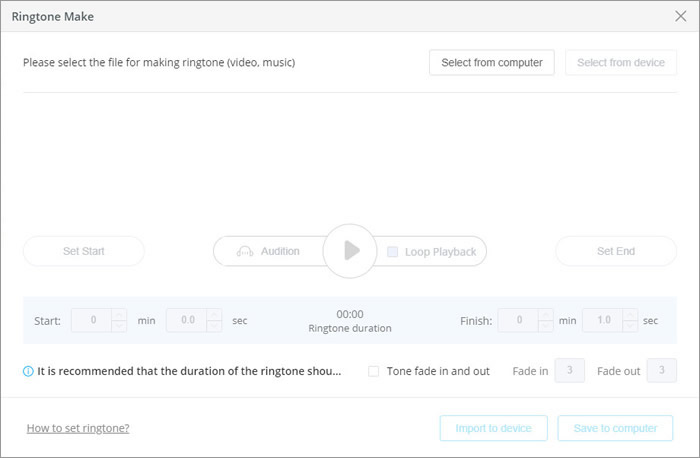
Direct to 'Tidabie Tidal Music Converter' folder and find the song that you want to set as ringtone, click 'Open' to import.
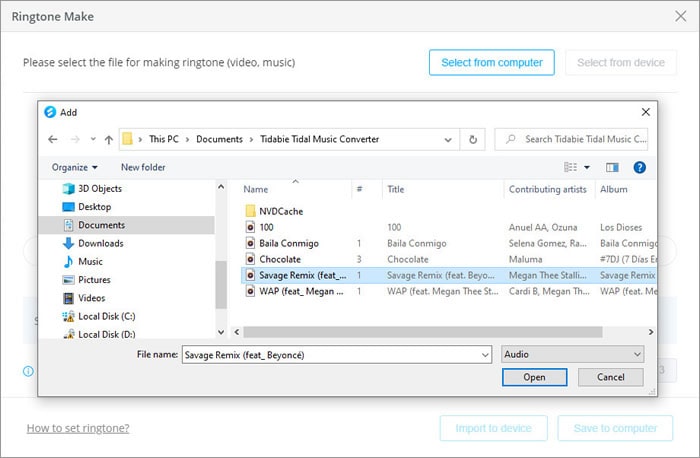
Play the song and click 'Set Start' and 'Start End' to set the starting point and ending point. Then you can click 'Audition' to check the edited ringtone. You can choose to fade in or out the melody, then click 'Save to Computer' to save.
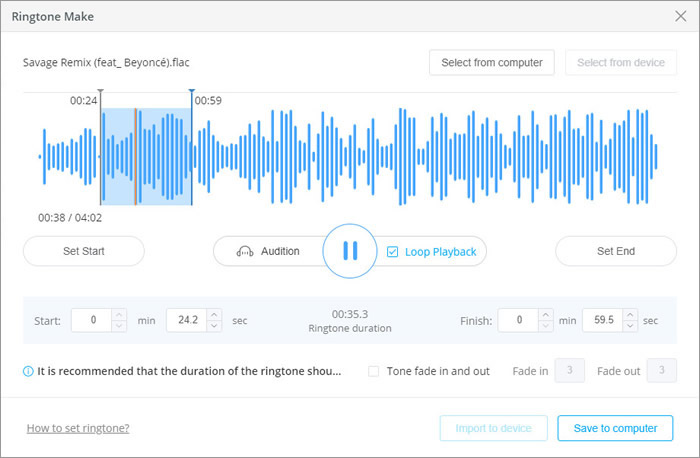
Syncios supports to output ringtone in the type of iOS or Android format. Choose the saving path and the type you want, rename the ringtone and click 'Save' to output your ringtone.
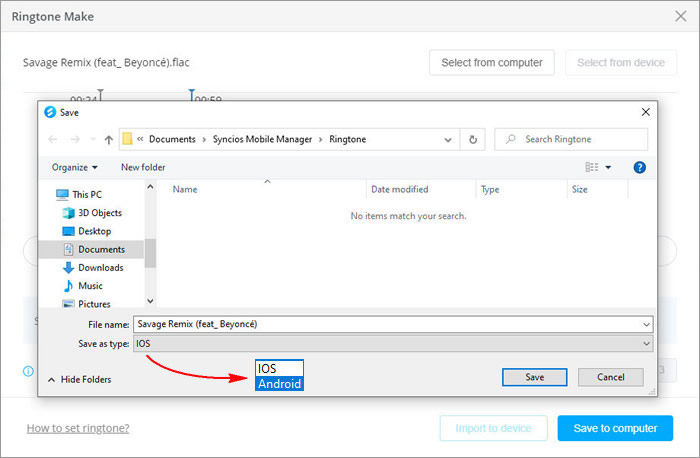
And now you can open the output folder to check your personalized Tidal ringtones, you can import them on your iPhone or Android devices for use.

Well, the above is what we recommend to set Tidal Music as a ringtone. The most important thing is to extract the audio files from Tidal, then you will be able to edit your characteristic ringtones. Hope this can help you.
Tips You May Want to Know
Sidebar
Hot Tutorials
TIDAL Tutorials
Secure Online Payment
Money Back Guarantee
24/7 Customer Support

Free Updates and Support
