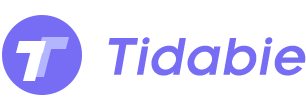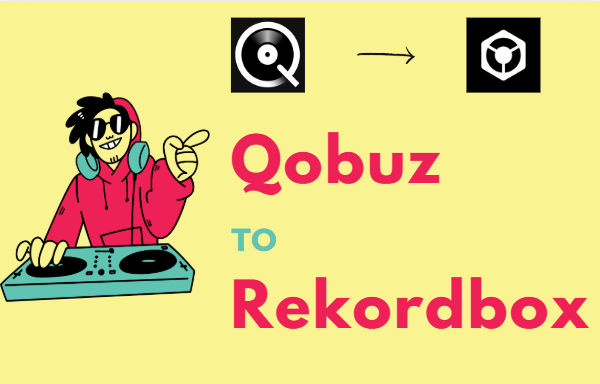
Menu
Tidal is recognized as an excellent source to stream music, offering millions of songs for its enthusiasts. Although it enables users to listen to music in offline mode, you can only access this feature on mobile phones and tablet devices. When running a desktop computer, you may feel confused about how to download music from Tidal to the computer for normal playback, as the download feature is not available on the desktop.
We are not sure if there is a stable network connection all the time. Offline playback is critical for users who are running the Tidal app on a Windows PC or Mac. Besides, on a computer, we can use Tidal songs more flexibly, like cooperating Tidal music with DJ programs, burning Tidal music to CDs, etc. How can we realize it since it's not supported by Tidal right now? Check this tutorial, you will find the best solution to get rid of your worries by assisting you in downloading Tidal songs, albums, playlists, and other audio files to a local Windows PC or Mac for multiple uses.
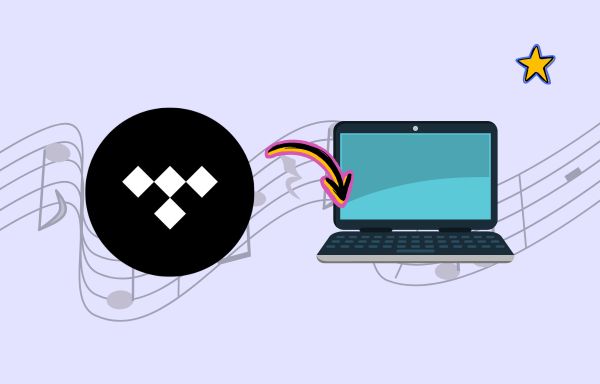
With a Tidal subscription, you can easily get all preferred Tidal tracks downloaded through a mobile app. After taking a few steps, you can listen to it offline whenever you want. Here's how to download an album or playlist from Tidal on your mobile phone:
# Download an album from Tidal
Step 1: Unlock your mobile phone and open the Tidal Music app.
Step 1: Choose the album you want to download.
Step 1: Swipe the "Download" button to the right to turn it on.
Step 1: Wait for the download to complete. Once finished, the album will be saved to your phone.
# Download a playlist from Tidal
Step 1: Open the Tidal mobile app on your phone.
Step 1: Click on "My Collection" at the bottom of the main screen.
Step 1: Choose the playlist you want to download.
Step 1: Turn on the "Download" button to initiate the download of all songs in the playlist.
Step 1: Wait for the download to complete. Once finished, the playlist will be saved to your phone.
That's it! Now you can enjoy your favorite Tidal music offline. But if you want to learn how to download Tidal tracks, albums, and playlists to a desktop computer, you should follow the next part.
Here we are going to show you how to download Tidal music to the computer for offline listening step by step. The solution works for both Windows and macOS users. All you need is a tool named Tidabie Tidal Music Converter. It’s available in both Windows and Mac versions. It can not only help you download music from Tidal to your local drive but also save Tidal music as MP3/AAC/WAV/FLAC/AIFF/ALAC files. With Tidabie, you can back up Tidal songs on your local computer, play Tidal music on your MP3 player, and transfer your Tidal playlists to a USB drive or any other device.
Tidabie Tidal Music Converter is a professional tool specially designed to download and decrypt Tidal songs. It keeps up to Master audio quality for Tidal subscribers. Moreover, it retains ID3 tags and enables users to sort out the downloaded Tidal music by Playlist, Artist, Album, etc.

Tidabie Tidal Music Converter
Tidabie Tidal Music Converter is a 100% clean and safe music tool. With or without the Tidal app, it can help you export Tidal music to your PC/Mac within several simple steps.
Launch Tidabie Tidal Music Converter and choose on the download source you prefer. The app source works with the TIDAL app and supports outputting Master quality at 5x the speed (1x for Mac), and the web player source works through the Tidal web player and supports saving HiFi quality at up to 10x fast speed. Then log in to your Tidal account.
Note: To change the preferred mode, just click on the "Switch to App/Web player" icon in the upper right corner of the main interface.

Change the output parameters in the "Settings" module in the lower left corner. You can choose the output format (MP3/AAC/WAV/FLAC/ALAC/AIFF), designate the output folder, and sort out the downloaded Tidal songs by Artist, Album, or Playlist, and more.

Open a Tidal album, artist, or playlist. Drag and drop the title right into Tidabie(under the app mode). Or click the "Click to add" icon floating on the interface. Select the Tidal music that you'd like to export to the computer (Windows/Mac), and hit on "Add".

Click the "Convert" button, and Tidabie will start downloading music from Tidal to your local drive. It supports up to 10X conversion speed at the moment.
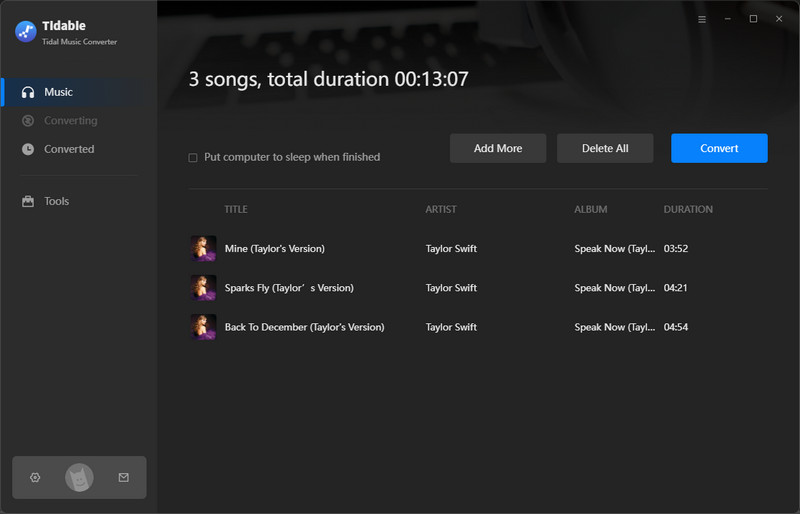
Once the conversion is done, you can click the "Converted" tab in the left bar or simply go to the output folder you set in Step 2 to find the well-downloaded Tidal music on your local computer.

After downloading Tidal songs to the local PC, you are allowed to play the Tidal songs without the Tidal Music app. There is a series of common media players that can be used to play your Tidal songs.
1. Can I play Tidal music without the Tidal app?
Tidal Music allows users to stream music within the Tidal Music app. Thus, you are not permitted to listen to Tidal songs without the Tidal Music app or Tidal web player. However, if you get help from Tidabie Tidal Music Converter, you can remove the restrictions and play the Tidal songs via other common media players or upload Tidal songs to other apps.
2. How can I burn Tidal music to a CD?
After converting Tidal songs to WAV or MP3 formats via Tidabie Tidal Music Converter, you can open a Windows Media Player or iTunes to burn Tidal music to a CD easily.
3. How can I transfer the Tidal songs to an external drive?
After following the steps in the previous part, the converted Tidal songs are undecrypted. Therefore, you simply connect your Android phone, iPhone, USB flash drive, SD card, MP3 player, and other devices to the computer, and then copy the Tidal songs from the local PC to it.
4. Can I use the Tidal songs with other programs?
After downloading Tidal songs to a computer via Tidabie Tidal Music Converter, you can import the Tidal songs to any program. Just choose the available audio format when converting Tidal songs. After that, you can import them to DJ programs, video editors, and other apps.
Tidabie Tidal Music Converter is a professional third-party tool to help you download Tidal music to your PC (Windows/Mac). By Tidabie, you can easily save Tidal songs as MP3/AAC/WAV/FLAC/AIFF/ALAC files on your local drive. You own the music, and you can play them with any media player or move them to other devices for normal playback.
Jacqueline Swift | Senior Writer
Sidebar
Hot Tutorials
TIDAL Tutorials
Secure Online Payment
Money Back Guarantee
24/7 Customer Support

Free Updates and Support