Menu
Best Way to Download Apple Music to MP3
Apple Music, launched in 2015, differs from competitors for it is a paid service. Unlike Spotify, one of the most popular streaming services in the industry that offers free accounts for its users to enjoy music with limited features, Apple Music only allows paid subscribers to access its music collection. Despite the fact that it is a paid service, many music aficionados appreciate its ad-free and clean UI, lossless audio quality, and devotion to artists, hence willing to pay for it.
If you are one of those Apple Music fans, you may want to download Apple Music songs to MP3 or other formats for eternal offline playback, fully boosting the potential of your Apple Music subscription. In this post, we will uncover the best way to download Apple music to MP3 format.
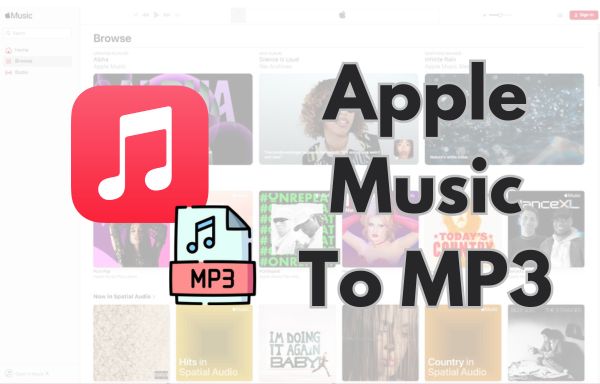
Part 1. How to download Apple Music to MP3 format?
Apple Music is accessible on Windows, Mac, iOS, and Android as yet, which enables users to listen to music on various devices on the move. However, there are still a few unexpected limitations that hinder a seamless listening experience.
As some Apple Music subscribers reported, when they tried to stream lossless music online, they were interrupted at times because of the unstable internet, since a more fluent internet condition and more data are required. In addition, even though subscribers can listen to music offline under unsatisfactory network conditions using the download feature, users are only allowed to listen within the app. However, more and more users desire to play songs from their Apple Music account on other devices.
To make this happen, downloading songs from Apple Music to MP3 format or other plain audio formats that are supported on common music players is a must-step.
Tidabie Music Go is designed for downloading songs, albums, podcasts, playlists, radio, audiobooks, and other audio files from popular streaming music services, including Apple Music, Spotify, Tidal, YouTube Music, and more. So, without further ado, let’s see how to use this fantastic all-in-one tool!
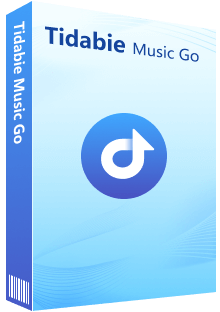
Tidabie Music Go
- Batch-download songs, albums, playlists, and podcasts from major streaming services like Spotify, Amazon Music, Apple Music, etc.
- Preserve original audio quality, such as Spotify HD, Apple Music Lossless (Hi-Res), Amazon Music HD & Ultra HD and more.
- Convert music to MP3/AAC/WAV/FLAC/AIFF/ALAC.
- Run at up to 10X speed & keep full ID3 tags.
- Keep the downloaded songs forever even when your music subscription expires.
- Enjoy music offline on any device.
STEP 1 When you first run Tidabie Music Go on your computer, the prime interface will show up. You need to select an audio source from the on-screen provided options. Here, you just hit "Apple Music". Next, follow the prompts to log in to your Apple Music account.
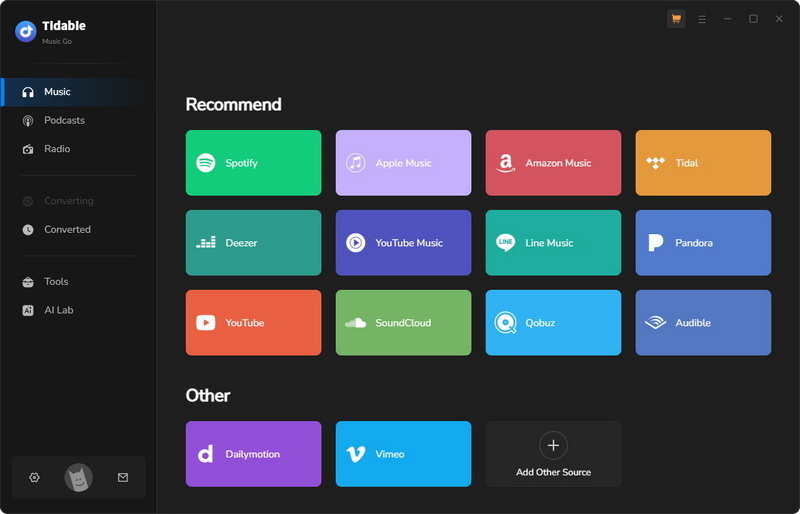
Note:
Tidabie Music Go offers a wide range of options to retrieve music from various streaming services. As for the Apple Music source, it employs two options that users can choose from to record music, the Apple Music/iTunes app and the Apple Music web player. If you would like to switch to the app source/web player source, just tap on the "Switch to App/Web player" icon in the upper right corner.
STEP 2 Direct to the "Settings" module located in the left-side menu bar to modify the conversion mode, output format, bit rate, sample rate, etc. In this step, you need to choose MP3 as the output format in order to convert your Apple Music songs to MP3 files.
Adjustable parameters:
Conversion Mode: Intelligent Mode, Convert Mode, YouTube Mode
Output Format: Auto, MP3, AAC, WAV, FLAC, AIFF, ALAC
Bit Rate: 320kbps, 256kbps, 192kbps, 128kbps
Sample Rate: 192 kHz, 96 kHz, 48 kHz, 44.1 kHz
Output File Name: Track Number, Title, Artist, Album, Playlist Index, Year
Output Organized: None, Playlist, Artist, Album, Artist/Album, Album/Artist, Playlist/Artist, Playlist/Album
(The bit rate is up to lossless when you select FLAC, WAV, ALAC, or AIFF.)
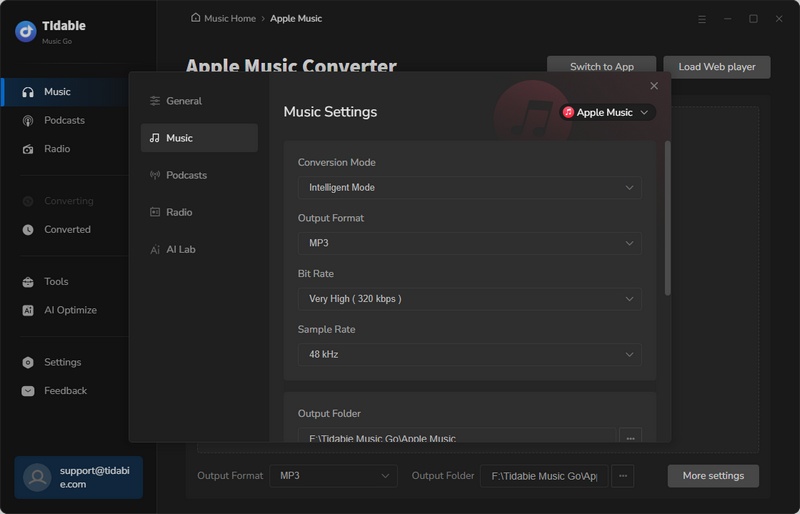
STEP 3 Open any playlist you want within the web player. The "Click to Add" button in the lower right corner will turn blue when it is ready to parse the playlist. Just simply tap on the "Click to Add" button to start parsing.
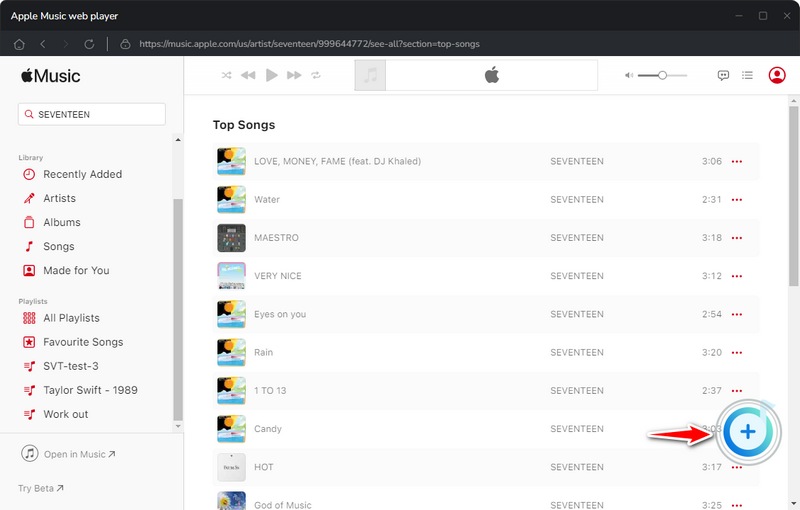
When a new pop-up appears, you just tick the needed tunes from the list and hit the "Add" icon to finish adding songs.
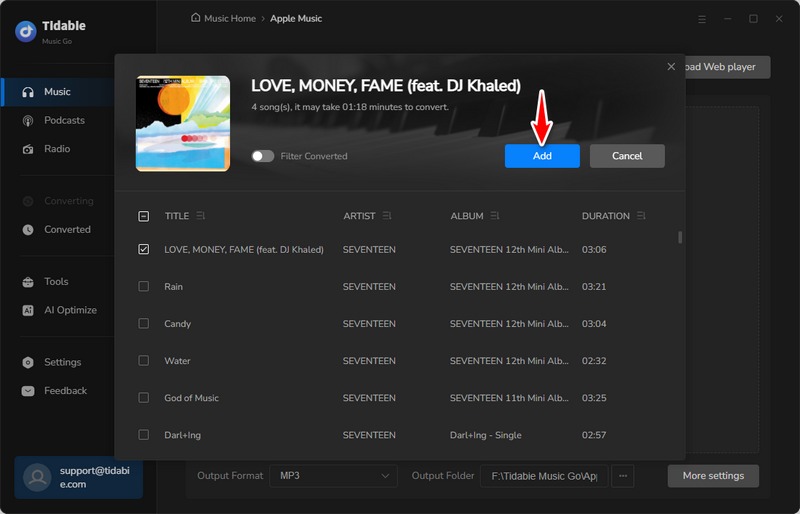
STEP 4 If you would like to choose more songs to download, simply hit "Add More" and repeat the add-song movements. Otherwise, start downloading by clicking the "Convert" button.
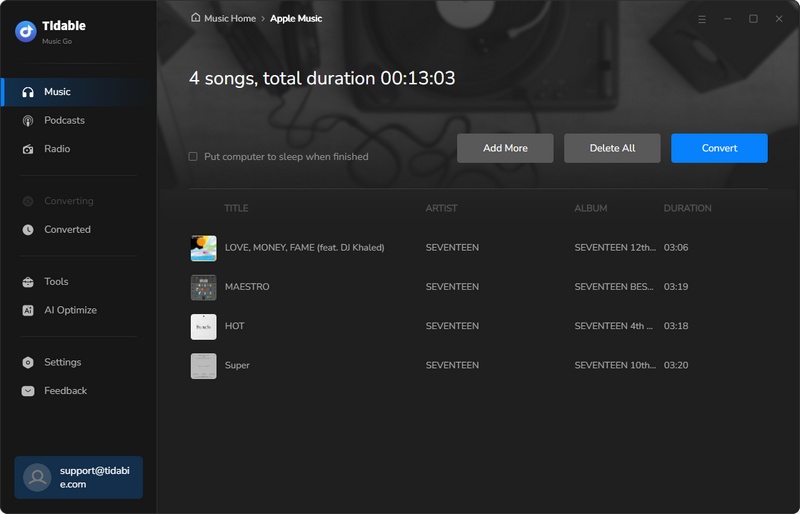
STEP 5 Once the songs are downloaded to the local PC, the output folder will display on the screen automatically. Alternatively, you can go to the "Converted" module to view the download history or hit the folder icon near each song to locate the downloaded music file.
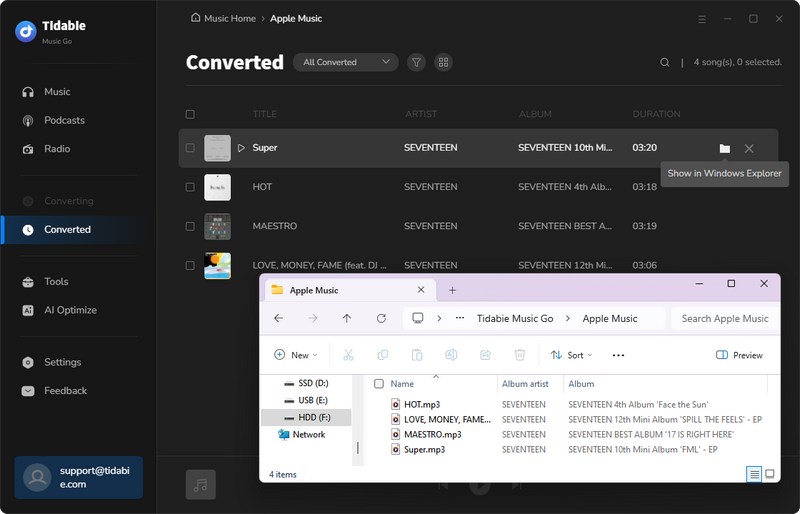
Finally, you can transfer these MP3 music files to any music player, DJ software, or portable device for offline playback, which means you will be able to access your Apple Music library on the go.
Part 2. FAQs about Apple Music
1. Is Apple Music only available on Apple devices?
Apple Music is accessible on Windows, Mac, iOS, and Android devices. However, it is worth noting that only Windows 10 or higher versions support the Apple Music app.
2. Can I download songs from Apple Music and transfer them to various devices for offline listening?
If you download songs from Apple Music within the app, you can only listen offline to these songs via the devices that installed the Apple Music app. However, the downloaded local music files on your devices are cached files, hence they are not able to transfer to other devices for offline listening. Moreover, once your subscription has expired, the downloaded songs are not playable.
3. What would happen to my playlists and downloaded songs in Apple Music if I cancel my subscription?
If you have added your music (including tracks, playlists, etc.) to iCloud Music Library during the Apple Music subscription period, they will still be saved there even if your subscription expires. However, you will not be able to access your Music Library unless you renew your Apple Music subscription. If you would like to save your Apple Music Library permanently, you can download your playlists, albums, tracks, etc. with Tidabie Music Go.
Conclusion:
All in all, this article provides a step-by-step guide to downloading songs from Apple Music to MP3 format. With Tidabie Music Go, a comprehensive one-stop music converter, you will be able to download your music from Apple Music to multiple formats and enjoy your music via various devices without limitations. We believe that with the detailed instructions aforementioned, you can make it easily. Don't miss a beat and enjoy your music now!
Jacqueline Swift | Senior Writer
Jacqueline is an experienced writer and a passionate music aficionado with over 5 years of experience in the industry. She provides in-depth reviews and valuable insights on leading music platforms, as well as practical guidance for playing music across various devices in her articles.
Related posts

