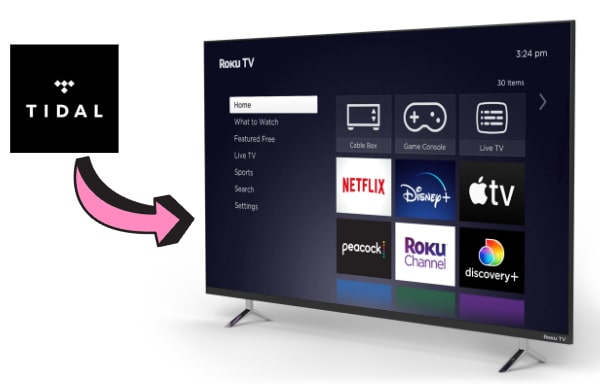
Menu
Algoriddim has partnered with TIDAL to give djay users seamless access to TIDAL’s unique catalog of tracks in high-fidelity sound. djay now has an innovative Match feature that integrates with TIDAL's recommendation engine to instantly suggest songs similar in genre and tone of voice, so you can find the perfect next song or discover new music there.
The app also takes video mixing to a whole other level by suggesting videos found within your favorite playlist--all without having playlists set up beforehand! You get this amazing experience both online as well offline too because once connected through Wi-Fi connection Djay will automatically mix anything from those lists for maximum enjoyment while browsing browse around at home instead trying out different stuff yourself.

You can play Tidal Hi-Fi and Premium music on djay Pro provided you are a subscriber. However, once your subscription expires, you will be denied access. To keep streaming the Tidal music you enjoy, you will need an additional app to play it on djay Pro.
Tidabie Tidal Music Converter is designed to download music and playlists from Tidal to the computer and convert them to MP3, AAC, AIFF, WAV, ALAC, and FLAC formats. Adopting the most cutting-edge techniques, Tidabie can download Tidal songs at 10x speed, preserve 100% original audio quality and keep all metadata in the converted files. With the help of Tidabie Tidal Music Converter, any DJ beginners or music hobbyists can easily mix any Tidal songs via djay Pro.

Tidabie Tidal Music Converter
STEP 1 Once you’ve downloaded and installed the Tidabie app on your computer, next, launch the app and check in the main interface where you should click Open Tidal Web Player to enter the official Tidal website. Log in with your Tidal account to view the music.
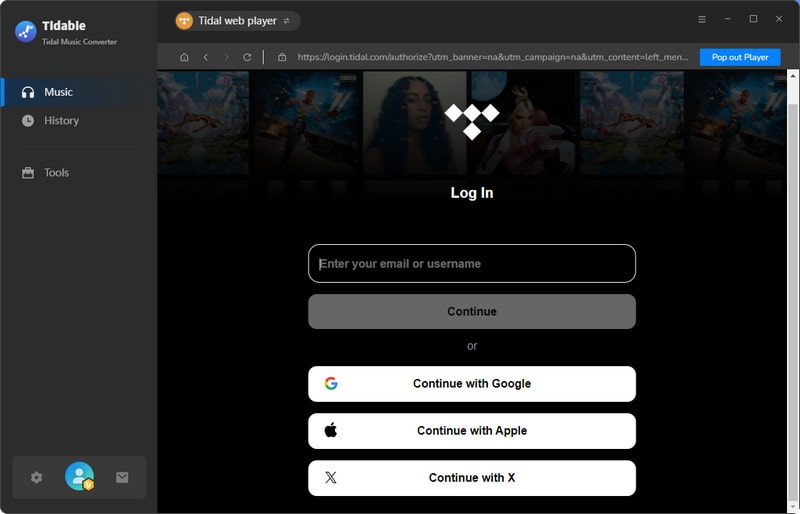
STEP 2 Now, please go to the Settings option by clicking the gear icon on the top right corner. Here, you can customize the output format, bit rate, sample rate and download path. Tidabie allows you to archive the downloaded Tidal songs by Album/Artist, you can also set up the download structure here to better manage your music library.
Tips: the Bit Rate option is unavailable under Auto/FLAC/ALAC format since Tidabie will only download original sound quality under lossless format.

STEP 3 Now open a playlist or album that you would like to download, or you can search the Tidal songs by playlist/album/artists. Tap the blue Click to add button at the bottom right corner. Tidabie will load the playlists and add them to the convert list.

From the convert list, you can selectively choose the songs that you want, then click the Convert button to start downloading. Or you can click the Add More button to add more songs from other albums or playlists.

STEP 4 Wait patiently until the downloading is finished. Tidabie program processes the conversion at 10X conversion speed to save you time. You can also choose "Put system to sleep" under After Conversion option on the downloading interface.

When the downloading is finished, the download folder will pop up automatically. You can also find the downloaded Tidal songs under Converted . Hit the folder button, it will guide you to the local download folder which saves all converted Tidal tracks. All the downloaded songs will be saved on your computer forever even after your TIDAL subscription ends. And you can freely enjoy the Tidal song offline or add the songs to DJ software.

Now You have successfully downloaded Tidal Music to the computer with the help of Tidabie. Please follow these steps to transfer the Tidal Music downloads to djay Pro editor.
STEP 1 Launch djay Pro software on your computer.
STEP 2 Go to the “Folder” option on the left panel. Then, check the “add folder” button to add Tidal music from the local computer.
STEP 3 Next, choose the downloaded Tidal music folder.
STEP 4 Now you have successfully imported the converted Tidal audio files to djay Pro. You can start mixing your Tidal tracks.
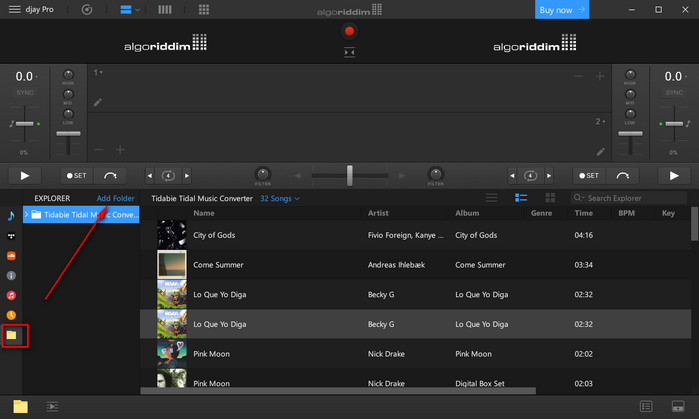
With the help of Tidabie Tidal Music Downloader, you can easily download Tidal songs to local computer for offline listening and save the tracks forever even after your Tidal subscription ends. With full control of Tidal downloads, you can listen to Tidal albums/playlists on any compatible device, not only DJ software but also MP3 player, mobile phone, smartwatch, etc.
Sidebar
Hot Tutorials
TIDAL Tutorials
Secure Online Payment
Money Back Guarantee
24/7 Customer Support

Free Updates and Support
