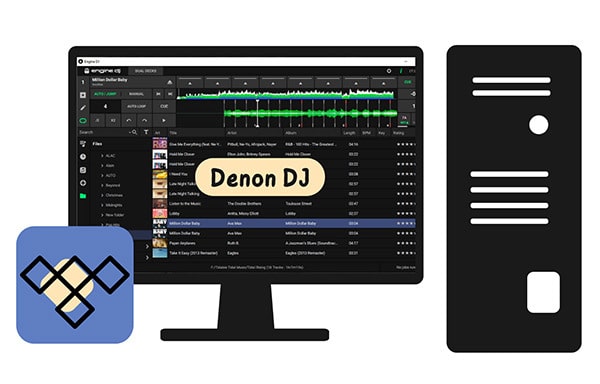
Menu
Traktor from Native Instruments is probably the most popular DJ rig emulator software. It is an application for mixing and creating remixes. The utility provides a large selection of special effects and useful tools for working with music compositions. There is also a function for recording audio from external sources. Cross-platform, with streaming baked in, and a recommendation engine, it is already doing many of the things “big” Traktor can’t.

Many music hobbyists, especially streaming service subscribers (such as Tidal), are still wondering about how to add streaming music to Traktor DJ. As you know, not so long ago, Rekordbox (the popular DJ software that is a competitor of Traktor) got a new update that broadens the range of features for its users. With this update, Rekordbox now works with Tidal. However, does Traktor work with Tidal? Unfortunately, Traktor does not support any music service similar to Tidal.
However, today we will introduce an easy way to add Tidal songs/playlists to Traktor DJ for music mixing.
As we know, the download feature is only provided to Tidal Individual subscribers on the mobile Tidal app. Moreover, the downloaded Tidal songs are encrypted and only playable within Tidal. This makes it a tough task to add Tidal songs to Traktor DJ. Thus we need the help of a professional Tidal Music Downloader tool to download Tidal songs to Traktor-supported formats like MP3 and other common-used audio files. Tidabie Tidal Music Converter is designed to download music and playlists from Tidal to the computer and convert them to MP3, AAC, AIFF, WAV, ALAC, and FLAC formats. Adopting the most cutting-edge techniques, Tidabie can download Tidal songs at 10x speed, preserve 100% original audio quality and keep all metadata in the converted files. With the help of Tidabie Tidal Music Converter, any DJ beginners or music hobbyists can easily mix any Tidal songs via Traktor DJ.

Tidabie Tidal Music Converter
STEP 1 Download Tidabie Tidal Music Converter onto your computer, it is compatible with both Windows and Mac systems. On the program main interface, click on the Open Tidal Web Player to enter the Tidal website. Log in with your Tidal account to view the music, either Tidal Free or Tidal HiFi account is supported.
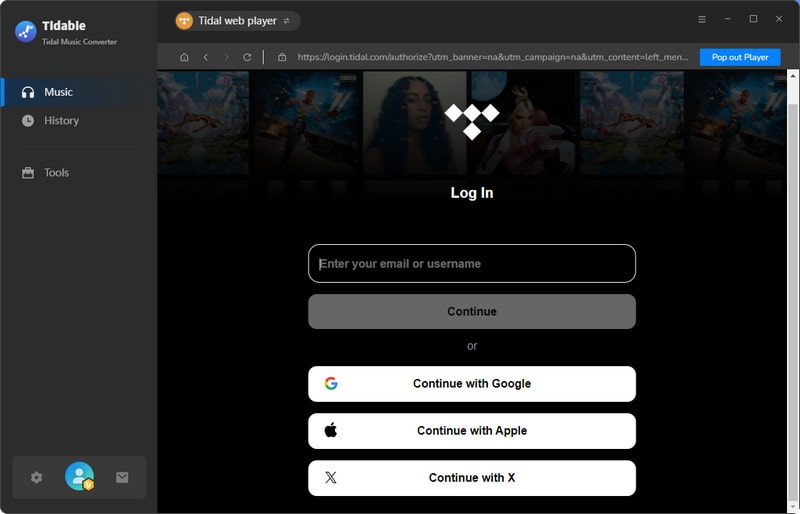
STEP 2 Now, please go to the Tidabie Settings by clicking the gear icon on the top right corner. Here, you can customize the output audio quality and rename the output file/folder. If you are a Tidal HiFi subscriber, you can choose Auto/ALAC/FLAC as output format to download original Tidal HiFi soundtracks.
Tips: the Bit Rate option is unavailable under Auto/FLAC/ALAC format since Tidabie will only download original sound quality under lossless format.

STEP 3 Now open a playlist or album that you would like to download. Or you can search the Tidal songs by playlist, album, and artists and tap the blue Click to add button at the bottom right corner. Tidabie will load the playlists and add them to the convert list.

From the convert list, you can selectively choose the songs that you want, then click the Convert button to start downloading. Or you can click the Add More button to add more songs from other albums or playlists.

STEP 4 Wait patiently until the downloading finished. Tidabie program processes the conversion at 10X conversion speed to save your computer. You can also choose "Put system to sleep" under After Conversion option on the downloading interface.

When the downloading is finished, you can go to Converted to check all the downloaded Tidal songs. Hit the folder button, it will guide you to the local download folder where saves all converted Tidal tracks. All the downloaded songs will be saved on your computer forever even after your subscription ends. And you can freely enjoy the Tidal song offline or add the songs to DJ software.

Now You have successfully downloaded Tidal Music to the computer with the help of Tidabie. Please follow these steps to transfer the Tidal Music downloads to Traktor DJ editor.
STEP 1 Launch Traktor DJ software on your computer.
STEP 2 On the top left of Traktor DJ, click the "File" option. And in the pull-down menu, choose "Preferences".
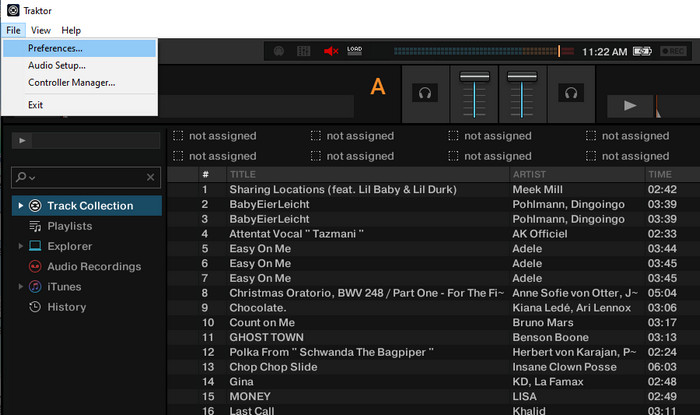
STEP 3 A pop-up window appears. Go to "File Management > Music Folders > Add".
STEP 4 Choose the output folder where the downloaded Tidal songs are stored. Click "OK" to add the music folder to the Traktor DJ library list.
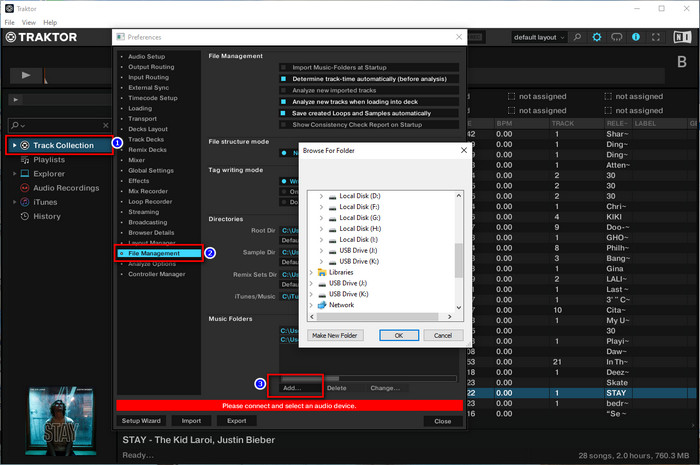
STEP 5 Now you've successfully added the music folder to Traktor DJ, you need one more step to add the songs to the music list for mixing. Hit Track Collection on the left side. Right-click and choose Import Music Folders. Soon after, the Tidal Music tracks will show up on Traktor DJ interface.
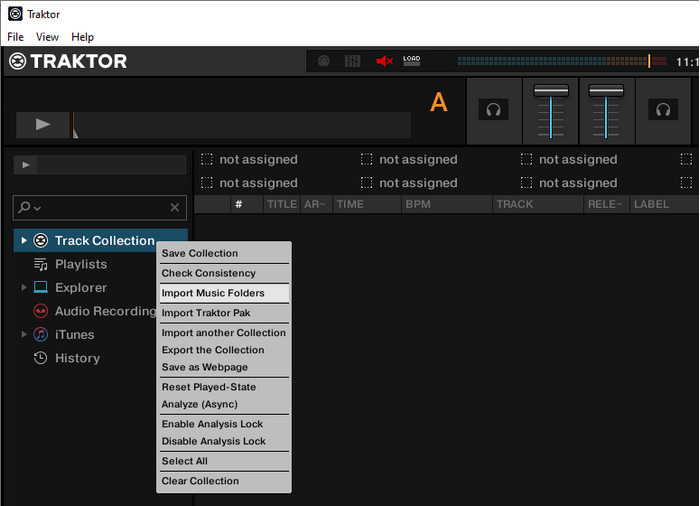
Now, you can get Tidal music to Traktor DJ for mixing without any limitation.
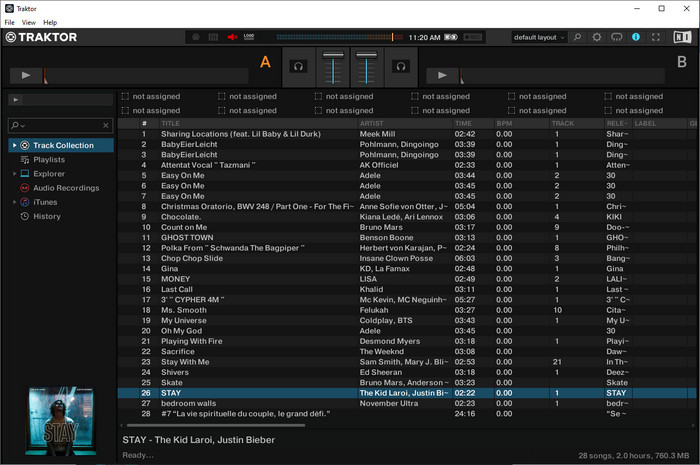
With the help of Tidabie Tidal Music Downloader, you can easily download Tidal songs to local computer for offline listening and save the tracks forever even after Tidal subscription ends. With full control of Tidal downloads, you can listen to Tidal albums/playlists on MP3 player, mobile phone or any compatible device. Or add Tidal songs to DJ software or video editor tool for more usage.
Sidebar
Hot Tutorials
TIDAL Tutorials
Secure Online Payment
Money Back Guarantee
24/7 Customer Support

Free Updates and Support
