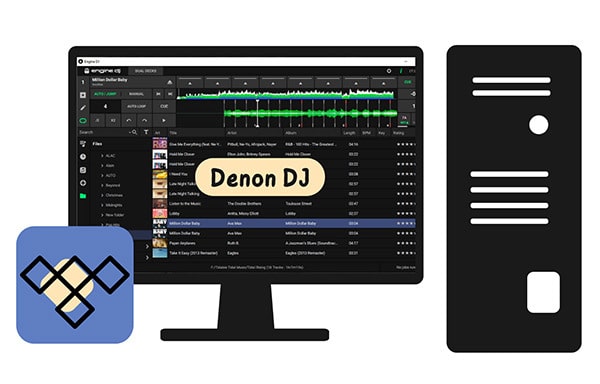
Menu
One of the great things about being a Tidal Music subscriber is that you don't have to rip music from a CD but you can directly enjoy the CD-quality sound from the Tidal platform. More than that, you can freely download the music source from Tidal and use them on any software platform like your Virtual DJ, thus making your DJ mixing simply fun. But the question is how you turn the online streaming Tidal Music into physical records so you can move Tidal Music to the Virtual DJ to make a real DJ playing? Unlike YouTube or SoundCloud Music which can be searched out and synced to Virtual DJ program automatically, to transfer your Tidal playlists to Virtual DJ, you should go with the way to import music from the computer collection. So in this case, you have to settle down the issue of how to download Tidal playlists as actual audio files and save Tidal playlists onto the computer. Let's continue the reading in the following.
Well, let's be clear. The download feature is only provided to Tidal Individual subscribers on the mobile Tidal app. And Tidal Free account gives no way to download Tidal Music to offline play. So if you want to download Tidal Music to the computer, you should switch your mindset. Using a music converter to download streaming music is a popular way to solve your issue.
Tidabie Tidal Music Converter is designed to export and download music and playlists from Tidal to the computer. The downloaded Tidal Music will live without the supervision of Tidal, so you can transfer the Tidal Music to any place that you want and apply the Tidal Music the way you like. As for the output format of Tidal Music, Tidabie provides MP3, AAC, AIFF, WAV, ALAC, and FLAC options which are all accepted by the Virtual DJ mixer. If you are in good demand for music sources, you can download Tidal Music playlists in batches with Tidabie. Adorable is that Tidabie will proceed with the conversion speed at 10X faster, thus shortening your waiting time a lot. In a nutshell, Tidabie Tidal Music Converter will flawlessly download Tidal Music to the computer. So let's now move to the detailed steps below.

Tidabie Tidal Music Converter
STEP 1 Download Tidabie Tidal Music Converter onto your computer and then launch it after the installation is finished. On the coming page, you can choose the audio source you want: TIDAL app or TIDAL web player. If you choose TIDAL app, make sure you have downloaded TIDAL on your computer as well.
To continue, you should log in with your Tidal account to view the music. Tidabie extracts Tidal tracks exactly from TIDAL app or Tidal Web Player, so the output sound quality will be the same as you listen on the Tidal platform.

STEP 2 Now, please go to the Tidabie Settings on the left panel. Here, you can freely change the settings to better suit your needs. If you are a Tidal subscriber, you can choose the output format to be ALAC or FLAC to download Tidal HiFi or HiRes soundtracks.

STEP 3 Then come to the critical step that you are eager for. Open the playlist that you would like to download. Or you can search out the Tidal songs by playlist, album, and artists that you would like to download to Virtual DJ for mixing and tap the Click to add button at the bottom right corner. Tidabie will read the playlists and click the "Add" button to put the playlist songs into the conversion panel.

You then select the songs in the playlist by ticking off the box in front of the title. You can one-click choose all of them or you can selectively choose the ones that you exactly want. After selection, click the Convert button to proceed. Or you can click the Add More button when Tidabie puts the selected songs on the task list. You then relocate to the music library and continue the playlist songs adding and selecting. If you finally saved all your needed Tidal playlist songs to the task list, click on the notebook icon at the top right corner to view all of them. If everything is okay, press the Convert button to start the Tidal playlist conversion.

STEP 4 It did take some time to wait during the conversion process. But never be afraid of it. Tidabie program processes the conversion at a 10X conversion speed so the length of the waiting time rests on how many songs you put for conversion at one time.

When the conversion is finished, you can go to the Converted part to find all the downloaded Tidal Music. To view the full path of an individual converted Tidal song, you can tap the folder icon after the song when you can reach out to the output folder and view the entire output Tidal playlist.

Congratulations on you! You have successfully exported Tidal Music to the computer. And it is now your turn to import the converted Tidal Music to your Virtual DJ. So you just follow these steps to transfer the Tidal Music downloads to Virtual DJ editor.
STEP 1 Run the Virtual DJ on your computer, and on the left sidebar, you can tap the plus icon to create a playlist. And move to the File tab in the middle where you can directly access all the local music files on your computer.
STEP 2 You then navigate to the output folder on your computer where you have put all the Tidal Music downloads.
STEP 3 By dragging the files and dropping them to the music panel, the Tidal Music will be copied to the panel for mixing at any time.
STEP 4 Further, you can drag the music to the top deck and practice a mix without any interruption.
For Tidal users, there is no denying that Tidabie Tidal Music Converter builds a bridge between Tidal and Virtual DJ Mixer. So that you can sync Tidal HiFi/HiRes playlists to Virtual DJ seamlessly. As long as you have a Tidal account, either Tidal Free or Tidal HiFi type, you can download countless good songs to your personal collection with Tidabie Tidal Music Converter. All Tidal Music and playlists you download to the computer will be permanently workable when you import them to Virtual DJ for mixing. And of course, you will likely mix to a certain extent as you produce. Now, Tidabie is on a free trial campaign. You are worth having such a helpful tool to download any song you want and create your mixing task at any time!
Jacqueline Swift | Senior Writer
Sidebar
Hot Tutorials
TIDAL Tutorials
Secure Online Payment
Money Back Guarantee
24/7 Customer Support

Free Updates and Support
