Menu
How to Play Tidal Music On Foobar2000
Foobar2000, an excellent free audio player that does more than just play music, offers a range of features, including generating media libraries, converting media file encodings, and extracting CDs. Furthermore, it is highly customizable thanks to its support for extension plugins, which enables users to easily expand the functionality of the player to suit their needs. Without any suspicion, Foobar2000 is a reliable and efficient choice for music enthusiasts or professionals.
If you're a fan of Foobar2000's minimalistic and user-friendly interface, you might be wondering if it's possible to stream Tidal Music on this audio player. Well, the good news is that it is indeed possible! In this article, we'll introduce you to two methods to play Tidal Music on Foobar2000. So, read on and choose the solution that suits you the best!

🔸 Play Tidal Music on Foobar2000 via Foobar2000 Tidal Plugin
As mentioned earlier, Foobar2000 has numerous extension plugins available. In this part, we will discuss the first method of playing Tidal Music on Foobar2000 using a plugin. Follow the steps below to learn how to do it!
STEP 1 Download and install VB-CABLE software and foo record plugin on your computer.
STEP 2 Head to the Tidal app on your computer. Then go to the bottom of the interface, click on the icon on the right side of the volume controller icon, and select "VB-Audio Virtual Cable".
STEP 3 Run the Foobar2000 audio player on your computer ➡ Tap on "File" at the top tab ➡ Click on "Add Location" ➡ Type in "record://" ➡ Hit "OK". (Note: You can use the shortcut key "Ctrl+U" to go to the "Add Location" section.)
STEP 4 Set output devices. Return to the main interface of Foobar2000 ➡ Tap on "File" ➡ Click on "Preferences" ➡ "Tools" ➡ "Playback" ➡ "Output" ➡ Tap on "Device" to choose the devices you need to listen to Tidal music. (eg. headphone or speaker)
STEP 5 Back to the Tidal app and click on the "▶" icon to play Tidal music.
STEP 6 Go to the Foobar2000 audio player again and now you can play Tidal music using the player buttons on the top of the homepage.
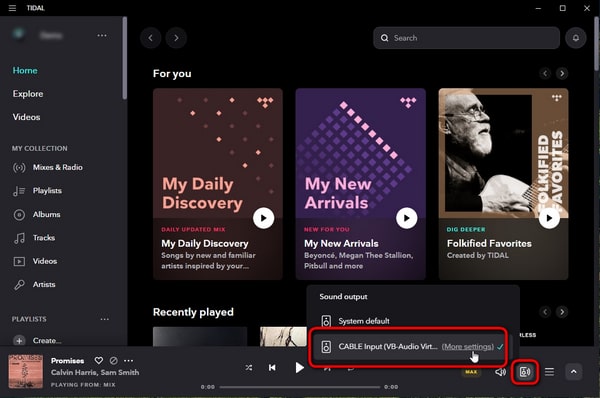
🔸 Play Tidal Music on Foobar2000 via Tidabie
This first method to stream Tidal Music requires fast and stable internet speed. Otherwise, you will be interrupted while streaming, which is exactly what you don't want to experience. Another shortcoming of playing Tidal Music in this way is that Foobar2000 can't function as a remote controller of the Tidal app. Therefore, when you pause in the audio player, the Tidal app will continue playing music, causing you to miss some parts of the song when you resume playing on the Foobar2000 audio player.
In this case, you may be seeking a better solution to get rid of these limitations. No need to worry, we've got another available solution for you. With a powerful helper, Tidabie Tidal Music Converter, you can download Tidal Free, HiFi, and Hi-Fi Plus music. Moreover, you can download Tidal songs, playlists, albums, and podcasts to your local disk. Thus, you can play Tidal music offline via Foobar2000, Windows Media Player, VLC Media Player, and more.

Tidabie Tidal Music Converter
- Download Tidal songs/albums/playlists/podcasts to local computers.
- Convert Tidal tracks to MP3, AAC, WAV, FLAC, AIFF, and ALAC.
- Preserve Tidal Hi-Res and CD audio quality and full ID3 tags.
- Run at up to 10X fast speed & batch download Tidal playlists.
- Sort Tidal music files into folders by playlist, album, artist, etc.
- Offer handy tools of Format Converter, Tag Edit, etc. & save lyrics.
- Enjoy Tidal music offline on any device and program.
Now, let's see how to play Tidal music on Foobar2000 via Tidabie. Follow the quick guide below:
STEP 1 Launch Tidabie Tidal Music Converter and Select Record Source
Tidabie offers two recording sources, the Tidal App and the Tidal Web Player. These two sources differ from each other slightly in terms of output quality, conversion speed, and steps to add songs to the downloading task list. In the aspect of output sound quality, up to Hi-Res quality is available under the option of recording from the Tidal App. And up to HiFi quality (CD quality) is available under the option of recording from the Tidal Web Player. After deciding the source, you will need to log in to your Tidal account. It is worth mentioning that if you would like to get HiFi or higher quality, you need to have a Tidal HiFi account or a Tidal HiFi Plus account. As for the differences in conversion speed, the speed of recording from the Tidal App can be up to 5X while it can be up to 10X when recording from the Tidal Web Player, using the Windows version.

STEP 2 Customize Output Settings
Tap on "Settings", and you can customize the parameters, such as conversion mode, output format, bit rate, sample rate, and more. The following listed parameters are changeable in the "Settings" section.
In this part, you need to choose the output formats that are playable on the Foobar2000 audio player. You may go to the third part to check what audio formats are supported.

STEP 3 Add Tidal Music to the Task List
We mentioned in the first step that the Tidal App and Web Player recording sources are slightly different in steps to add songs to the task list. To be more specific, your chosen tracks need to be parsed before being downloaded. Under different sources, you have different ways to parse the tracks. You can feel free to choose the way according to your preferences and habits.
You can drag and drop your desired items to the parsing column of Tidabie. Or you can copy and paste the artist, album, or playlist links to the URL parsing box.

You just simply hit any playlist/album/podcast, and tap on the pop-up icon "Click to add".

After parsing, a new window will pop up, and all songs in the playlist/album/artist/podcast you picked from Tidal will be listed on the task list. Then just tick what you want, and click on "Add".

STEP 4 Start Downloading Tidal music
By simply clicking on the "Convert" button and waiting patiently, you can seamlessly integrate Tidal music into Foobar2000. Enjoy high-quality, uninterrupted music streaming with just a few clicks!
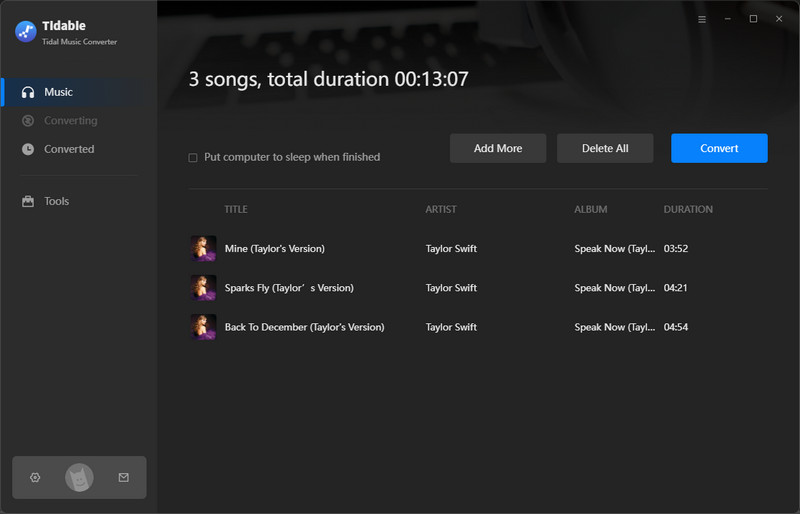
STEP 5 View Downloaded Tidal Music on Your Computer
At the default setting, as long as the conversion is finished, the output folder will pop up automatically. Then all Tidal downloads will be shown to you. If not, just turn to "History", and click on the "📁" icon next to any song to find the local files of the converted tracks.

STEP 6 Input Your Downloaded Tidal Music to Foobar2000 and Strem Tidal Music
To this point, you have finished 99% of the work. Now all you need is to open the Foobar2000 audio player and add local music files to stream Tidal music offline.
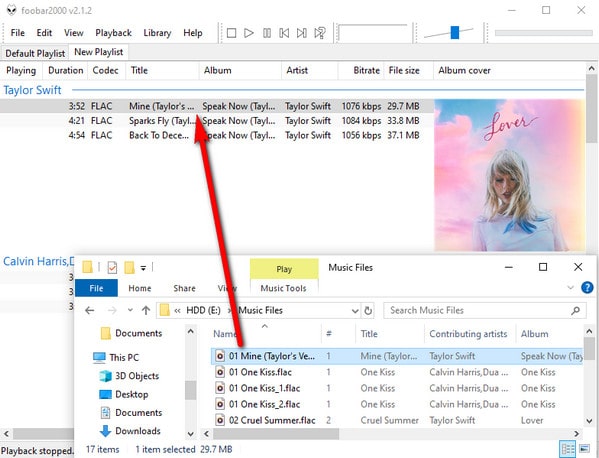
❓ FAQs About Foobar2000 and Tidal
1. What audio formats are supported on Foobar2000?
Supported audio formats: MP3, MP4, AAC, CD Audio, WMA, Vorbis, Opus, FLAC, WavPack, WAV, AIFF, Musepack, Speex, AU, SND and more with additional components.
2. How can I add Tidal music to the Foobar2000 audio player?
Once you have opened Foobar2000, you can add Tidal songs to your library by clicking on the "Add files" or "Add folder" option, which is usually located in the "File" menu. You can then navigate to the location where your Tidal songs are stored and select the ones you want to add to Foobar2000. Or you just drag and drop any folder/music file to the Foobar2000 interface.
3. Can I use Tidal Connect to stream Tidal music via Foobar2000?
Sadly, NO. But you can stream Tidal music with the help of Tidabie Tidal Music Converter. After downloading Tidal music to your local disk, you can freely stream Tidal music on various audio players, not just Foobar2000, but also Windows Media Player, VLC, MusicBee, and more. Additionally, you can transfer Tidal tracks to other mobile devices for offline playback.
4. Can I preserve the ID3 tags of Tidal songs?
Yes. Tidabie Tidal Music Converter allows you to keep full ID3 tags, including Title, Artist, Album, Artwork, Track number, Disc number, and Year after conversion. It means that you won't lose any important information about the songs you love during the conversion process. In addition, Tidabie comes with an ID3 tags editor that allows you to modify the tags as you wish. To access this feature, simply turn to the "Tools" module and select "Tag Editor". From there, you can easily edit the ID3 tags of your Tidal music files, making it easy to organize and manage your music collection.
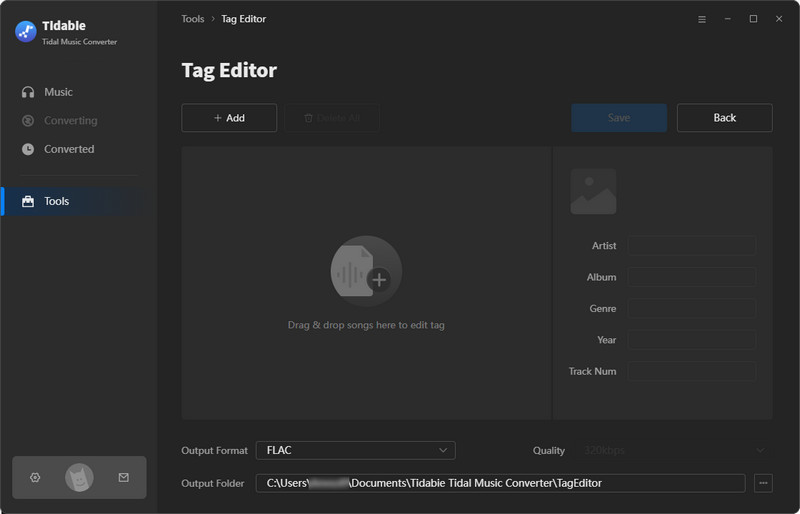
5. How can I check the tags of Tidal songs on Foobar2000?
Open the Foobar2000 audio player on your computer, and navigate to the default playlist or any other playlist. You will find the tag information for every Tidal song that has been input to Foobar2000. If you want to display more tags, simply right-click your mouse and select "Columns" to choose the tags you want to see. Available choices include Item index, Artist, Album, Title, Date, Duration, Bitrate, File path, File size, Album cover, Artist picture, etc.
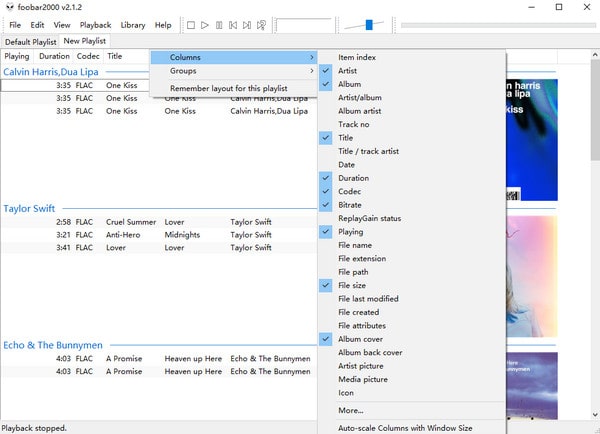
Conclusion:
As an outstanding audio player, Foobar2000 is indeed a handy tool for Tidal users who would like to play their Tidal collections offline while organizing their music library efficiently. It's a pity that Tidal Connect is not supported on Foobar2000, whereas we have found two solutions for you to stream Tidal music on Foobar2000. After downloading and installing two extra tools, you can play Tidal music on Foobar2000 to some extent. However, it turns out that without lightning and stable network conditions, it can't be fluent enough to stream Tidal tracks on Foobar2000 and to ensure a seamless listening experience.
But with the well-designed Tidabie Tidal Music Converter, you don't have to worry about these unpredictable factors. With a quick guide, you are allowed to download Tidal songs to Foobar2000. Not only can you keep high-quality Tidal songs on your local disk or other portable devices, but also you can preserve full ID3 tags for your Tidal tracks. If you haven't downloaded this fantastic tool yet, don't hesitate to click the "Download" button below! Don't wait any longer to elevate your music-listening experience!
Jacqueline Swift | Senior Writer
Jacqueline is an experienced writer and a passionate music aficionado with over 5 years of experience in the industry. She provides in-depth reviews and valuable insights on leading music platforms, as well as practical guidance for playing music across various devices in her articles.
Related posts

