Menu
Add Tidal Music to JRiver
Praised as the most comprehensive media software, JRriver allows users to play and organize various media types, including audio files, video files, photos, and documents, on a computer running Windows, macOS, or Linux operating systems. With JRiver, you can play audio files in various formats like AAC, AC3, AIF, ALAC, AU, CAF, FLAC, etc. Not only can you listen to your favorite music without any distortions but also you can manage the audio files effectively with this software. As we all know, Tidal is famous for its high-fidelity to original audio quality. So, here comes the question: Can JRiver play tracks from Tidal? The answer is YES. Read on and you will know how to add Tidal Music to JRiver.
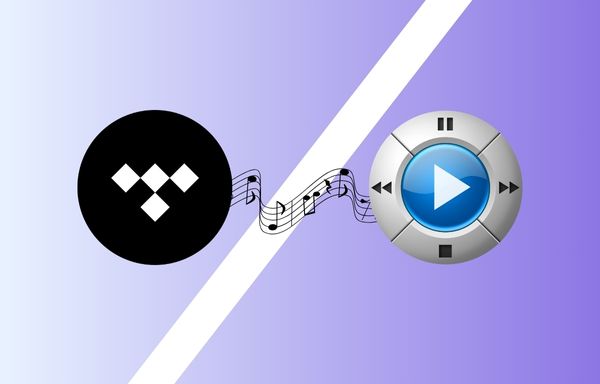
✏️ Part 1. What Kind of Audio Formats Are Supported by JRiver?
First and foremost, we need to figure out what kind of audio formats are supported in JRiver. You may find the answer the first time when you install JRiver Media Center on your computer. When installing the program, you will need to select the file associations. There are many options under the "Audio" tab, such as:
|
|
|
|
Then, you may consider the following questions: What format are Tidal tracks in? Or can Tidal tracks can be saved as the above formats? Unfortunately, Tidal only allows HiFi or HiFi Plus plan subscribers to download music for offline listening on the app with their mobile phone. What's more, the downloaded music files are encrypted and cached. Therefore, the Tidal tracks can not play in JRiver. But the good news is that we can download Tidal music with a professional Tidal Music Converter and convert it to the formats that are supported by JRiver. In this case, you can play Tidal music on JRiver.
✏️ Part 2. Simple Steps to Convert Tidal Music to JRiver Supported Formats
To add Tidal music to JRiver, you may turn to a magic tool called Tidabie Tidal Music Converter.
Tidabie Tidal Music Converter is a specialized software that can convert Tidal Free, HiFi, and Hi-Fi Plus Music to common audio formats such as MP3, AAC, FLAC, WAV, ALAC, and AIFF while keeping the ID3 tags. It provides both Windows and macOS versions. With this tool, regardless of whether you have the Tidal app, you can download Tidal music and access it offline on any device.
Key features of Tidabie Tidal Music Converter are as follows:

Tidabie Tidal Music Converter
- Download TIDAL songs/albums/playlists/podcasts to local computers.
- Convert TIDAL tracks to MP3, AAC, WAV, FLAC, AIFF, and ALAC.
- Preserve TIDAL Hi-Res and CD audio quality and full ID3 tags.
- Run at up to 10X fast speed & batch download TIDAL playlists.
- Sort TIDAL music files into folders by playlist, album, artist, etc.
- Offer handy tools of Format Converter, Tag Edit, etc. & save lyrics.
- Enjoy TIDAL music offline on any device and program.
- Bake up TIDAL Music Library.
You can get the best experience playing Tidal music on the JRiver app by using this wonderful tool to resolve any compatibility issues. Now, just follow the tutorial step by step.
Step 1: Open Tidabie Tidal Music Converter and Choose Record Source
When you launch Tidabie, you will have to select the source from which you want to record music: either the Tidal App or the Tidal Web player. If you choose to record music from the Tidal app, you can save Tidal songs with a maximum quality of "Master" at a speed of up to 5X. On the other hand, if you prefer to record music from the web player, you can save HiFi audio with a speed of up to 10X. After that, you need to follow the instructions to log in to your Tidal account.

Step 2: Choose Output Settings
To modify your Tidal music download output settings, begin by selecting the "Settings" button located at the bottom left of the menu. You can set the conversion mode, output format, bit rate, sample rate, and more here. In this section, you can pick your preferred output format from a variety of options, such as MP3, AAC, WAV, FLAC, AIFF, and ALAC. Here, you can choose a format that is supported by JRiver.

Step 3: Add Tidal Music to Tidabie
To add Tidal music to Tidabie, different methods are available according to different record sources.
Under the option of recording from the Tidal app, we have two ways to add Tidal Music to Tidabie. The first method involves dragging and dropping the desired playlists or songs from the Tidal app to Tidabie. This can be done by opening both apps side by side and selecting the desired music in Tidal. After that, you just have to drag it to Tidabie's designated column. The second method involves copying and pasting the artist, album, or playlist links into the URL parsing box of Tidabie.

Under the option of recording from the Tidal web player, you can open any playlist or album and tap on the "Click to add" button to add songs.

After parsing all the songs, a new window will pop up and the songs will be listed on it. Then, you can pick the music you want and click on the "Add" icon.

Step 4: Convert Tidal Music to the Computer
Simply press the "Convert" button and Tidabie will start the conversion and exporting process, enabling you to enjoy your preferred Tidal music offline in no time.
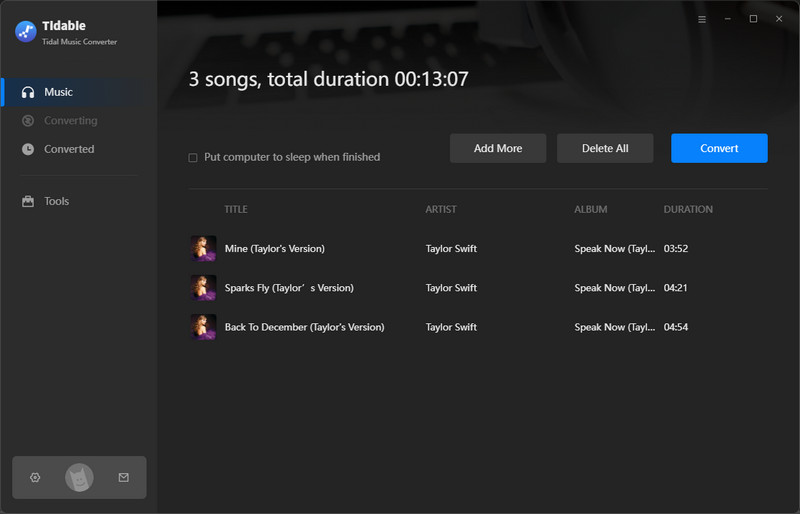
Step 5: Find the Tidal Downloads on the Local PC
Once the conversion is complete, select "History" on the left tab and click on the "📁" icon next to any song. This will take you to the local folder of the converted Tidal tracks. From now on, you can keep your favorite Tidal music and start adding it to JRiver.

✏️ Part 3. Play Tidal Music On JRiver
JRiver is a media player that is known for its high efficiency in managing a large number of files while keeping them organized for easy access. This app comes with filter options that simplify the process of searching for a specific song, saving you time and effort. Now, follow the simple steps to add Tidal music to JRiver!
Step 1: Launch JRiver Media Center on your computer
When you open JRiver, there will be a notice on the lower left that Medida Center will automatically import your media. This process will start after the countdown ends.
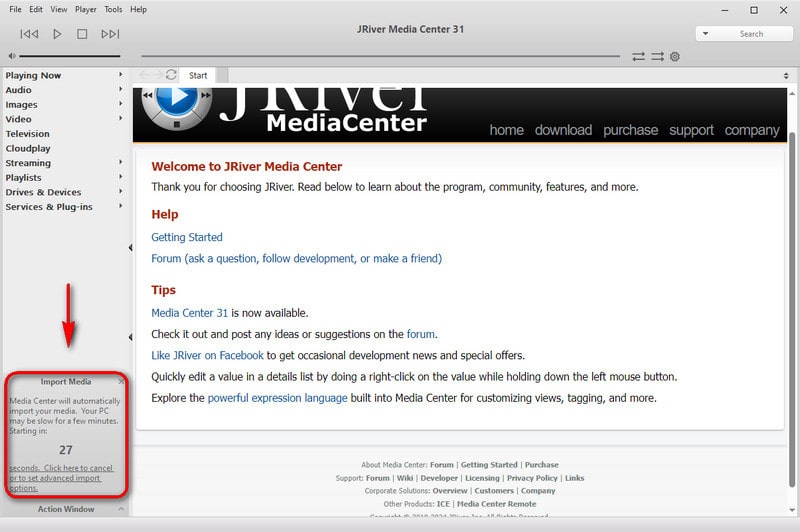
Step 2: Add Tidal music to JRiver Media Center
You can add Tidal music to JRiver by the automatic importing feature, but some media files will be missed from time to time. So, you can also add Tidal music by going to the "File" tab>"Open Media File…">Select Tidal Music to JRiver.
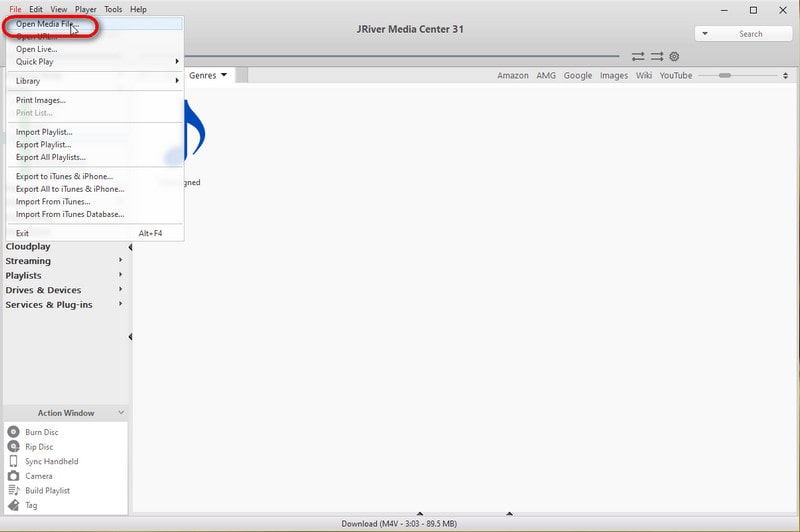
Another simple way is to find your Tidal music folders or files on your computer and drag them to the JRiver interface, and then your Tidal music will be added to JRiver successfully.
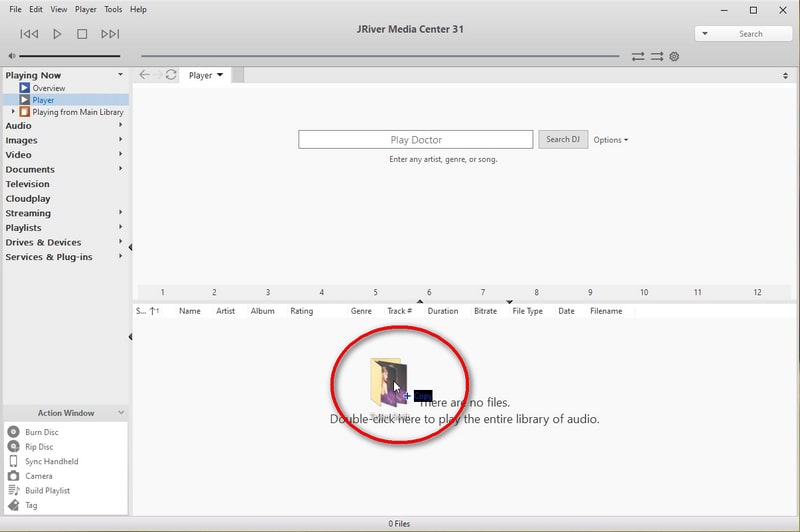
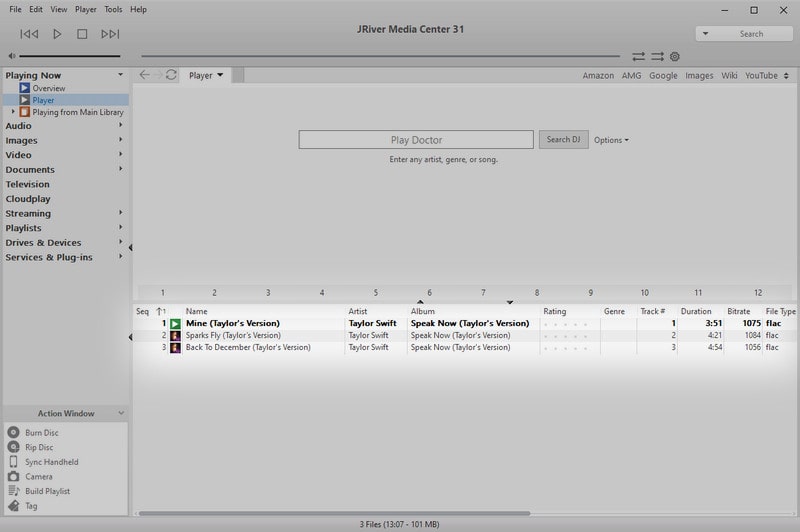
Conclusion:
Though you may encounter some issues when trying to play Tidal music on JRiver, the problem can be solved with our powerful and professional Tidal Music Converter. With the tutorial above, you can convert Tidal music to your computer with the Tidabie Tidal Music Converter and import Tidal music to JRiver. Let's give it a try and manage your media files effectively on your computer now!
Jacqueline Swift | Senior Writer
Jacqueline is an experienced writer and a passionate music aficionado with over 5 years of experience in the industry. She provides in-depth reviews and valuable insights on leading music platforms, as well as practical guidance for playing music across various devices in her articles.
Related posts

