Menu
Best Solutions to Play Tidal Music on Roon
Roon is an exceptional music player but goes beyond just playing your music. What makes it stand out in the industry is its feature of providing a ton of rich metadata about music by identifying music files. It creates an extensive music network, engrossing people in the endless music world. On the other hand, Tidal, owning millions of tracks, sticks to delivering music with lossless quality. You may imagine how incredible to combine these two extraordinary platforms for an immersive listening experience. You are more than lucky to get to know how to make it in this article. Please read on and you will get the best solutions to play Tidal music on Roon!
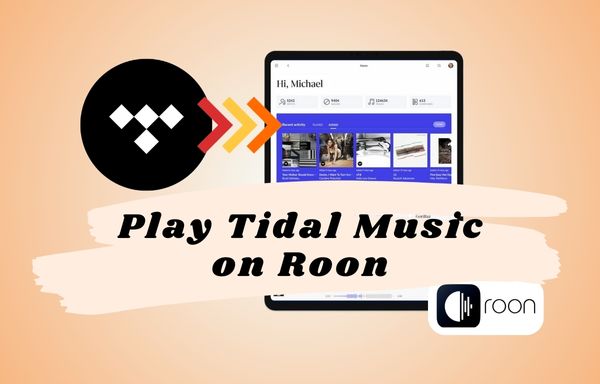
🔰 Part 1. What is Roon?
First thing first, let's dig deeper into the powerful app, Roon.
1. Music Experience on Roon
Roon is unique because of one of its features that enables users to browse, discover, and organize their music. It will dive into your music and explore further information about it, including genres, credits, biographies, reviews, lyrics, concerts, performances, and more. In Roon, you will be able to have an insight into the story behind your music.
2. Sound quality on Roon
Designed to audiophile standards, Roon's MUSE audio engine gives you the best sound quality. With Roon, you can:
(⭐Learn more about the sound quality on Roon, please visit Roon's website.)
🔰 Part 2. How to Play Tidal Music on Roon in Official Way
Tidal offers lossless audio streaming to its HiFi and HiFi Plus subscribers who can get access to millions of tracks without any loss in quality. What's more, HiFi and HiFi Plus subscribers are allowed to stream music using Tidal's apps or Roon. The integration of Roon and Tidal will undoubtedly enhance users' listening experience. If you want to play Tidal music on Roon, here is a tutorial on how to do so in an official way:
Step 1: Open Roon on your computer.
Step 2: Click on the menu icon at the top left ➡ "Settings" ➡ "Services".
Step 3: Tab on the "Login" button and enter your Tidal username and password in Roon to finish the connection.
Step 4: Choose the streaming quality of Tidal music. Then click "Done" to confirm. Roon will play Tidal music with the streaming quality of your choice.
Step 5: Start exploring the music world! Now you can play Tidal music on Roon.
(Note: Tidal does not support free accounts for use with third-party integrations. You will need a paid account to use Tidal in Roon.)
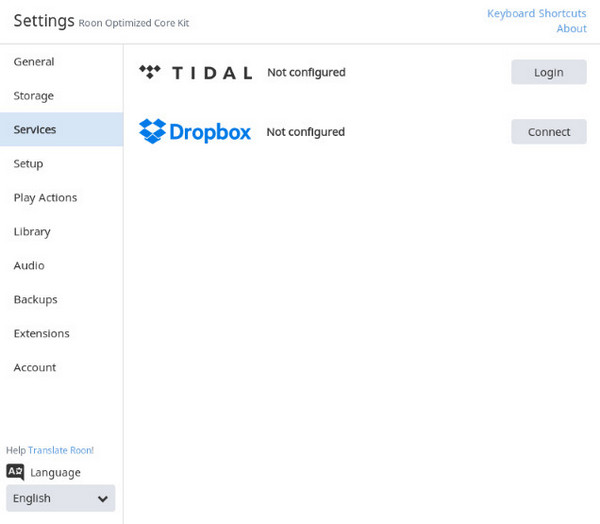
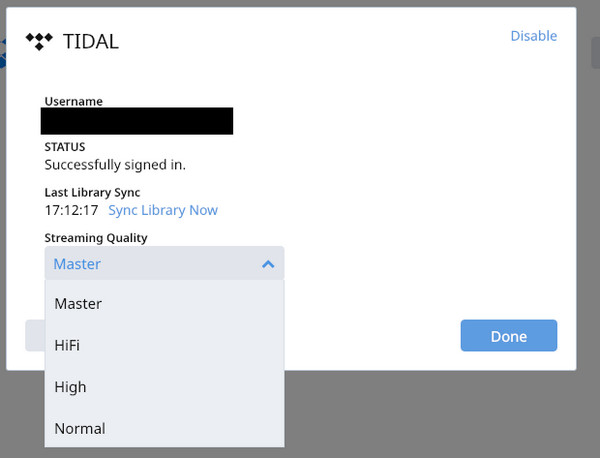
🔰 Part 3. How to Play Tidal Music on Roon Offline
As we mentioned above, if you don't subscribe to Tidal plans, you cannot play Tidal music in Roon. No worries! You have another option: play Tidal music on Roon offline. But before that, you will need a third-party tool called Tidabie Tidal Music Converter.
Tidabie Tidal Music Converter is a professional software that can convert Tidal Free, HiFi, and Hi-Fi Plus music to common audio formats such as MP3, AAC, FLAC, WAV, ALAC, and AIFF. Both Windows and macOS users can download Tidal songs, playlists, albums, podcasts, etc. to the computer and get access to them offline on any device. Now, just follow the tutorial step by step to download Tidal Music to Roon!

Tidabie Tidal Music Converter
- Download music, albums, and playlists from Tidal Free, Tidal HiFi, and HiFi Plus.
- Record and save Tidal music to MP3, AAC, WAV, FLAC, AIFF, and ALAC.
- Keep pristine audio quality and ID3 tags after conversion.
- 10X download speed and batch download of multiple playlists.
- Keep Tidal music forever after the subscription ends.
- Offer tools of Format Converter, Burn CD, Tag Edit, etc.
Step 1: Open Tidabie Tidal Music Converter and Choose Record Source
When you launch Tidabie, you will need to select the source from which you want to record music: either the Tidal App or the Tidal Web player. If you have a HiFi Plus membership, you can save Tidal songs with a maximum quality of "Master" at a speed of up to 5X upon the choice of recording music from the Tidal app. On the other hand, if you have a HiFi or HiFi Plus membership, you can save HiFi audio at a speed of up to 10X upon the option of recording music from the web player. Even though you are a free account user, you can still get your Tidal music with normal audio quality. After that, you need to log in to your Tidal account.

Step 2: Customize Output Settings
To adjust the output settings for your Tidal music downloads, start by clicking on the "Settings" button located at the bottom left side of the menu. Within this section, you will be able to customize various parameters, such as conversion mode, output format, bit rate, sample rate, and more.

Step 3: Add Tidal Music to Tidabie to Download
The steps for adding Tidal music to Tidabie are slightly different when recording music from different sources.
In terms of recording from the Tidal app, you can drag and drop any playlist, album, or song from Tidal to Tidabie. After choosing your preferred tracks, you just need to drag it to Tidabie's designated column. Or you can copy and paste the artist, album, or playlist links into the URL parsing box of Tidabie.

In terms of recording from the Tidal web player, you can open any playlist or album and tap on the "Click to add" button.

After parsing all the songs, a new window will pop up and the songs in your chosen playlist or album will be listed on it. Then, tick the tracks as you want and click on "Add".

Step 4: Convert Tidal Music to the Computer
Hit the "Convert" button and wait for its completion.
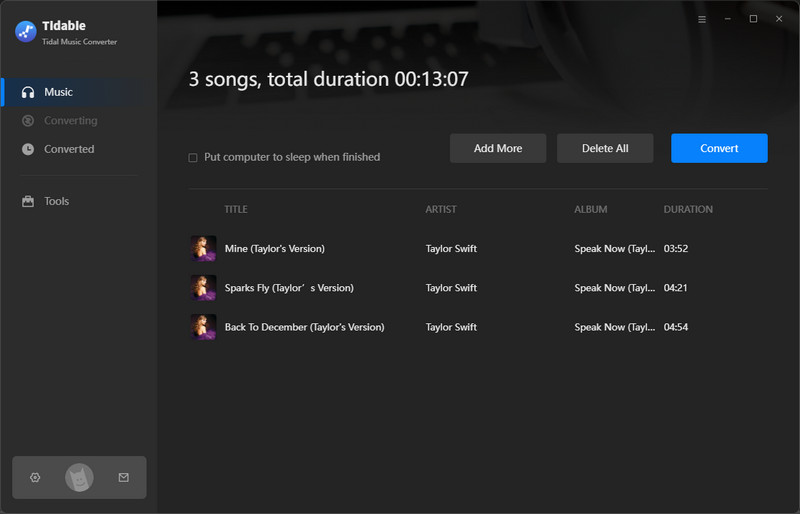
Step 5: Find the Tidal Downloads on Your Computer
As long as the conversion is finished, the output folder will pop up. You will be directed to the local address of Tidal downloads. Or you can tap on "History" in the menu column, and click on "📁" next to any song, which will also lead you to the local folder of the converted Tidal tracks. Finally, you can import the Tidal music files to Roon and play Tidal songs on Roon now.

Conclusion:
Roon connects you with a world of music. With Tidal joining in, the music world is more extensive than ever before. With a paid Tidal account, you may integrate Tidal and Roon for a more incredible listening experience. However, it is a pity that if your subscription expires, those Tidal tracks will not be available. Given that, Tidabie is far more cost-effective. Even though you don't have a Tidal paid account, you are capable of playing Tidal music on Roon after downloading Tidal music with the Tidabie Tidal Music Converter. Furthermore, you can keep playing your music on Roon even if you stop subscribing to Tidal's plans. Once you download your Tidal tracks on your computer with it, not only can you import them to Roon for offline playback, but also you can transfer them to any other devices. Let's give it a try!
Jacqueline Swift | Senior Writer
Jacqueline is an experienced writer and a passionate music aficionado with over 5 years of experience in the industry. She provides in-depth reviews and valuable insights on leading music platforms, as well as practical guidance for playing music across various devices in her articles.
Related posts

