Menu
Easy Steps to Play Tidal Music On Onkyo
Onkyo, with a strong commitment to excellence, has been dedicated to creating audio products that provide exceptional performance, quality, and value since 1946. As a Tidal user, you may want to make the most of Tidal's extraordinary audio quality as much as possible. Obviously, Onkyo is a great choice for enthusiasts who desire to play high-quality songs from Tidal on a device that provides a lossless listening experience. In this article, you will get to know easy steps to play Tidal music on Onkyo. Let's read on!

🔰 How to Play Tidal Music on Onkyo in the Official Way
Nowadays, there are numerous music streaming sources you can choose from. You may switch from one platform to another for playing different songs. On the basis of this condition, Onkyo's connection feature, which enables users to stream music directly from popular music streaming services like Tidal, is undoubtedly user-friendly. In this part, we will discuss how to stream Tidal music on Onkyo in an official way. And the following tutorials are about playing Tidal music on Onkyo AVR(Audio/video receiver) and Onkyo Audio Player.
1. How to Play Tidal Music on Onkyo AVR
When trying to connect a receiver with wires in different colors on your hand, many of you may be trapped in those sundry wires. Which one is the import port? Which one is the outport port? Things are in a muddle, and you may not know which part should you start from. Luckily, the Onkyo Controller app enables you to import streaming sources wirelessly. Here's a tutorial on how to get Tidal music onto Onkyo AVR via the Controller app.
Step 1: Connect your Onkyo AVR and mobile phone to the same WiFi.
Step 2: Download the Onkyo Controller app on your phone.
Step 3: Open the Controller app and click on the Onkyo AVR at your place.
Step 4: Go to the lower menu column and tap on the first icon on the bar. Choose "Net" and click on the "Tidal" icon. Then enter your Tidal username and password to log in to your Tidal account.
Step 5: Finally, select Tidal tracks to start playback.
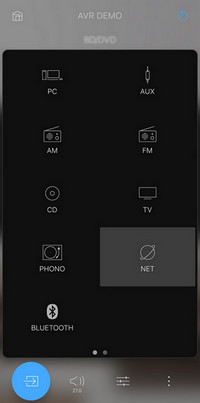
2. How to Play Tidal Music on Onkyo Audio Player
Another method is convenient for users of the Onkyo audio player. These users are allowed to stream Tidal music within the Tidal app on the Onkyo audio player. Here are the simple steps:
Step 1: Download and install the Tidal app from the app store on your Onkyo audio player.
Step 2: Launch the Tidal app and log in to your Tidal account.
Step 3: Choose any music from your Tidal app to play on the Onkyo audio player.
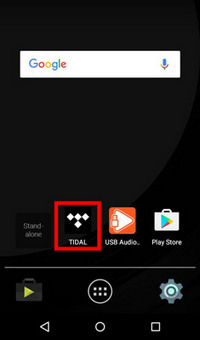
🔰 How to Play Tidal Music on Onkyo Offline
As we mentioned at the very beginning, Onkyo offers a lossless listening experience for Tidal users who are enthusiastic about high-quality songs. Many Tidal users would like to play Tidal tracks with CD, MQA, Hi-Res quality, and more on Onkyo. The methods we discuss in the first part enable you to do so as long as you have a Tidal HiFi plan or Tidal HiFi Plus plan and a great internet connection.
However, things never always stick to your plans. Under the situation that you have a poor internet connection and your Tidal subscriptions expire, you will not be allowed to access your Tidal music. Here comes another method: play Tidal music on Onkyo offline. However, it is important to note that Tidal has implemented strict measures to limit access to their music on non-Tidal apps and devices. Hence, you will need a powerful tool, Tidabie Tidal Music Converter, to convert Tidal music to formats that are supported by Onkyo.
Tidabie Tidal Music Converter is a professional tool that is tailored for converting Tidal Free, HiFi, and Hi-Fi Plus Music to common audio formats such as MP3, AAC, FLAC, WAV, ALAC, and AIFF. You can download Tidal songs, playlists, albums, podcasts, etc. to the computer and get access to them offline on any device. Additionally, you can download high-quality audio tracks like CD, MQA, or Hi-Res quality from Tidal during your subscription period. Now, just follow the step-by-step tutorial to download Tidal Music to Onkyo!

Tidabie Tidal Music Converter
- Download music, albums, and playlists from Tidal Free, Tidal HiFi, and HiFi Plus.
- Record and save Tidal music to MP3, AAC, WAV, FLAC, AIFF, and ALAC.
- Keep pristine audio quality and ID3 tags after conversion.
- 10X download speed and batch download of multiple playlists.
- Keep Tidal music forever after the subscription ends.
- Offer tools of Format Converter, Burn CD, Tag Edit, etc.
Step 1: Open Tidabie Tidal Music Converter and Choose Record Source
When you launch Tidabie, you will need to select the source from which you want to record music: either the Tidal App or the Tidal Web player. Tidal HiFi Plus subscribers are endowed to convert Tidal songs with Hi-Res quality at a speed of up to 5X when recording music from the Tidal app. In addition, Tidal HiFi or HiFi Plus subscribers are allowed to convert HiFi audio at a speed of up to 10X when recording music from the web player. After choosing the record source, you need to log in to your Tidal account by entering your Tidal username and password.

Step 2: Customize Output Settings
Navigate to the "Settings" section, you can customize the parameters, such as conversion mode, output format, bit rate, sample rate, and more. Upon setting different parameters, you can download Tidal songs with CD, MQA, or Hi-Res quality, etc.

Step 3: Add Tidal Music to Tidabie to Download
The steps for adding Tidal music to Tidabie are slightly different between the two record sources.
☑ Record from the Tidal app:

☑ Record from the Tidal web player:


Step 4: Convert Tidal Music to the Computer
Hit the "Convert" button and wait for its completion.
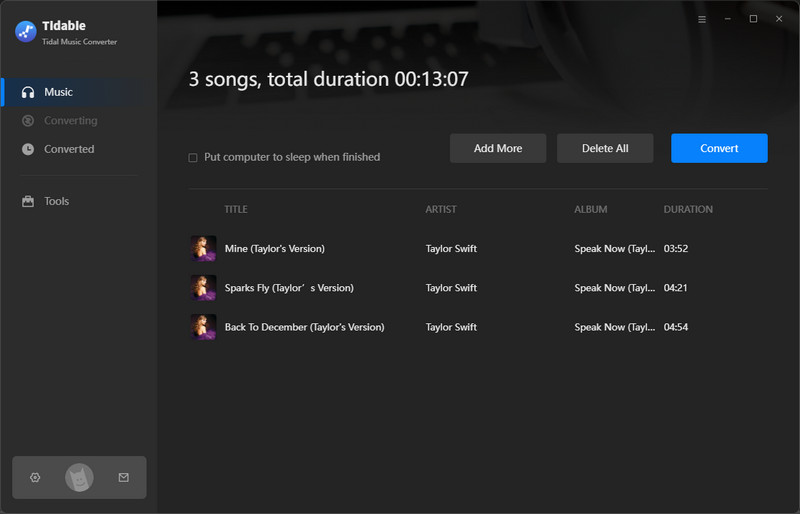
Step 5: Find the Tidal Downloads on Your Computer
The output folder will automatically pop up when the conversion is finished. You can check the Tidal downloads in the output folder. Moreover, you can tap on "History" and click on "📁" next to any song to locate the local folder of the converted tracks.

Step 6: Transfer Music Files to Onkyo
Now, you need to transfer the downloaded Tidal music to Onkyo AVR or the Onkyo Audio Player for offline playback.
☑ Transfer Music Files to Onkyo AVR:
Copy and paste the output folder that keeps all converted Tidal music to a USB flash drive ➡ Plug it into your Onkyo AVR via the USB port ➡ Freely play your Tidal tracks
☑ Transfer Music Files to Onkyo Audio Player:
Connect your computer and Onkyo Audio Player using a USB cable ➡ Send Tidal music folder to Audio Player ➡ Click on the tracks to play
Conclusion:
In this article, we have discussed several ways to play Tidal music on Onkyo. The official methods enable you to get Tidal streaming source wirelessly and handily. However, poor internet will hinder streamless listening experience and tamper audio quality. Given that, Tidabie is absolutely a better alternative. With Tidabie Tidal Music Converter, you don't need to worry about the internet connection or being not able to access your Tida high-quality tracks after subscriptions expire. No need to make Tidal connect to Onkyo, you can play Tidal music on Onkyo offline. Have a free trial of this exceptional tool now!
Jacqueline Swift | Senior Writer
Jacqueline is an experienced writer and a passionate music aficionado with over 5 years of experience in the industry. She provides in-depth reviews and valuable insights on leading music platforms, as well as practical guidance for playing music across various devices in her articles.
Related posts

