Menu
How to Play Tidal Music On Naim [Troubleshot!]
As we know, Naim, designed to deliver a pure Hi-Fi performance, has been cooperating with Tidal for years. Starting from a major new update for all Naim Audio streaming products, users of Naim are allowed to stream Tidal music within Naim. Undoubtedly, it is the icing on the cake to play Tidal music on Naim. If you are one of those who want to stream lossless Tidal music on Naim, then just don't miss this post. Here, you will learn how to make it with detailed steps. Follow us now!

🔸 How to Play Tidal Music on Naim via the Naim App
Naim products, including Uniti all-in-one players, network players, streaming preamplifiers, and the Mu-so wireless music system, offer native support for Tidal, which enables its users to reach out to a world of music with their fingertips. If you would like to enjoy Tidal music with your Naim products, you may use the Naim app to connect Tidal and Naim with the following steps:
Step 1: Open the Naim app for IOS or Android.
Step 2: Choose the Naim streaming device you want and select "TIDAL" as the streaming source.
Step 3: Enter your Tidal username and password to log in to your account.
Step 4: Select the music you need.
Step 5: Hit the "Play" icon and stream your Tidal music on Naim.
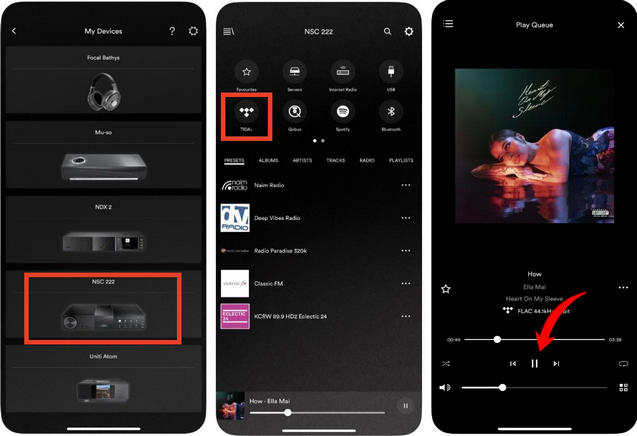
🔸 How to Play Tidal Music on Naim Offline
Normally, with the above simple steps, Tidal would be seamlessly integrated into the Naim App which allows you to immerse yourself in high-quality sound via your Naim Audio system. However, you would not be able to make it without the preconditions that you have a stable network connection and a Tidal subscription. Additionally, according to the reviews on Naim's official forum, various issues may come out and hinder the streamless listening experience. For example, some Tidal tracks in the queue are lost after connecting TIdal and Naim. In this case, you may consider playing Tidal music offline to get rid of the limitations of network conditions. Here, we offer a powerful tool, Tidabie Tidal Music Converter, for you to troubleshoot playing Tidal music offline.
With Tidabie Tidal Music Converter, you can download Tidal Free, HiFi, and Hi-Fi Plus music. Moreover, you can download Tidal songs, playlists, albums, and podcasts to your local drive and transfer them to any device for offline playback. If you are a Tidal subscriber, you can download HiFi, MQA, or Hi-Res audio tracks to Naim. Follow the detailed steps to download high-quality Tidal music to Naim now:

Tidabie Tidal Music Converter
- Download music, albums, and playlists from Tidal Free, Tidal HiFi, and HiFi Plus.
- Record and save Tidal music to MP3, AAC, WAV, FLAC, AIFF, and ALAC.
- Keep pristine audio quality and ID3 tags after conversion.
- 10X download speed and batch download of multiple playlists.
- Keep Tidal music forever after the subscription ends.
- Offer tools of Format Converter, Burn CD, Tag Edit, etc.
Step 1: Open Tidabie Tidal Music Converter and Choose Record Source
First, you need to select the recording sources, the Tidal App or the Tidal Web Player. Up to Hi-Res quality is available under the option of recording from the Tidal App. And Hi-Fi audio is available under the option of recording from the Tidal Web Player. Then you will need to log in to your Tidal account.

Step 2: Customize Output Settings
Navigate to the "Settings" section, you can customize the parameters, such as conversion mode, output format, bit rate, sample rate, and more. If you want to get the HiFi or Hi-Res quality of Tidal music, select "FLAC" or "Auto" as the output format.
(Note: Remember to switch the recording source to Tidal App when you download Tidal Hi-Res audio.)

Step 3: Add Tidal Music to Tidabie to Download
Under the option of recording from the Tidal App, you can drag and drop your desired items to the parsing column of Tidabie. Or you can copy and paste the artist, album, or playlist links to the URL parsing box. To get the desired output quality, you need to ensure that the HiFi or Hi-Res items you add to Tidabie are accessible on your Tidal App correspondently. After choosing the tracks you need, just tap on the "Add" icon.

On the other hand, when you record Tidal music from the Tidal Web Player, you just simply hit any playlist or album, tap on the pop-up icon "Click to add", then tick what you want, and click on "Add".


Step 4: Convert Tidal Music to the Computer
Once you finish picking Tidal tracks, just hit the "Convert" button and wait for a while. Your Tidal music will be downloaded to the computer later on.
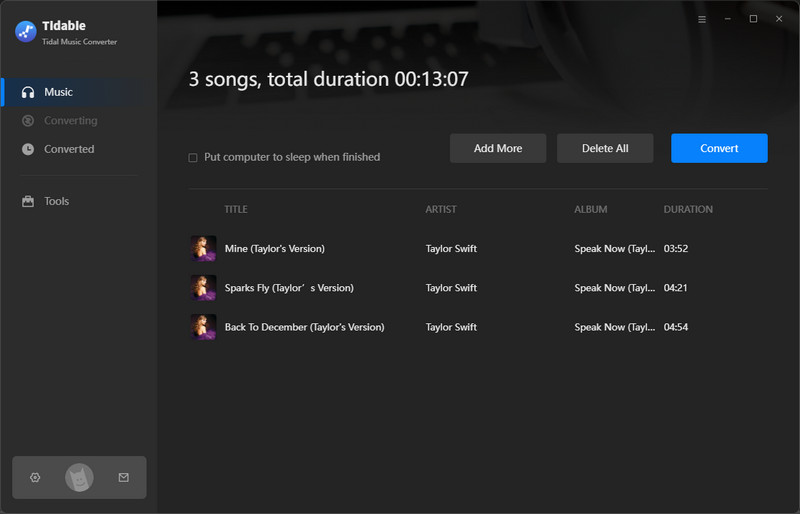
Step 5: Locate Downloaded Tidal Music on Your Computer
If you select "Open the output folder" in the "After Converting" tab under the "Settings" section, the output folder will automatically pop up when the conversion is finished. All Tidal downloads would be kept in it. Besides, you can tap on "History" located on the program menu and then click on the "📁" icon next to any song to find the local address of the converted files.

Step 6: Input your downloaded Tidal music to Naim with USB.
The final step is to transfer your Tidal music on the computer to a USB and then plug this USB into Naim devices for offline playback. Ultimately, you are able to stream your Tidal music in superb quality directly to your Naim player or system. Now, you can immerse yourself in the music world!
🔸 FAQs about Tidal + Naim
1. What's the difference between Tidal and Tidal Connect?
Tidal Connect is just a way to control the streamer. The audio flows directly to your device in lossless FLAC format. You can see the stream details in the Naim app(Picture 2) if you play Tidal music on Naim via Tidal Connect.
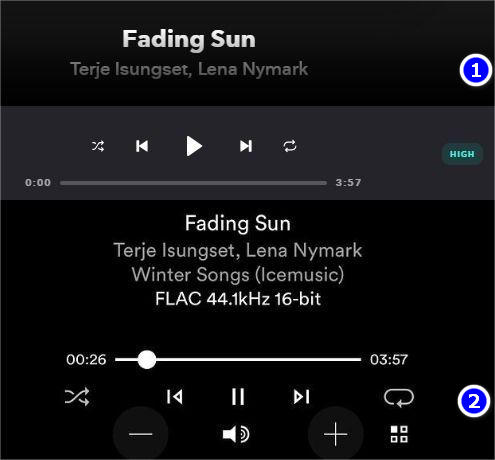
2. Is it possible for users with a Tidal Free account to stream Tidal music on Naim online?
Unfortunately, the answer is NO. Tidal Connect is available to all subscribers of the streaming service. With Tidal subscriptions, you can connect Tidal and Naim for online listening. The good news is that a 90-day free trial of Tidal is available for new users when they buy any of the current Naim streaming family. But it is important to note that as soon as the free trial expires, you will be prohibited from playing Tidal music on Naim online. If you are a Tidal Free user and would like to play Tidal music on your Naim devices, you can download your Tidal Free music via Tidabie for offline playback on Naim.
Conclusion:
In this article, we offer two solutions to play Tidal music on Naim, either offline playing or offline playing. The former is much more convenient for those who always ensure a stable and fluent network connection, while the latter is more practical for users with poor internet conditions or with a Tidal Free account. Maybe you are one of those with unsatisfying internet conditions or want to keep HiFi, Hi-Res, or higher-quality Tidal audio after the subscription expires, then just try Tidabie Tidal Music Converter. You won't be disappointed!
Jacqueline Swift | Senior Writer
Jacqueline is an experienced writer and a passionate music aficionado with over 5 years of experience in the industry. She provides in-depth reviews and valuable insights on leading music platforms, as well as practical guidance for playing music across various devices in her articles.
Related posts

