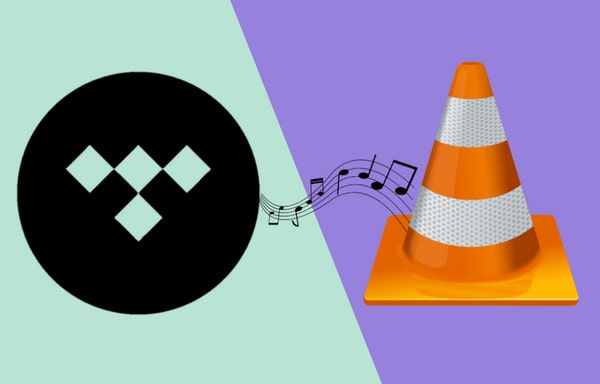
Menu
The best news from Tidal is that people can now access the Tidal music library without having to be paid subscribers. In the past year of 2021, Tidal has renewed the official subscription plan when there are 3 plans for users to choose from, Tidal Free (160 kbp AAC), Tidal HiFi, and Tidal HiFi Plus plan. There will be no more Premium 320 kbps AAC audio plan anymore. And for everyone who has missed Tidal Music before, they now can enjoy music on this platform by being Tidal Free. But the pity is that you won't be permitted to the download feature as a Tidal Free user. And the fact is that even you upgrade from Tidal Free to Tidal HiFi or Tidal HiFi Plan, you will never be able to download Tidal Music as actual files and manage to transfer the music to other players.

Tidabie Tidal Music Converter is the key to dealing with it. This is a music converter that allows Tidal Free and Tidal HiFi users to download their playlists and albums to offline storage. Tidal Music will be extracted from Tidal Web Player and then be converted to a specific audio codec as you set up. Optional output formats include MP3, AAC, FLAC, WAV, AIFF and ALAC. In terms of sound quality, I would say that Tidabie is just as professional when it performs a 10X conversion speed without giving up the original sound quality. It is also good for you that you won't be interrupted by the ad-supported music when you are under the Tidal Free plan. Tidabie Tidal Music Converter will smartly remove the commercials and give you complete yet smooth Tidal Music listening after the process. In short, you will export Tidal Music from the online platform to an offline ad-free playing on your computer without any quality loss. Thereafter, you can easily access the downloaded music. As always, I'm going to explore this feature through step-to-step guidance.

Tidabie Tidal Music Converter
STEP 1 Run Tidabie Tidal Music Converter on your program. You can choose to download music from either TIDAL app or TIDAL web player. Then you are supposed to access the music library with your Tidal account information.

STEP 2 Go ahead, you should go to the 'Settings' part where you can customize the output parameters as you want.
When choosing 'Auto' or 'FLAC' as the output format, the output sound quality will come out to HiRes level as the original.
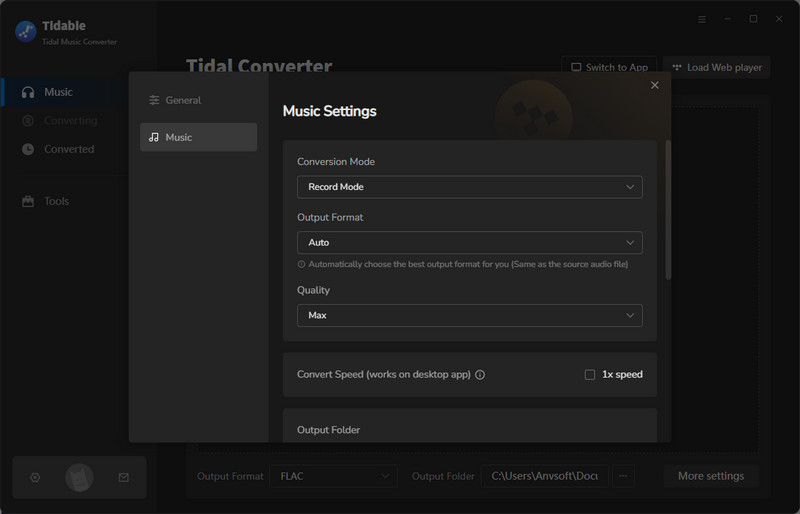
STEP 3 To go on, you can open any playlist that you like. Then click on the 'Click to add' button to open the playlist contents in the conversion panel. If you have more than one playlist to convert, then click on 'Add More' after you select all your needed songs in this playlist. Then repeat the operations to open another playlist, click on Click to add button, and make a specific selection.

Not until you selected all you want, you can click on 'Convert' to proceed. Or you can open the Task List at the top right corner to view all your selected items. And click on 'Convert' when Tidabie will start to covert all the selected songs in order.
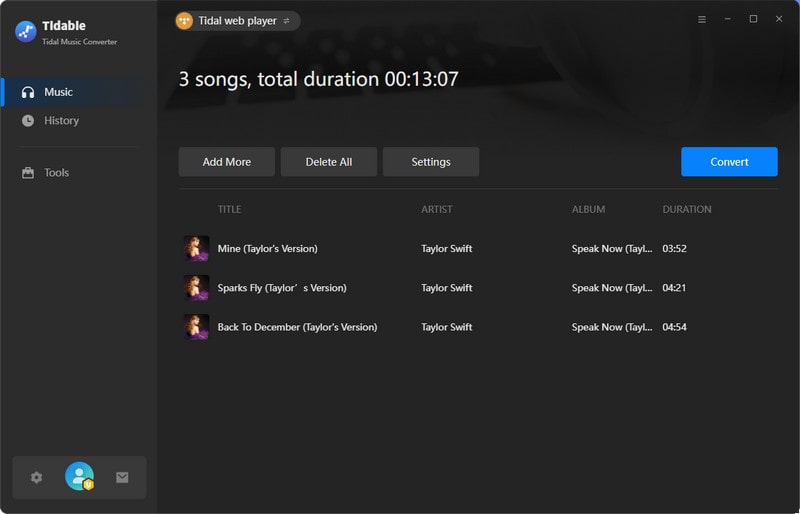
STEP 4You then just wait until the process is completed. To see the downloads, you can click on the Clock icon on the top-right menu.

If necessary, you can remove those you already downloaded a long time ago. By tapping the folder icon, you can reach out to your computer's local path that saved the audio files.

Not just brings good news to all Tidal Free users, but also Tidabie Tidal Music Converter lets you possibly output Tidal lossless HiFi Music if you are a Tidal Individual subscriber. Anyhow, Tidabie Tidal Music Converter is a nice music converter to get Tidal Music downloaded as common yet widely accepted audio files on your computer. And this is the ultimate way to keep Tidal Music playable all the time!
Jacqueline Swift | Senior Writer
Sidebar
Hot Tutorials
TIDAL Tutorials
Secure Online Payment
Money Back Guarantee
24/7 Customer Support

Free Updates and Support
