Menu
8 Ways to Get Spotify Unblocked for School and Anywhere
For students worldwide, finding ways to enjoy music during study breaks or free periods is a common quest, but school networks often block popular streaming services. If you're searching for reliable methods to get Spotify unblocked for school, you're not alone. Many students seek safe and efficient solutions to access their favorite Spotify playlists. This guide explores 8 proven methods to help you regain access to Spotify's vast library on school networks. Let's discover how to unblock Spotify efficiently and ensure your listening to Spotify music remains uninterrupted!
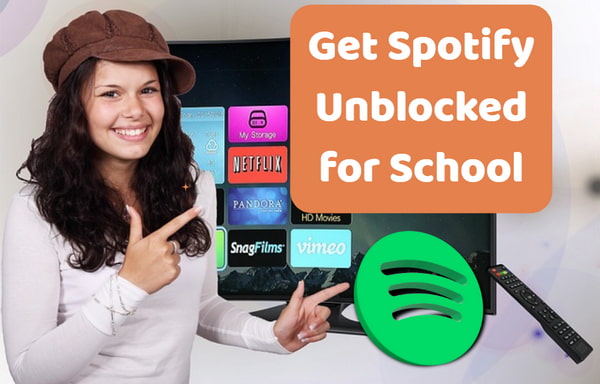
Part 1. Why is Spotify Blocked at School?
Schools and educational institutions often restrict access to Spotify due to a combination of factors, including concerns about students' distractions, network security, explicit content, and bandwidth usage.
1. Preventing Students from Distraction
Streaming music may be regarded as a potential distraction from academic tasks. Therefore, schools actively minimize non-educational activities to create a focused learning environment where students can engage with coursework without musical distractions.
2. Network Security
Schools often have security measures in place to manage network traffic and prevent unauthorized access, which may include blocking specific websites or applications, such as Spotify.
3. Explicit Content Filtering
Federal mandates and institutional policies require schools to have content filtering systems in place to block access to music with explicit lyrics, which can be found in some Spotify songs. It's to avoid compliance violations and parent concerns about age-inappropriate content.
4. Bandwidth Usage Limitation
Streaming music, especially with high-quality audio, can consume a significant amount of bandwidth. For example, a single hour of Spotify Premium uses up to 150MB. Unrestricted music streaming could degrade the performance of essential educational tools. Therefore, schools prioritize limited bandwidth mainly for digital learning platforms, video conferencing, and research databases.
Part 2. How to Get Spotify Unblocked for School
While schools implement restrictions on Spotify for valid reasons, students often seek effective ways to enjoy music during breaks or study sessions. Fortunately, several technically sound methods exist. Below, we explore 8 proven approaches that effectively get Spotify unblocked for school.
Method 1. Get Spotify Unblocked Forever Anywhere 👍
For those who seek uninterrupted access without battling the network daily, the most efficient approach is to download your favorite Spotify content during non-school hours and enjoy it anywhere. This method frees your music library from network restrictions. Tools like Tidabie Music Go can help you get Spotify unblocked for school anytime by turning streams into local files. It’s the most reliable way to keep unblocked Spotify accessible forever.
Tidabie Music Go is a powerful tool designed to download music, playlists, and albums from Spotify, Amazon Music, Apple Music, Tidal, YouTube Music, Deezer, SoundCloud, YouTube, Qobuz, and more. It supports converting Spotify music into multiple formats, such as MP3, AAC, FLAC, WAV, AIFF, and ALAC with original audio quality. Additionally, Tidabie Music Go also provides features like batch downloading Spotify music at up to 10x. It can preserve the full ID3 tags of songs to keep your local music library organized, which allows you to enjoy your favorite music with the best experience.
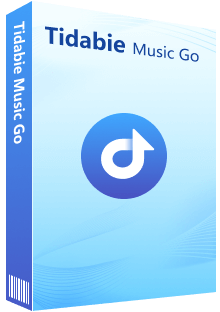
Tidabie Music Go
- Download songs, albums, and playlists from Spotify, Apple Music, SoundCloud, Amazon Music, TIDAL, YouTube Music, Qobuz, etc.
- Convert Spotify music to MP3, AAC, WAV, FLAC, AIFF, and ALAC.
- Batch download music at up to 10x speed with original quality.
- Keep full ID3 tags such as title, album, and artist.
- Freely enjoy podcasts online and download podcasts.
- Listen to radio shows and record radio freely.
How to download songs from Spotify with Tidabie Music Go?
Check this section and learn how to download songs from Spotify with Tidabie Music Go.
STEP 1 Select Spotify as the Downloading Source
Launch Tidabie Music Go and select "Spotify" from the "Music" module. Log in to your Spotify account via the pop-up app or web player. Select to download from the Spotify web player to access up to 10x conversion speed. For 100% lossless audio quality, switch to download from the Spotify app. Just hit the "Spotify web player" or "Spotify App" button at the top center of the window to switch the audio source.
Note: Tidabie Music Go is an all-in-one converter for popular major streaming services, including Spotify, Apple Music, Amazon Music, YouTube Music, Tidal, Deezer, SoundCloud, etc. Choose any one of them or add customized sites to download your favorite songs and enjoy them at school.
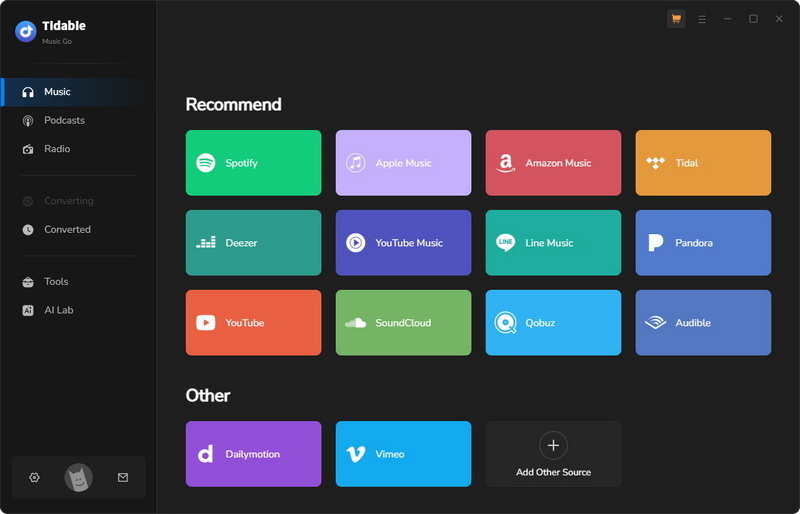
STEP 2 Select Music to Download
Browse and navigate to the Spotify songs you want to download. Then click the blue "+" button in the lower right corner. Wait for a few seconds for the URLs to be parsed. Then select songs you like and click the "Add" button to add them to the task list.
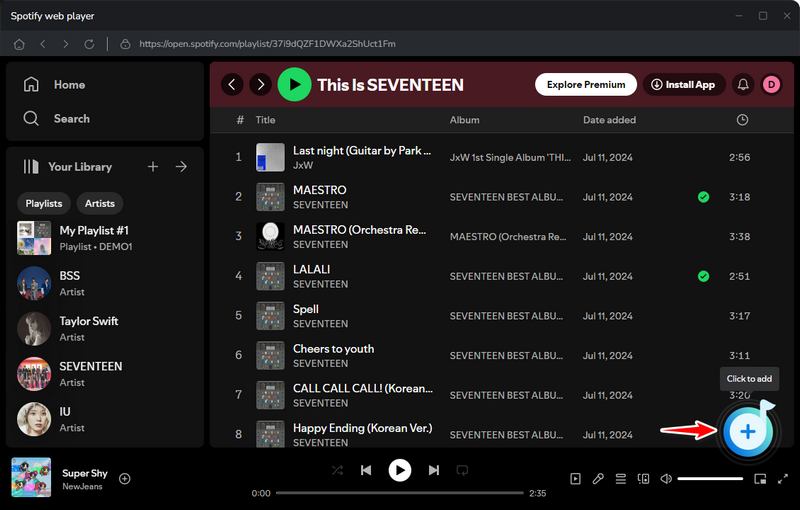
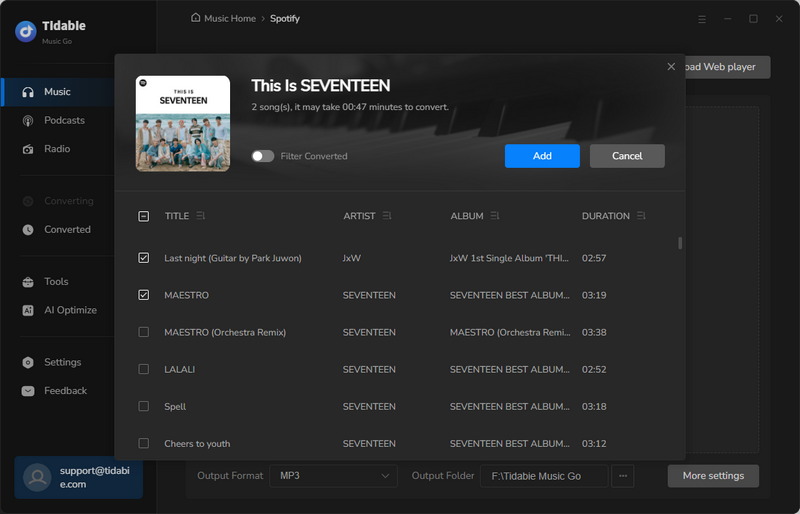
STEP 3 Adjust Output Settings
After selecting the tracks, go to "Settings" in the lower left corner with a gear icon and select the "Music" portion to adjust your output preferences. You can customize the output format, bit rate, sample rate, and more.
Adjustable parameters:
- Output Format: Auto, MP3, AAC, WAV, FLAC, AIFF, ALAC
- Bit Rate: 320kbps, 256kbps, 192kbps, 128kbps
- Sample Rate: 44.1KHz, 48KHz, 96KHz, 192KHz
- Output File Name: Track Number, Title, Artist, Album, Playlist Index, Year
- Output Organized: None, Playlist, Artist, Album, Artist/Album, Album/Artist, Playlist/Artist, Playlist/Album
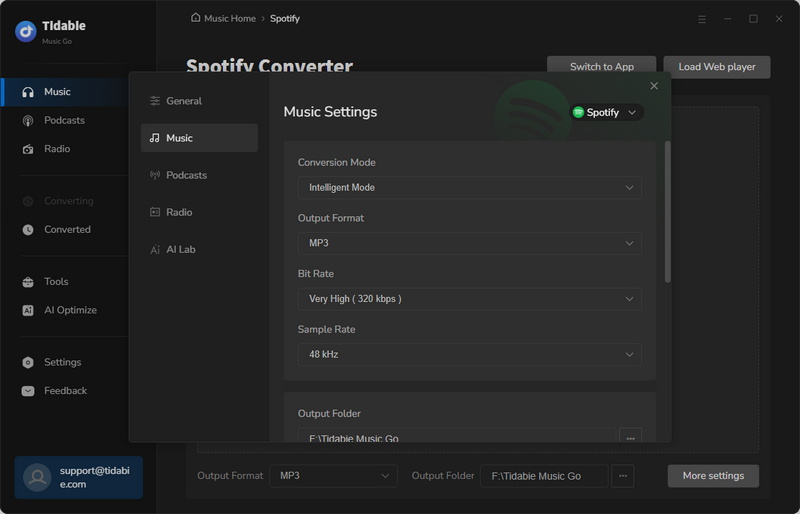
STEP 4 Start to Download Music and Check the Converted History
Once finished selecting the output parameters, close the "Settings" window and click "Convert" to initiate the download. After the download, you can view the download history in the "History" module. Or click the folder icon next to the track title to locate the downloaded Spotify music files.
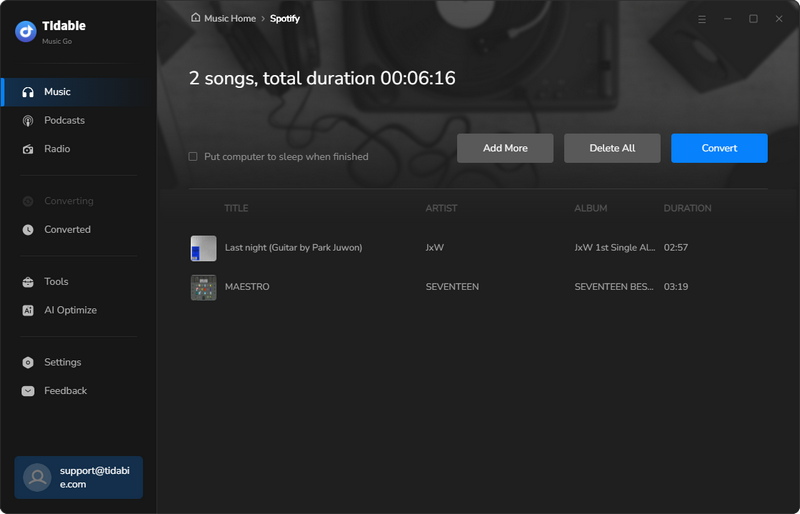
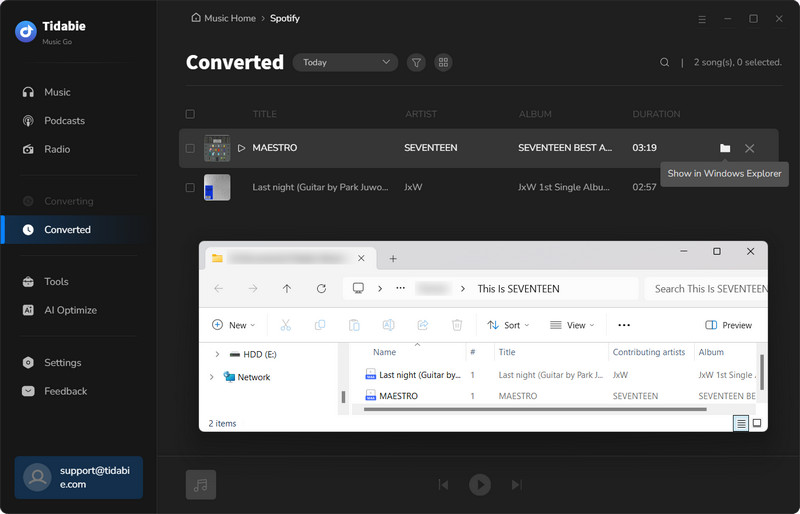
Method 2. Use Unblocked Spotify Web Player
When your Spotify app is blocked at school, the unblocked Spotify web player offers a streamlined solution. You can easily access Spotify’s full streaming library in any browser through the Spotify web player. This is because many institutions filter applications more aggressively than web traffic. The web player requires no administrator privileges and consumes minimal system resources. Therefore, it delivers instant access to your playlists.
How to use the unblocked Spotify web player to stream music?
STEP 1 Open any browser on your mobile phone or computer.
STEP 2 Go to open.spotify.com and log in to your Spotify account.
STEP 3 Stream your favorite tracks with the unblocked Spotify web player.
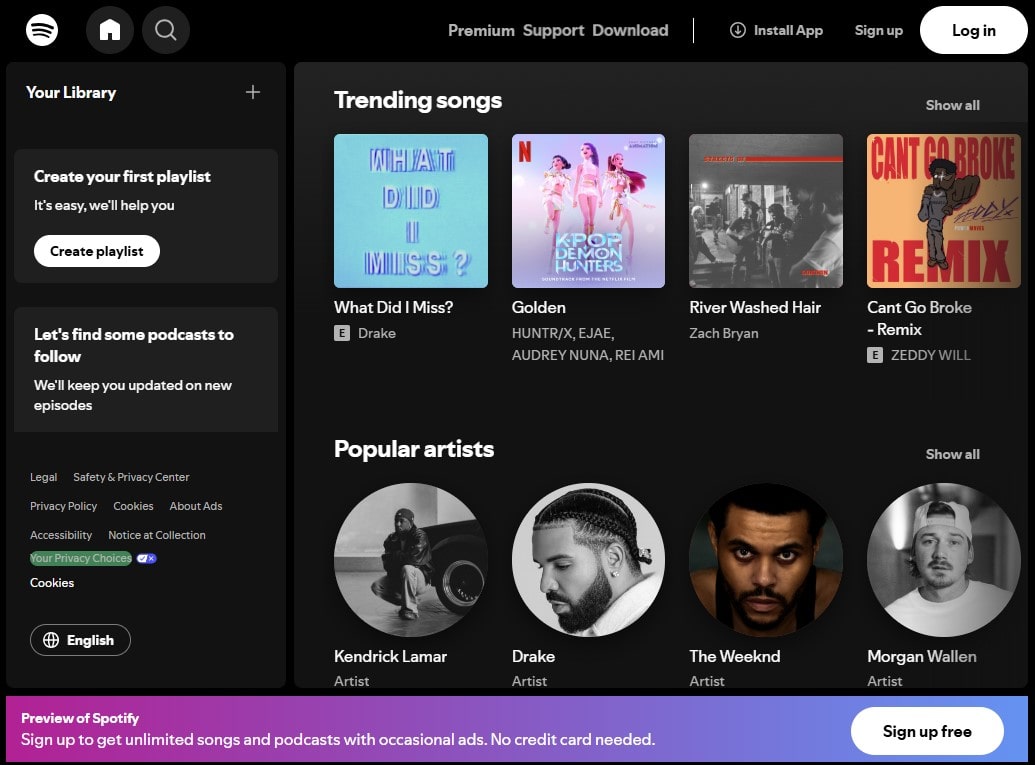
Method 3. Connect through Mobile Hotspot
If the internet connection is weak or unstable, playback of Spotify songs will be interrupted. An instant workaround is to switch to connect through a hotspot, which also works for other streaming music sites.
How to unblock Spotify by connecting a mobile hotspot?
STEP 1 Open Hotspot on iPhone or Android.
On iPhone: Go to Settings > Personal Hotspot and toggle it on.
On Android: Go to Settings > Connections > Mobile Hotspot and Tethering and toggle Mobile Hotspot on.
STEP 2 Connect your computer to your phone's hotspot.
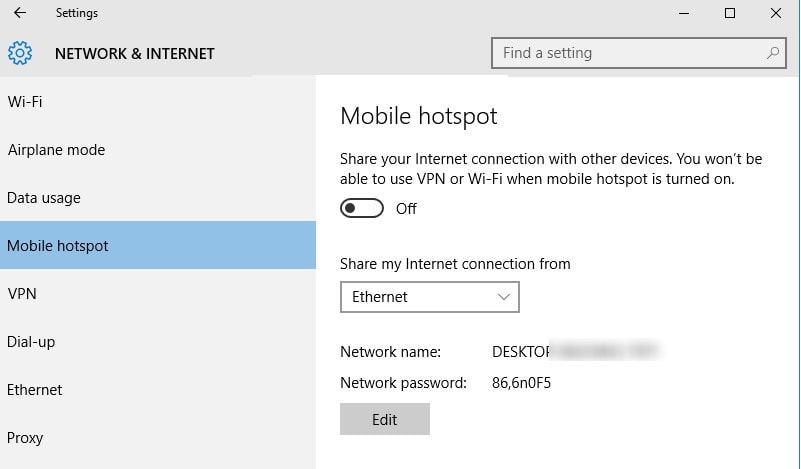
Method 4. Connect to a reliable VPN
When facing strict geo-blocks or institutional firewalls, a VPN (Virtual Private Network) provides the most robust solution to unblock Spotify at school or in restricted regions. Unlike simpler proxies, VPNs encrypt all internet traffic through a secure tunnel to remote servers, masking your IP address and location.
How to unblock Spotify through a VPN?
STEP 1 Download a trusted VPN from its official website.
STEP 2 Install and launch the VPN on your device.
STEP 3 Select a server location where Spotify is available and click "Connect".
STEP 4 Open Spotify to stream your favorite playlist.
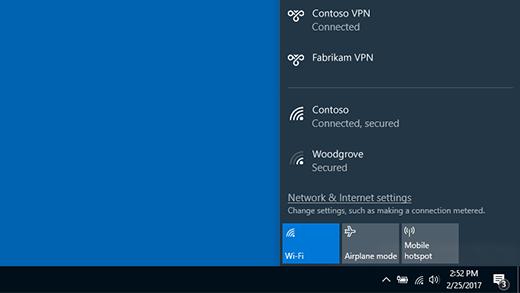
Method 5. Try DNS Services
When mobile data or hotspots are unavailable, switching DNS servers is a viable way to unblock Spotify on restricted networks. DNS (Domain Name System), which acts as the internet’s directory, can translate domains like "spotify.com" into routable IP addresses. Schools often block access by manipulating their controlled DNS servers to redirect or blacklist streaming domains. By configuring your device to use public DNS services, such as Google DNS or Cloudflare DNS, you can circumvent these filters and regain access to Spotify.
Unlike VPNs, DNS rerouting avoids data encryption, preserving connection speeds while evading geo-restrictions. However, free DNS providers suffer from limited server capacity, which may cause potential buffering or playback interruptions.
How to unblock Spotify through DNS services?
For Windows Computer:
STEP 1 Go to Control Panel > Network and Internet > Network and Sharing Center.
STEP 2 Click "Change adapter settings" in the left panel. Then right-click your active network connection and select "Properties".
STEP 3 Select "Internet Protocol Version 4" and click "Properties".
STEP 4 Choose "Use the following DNS server addresses", enter your preferred DNS, then click "OK".
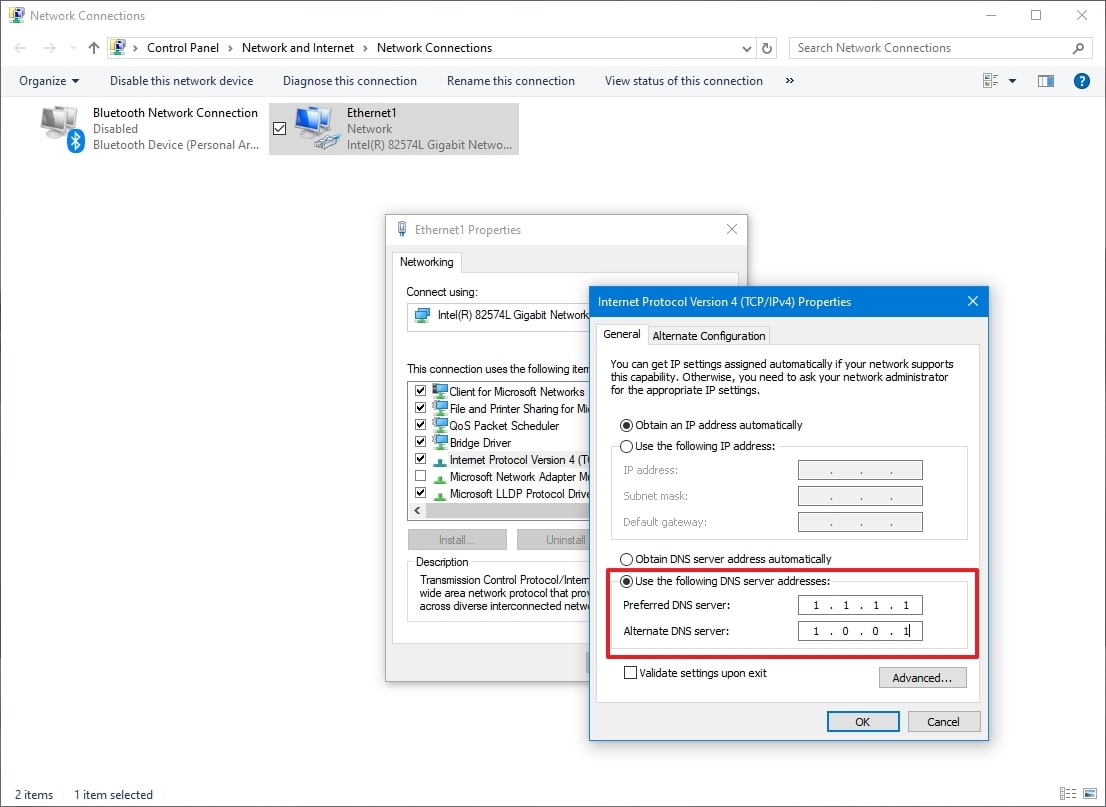
For Mac Computer:
STEP 1 Go to System Preferences > Network.
STEP 2 Select your active network connection and click "Advanced".
STEP 3 Go to the DNS tab, click the "+" button, and add your preferred DNS server addresses.
STEP 4 Click "OK", then "Apply" to save changes.
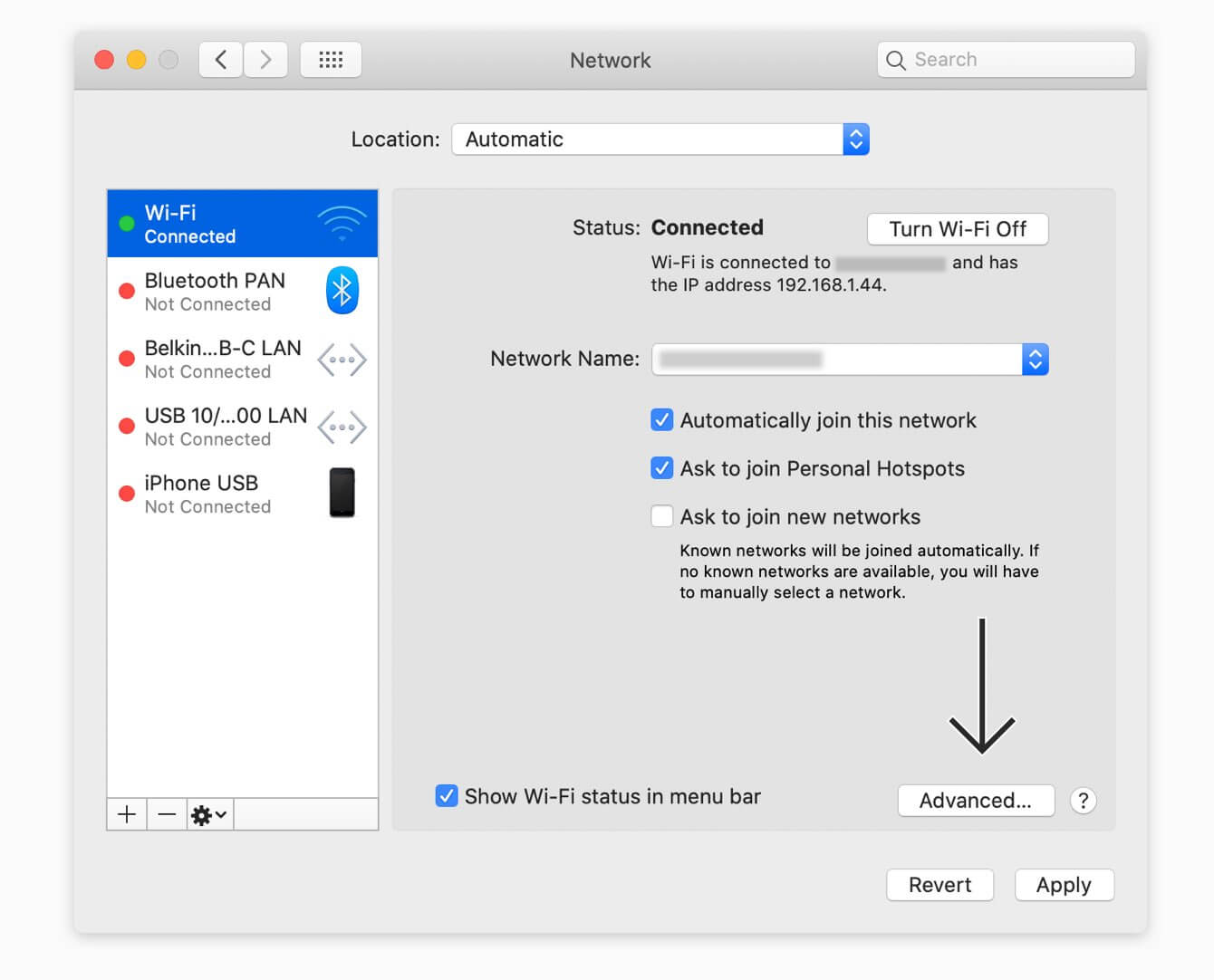
Method 6. Use a Proxy Server
When regional restrictions or national bans render Spotify unavailable in your country, rendering mobile data or DNS solutions ineffective, proxy servers offer a viable workaround. Acting as intermediaries between your device and the internet, proxies mask your IP address and reroute traffic through servers in unrestricted regions. This makes your connection appear to originate from locations where Spotify operates, which effectively unblocks Spotify.
How to unblock Spotify through a Proxy Server?
For Windows Computer:
STEP 1 Open Settings > Network & Internet.
STEP 2 Select "Proxy" in the left sidebar and turn on "Use a proxy server".
STEP 3 Enter the "Address" and "Port" of your proxy server.
STEP 4 Click "Save" to apply the changes.

For Mac Computer:
STEP 1 Click on the Apple icon in the top left corner, open "System Preferences", and click on "Network".
STEP 2 Choose the Wi-Fi network you want to configure and click "Advanced" in the bottom right corner.
STEP 3 Click on the "Proxies" button and then select a protocol.
STEP 4 Under Web Proxy Server, input your proxy details. After everything is set up, click "OK" to confirm and click "Apply" to activate the settings.
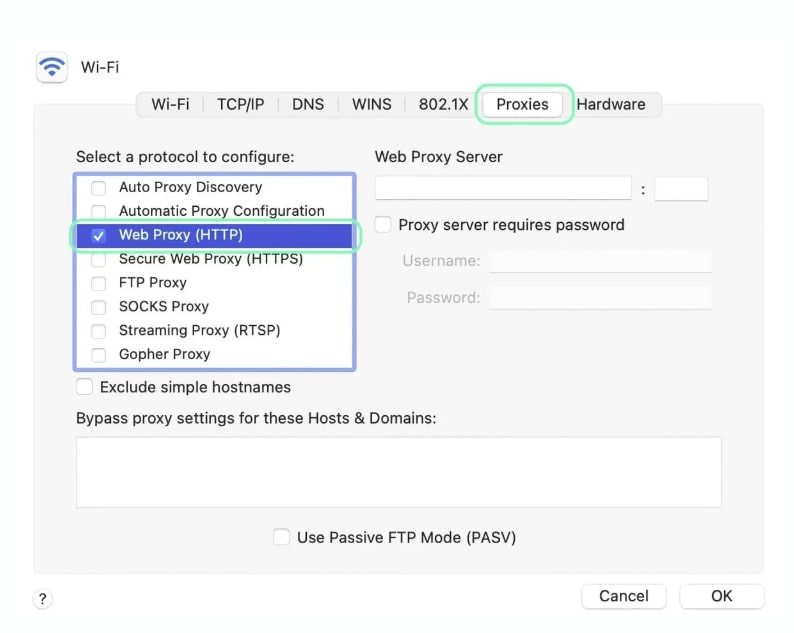
Method 7. Enable Spotify Offline Mode (Premium Only)
With a Spotify Premium subscription, you can download music directly for offline listening. Once downloaded, enable Offline Mode to enjoy your content without an internet connection.
How to enable Spotify offline mode to unblock Spotify?
STEP 1 Download the songs you want to listen to offline in advance during non-school hours.
STEP 2 When you want to listen to music, open Spotify.
STEP 3 Go to the top left corner and click the three dots, then click "File". Tap on "Offline Mode" to turn it on and play your Spotify downloads.

Method 8. Switch to Other Streaming Services
If you still can't unblock Spotify after trying the solutions above, consider switching to another streaming service that works on your network. Popular alternatives include Apple Music, YouTube Music, Amazon Music, Tidal, SoundCloud, and Deezer. You can quickly check which of these platforms are accessible at your school. No matter which streaming service you choose, Tidabie Music Go mentioned above can download music for offline playback on your device.
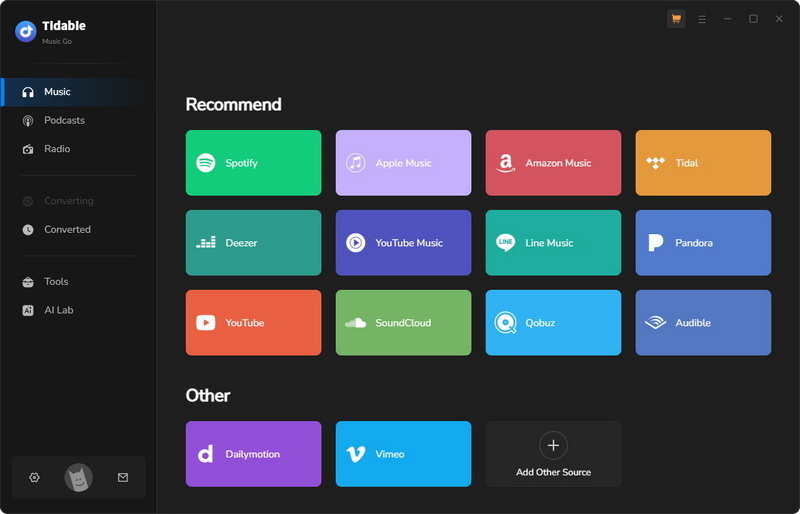
Conclusion
This guide has explored 8 ways to get Spotify unblocked for school, from free methods like the unblocked Spotify web player to premium tools. While hotspots, VPNs, and others work temporarily, Tidabie Music Go allows you to get Spotify unblocked anywhere forever. Download Tidabie Music Go and try it now!
Jacqueline Swift | Senior Writer
Jacqueline is an experienced writer and a passionate music aficionado with over 5 years of experience in the industry. She provides in-depth reviews and valuable insights on leading music platforms, as well as practical guidance for playing music across various devices in her articles.

