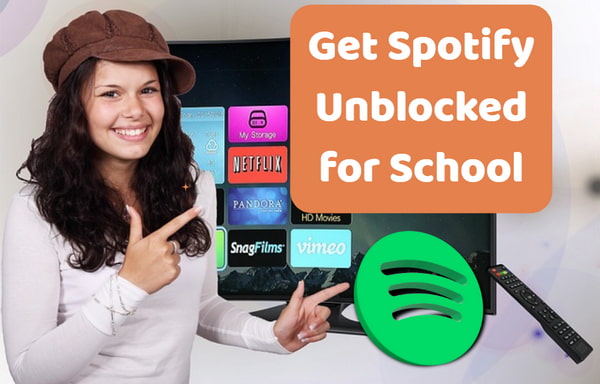
Menu
Many DJs want to mix their favorite Spotify songs on Rekordbox, but direct integration ended in 2020 due to licensing. Nevertheless, it is a reliable workaround to download Spotify music to local storage first. Once they are converted into standard files like MP3, you can add them to your Rekordbox library. This guide shows you how to download and add Spotify to Rekordbox so that you can transform your streaming favorites into mix-ready tracks. Get ready to add Spotify songs to Rekordbox and unlock your full Rekordbox library.
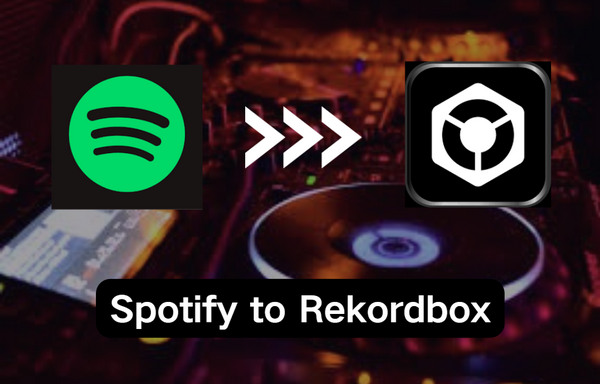
As we all know, Spotify Premium allows users to download music, but downloaded content is in the proprietary OGG Vorbis format, encrypted to work only within authorized Spotify apps. In fact, Spotify prevents access by third-party software like Rekordbox. On the other hand, Rekordbox can only be used to process files in standard formats like MP3, AAC, AIFF, and more. And it is not integrated with Spotify now, so direct use is impossible. To address the problem, you can convert Spotify songs to a readable format (MP3 for example) on Rekordbox with a dedicated tool: Tidabie Music Go.
Tidabie Music Go is a versatile tool designed to download music, playlists, and albums from Spotify, Amazon Music, Apple Music, Tidal, YouTube Music, Deezer, SoundCloud, YouTube, Qobuz, and more. It converts Spotify music into many formats, such as MP3, AAC, FLAC, WAV, AIFF, or ALAC with original audio quality. Additionally, batch downloads are supported at up to 10x normal speed. All downloaded files retain full ID3 tags to keep your local library organized.
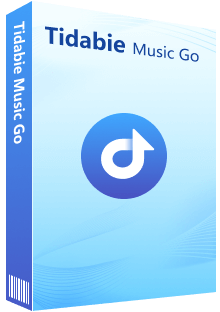
Tidabie Music Go
Check this section and learn how to download songs from Spotify to MP3 with Tidabie Music Go.
STEP 1 Select Spotify as the Downloading Source
Launch Tidabie Music Go and select "Spotify" from the "Music" module.
Note: Tidabie Music Go is an all-in-one converter for many major streaming services, including Spotify, Apple Music, Amazon Music, YouTube Music, Tidal, Deezer, SoundCloud, etc. Choose any one of them or add customized sites to download songs and add them to Rekordbox for offline mixing.
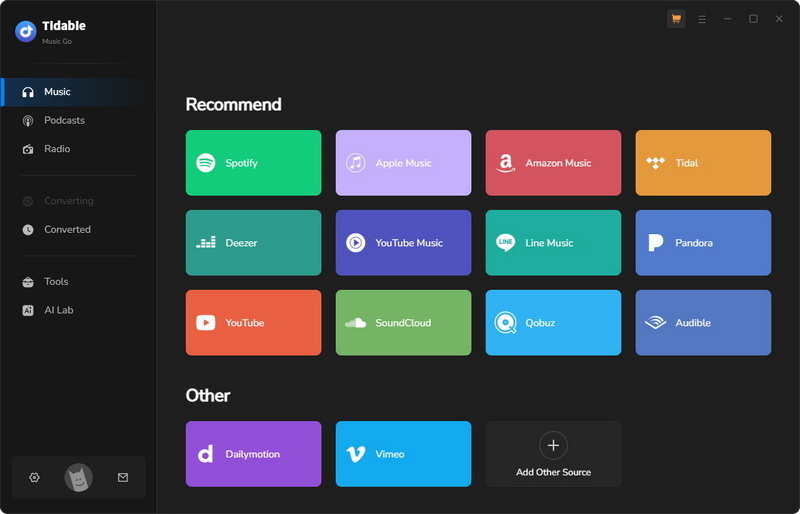
Log in to your Spotify account via the pop-up app or web player. Select to download from the Spotify web player to access up to 10x conversion speed. For lossless HD quality, switch to download from the Spotify app.
Note: Hit the "Spotify web player" or "Spotify App" button at the top center of the window to switch the audio source.
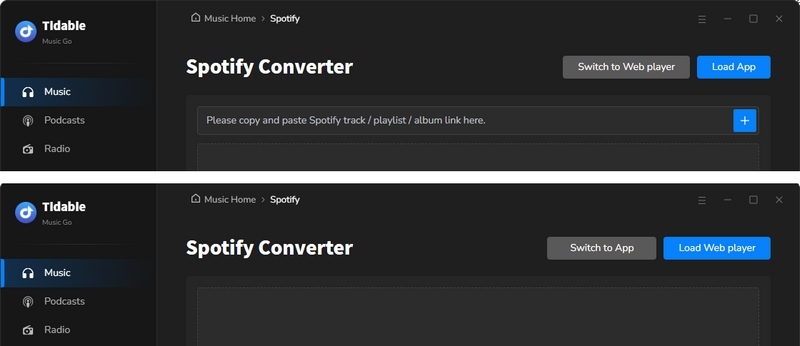
STEP 2 Select Music to Download
Navigate to the Spotify songs you want to download. Then click the blue "+" button in the lower right corner. Select songs you like after the URLs are parsed. Click the "Add" button to add them to the task list.
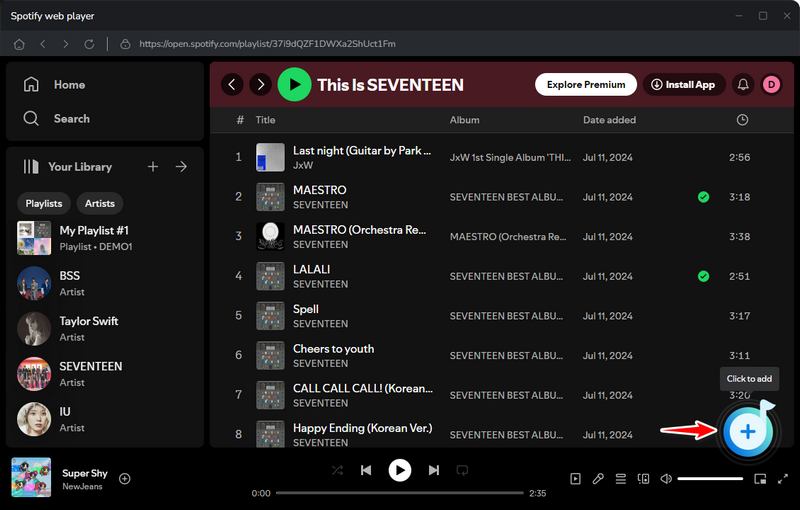
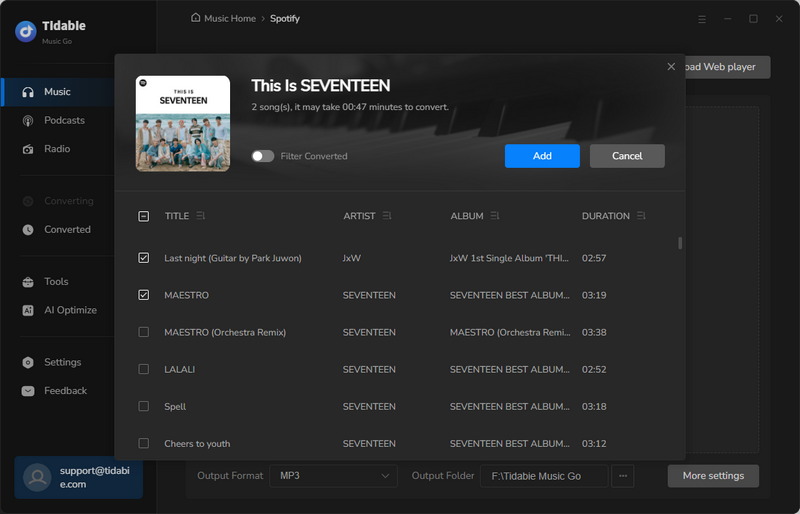
STEP 3 Adjust Output Settings
Go to "Settings" in the lower left corner and select the "Music" portion to adjust your preferences. Choose MP3 as the output format here.
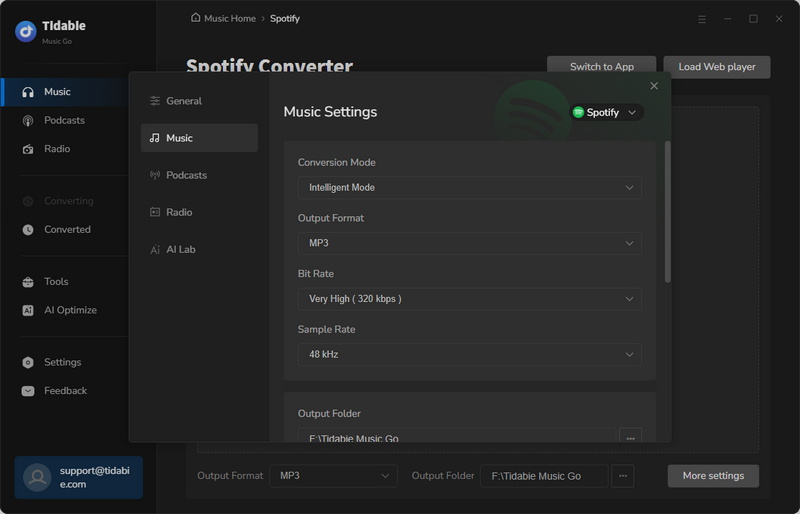
STEP 4 Start to Download Music and Check the Converted History
Once finished select the output parameters and choose desired songs to download, close the "Settings" window and click "Convert" to initiate the download. You can view the download history in the "History" module. Click on the folder icon next to the track title, it will take you to the location of the downloaded Spotify music files.
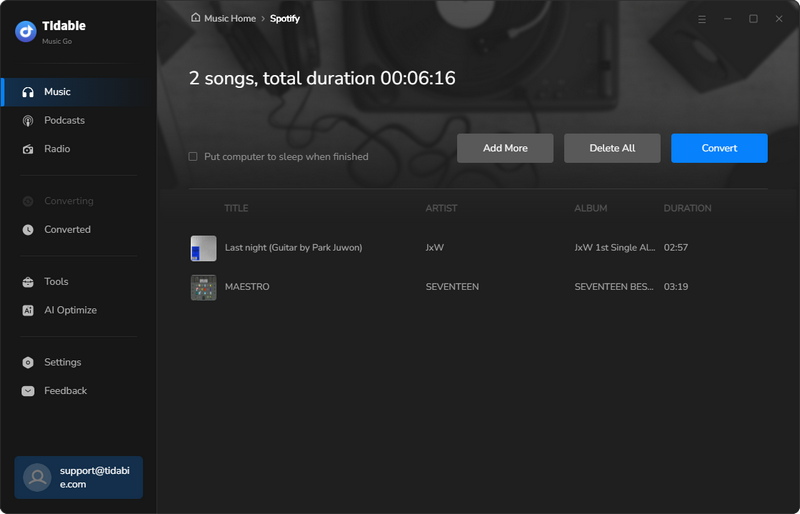
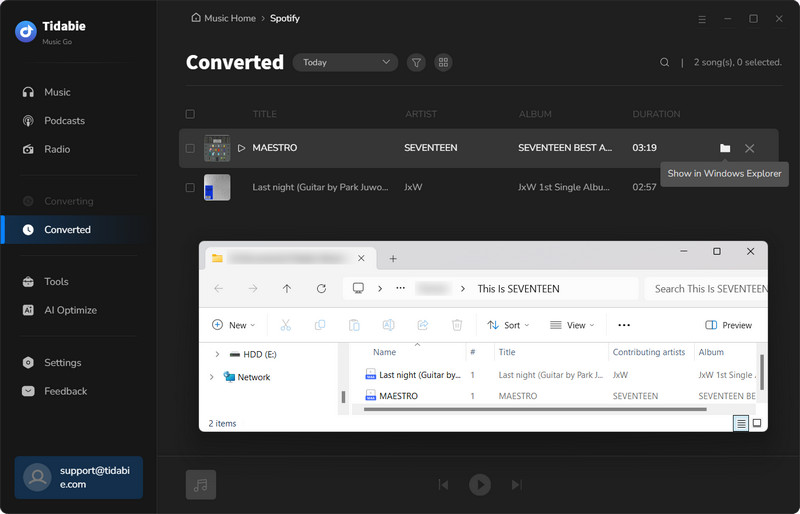
As Rekordbox is available on both desktop and mobile, we provide separate instructions for each.
STEP 1 Install and launch Rekordbox.
STEP 2 In the top left corner, click "File" > "Import" > "Import Folder".
STEP 3 Browse the folder where your downloaded Spotify songs are stored and select them. Click "Open" to start the importing process.
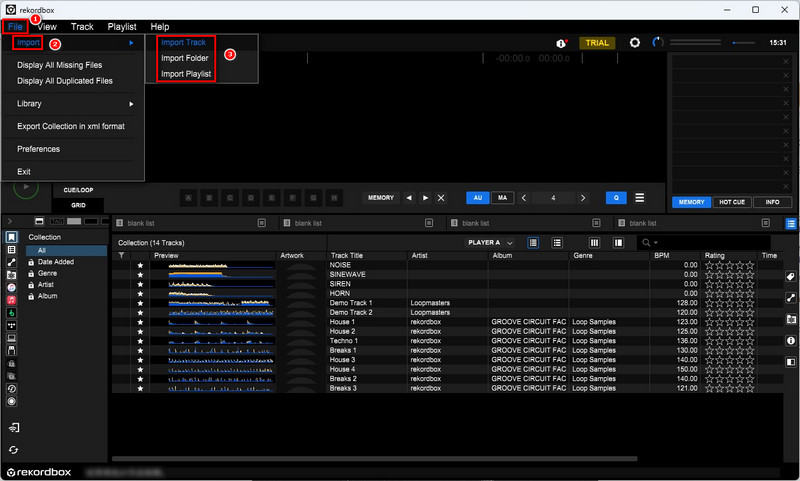
STEP 1 Transfer the downloaded Spotify songs from your computer to your phone. Then open Rekordbox on your mobile device
STEP 2 Tap the arrow symbol in the top left corner.
STEP 3 Click "Import songs" and select the Spotify songs from your local path to import to Rekordbox.
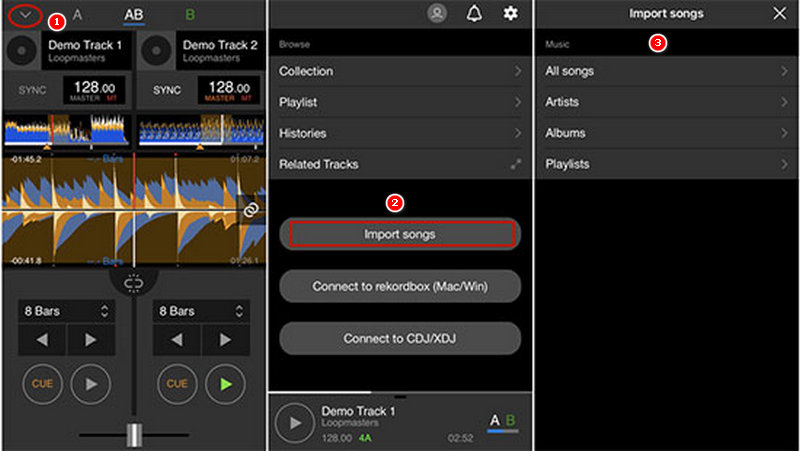
Both are popular DJ software platforms. While Serato is known for its performance and strong scratch DJing capabilities, Rekordbox is popular for its advanced library management features. The best choice depends on individual preferences.
No, Rekordbox does not natively work with Spotify. Spotify ended support for third-party DJ applications like Rekordbox in July 2020. Therefore, you cannot directly connect your Spotify account to Rekordbox and stream music from the service.
Yes. Although Rekordbox has not been integrated with Spotify since 2020, you can download Spotify to MP3 first with tools like Tidabie Music Go. Then import local files into Rekordbox for DJing.
This article provides a detailed guide on how to add songs from Spotify to Rekordbox. With the help of Tidabie Music Go, you can easily download and import Spotify music to Rekordbox. Click the download button below to try Tidabie Music Go and DJ your favorite Spotify songs now!
Jacqueline Swift | Senior Writer
Sidebar
Hot Tutorials
Secure Online Payment
Money Back Guarantee
24/7 Customer Support

Free Updates and Support
