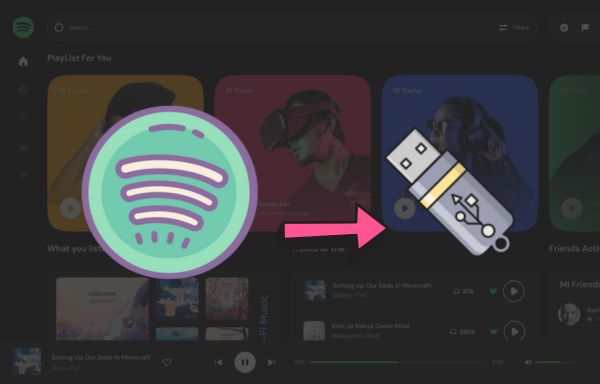
Menu
Nowadays, more and more people would like to download Spotify to MP3 for flexible playback on multiple devices or personalized use across platforms. Luckily, many useful tools are coming out to the market and we have numerous options to choose from. However, you may be messed up when facing sundry choices. A featured collection could be of great help to you. No worries. We have tested some free Spotify to MP3 converters here. No matter what kind of device you are using, you will find the Spotify to MP3 converter that suits you best after reading this article.

✨ Recommends: ⭐⭐⭐⭐⭐
If you usually play music on your computer and would prefer moving your mouse with a few clicks than tapping on the screen with your fingertips to download Spotify music, then Tidabie Music Go fits you best.
Tidabie Music Go is a powerful music converter that allows you to download music from Spotify, YouTube Music, Amazon Music, Apple Music, Tidal Music, etc. With this fantastic tool, you can download your favorite songs, podcasts, playlists, albums, and audiobooks from Spotify to a local PC and convert them to MP3, AAC, WAV, FLAC, AIFF, or ALAC. The music files can be transferred to any portable device for offline playback with no limitations.
Key features of Tidabie Music Go are as follows:
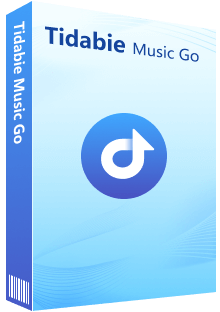
Tidabie Music Go
STEP 1 Select Spotify as the Downloading Source
Tidabie Music Go enables you to download music from multiple music platforms like Spotify, Spotify, YouTube Music, Amazon Music, Apple Music, and Tidal Music, as well as websites like Audible, YouTube, Veoh, etc. Upon launching the program, the main interface will pop up. You just tap on the Spotify option to start downloading music from this platform. Before selecting music to download, please make sure to log in to your Spotify account.
Note: For Spotify, users can record music using either the Spotify app or the Spotify web player. You can switch the source by clicking on the "Switch to App" or "Switch to Web player" icon. If you select recording music from the Spotify App, the program will run at up to 10x conversion speed while keeping the best audio quality.
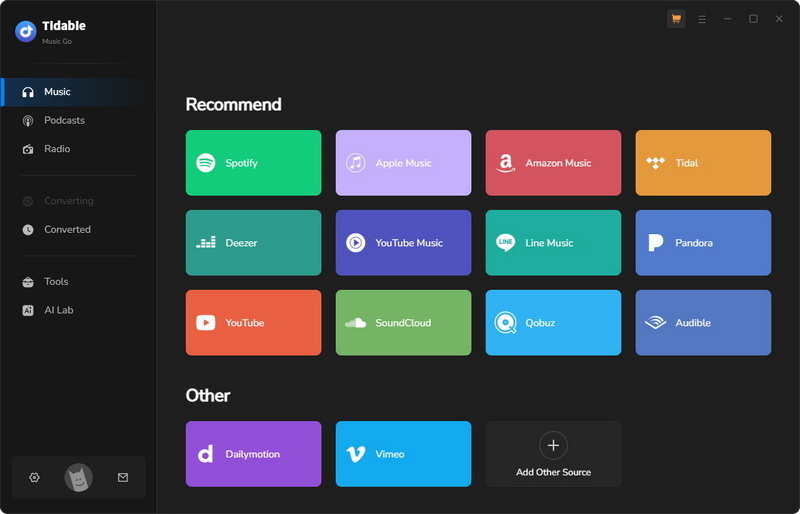
STEP 2 Select Music to Download
After logging in, you can access your Spotify account and find the music you desire to download. Open your favorite song, playlist, or album on the Spotify app or Spotify Web Player. Next, tap on "Click to add" to start parsing.
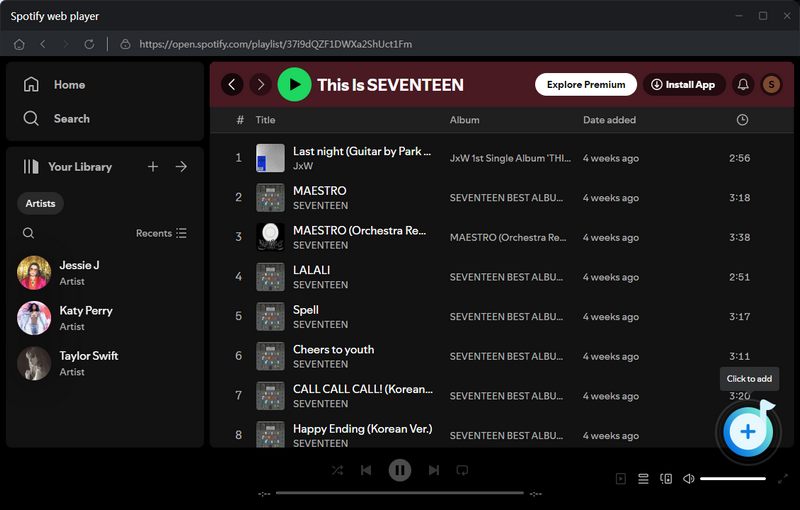
Next, select the tracks you want to download by clicking the small box in front of the song title. Then click on "Add".
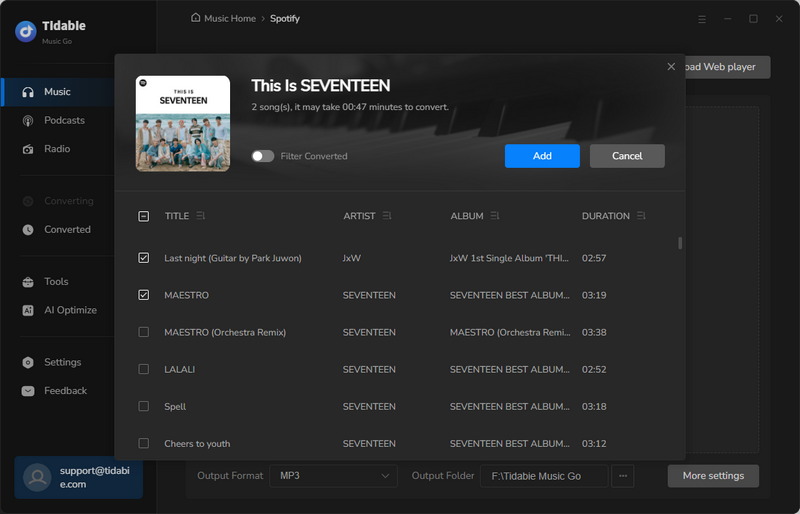
Note: If you would like to download songs from other playlists, just hit "Add More". Then open another playlist and repeat the adding-song process. In this case, you can download songs from different playlists in bulk.
STEP 3 Choose Output Settings
When you decide what songs to download, simply go to the "Settings" module to set the output parameters. Just select "MP3" as the output format here. Except for the "MP3" option, you can also choose AAC, WAV, FLAC, AIFF, and ALAC if you need to. In this part, you can also change the organized method of the file name, adjust the sample rate, change the program appearance, etc.
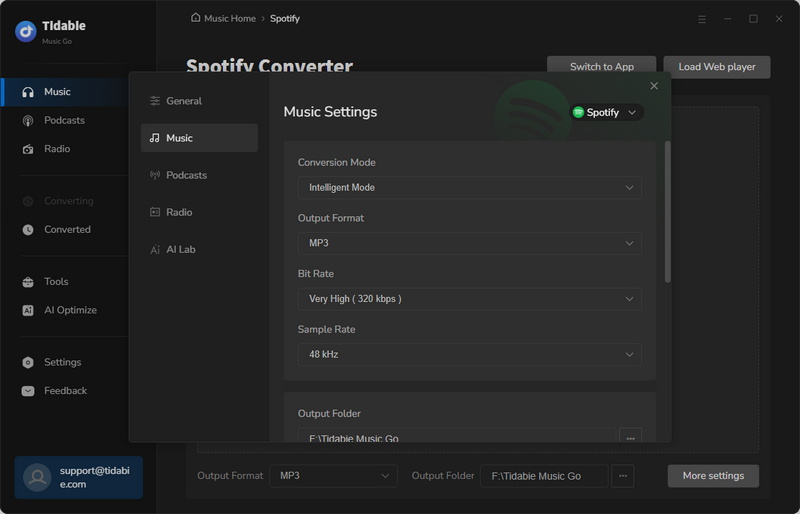
Note:
1. If you select "Auto" as the Output format, Tidabie will download audio files in the original quality and format, which is why you cannot modify the Bit Rate and Sample Rate under this condition.
2. Please note that when you select WAV, AIFF, ALAC, or FLAC format, you will not be able to select the bit rate by yourself. Since these formats are lossless audio formats, the program will download music at the best bit rate in this case.
STEP 4 Start Download
As long as you finish modifying output settings, you can start conversion immediately. Back to the "Music" page, you will see the "Convert" button. Tap on it to begin in no time.
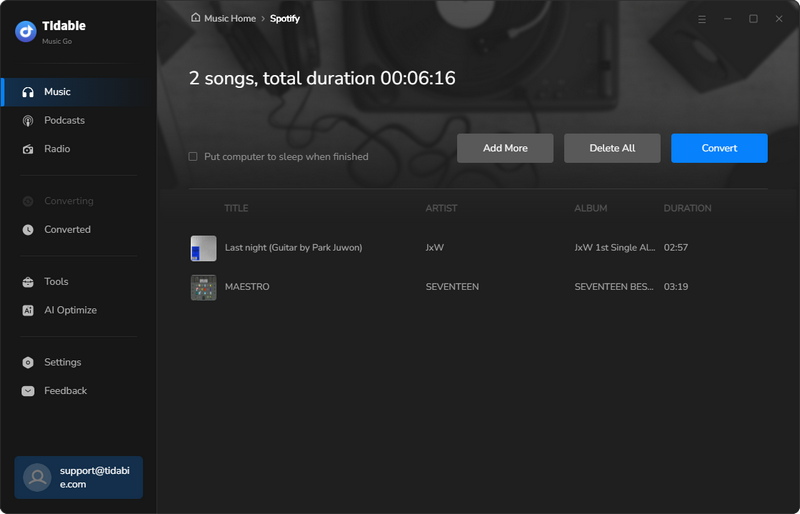
STEP 5 Check the Converted MP3 Tracks
The music files will be saved to your local PC after conversion. Normally, the output folder will automatically appear as the download is finished. You can check the downloaded files from the pop-up folder. Alternatively, you can go to "Converted" to find the download history accordingly. The music files can be transferred to other devices for offline listening or multiple usages across platforms.
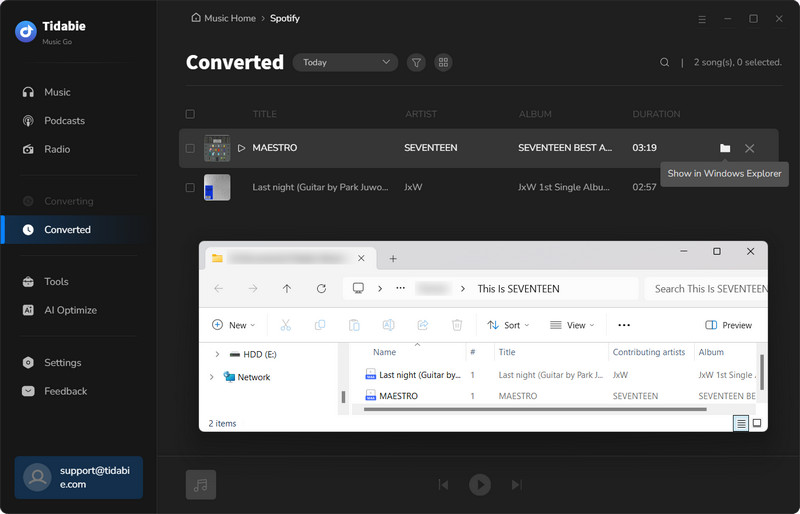
If you would like to download Spotify music to MP3 via mobile phones and save the music to your phone directly, then you may try Spotiflyer and RoutineHub. We will introduce two free Spotify to MP3 converters for mobile phones respectively, including Android devices and iOS devices.
✨ Recommends: ⭐⭐⭐
Spotiflyer is a music downloading application that allows users to easily download music from popular music platforms such as Spotify, Gaana, Jio Saavn, etc. With Spotiflyer, users can effortlessly store their favorite music on their mobile devices and enjoy music without consuming mobile data.
STEP 1 Install the SpotiFlyer APK and launch it on your Android device.
STEP 2 Find the song you want to download on Spotify, copy the URL, and then return to SpotiFlyer to paste the URL into the specified field.
STEP 3 Locate the song and click "Download" to start downloading the music from Spotify.
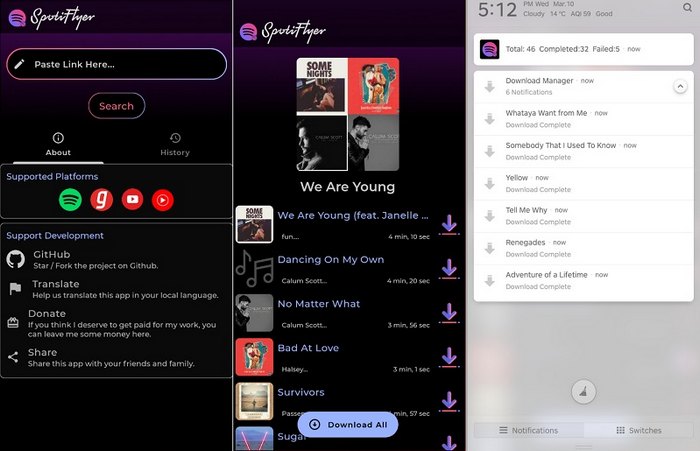
✔️ Supports multiple music platforms such as Spotify, Gaana, and Jio Saavn.
❌ Not user-friendly - Users might face restrictions when attempting to download tracks from Spotify, necessitating a grasp of advanced FFmpeg techniques.
✨ Recommends: ⭐⭐⭐
If you're an iOS user, you may try RoutineHub. This free shortcut is compatible with iOS devices, making it easy to download entire playlists from Spotify with a few taps using your fingertips.
STEP 1 Install the shortcut on your iOS devices.
STEP 2 Copy the Spotify URL link from the Spotify app.
STEP 3 Paste the link to the shortcut and allow the analysis of the link.
STEP 4 Click "Download" to get the MP3 music files to your iPhone.
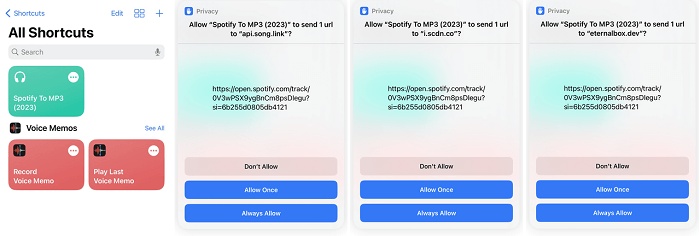
✨ Recommends: ⭐⭐⭐
If you're trying to save money and need a free online MP3 converter, there are many options available. One such option is SpotifyDown, a complimentary online platform that enables you to efficiently download any track, album, or playlist from Spotify. This allows you to store the music on your computer or mobile device for listening offline.
STEP 1 Open your Spotify App or Web Player and copy the URL of the song or album you want to download.
STEP 2 Back to the SpotifyDown website and press "Paste" and "Download".
STEP 3 Wait for the processing to finish and click the "Download" button again to get your MP3 music files.
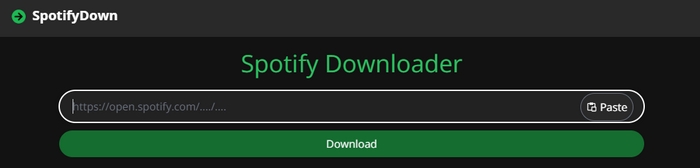
| Tidabie Music Go | Spotiflyer | RoutineHub | SpotifyDown | |
|---|---|---|---|---|
| Rating | ⭐⭐⭐⭐⭐ | ⭐⭐⭐ | ⭐⭐⭐ | ⭐⭐⭐ |
| Output Format | MP3, AAC, WAV, FLAC, AIFF, and ALAC | MP3 | MP3 | MP3 |
| Conversion Speed | Up to 10X | Medium | Medium | Medium |
| Supported Platforms | Spotify, YouTube Music, Amazon Music, Apple Music, Tidal Music, etc. | Spotify, Youtube, Gaana, Jio-Saavn and SoundCloud | Spotify | Spotify |
| Batch Download | ✔️ | ❌ | ❌ | ✔️ |
| Audio Quality | Lossless HD | Low | Low | Low |
| Keep ID3 Tags | ✔️ | ❌ | ❌ | ❌ |
| Organize Output File Name | ✔️ | ❌ | ❌ | ❌ |
This article provides a variety of tools for converting Spotify Music to MP3. Whether you prefer using a desktop app, mobile app, or online converter, you have several options to choose from. If you value high-quality music, Tidabie Music Go is highly recommended due to its superior output quality, faster conversion speed, advanced functions, ad-free experience, and user-friendly operation. It's definitely worth trying out. Click the button below to begin using this impressive software!
Jacqueline Swift | Senior Writer
Sidebar
Hot Tutorials
Secure Online Payment
Money Back Guarantee
24/7 Customer Support

Free Updates and Support
