Menu
How to Play YouTube Music on Google Home
Do you want to fill your home with your favorite music? Google Home has become a popular smart home assistant that can easily manage and control numerous smart devices. As Google's smart speakers integrate with streaming services, how to play YouTube Music on Google Home is a common question for music lovers. Whether you're hosting friends, cooking, or relaxing, playback on Google Home can make listening easy at home. In this guide, we will explain how to play YouTube Music on Google Home, and even download YouTube Music locally with a free account for uninterrupted playback. Read on to learn more about it!
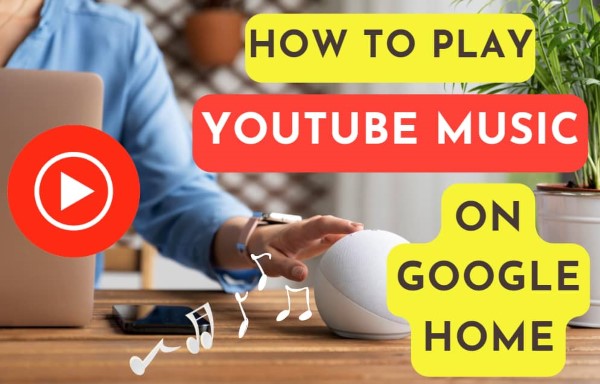
Method 1: Use Voice Commands
Using Voice commands is the easiest way to play YouTube Music on Google Home. It takes full advantage of Google Assistant integration to empower you to control playback without touching your phone. It is perfect for cooking, relaxing, or multitasking situations. However, free accounts won't work for specific voice controls like "Play [Song Name] by [Artist Name]", or your device might play generic radio from another free service, in this case. If you don't have a YouTube Music Premium account, you can try Method 4 to enjoy YouTube Music on Google Home with a free account.
How to Play YouTube Music on Google Home Using Voice Commands?
STEP 1 Open the Google Home app on your phone or tablet. Tap your profile icon > Settings > Music. Under "Services", tap "YouTube Music". Then tap "Set as default music service".
STEP 2 Stand near your Google Home device and clearly say, "Hey Google", or "OK Google" to activate it.
STEP 3 Then give these simple voice commands:
- "Play [Song Name] by [Artist Name] on YouTube Music."
- "Play my liked songs on YouTube Music."
- "Play some [genre] music."
- "Pause." / "Resume." / "Stop."
- "Skip this song." / "Play the previous song."
- "Turn it up." / "Turn down the volume."
- "Shuffle my playlist."
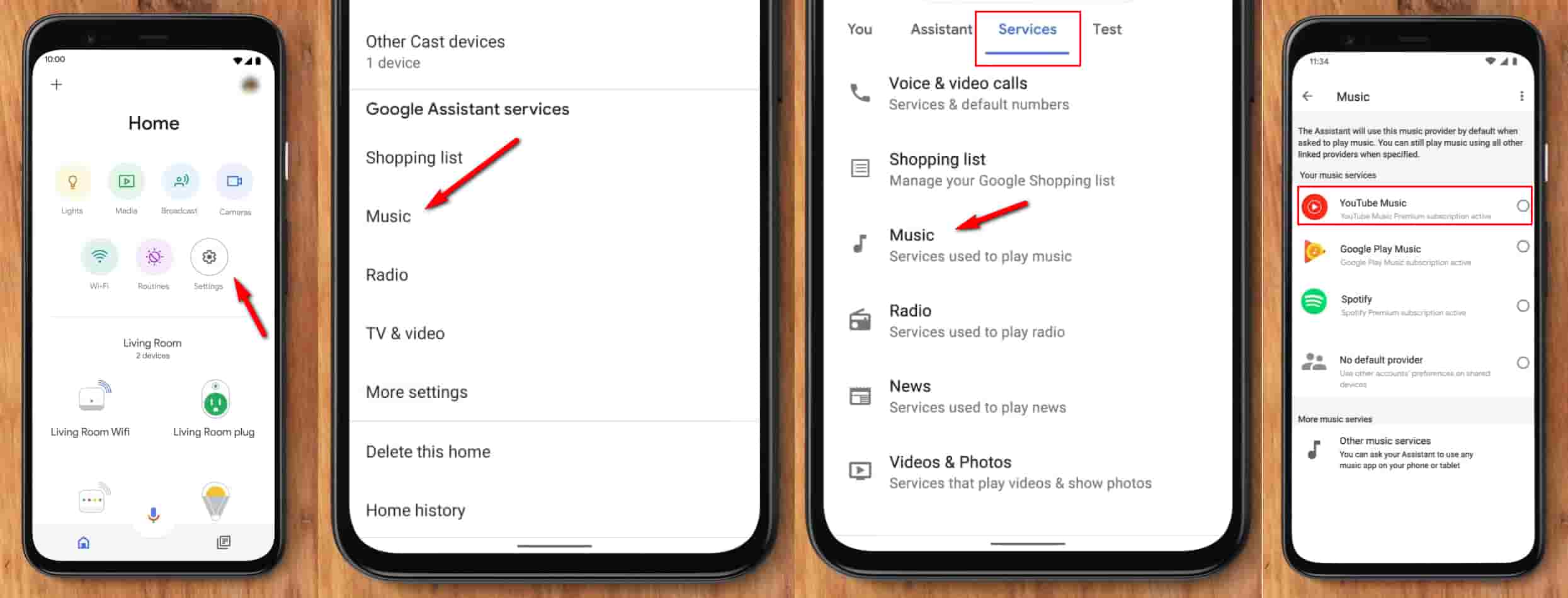
Method 2: Connect with Bluetooth
The most reliable way to play YouTube Music on Google Home is to connect your phone to Google Home directly by Bluetooth. This allows you to play audio from the YouTube Music app. However, it requires your phone to stay nearby, within Bluetooth range, and connected. Moving too far will disconnect audio. Moreover, incoming calls and notifications may pause or interrupt the music.
How to Play YouTube Music on Google Home via Bluetooth?
STEP 1 Open the Google Home app, select your device, and tap the settings icon. Then, find "Paired Bluetooth devices" and tap "Enable pairing mode".
STEP 2 Open your phone's Settings > Bluetooth. Ensure Bluetooth is ON. Under "Available devices", find and select your Google Home device name. Confirm pairing if prompted on either device. You should hear a confirmation sound from Google Home.
STEP 3 Open the YouTube Music app on your phone. Start playing any song, playlist, or radio station. Audio will automatically route through your Google Home once paired and playing.
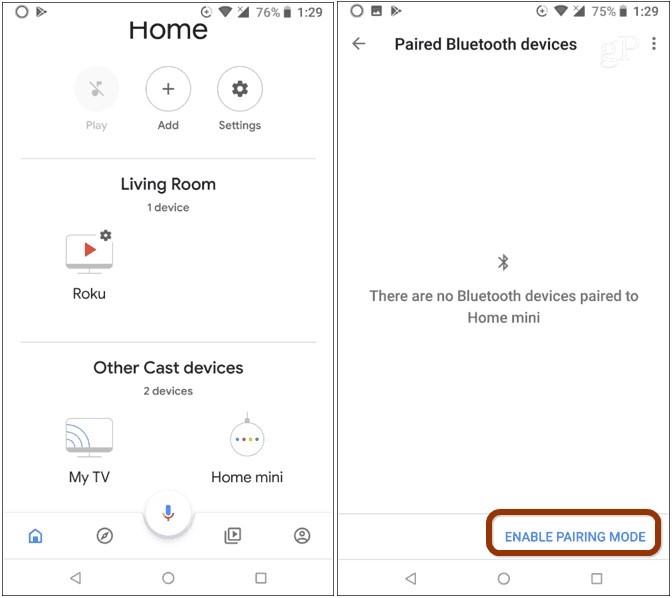
Method 3: Cast from Chrome
You can also cast audio from YouTube Music played in the Chrome browser on your Windows PC, Mac, or Chromebook to your Google Home. This leverages Chrome's built-in Cast feature to stream the audio from the browser tab, making it a solid workaround for desktop users. It is ideal if you primarily listen on your computer and want to fill the room.
How to Cast YouTube Music from Chrome?
STEP 1 Go to music.youtube.com in your Chrome browser and sign in.
STEP 2 Click the three-dot menu in the top right corner of Chrome. Select "Cast, save, and share" from the dropdown menu. Then click "Cast...". In the "Cast to" window, select Sources > Cast tab. Choose your Google Home device name from the list. Your entire Chrome tab will now be mirrored to Google Home, visually if connected to a display, audio only if connected to a speaker.
STEP 3 Start playing music on YouTube Music within the casted Chrome tab. The audio will play through your Google Home.
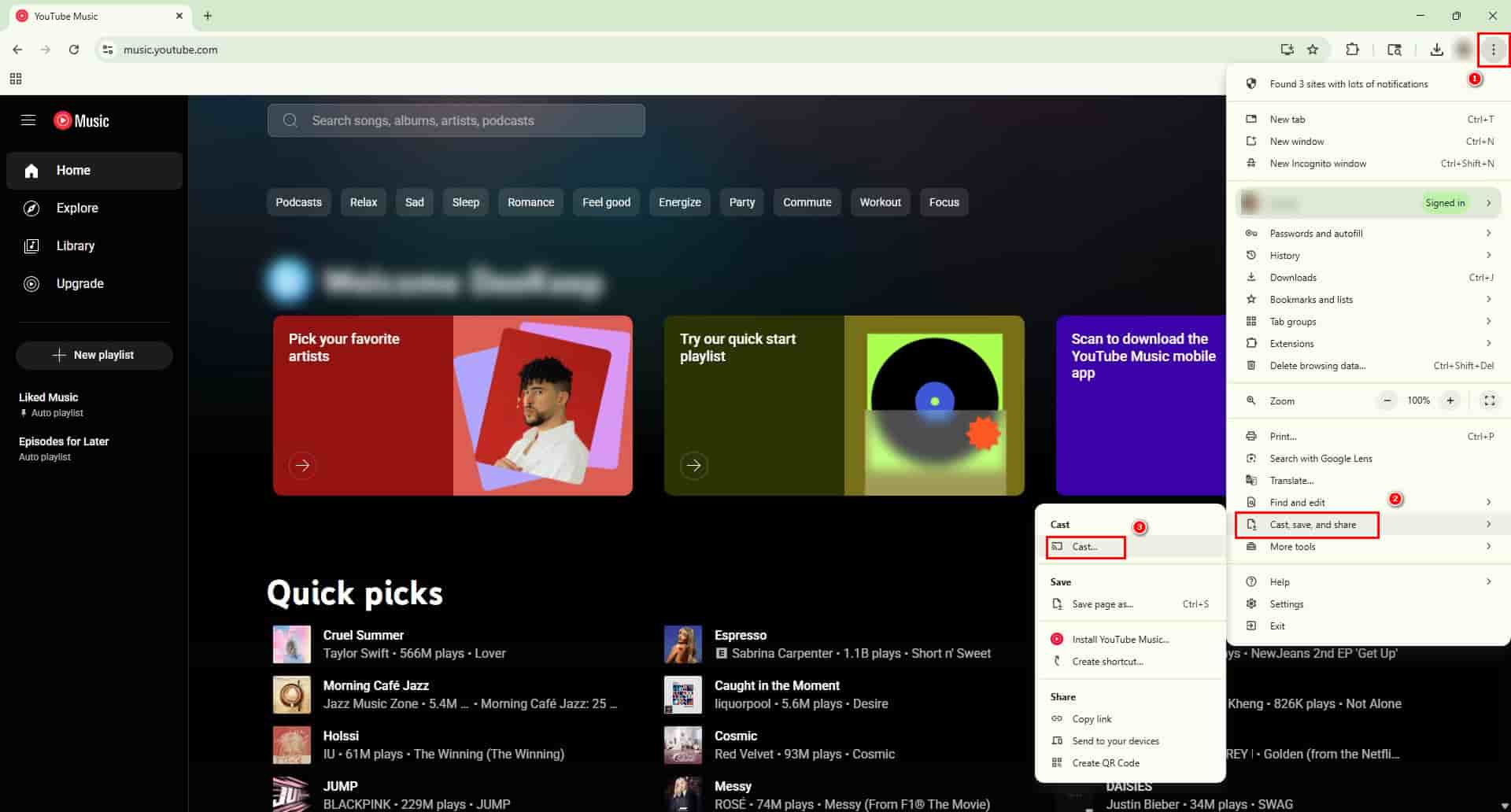
Method 4: Enjoy YouTube Music on Google Home with a Free Account
While voice commands, Bluetooth, and casting offer ways to play YouTube Music on Google Home, they often rely on a stable connection or a Premium subscription. What if you only have a free account, but want to enjoy ad-free playback without worrying about Wi-Fi, battery drain, or subscription limits? This is where Tidabie Music Go provides a powerful solution.
Tidabie Music Go is an all-in-one tool for downloading YouTube Music to a computer and enabling playback on Google Home speakers. It allows you to download songs, albums, and playlists directly from YouTube Music, YouTube, Spotify, Amazon Music, Apple Music, Tidal, Deezer, SoundCloud, Qobuz, and more. Tidabie also supports batch downloading YouTube Music with the original audio quality to widely compatible formats, including MP3, AAC, WAV, FLAC, ALAC, and AIFF. It converts YouTube Music at up to 10x speed, efficiently processing entire playlists. Crucially, Tidabie retains full ID3 tags, metadata, and even lyrics of the songs you download. This can ensure your music library stays perfectly organized for a fascinating listening experience.
Once downloaded to your computer, you can upload your converted tracks to your YouTube Music library, then cast them directly to your speaker. This workflow frees your favorite YouTube Music content from streaming restrictions, allowing true offline enjoyment through Google Home without requiring mobile access.
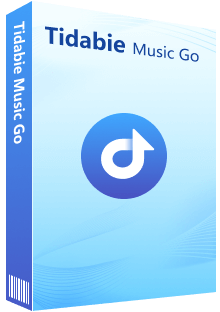
Tidabie Music Go
- Download songs, albums, and playlists from YouTube, YouTube Music, Spotify, Apple Music, SoundCloud, Amazon Music, TIDAL, Qobuz, etc.
- Convert YouTube music to MP3, MP4, AAC, WAV, FLAC, AIFF, and ALAC.
- Batch download playlists at up to 10x speed with original quality.
- Keep ID3 tags such as title, album, and artist and lyrics.
- Freely enjoy podcasts online and download podcasts.
- Listen to radio shows and record radio freely.
How to Download and Play YouTube Music on Google Home with Tidabie Music Go?
Follow these steps to save your favorite YouTube Music offline with Tidabie Music Go. Then you can cast and play YouTube Music on Google Home.
STEP 1 Open Tidabie Music Go. Navigate to the "Music" module and choose "YouTube Music". Log in to your YouTube account via the built-in YouTube Music web player.
Note: Note: Choose "YouTube Music" for original audio quality from YouTube Music. If you want to extract audio directly from regular YouTube videos, select "YouTube".
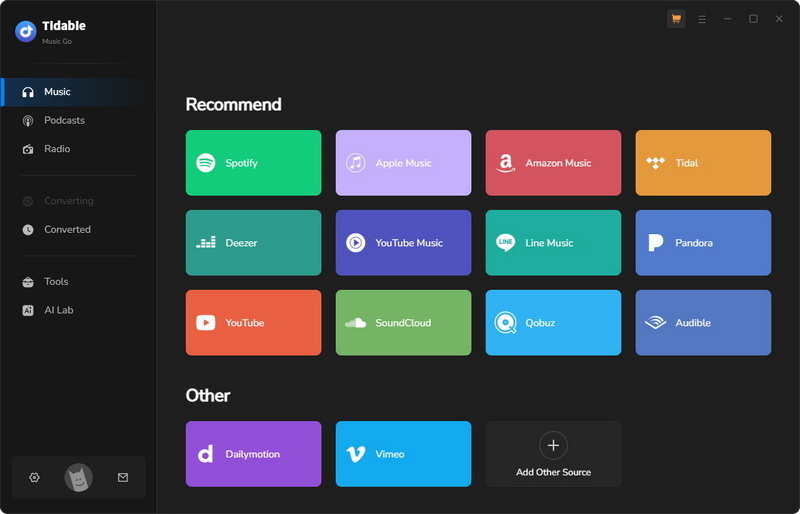
STEP 2 Go to "Settings" in the bottom left corner to modify your preferences. Once you finish, turn to the built-in YouTube Music web player.
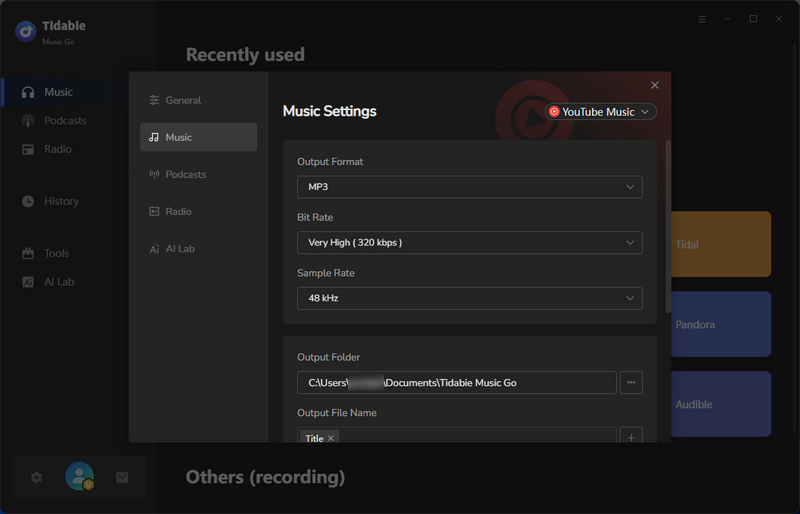
STEP 3 Back to the YouTube Music web player and open the specific YouTube playlist or album you want to download. Click the blue "+" button in the lower right corner to start parsing the playlist URL. Once the parsing is complete, check the boxes next to the individual songs you wish to download. Click the "Add" button to confirm your selection.
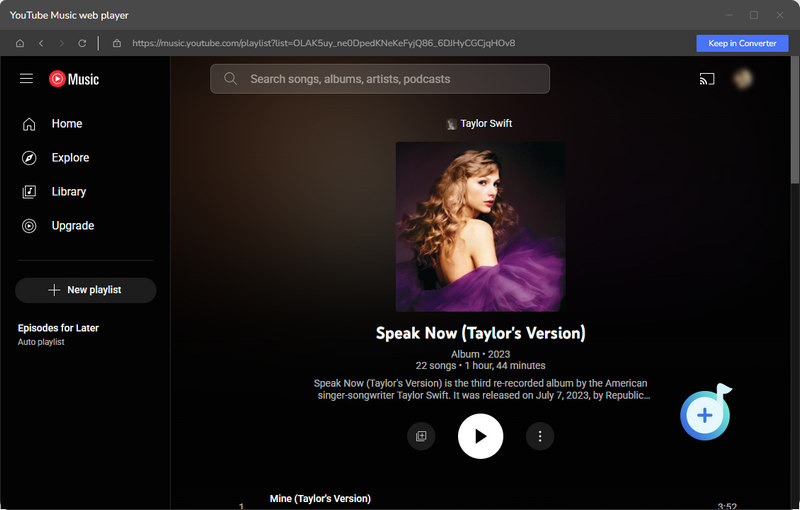
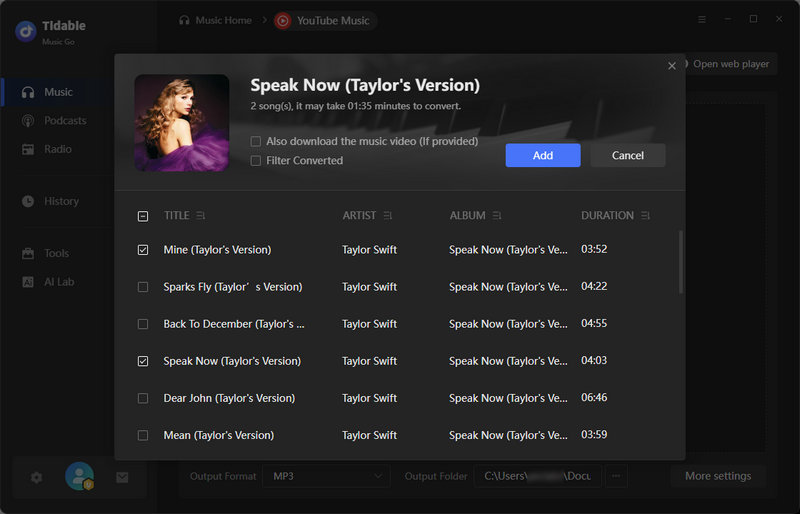
STEP 4 Finally, click the "Convert" button to begin downloading the selected tracks to your computer.
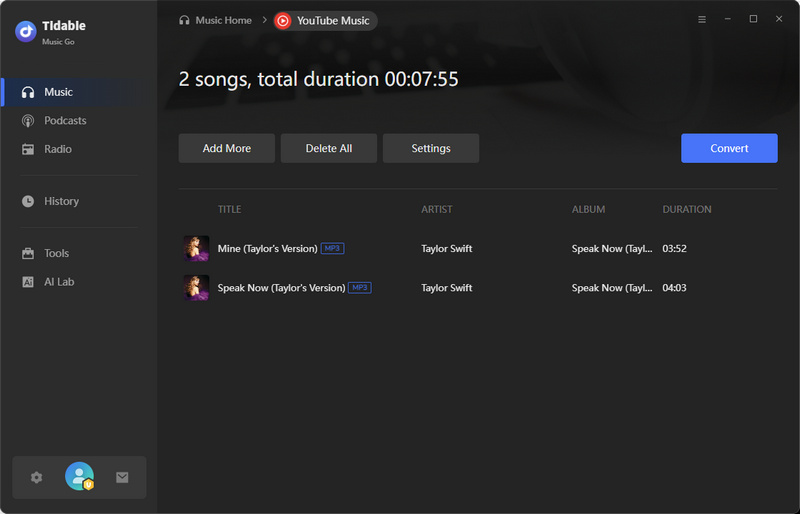
STEP 5 Go to music.youtube.com and sign in to your account. Click your profile in the top right, then select "Upload music". Select the local music files that you want to add to your YouTube library and click "Open". After that, you can cast the uploaded YouTube Music to Google Home.
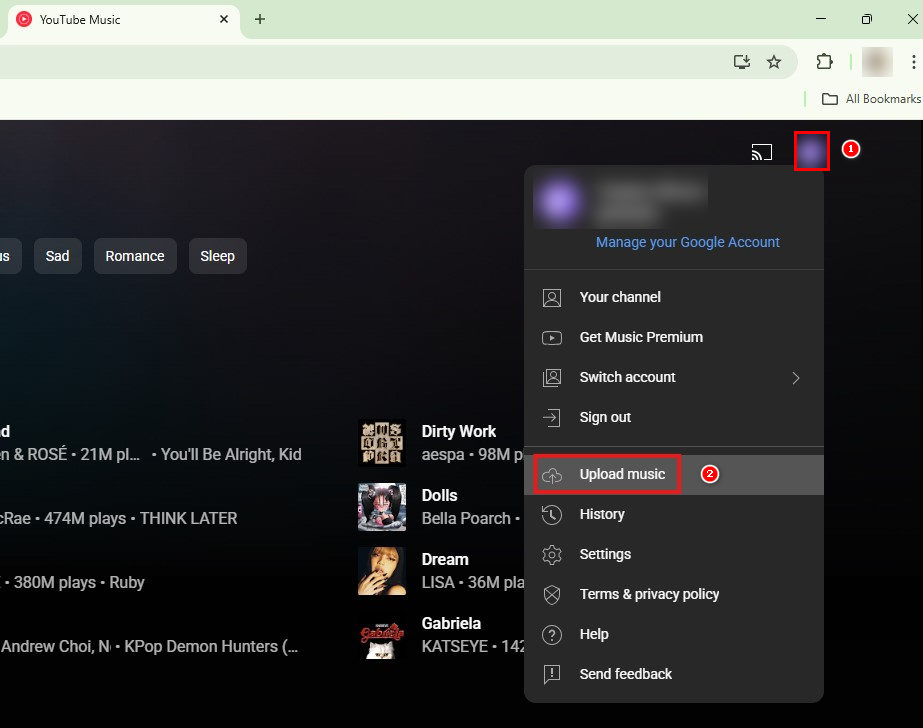
Conclusion
As these four methods demonstrate, playing YouTube Music on Google Home throughout your home is simple and versatile. Whether you prefer hands-free voice control, direct Bluetooth streaming, casting from your computer browser, or offline listening, there's an option to suit your needs and account type.
For the most unrestricted experience, especially with a free YouTube Music account, Tidabie Music Go stands out. It empowers you to download and save your favorite music permanently. Once uploaded to your YouTube Music library, this content is always ready to cast ad-free to your Google Home speakers, unaffected by internet connection. It turns your free account into a personalized offline music hub. Click the button below to download and explore Tidabie now!
Jacqueline Swift | Senior Writer
Jacqueline is an experienced writer and a passionate music aficionado with over 5 years of experience in the industry. She provides in-depth reviews and valuable insights on leading music platforms, as well as practical guidance for playing music across various devices in her articles.

