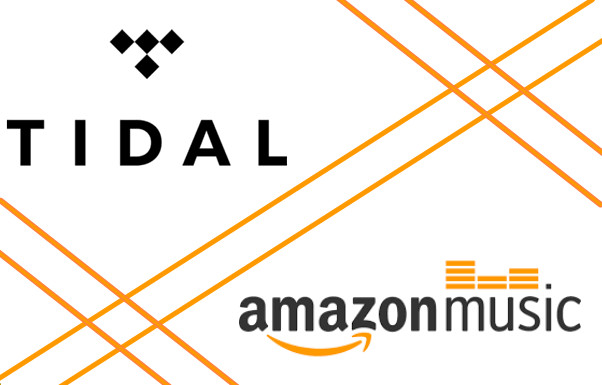
Menu
Updated on: Sept 11, 2025
Category: Resources
It takes time and energy to customize a music library for ourselves. No one wants to lose the music playlists due to transferring from one music streaming service to another, for example, transferring from Tidal to Spotify. It would be perfect if there’s a simple way to move Tidal playlists to Spotify.
Both Soundiiz and TunemyMusic are well-known platforms for transferring playlists between music streaming services. You can easily move playlists from Tidal to Spotify with several simple steps. Tidabie is a popular tool to download music from Tidal to the computer so that you can transfer Tidal music to anywhere you want. In this article, we are going to show you how to use the three tools mentioned above to transfer Tidal music to Spotify step by step.
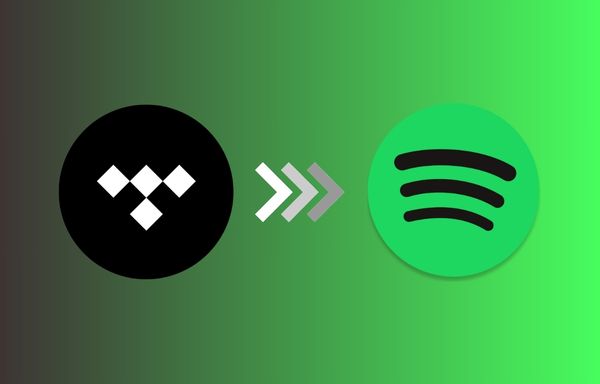
With Soundiiz, you can transfer your music between different (over 40) streaming services and manage your music data as well. Below is the detailed guide about how to move your Tidal music to Spotify by Soundiiz:
STEP 1 Open the web app of Soundiiz.
Open the Web app of Soundiiz, click Start Now and you’ll be asked to log in to your account. You need to sign up for an account if you don’t have one. You can also sign in with your Google, Facebook, Apple, or Twitter account.
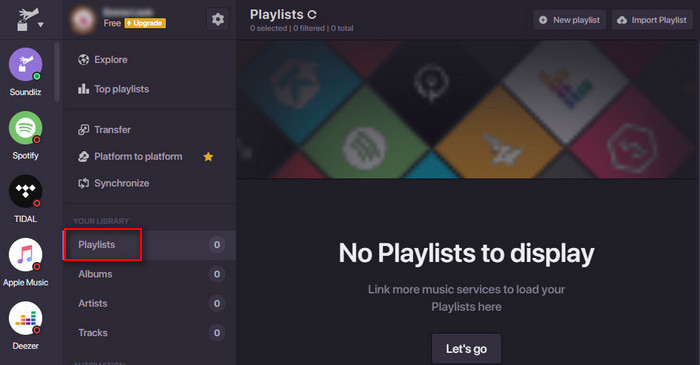
STEP 2 Connect to your Tidal account.
After logging in to your Soundiiz account, you’ll be directed to its interface. Select the Playlists category. Click on Tidal in the left panel, connect and log in to your Tidal account. Soundiiz would read your music library automatically.
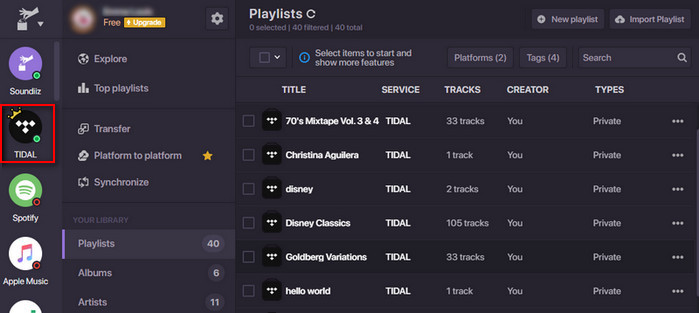
STEP 3 Click the Convert icon in the toolbar.
Select the Tidal playlists that you want to move. Free users are limited to moving the playlist one by one. You need to upgrade to premium to move all the playlists at one time. Click the Transfer icon in the top toolbar.
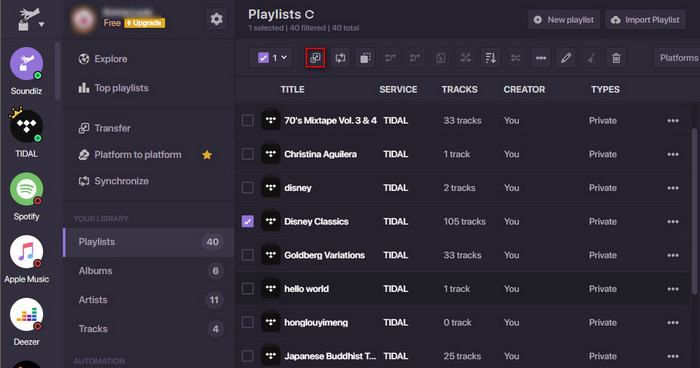
STEP 4 Select Spotify as the destination.
Select Spotify as the destination, connect and log in to your Spotify account. The process starts. Once it’s finished, you’ll find the playlist in your Spotify account.
TunemyMusic is a similar platform to Soundiiz. It’s a rather simple way to transfer playlists between music services, and there’s no need to sign up for an account for TunemyMusic.
STEP 1 Open the web app of TunemyMusic.
Go to TunemyMusic website and click "Let’s Start", you'll be directed to the start page:
STEP 2 Select Tidal as the source music platform.
Select Tidal as the source music platform and log in to your Tidal account. Select the Tidal playlists that you want to move. Free users are limited to transfer up to 500 songs.
STEP 3 Select Spotify as the destination.
Select Spotify as the destination platform and log in to your Spotify account. Click Start Transfer to move the Tidal playlists to Spotify.
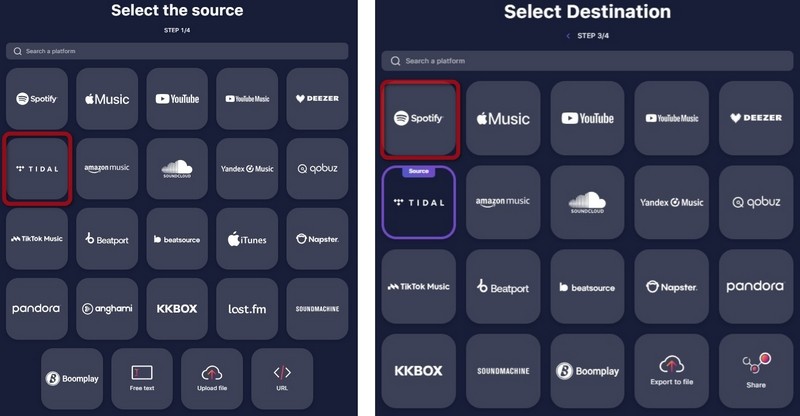
Tidabie Tidal Music Converter is a professional tool to download Tidal playlists to the computer so that you can import them to any other platform or device. It converts Tidal music to MP3/AAC/WAV/FLAC/AIFF/ALAC, keeping up to Hi-Fi/Master audio quality and ID3 tags after conversion.

Tidabie Tidal Music Converter
Below is a detailed guide about how to download a Tidal playlist to the computer so that you can import them to Spotify in the same way you import local files to Spotify.
STEP 1 Open Tidabie Tidal Music Converter.
Open Tidabie Tidal Music Converter and choose a download mode. You can select the app mode, which needs the TIDAL app and can preserve Master quality at 5x or 1x (on Mac) the speed, or choose the web player mode, which does not need the TIDAL app and can save up to HiFi audio quality at up to 10x fast speed. Next, log in to your Tidal account.
Note: To change the preferred mode, just click on the "Switch to App/Web player" icon in the upper right corner of the main interface.

STEP 2 Choose output format and customize output path.
You can customize the output path, output format, output quality, how you'd like to sort out the downloaded Tidal music, and more by going to the "Settings" module.

STEP 3 Add Tidal music to Tidabie.
To add the target Tidal tracks to convert, you can open a Tidal album, artist, or playlist, and click the floating "Click to add" button. Or you can also drag and drop the track/playlist/album title to Tidabie directly if you are using the app mode. Next, check the Tidal music that you'd like to download to the local drive and click on "Add" to confirm.

STEP 4 Export Tidal music to the computer.
Click on the "Convert" button, and Tidabie will immediately start exporting the Tidal music to the local drive.
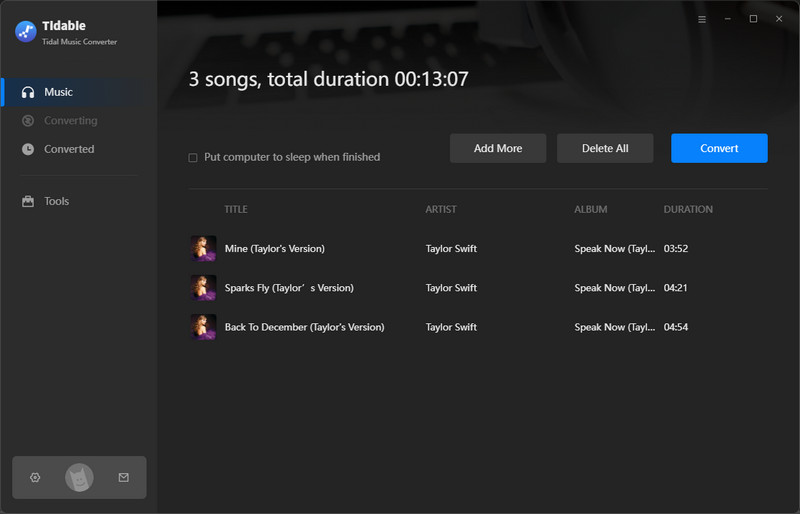
STEP 5 Import Tidal music to Spotify.
Once the conversion is done, you can click the "History" tab in the left bar or simply go to the output folder set in Step 2 to find the downloaded Tidal music.

At last, simply import them to Spotify in the same way you import local music to Spotify.
There are three recommended methods for transferring Tidal music to Spotify: Soundiiz, TunemyMusic, and Tidabie Tidal Music Converter. If the goal is to simply transfer playlists from Tidal to Spotify, both Soundiiz and TunemyMusic are suitable options. However, it's important to note that both Soundiiz and TunemyMusic operate on a freemium model, with limitations for free users, including restrictions on the number of songs or playlists that can be transferred. For more advanced tasks such as downloading Tidal music to a computer, transferring Tidal music to a USB drive, or using Tidal music for DJ purposes, Tidabie is the recommended solution.
Secure Online Payment
Money Back Guarantee
24/7 Customer Support

Free Updates and Support