
Menu
Will you plan for a long journey for the approaching summer vacation? Have you got ready with plenty of songs when you are on a road trip? If you come to be a Tidal Music subscriber, you can easily enable Tidal Music to play songs on Apple Carplay. But if you want offline Tidal Music playing on your car, then you should switch to a more reliable way. That is to download Tidal Music to either a compatible USB or iPhone device, then you can freely listen to Tidal Music without Internet or playback limitation at all. To learn how you can download Tidal Music for offline listening on Apple CarPlay, continue to read and find out.
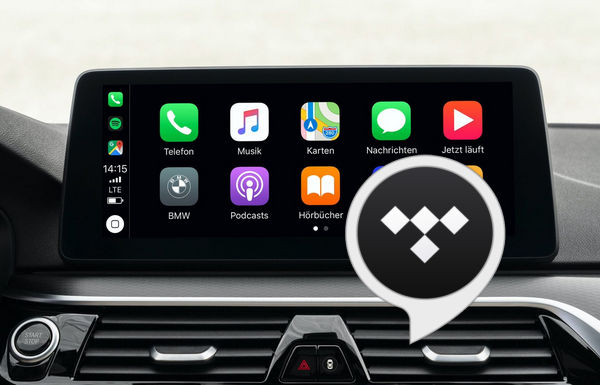
Well in routine, you may think of establishing an online connection between your iPhone Tidal Music app and Apple Carplay. Please notice that only iPhone 5 or a newer version is equipped with CarPlay support. Thus you can enable CarPlay to play Tidal Music online. But if you are on a long journey, this way might not be a wise choice. Continual playing on a long car journey will cost a significant majority of your cellphone traffic. If you want to cover all potential issues triggered by online playing, you can jump to Method 2's offline playing.
Step 1: On your iPhone, go to Settings > Siri & Search, and turn Siri on.
Step 2: Plug your phone into the CarPlay USB port.
Step 3: If your car supports a wireless Bluetooth connection, go to Settings > General > CarPlay > Available Cars and select your car.
Step 4: Make sure your car is running and ask Siri for what you need by either pressing and holding the Voice Control button on your steering wheel or touching and holding the CarPlay Home button on your touchscreen until Siri appears.
Yet, giving up online playing Tidal Music on Apple CarPlay, let's turn to a more reliable and less troublesome method, download Tidal Music for offline playing on Apple CarPlay. You might question that you can simply reach the target by enabling Download mode on your Tidal app. The truth is that we are telling you how to download Tidal Music to your local storage on iPhone but not on Tidal cloud storage. This way will allow you to permanently own Tidal music for personal usage at your convenience.
So to download Tidal Music for offline playing on Apple CarPlay, we will need a professional tool named Tidabie Tidal Music Converter, which is aimed at download streaming music from Tidal, converting encoded Tidal Music to decoding plain audio files and save to your computer local path. Afterward, you can manage to import the local Tidal Music files to any streaming platform you want. Take it easy, you will still enjoy the original Hi-Res audio after the conversion workout. To get yourself a clear picture of Tidabie Tidal Music Converter, you can look over the key features and the process steps below:

Tidabie Tidal Music Converter
You can simply download Tidabie Tidal Music Converter to your computer as the start. Simply get the Tidabie downloading link from above. Upon installation, start up Tidabie Tidal Music Converter on your computer. Choose the audio source you want to download from, Tidabie is fully compatible with both Tidal app and Tidal web player. Check the tips below.
Tidal app mode: You need to drag and drop the songs from app to Tiabie, copy the song URL is also supported. And this mode supports HiRes audio quality and 1-5x downloading speed.
Tidal web player mode: You can 1-click add songs from the embedded web player. And this mode supports CD audio quality and 10x downloading speed.

On the homepage, go to the Settings option in the lower left corner. Here, you need to preset the output formats, output sound quality, output folders and more, which will apply to converting Tidal Music in the next step. Specific output values are given as below, you just choose one value for each output item.
For the most part, ALAC format is a perfect audio format for iOS systems. You can set out with this value. Accordingly, the output sound quality will come out as lossless. To preserve the best audio quality, we recommend you choose Tidal Record (app) or Web Download (web player) under Conversion Mode.
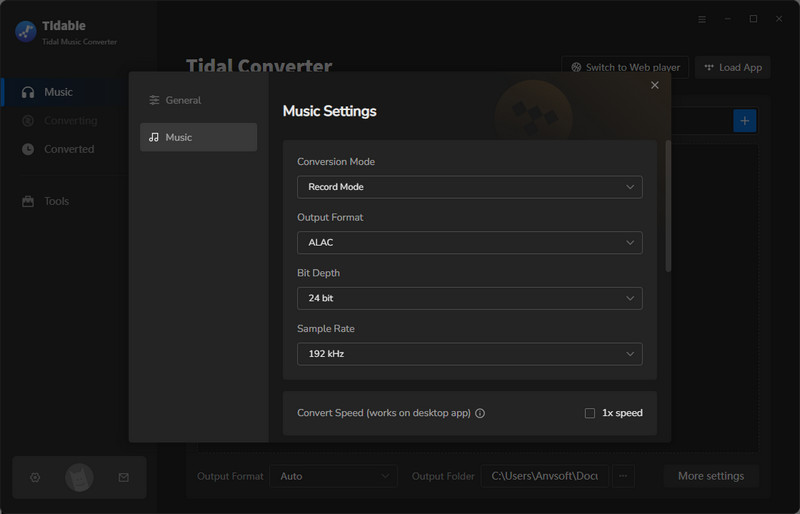
Now you can add Tidal song to Tidabie for downloading. To download songs from Tidal app, please find the album/playlist/single songs you want to download, directly drag and drop to Tidabie add box. You can also copy the song URL into the Tidabie search box on the main interface.

To download songs from Tidal web player will be much easier, just open a playlist or album, and click the "Click to add button in the lower-right corner.

Click the Add button, you'll be redirected to the convert interface, here you can still add songs via the Add More button. Or you can directly click the "Convert" button to start downloading Tidal songs to your local computer.
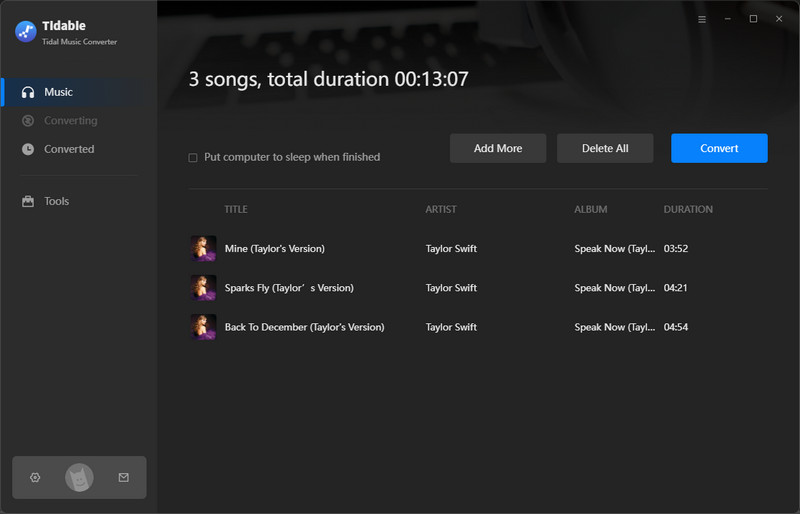
As long as songs are all converted as expected, you can go to the 'Converted' column and you can view all the download history. To view them on your local computer, tap the folder icon beside the song and reach out for the file at the computer local path. From now on, you can play all Tidal Music offline, even with no Tidal app bundled!

What an exciting moment! Now you just make a copy of the music to a portable USB that is widely supported to most CarPlays. Or you can transfer the downloaded Tidal Music playlist to your iPhone. At last, you just connect your iPhone to Apple Carplay which will automatically read the music and make it possible to play on your car.
To that end, we think highly of Tidabie Tidal Music Converter for its reliable and powerful features to get Tidal Music downloaded to your own pocket. You can download as many songs as you want to offline local storage during your Tidal subscription period. And you can decide your ways to play Tidal Music on which devices or platforms.
Sidebar
Hot Tutorials
TIDAL Tutorials
Secure Online Payment
Money Back Guarantee
24/7 Customer Support

Free Updates and Support
