
Menu
MAQ or HIFI is the reason audiophile use Tidal whose music is top tier. Like most streaming services, Tidal Music charges a flat fee per month or year, but you can only have it online. When your subscription ends, you won't be able to play the songs anymore. What's worse, even though you have downloaded Tidal Music for offline playing, you won't be allowed to access to the playlists if you run out of the subscribed time. Nor will you be able to play the downloaded music beyond Tidal platform. For these reasons, Tidal is not very satisfactory when you decide to put into another subscription renew. So in this article, we are devoted to giving a way to honestly download Tidal Music playlists to your own storage. All downloaded Tidal Music will be safely backed up onto your local computer, keeping the original hifi audio quality. You will perfectly listen to your Tidal Music even you won't be a Tidal member in the future.
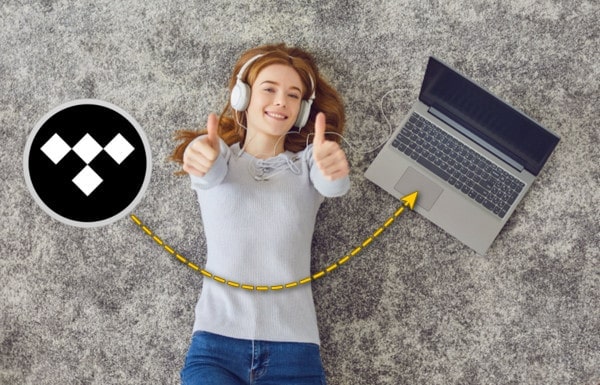
To download Tidal Music playlists outside of Tidal and save the downloaded Tidal playlists onto computer for a backup, you can simply work with Tidabie Tidal Music Converter. This is a professional audio downloader, aiming to download music from Tidal library. It is devotedly designed to decode the encoded format from Tidal, converting Tidal music to a variety of media formats including MP3/AAC/WAV/FLAC/AIFF/ALAC. Tidal playlists will automatically save to your computer local storage. You may learn into other valuable features including:

Tidabie Tidal Music Converter
Download Tidabie Tidal Music Converter on your Windows computer or macOS computer. Directly click on the download button provided above and then wait it to install successfully. After that, start up the Tidabie Converter to the homepage.

Tidabie allows you to download music from both TIDAL app and TIDAL web player. Just pick the one you like and log in with your Tidal Music account to visit the Tidal library. Go to the Log In instruction and tap on it. If your Tidal subscription has already associated with your Facebook,you can log in to Tidal Web player via through Facebook page.
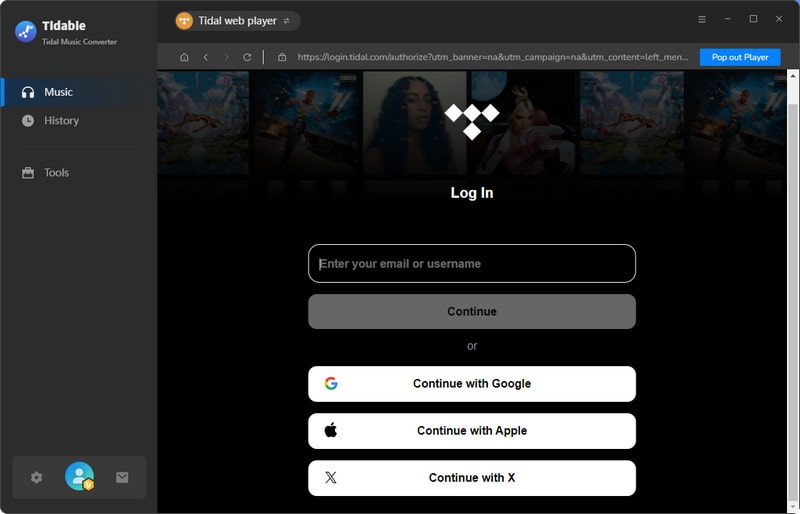
STEP 3 Setup Output Settings on Your Own
Before you are in a hurry to convert your playlist, you need to do some options for the output files in the Settings part. So click on the Settings command in the lower-left corner. Here, you can select the compressed output format like MP3, AAC or the lossless formats like FLAC. The highest audio quality will be output to HIFI by default. Meanwhile, on the output folder column, you can locate to a specific local path on your computer, which is to place the converted files later. Other helpful settings including output file name, output organized. You can also choose to open the output folder after converting.
When you choose 'Auto' or 'FLAC' as the output format, the music will output to HiFi sound quality.
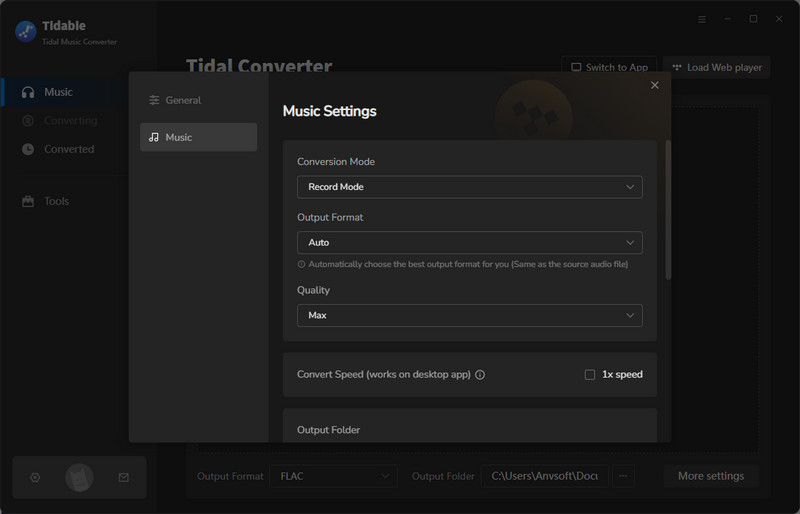
STEP 4 Choose Desired Tidal Music to Convert
After the necessary customization, you can now go to any Tidal playlist that you want to convert and download. Click into the playlist detail, and tap on the Click to add button at the bottom right, then all the songs in this playlist will be shown for a selection. You can choose all of them to convert. Or you can specifically choose the ones that you love to listen offline. After that, tap the Convert button to start the crucial process.

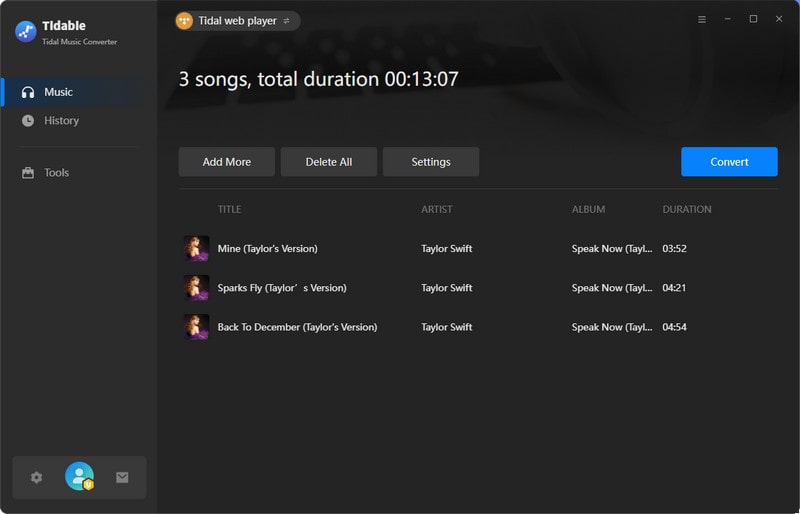
STEP 5 Check Downloaded Tidal Music at PC Local
After conversion, all settings options took effect to the output file. You can now click on the clock icon at the top menu and check for all the converted files. If you wonder how to get to the files at local, tap on the folder icon of the track, and you will be guided to the path accordingly.


Don't worry, all Tidal playlists downloaded by Tidabie maintain the same hifi level audio quality as you play on the platform. Tidabie Tidal Music Converter will keep to the listening pattern as users used to. Only when the music is downloaded to your computer for an actual backup, you can set yourself free of the Tidal subscription. Tidabie Converter also provides users additional possibility to freely import Tidal Music to external drives, playing offline without Tidal account and more. If this is the tool that you desired to, why not have it a free trial now?
Jacqueline Swift | Senior Writer
Sidebar
Hot Tutorials
TIDAL Tutorials
Secure Online Payment
Money Back Guarantee
24/7 Customer Support

Free Updates and Support
