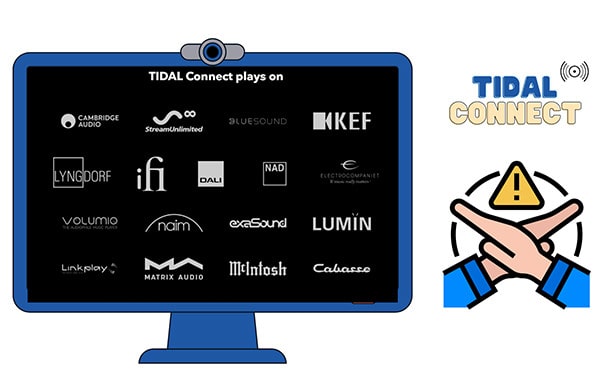
Menu
In the era of seamless streaming, music lovers are always on the lookout for innovative ways to enhance their listening experience. One such advancement is Tidal Connect, a feature that allows you to effortlessly stream Tidal high-quality music to your favorite devices. In this article, we will explore what Tidal Connect is all about and guide you through the process of using it. And more importantly, keep your Tidal Music tuning uninterruptedly on devices. Let's get started.
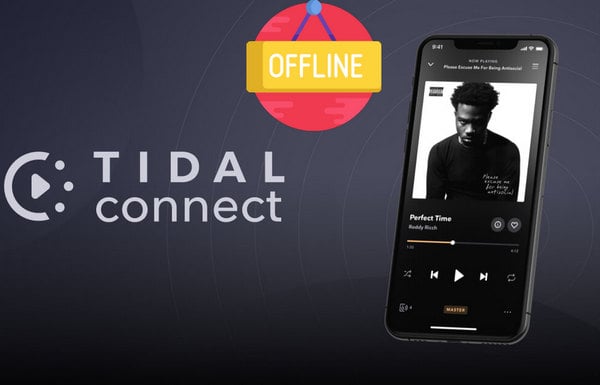
What is Tidal Connect? Tidal Connect is a feature offered by the music streaming service Tidal that enables you to stream music directly from the Tidal app to a wide range of compatible devices. It eliminates the need for additional apps or software, making it incredibly convenient for music enthusiasts. Simply put, Tidal Connect is a natural 'Bluetooth' created to build a cloud connection between Tidal streaming music and your preferred hardware. Tidal free and paying members are free to use with this feature.
Which devices are compatible with Tidal Connect? You can simply find the Tidal Connect option on the device and enable it. Plus, it is necessary to make the Tidal app version should be a relatively new version for iOS at v2.16.0 or Later and Android at v2.32.0 or Later. Nowadays, many devices have already integrated with Tidal services. And, many renowned brands such as Sonos, Bluesound, and Cambridge Audio offer Tidal Connect support in their products. Check the Tidal Connect page on Tidal website or the device manufacturer's website to confirm compatibility.
Since Tidal Connect is such a helpful game-changer for music enthusiasts, offering a seamless way to stream high-quality audio to a range of compatible devices directly from the Tidal app, then how to use Tidal Connect to unlock a world of music and elevate your listening experience? Just follow these simple steps.
STEP 1 On the TIDAL app, open the "Now Playing" screen while playing a song.
STEP 2 On the "Now Playing" screen, look for the Tidal Connect icon (usually represented by a speaker)
STEP 3 Choose a TIDAL Connect-enabled speaker from the list. It's that simple.
Before the steps, please ensure your devices are compatible with this feature. Besides, update your Tidal app to the latest version, and make sure that your Tidal-enabled device and your smartphone or tablet are connected to the same Wi-Fi network, which is crucial for establishing a seamless connection.
But, what to do if Tidal Connect is not staying in sync or out of service? Is there an alternative way to keep your Tidal Music tuning uninterruptedly? The most stable way is to download Tidal Music to offline playing, which is less influenced by some unpredicted reasons at the most like the internet or playback issue. By downloading Tidal music to local storage, you will keep Tidal Music playable on devices all the time. So we next tell you how you can download your desired offline and keep music playable on your hardware when Tidal Connect is out of control.
Instead of downloading Tidal music to your cloud storage and enable offline mode to keep music playable, we are sharing a way to download Tidal offline and save the Tidal Music outside of the Tidal platform. The downloaded music will be permanently available even though you run out of subscription time. You can get rid of the Tidal account and Tidal Connect to play Tidal music on your preferred device. So to learn how this way goes, read the steps in the following.
The tool we can gain helps from is Tidabie Tidal Music Converter, which is to simply download streaming music from the Tidal web player. It is possible to convert Tidal Music to plain audio format like MP3/AAC/WAV/FLAC/AIFF/ALAC. And all the Tidal completion is truly saved to your computer's local storage. Original Hifi audio quality will be kept after conversion. Here you can view the features of this powerful converter:

Tidabie Tidal Music Converter
STEP 1 Launch Tidabie Tidal Music Converter on Computer
Simply install the Tidabie Tidal Music Converter on your computer. Either Windows or Mac is okay, just get a version by clicking the download button provided above. After that, click to run it. Choose a download mode on the primary page. Simply put, the app mode requires the TIDAL app on your computer and saves Tidal Master/Max quality at 1x to 5x the speed, while the web player mode does not need the app and saves Tidal HiFi/High at 10x fast speed. Just pick the one you like and log in to your Tidal account.

STEP 2 Customize Tidal Music Output Settings
You can custom audio formats for Tidal Music to convert, which is largely depends on the streamers you will play with afterward. For instance, you can customize a FLAC lossless format, which is fully compatible with Bluesound Node 2i. So guide to the "Settings" part in the lower left corner. Then it will show an interface with the following options.

STEP 3 Add Tidal Playlist to Convert
When using the web player mode, you need to open any playlist or album you want to download offline and then click on the "Click to add" button locating in the bottom right. Tidabie will read the whole playlist.

If you use the app download mode, navigate to your target track, playlist, or album, click on the three dots and select to copy the link, then paste it to Tidabie. Otherwise, simply drag and drop it right into Tidabie.

After Tidabie reads and lists the tracks on a pop-up window, and it lets you pick your desired songs to convert and download. If there are too many songs in this playlist, you can one click on the box next to TITLE to choose all of them. And finally, click on "Add" to confirm your choices.

STEP 4 Start to Convert Tidal Playlist
After adding all your songs to Tidabie, click on the "Convert" button to trigger the conversion progress at once.

STEP 5 Check Downloaded Tidal Music at PC Local
As long as songs are all converted as expected, you can go to the "History" column and you can view all the download history. To view them on your computer at local, tap the file icon beside the song and reach out the file at the computer local path. From now on, you can play all Tidal Music offline, even with no Tidal app bundled!

STEP 6 Import Downloaded Tidal Music to USB or Hard Drive
As for the last step, we will suggest pack all the downloaded music to a USB or Hard Driver and port it to your audio streamer, you can play the Tidal Music without any quality loss and keep music playing all the time!
Even Tidal Connect is within easy reach, we still highly suggest you download Tidal Music to local offline storage. By download Tidal Music to your storage, you will gain more control of the songs, sound quality, the way to play music, which device you want to play the Tidal Music with. You can get rid of the Tidal things totally but still enjoy Tidal Music as before. There are truly more options worth your new trial. And Tidabie Tidal Music Converter makes all these wants happen! Get it a free trial now!
Jacqueline Swift | Senior Writer
Sidebar
Hot Tutorials
TIDAL Tutorials
Secure Online Payment
Money Back Guarantee
24/7 Customer Support

Free Updates and Support
