Menu
How to Delete Tidal Account
Many people are overwhelmed by numerous streaming platforms these days. Some of you may have tried various streaming services and finally decided to abandon those that are not so satisfying. Are you trying to change your streaming service from Tidal to another? Are you disappointed and planning to leave Tidal but cannot find any way to delete your Tidal account? In this article, you can get quick access to the methods for deleting a Tidal account plus some extra tips for backing up Tidal music before your deletion.
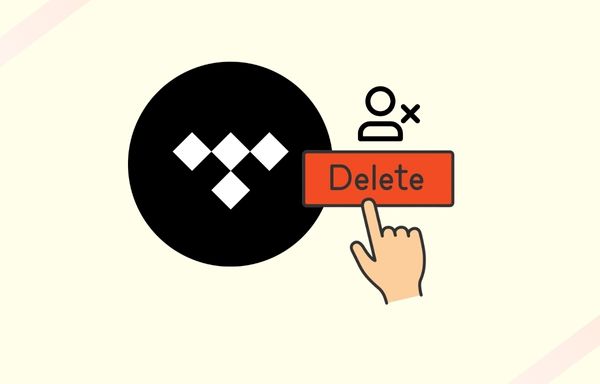
- Part 1. What to Know Before Deleting Your Account
- Part 2. How to Delete Tidal Account on the Tidal App
- Part 3. How to Delete Tidal Account on the Tidal Website
- Part 4. How to Back Up Tidal Music Before Deleting Tidal Account
- FAQ: Will the subscription be canceled after I have deleted my Tidal account?
🌺 Part 1. What to Know Before Deleting Your Account
No matter what reasons lead you to make the decision to delete your Tidal account, it is important to consider what will happen after deleting the account. Here are the results:
Once you make up your mind to delete your account, you may follow the below guidance about different ways to delete the Tidal account.
🌺 Part 2. How to Delete Tidal Account on the Tidal App
If you want to delete your Tidal account with the Tidal app on your mobile phone, here are the simple steps:
Step 1: Go to "Settings" ➡ "Manage account" ➡ "Delete account".
Step 2: Confirm you would like to delete your account, and you will receive a confirmation email.
Step 3: Enter the verification code received by your email, and click on "Continue".
Step 4: When the note "Account deleted" pops up, the account deletion process is finished.
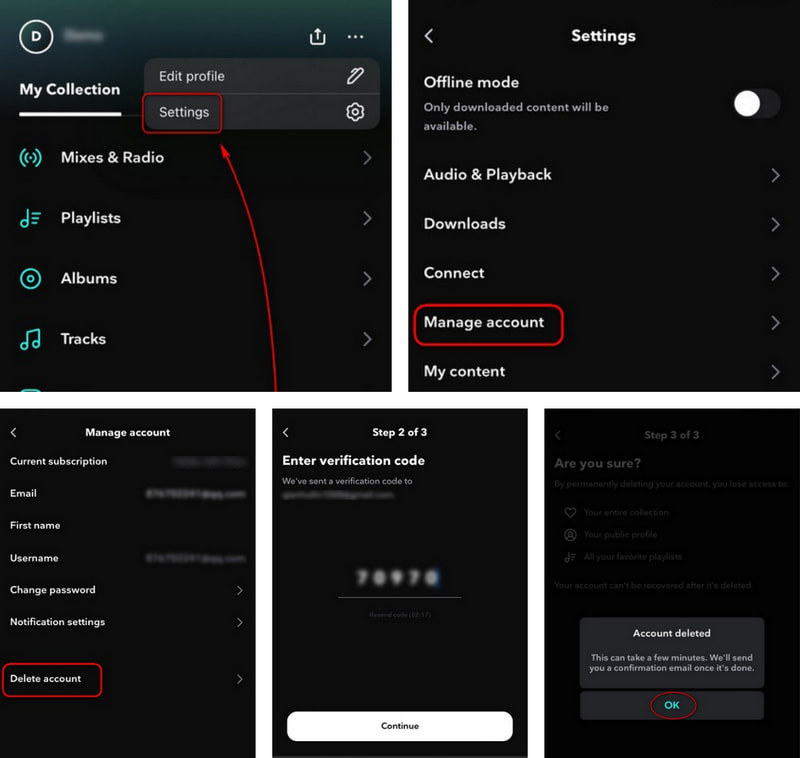
🌺 Part 3. How to Delete Tidal Account on the Tidal Website
Except for deleting your account within the Tidal app, another way to visit Tidal's official website and submit a request about deleting your account. Just follow the steps below:
Step 1: Navigate to Tidal's website ➡ "Support"(on the upper right) ➡"Get Help".
Step 2: Go to the bottom of the page and tab on "Submit a Request".
Step 3: Select "I am a subscriber and have a question" in the "What can we help you with today?" column, refine your information, and express your intention about deleting your Tidal account.
Step 4: Submit your request. After handling your request, Tidal will send a confirmation email to you.
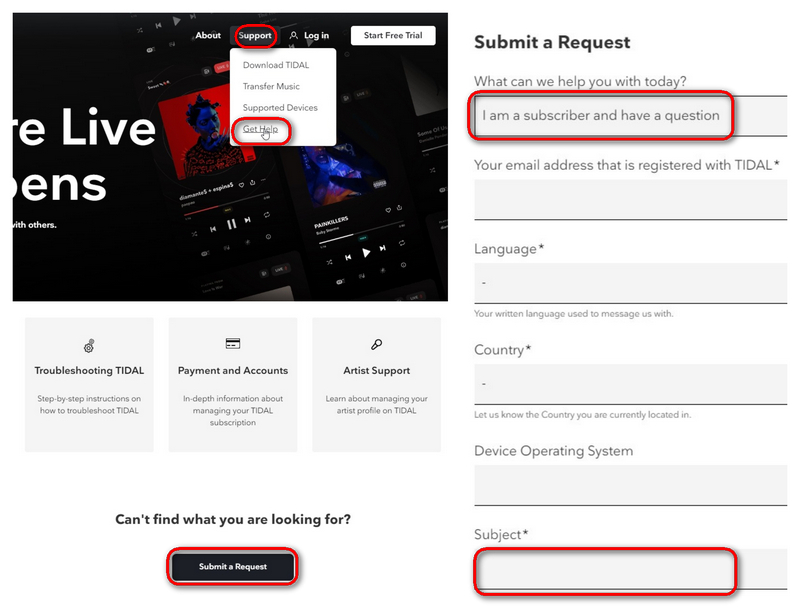
🌺 Part 4. How to Back Up Tidal Music Before Deleting Tidal Account
It's important to note that deleting the account will remove all associated information, including playlists and followers. Therefore, saving any relevant information is recommended before that. In this part, we will provide an ultimate tool for backing up your favorite Tidal music files before canceling the account.
Tidabie Tidal Music Converter is designed for downloading Tidal music, albums, playlists, etc. With it, you can back up your Tidal music to common audio formats such as MP3, AAC, FLAC, WAV, ALAC, and AIFF, and also keep all the ID3 tags. You are allowed to access Tidal music offline on any device even after deleting your account.

Tidabie Tidal Music Converter
- Listen to Tidal music offline.
- Customize the output settings of Tidal music.
- Back up Tidal music, podcasts, albums, and playlists.
- Convert Tidal music to MP3, AAC, WAV, FLAC, AIFF, and ALAC.
- Preserve Tidal Hi-Res/CD audio quality.
- Run at 10X speed & batch download Tidal playlists.
- Offer tools of Format Converter, Tag Edit, etc. & save lyrics.
Here is a step-by-step guide on how to use Tidabie to back up Tidal music to your computer.
Step 1: Launch Tidabie Tidal Music Converter and Choose Record Source
First, launch Tidabie and choose the source from which you want to record Tidal music. You can choose to record music from either the Tidal app or the Tidal web player. If you choose to record music from the Tidal app, you can save Tidal songs with a maximum quality of "Master" at a speed of up to 5X. On the other hand, if you prefer to record music from the web player, you can save HiFi audio with a speed of up to 10X. After that, follow the instructions to log in to your Tidal account.

Step 2: Choose Output Settings
Once you have selected the record source, you can modify your Tidal music output settings. Tab on the "Settings" button at the bottom left corner. You can pick your preferred output format from a variety of options, such as MP3, AAC, WAV, FLAC, AIFF, and ALAC. You can also set the conversion mode, bit rate, sample rate, and more.

Step 3: Add Tidal Music to Tidabie
Open any playlist or album and tap on the "Click to add" button to add songs.

Then a new window will pop up and you can tick the music you want listed in this window, and click on the "Add" icon.

Step 4: Convert Tidal Music to the Computer
Once you have added the desired Tidal music to Tidabie, simply press the "Convert" button and Tidabie will start the conversion and exporting process. This process will enable you to back up your preferred Tidal music.
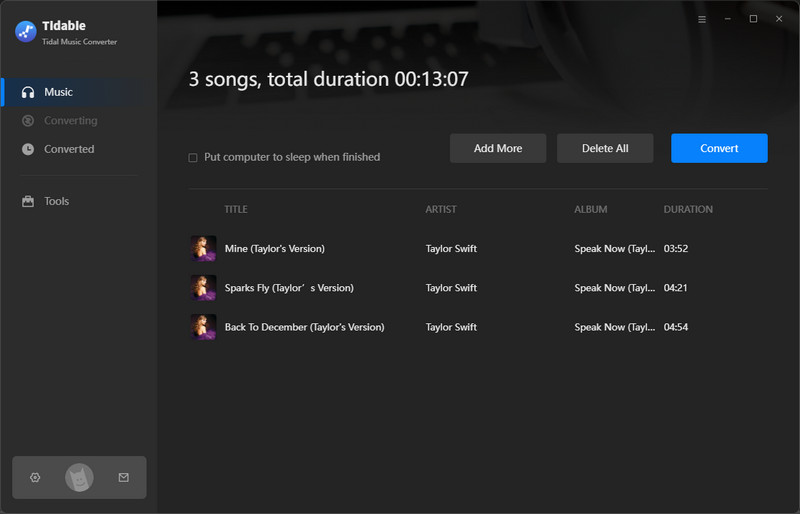
Step 5: Find the Tidal Downloads on the Local PC
After the conversion is complete, a folder window will pop up, which locates your downloaded Tidal music files. Or you can navigate to "History" on the left tab and click on the "📁" icon next to any song. This will take you to the local folder of the converted Tidal tracks. Finally, you can keep your Tidal music on your computer even though you have left Tidal.

🌺 FAQ: Will the subscription be canceled after I have deleted my Tidal account?
It depends on different payment methods.
Your subscription will be canceled automatically after deleting your account.
If your payment method is through an Apple subscription, when you confirm you would like to delete your account during the procedure, you will be prompted to cancel your Tidal subscription through the App Store to avoid being charged in the future. In other words, deleting your account does not cancel your subscription. You will need to cancel your recurring subscription through Apple subscriptions. Once it is complete, you can continue the account deletion.
If you are subscribed and billed through a third-party partner, you will be reminded that your account is managed through a third party, and deleting your account does not cancel your subscription. Hence, you need to contact your provider to cancel your subscription before deleting your account.
Conclusion:
It is not complicated to delete a Tidal account, but before doing so, you need to know what the consequences are after this action. If you eventually decide to deactivate and delete your Tidal account, it is necessary to back up your Tidal playlists or other valuable information on Tidal. Tidabie Tidal Music Converter is here to help you! Download this useful tool and you will not be disappointed.
Jacqueline Swift | Senior Writer
Jacqueline is an experienced writer and a passionate music aficionado with over 5 years of experience in the industry. She provides in-depth reviews and valuable insights on leading music platforms, as well as practical guidance for playing music across various devices in her articles.
Related posts

