Menu
Transfer Spotify Playlists to Tidal
Spotify, with over 100 million tracks provided and over 220 million paying subscribers around the world, is undoubtedly one of the most popular streaming services worldwide. However, compared with other streaming services, the sound quality it provides for its users is not the best. With more and more music lovers chasing a better listening experience, higher-quality music tracks have become a hot trend among music enthusiasts. Given that condition, many music lovers switched their music streaming platform from Spotify to Tidal, but struggle to transfer Spotify playlists to Tidal. If you are one of them, you may keep an eye on this article, we will offer you the solution on how to transfer Spotify playlists to Tidal.
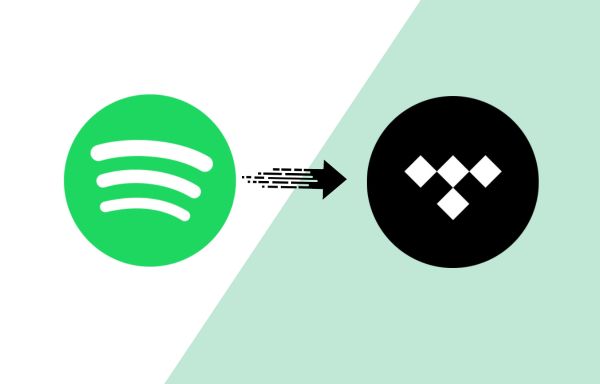
✏️ Part 1 Can I Transfer Spotify Playlists to Tidal Directly?
Building a personalized music library takes a lot of time and effort, so it is a pity that you have to give up the previous music library on Spotify if you change the music streaming service to Tidal. So, you may wonder if there is any method that you could transfer the playlists from Spotify to Tidal directly.
To some extent, the answer is YES. Nowadays, there are some online music converters that enable you to sync Spotify playlists to Tidal. But in reality, it cannot completely move your original Spotify playlists to Tidal without any song dismissed, as the online music converter just matches the same audio content on Spotify and Tidal. Therefore, when it comes to the situation that if some songs are only accessible on Spotify, the songs will fail to transfer to Tidal. Imagine how disappointed it would be to lose those cherished collected songs on Spotify!
Except for that, sometimes the automatic matching feature of syncing content between two platforms can result in errors, particularly when it comes to covers and remixes. For instance, the music converter might identify a cover version instead of the original song on Spotify and synchronize it with Tidal. Does it mean you are meant to be not able to keep the entire playlist? No worries. TunePat Spotify Music Converter can help you. Let's go to the next part and see how it works.
✏️ Part 2 Transfer Spotify Playlists to Tidal With TunePat Spotify Music Converter
TunePat Spotify Music Converter is a versatile downloader for Spotify. It offers a variety of impressive features and is a great tool to help you convert and download Spotify albums, playlists, podcasts, audiobooks, and radios in multiple formats such as MP3, AAC, WAV, FLAC, ALAC, and AIFF.
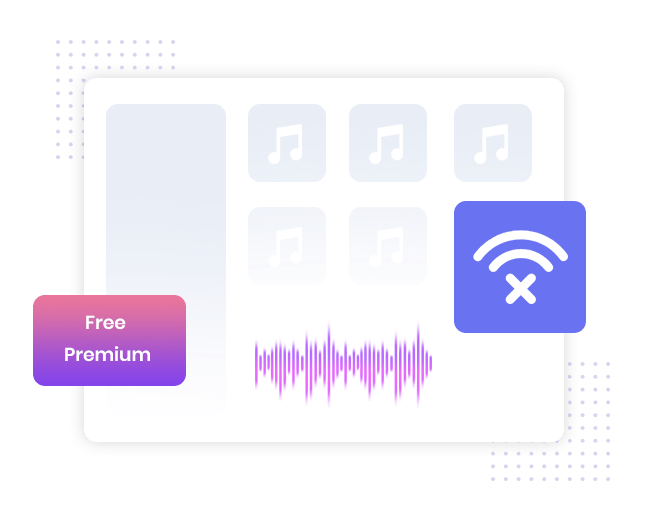
TunePat Spotify Converter
TunePat Spotify Converter enables users to convert and get Spotify songs, albums, playlists, podcasts, radios, and audiobooks from the Spotify app or web player and then save them permanently.
- Enjoy ad-free Spotify songs.
- Function as a handy audio converter, online or offline Spotify music player.
- Preserve Spotify songs on your local computer even after unsubscribing.
- Save 100% lossless audio quality.
- Adjust conversion speed to 1X, 5X, or 10X flexibly.
The process of downloading Spotify Playlists via TunePat Spotify Music Converter is simple. Just follow these steps:
Step 1: Open TunePat Spotify Music Converter and select the conversion source.
To begin with, you need to install and launch the TunePat Spotify Music Converter. Next, you need to choose to record music from the Web player or the Spotify App.
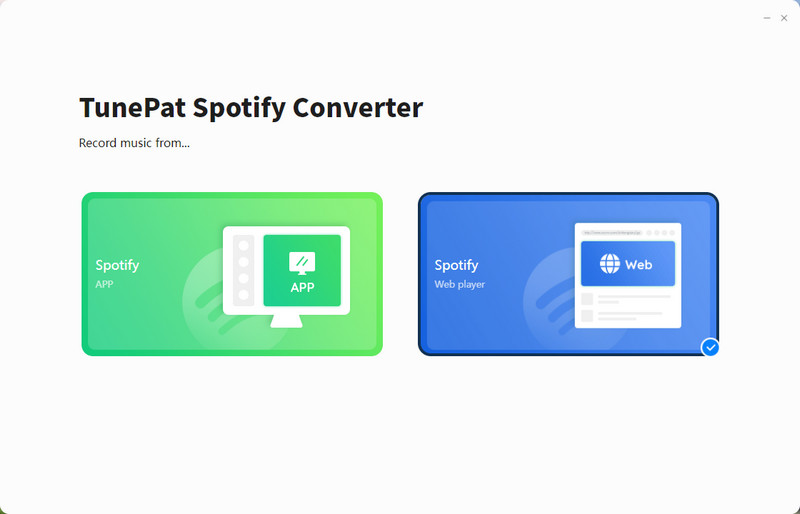
① Record music from the Spotify app:
You should install the Spotify app on your Windows PC or Mac in advance. Then log in to your Spotify account on the app. It is worth noting that the program can run at up to 10X conversion speed and keep the best 100% lossless output quality.
(Note: To grab music tracks with 100% lossless quality, you should have a Spotify premium membership.)
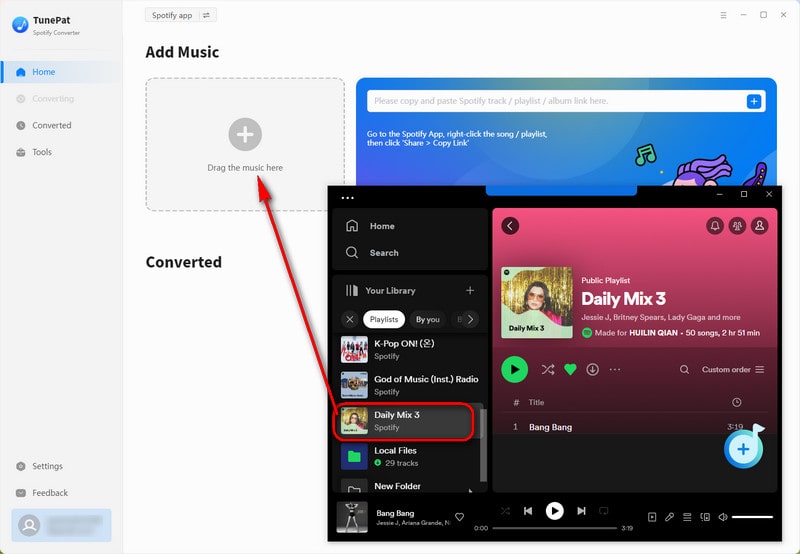
② Record music from the Spotify web player:
Once you choose this record source, the embedded web player will pop up and you will be asked to log in to your Spotify account. And you need to follow the login instructions. Recording from the Spotify web player allows you to download music with 256 kbps quality (Spotify premium subscription is needed). And the conversion speed can also be up to 10X, too.

Step 2: Select your desired Spotify playlists to TunePat Spotify Music Converter.
No matter which record source you choose, you need to decide which playlist you want to convert and select the songs on the playlist. All the chosen songs would be listed and ready to be downloaded. An extra difference in the operation motion of adding songs between these two record sources is that recording from the Spotify app allows you to add a playlist or a song by dragging and dropping or by pasting the URL address while recording from the Spotify web player only allows you to add songs or playlists by clicking on the "Click to add" button. After choosing the playlist you want, the program will parse the whole playlist, and then you can select the tracks you need. Next, click "Add".
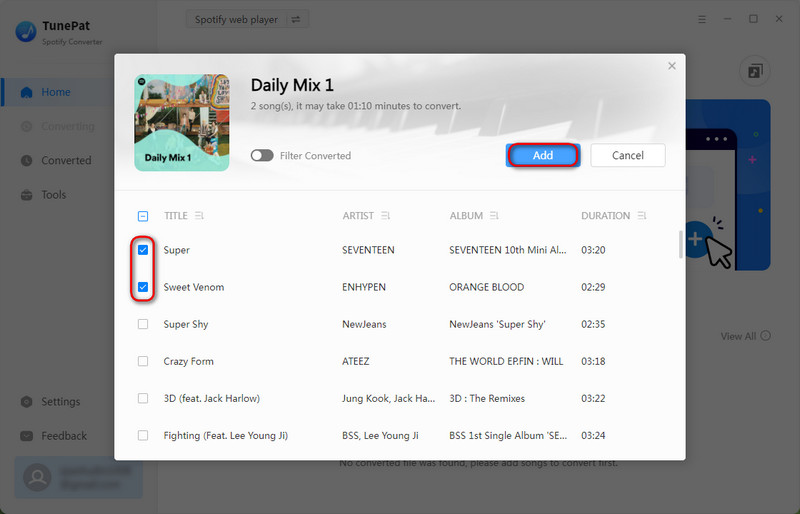
Step 3: Select the parameters in the "Settings" interface.
Tap on the "Settings", located under the left menu bar. You can customize the conversion mode, output format, sound quality, output folder, file name, and more.
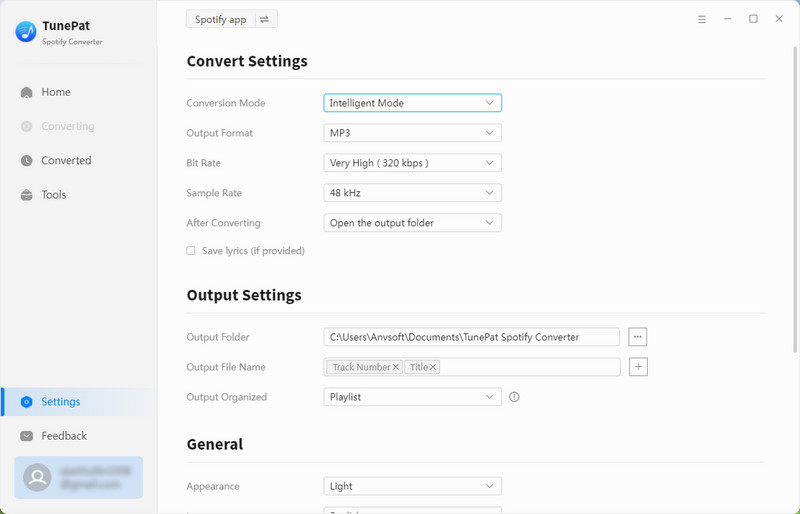
When you choose to record music from the Spotify app, you can select "Spotify Record" in the "Conversion mode" setting. Under this condition, a conversion speed adjusting line will show up, and you can change the conversion speed flexibly from 1X to 10X.
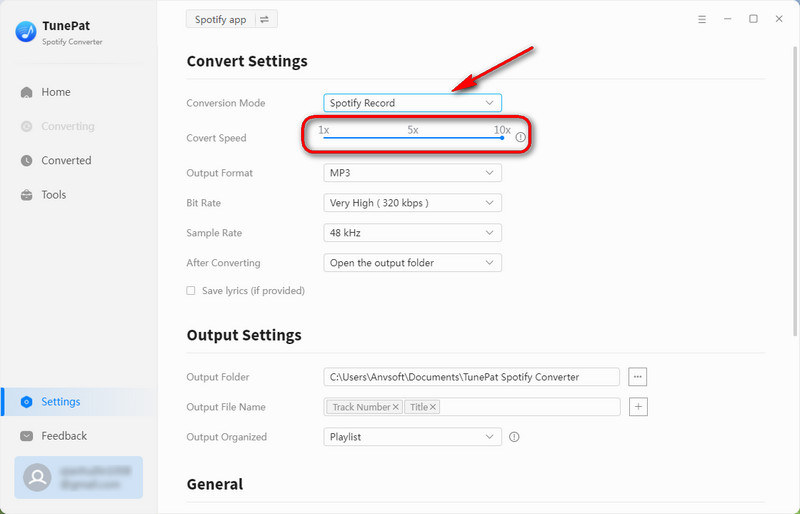
Step 4: Convert the Spotify playlist to the local computer.
Navigate to the "Home" interface and click "Convert" to start conversion.

Then, all you need is to wait patiently until the conversion is completed.
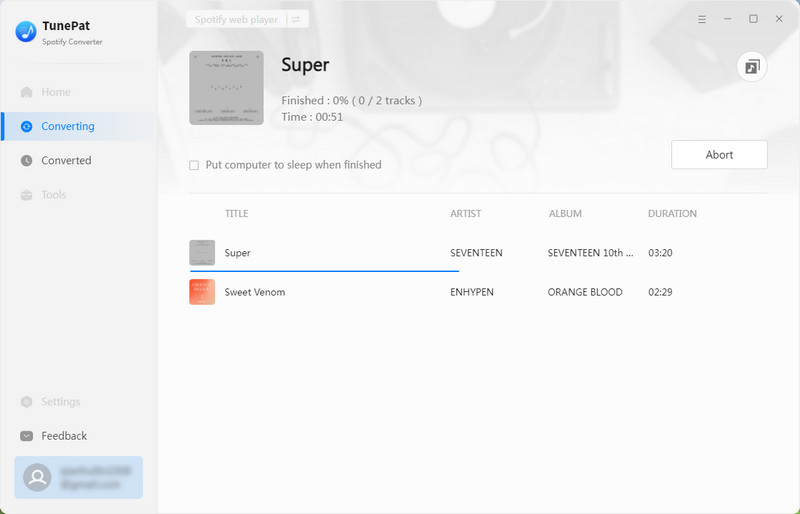
After that, move your mouse to the right side of any song on the list under the "History" section, and you will see a folder icon. Click "Show in Windows Explorer", and then you can quickly locate the specific local address of the downloaded Spotify music. Or you can just review the conversion history here.
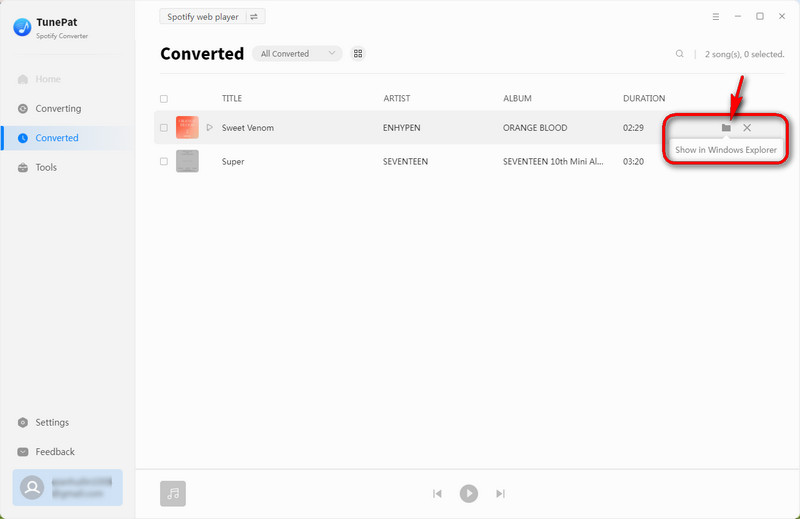
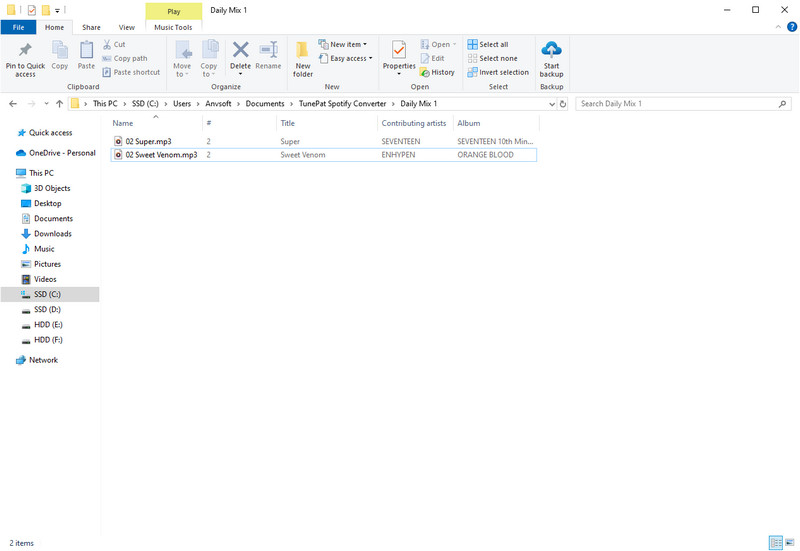
Back to the question of how to transfer Spotify playlists to Tidal. It is a pity that currently Tidal does not allow users to upload playlists. The best solution to keep your Spotify playlists is to download them on a local device, then you can replay them at any time and anywhere, even though you have changed your streaming platform to Tidal.
However, if you don't mind missing some tracks from your previous music library while transferring the playlists from Spotify to Tidal with an online music converter, you can try TuneMyMusic. Simple guidance is attached:
Step 1: Select the source. You need to select the source from Spotify and log in to your Spotify account.
Step 2: Choose the playlists to move.
Step 3: Select the destination of your playlists. In this part, you can transfer Spotify playlists to other streaming services, including Tidal, Apple Music, YouTube Music, Deezer, etc. To finish the transfer process, you need to log in to the other streaming services account according to your chosen destination.
Step 4: Click "Start Transfer" and wait.
(Note: TuneMyMusic only allows free users to transfer within 500 songs. )
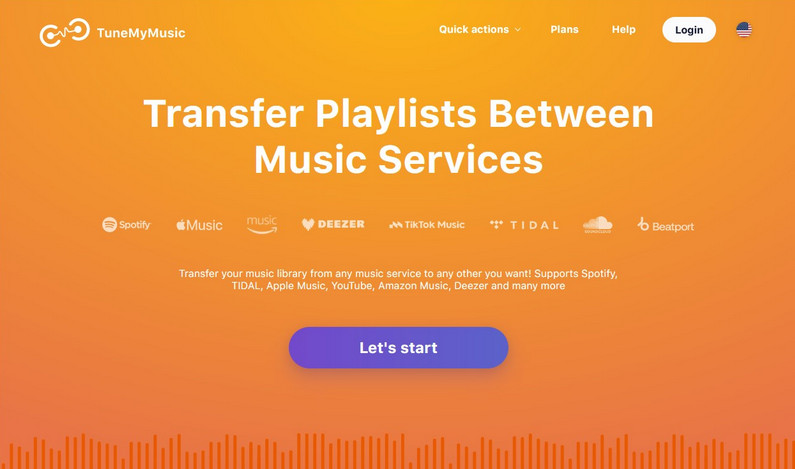
Finally, you will see your previous Spotify playlists when you open Tidal.
✏️ FAQ: Can I Transfer Tidal Playlists to Spotify?
If you are a Tidal user and you want to switch your music streaming platform to Spotify, you are much luckier since Spotify enables its users to upload local playlists and play them on its app. If needed, please kindly visit the tutorial page 🗝️How to Transfer Tidal Music to Spotify to learn how to transfer Tidal playlists to Spotify with Tidabie Tidal Music Converter.
Conclusion:
In general, today we have discussed the possibility of transferring Spotify playlists to Tidal and introduce the solution to keep Spotify playlists after you change your music streaming service from Spotify to Tidal. You may transfer the playlists directly to Tidal with an online music converter. But you will probably lose some of your favorite songs only available on Spotify in this way. Therefore, the best solution to preserve your entire Spotify playlists is to download them to a local drive with TunePat, so that you can keep them for offline playback. Give it a try now!

