
Menu
There's a wide range of streaming services to choose from, with those such as Amazon, Apple, Spotify and Tidal offering unlimited access to huge catalogs of music streaming over the internet. Yet, the quality of these streams varies between services. If you are looking for the best high-quality streaming experience, Tidal is the winner of the list. Those who are concerned more about sound quality can listen to Tidal's CD-quality streams, where the content is available, even hi-res music. Providing a $10.99 per month Individual package, Tidal's Individual subscription allows you to access millions of hi-res audio tracks, which are typically 24-bit/96kHz but do go up to 24-bit/192kHz.
For those who are restricted the downloading of desktop applications, the browser-based Tidal Web Player is supported to listen to HiFi music at no loss. What sets Tidal Web Player apart from Tidal’s interface app is that the apps use streaming technology, but Tidal Web Player relies on streaming and peer-to-peer technology. This enables the browser-based player to work faster as far as the app. And for those who want to download songs from Tidal Web Player, read on and work it out.
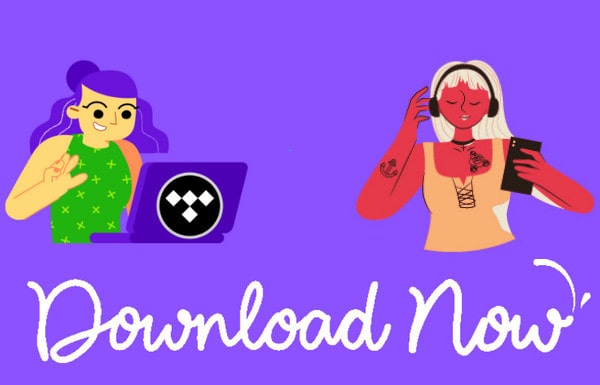
To download Music from Tidal Web Player, we will use with Tidabie Tidal Music Converter. Instead of downloading Tidal Music to Tidal library for offline mode, Tidabie Tidal Music Converter converts and downloads Tidal Music from Web Player to a plain audio format and saves them all to your computer's local library. You can optionally download a playlist of up to 500 songs at a time. The Conversion speed is more than 10 times the playback speed. Album artwork and track information could be exported along with the output file. More than anything, sound quality will remain HiFi level with a lossless format. So in short, you can 100% safely download music from Tidal Web Player with everything as the original.

Tidabie Tidal Music Converter
Download Tidabie Tidal Music Converter to your computer and then run it to start. On the coming homepage, choose Tidal Web Player source. Do it as Tidabie instructs.

Go ahead, and log into your TIDAL account in the official Tidal web player.
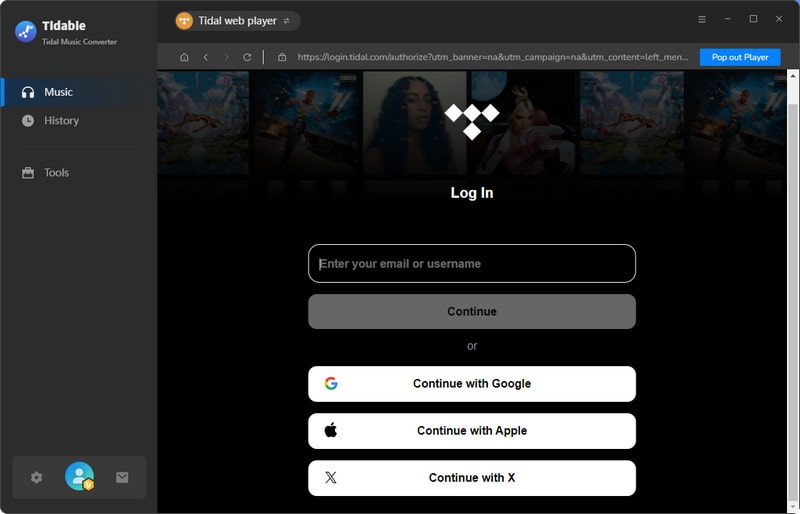
Go to the Settings part on the left panel. The following parameters can be set based on your common preferences. After the setup, fold the window to apply the settings.
Note:
1. Output Folder means to local storage from the computer which is to store all downloaded Tidal songs after conversion. You can customize a new path as you need.
2. If the output format is set as a lossless format like FLAC, WAV, ALAC or AIFF, output sound quality will come out with HiFi level by default.
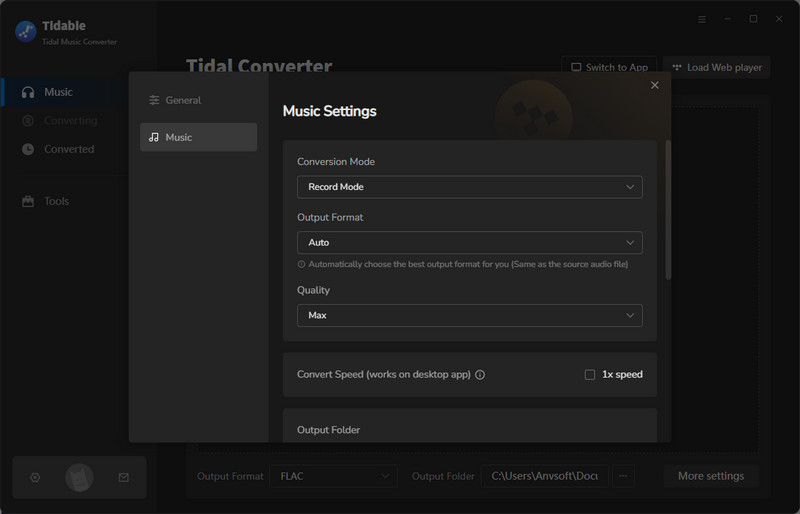
Now, view a playlist that you want to download. And then click on the Click to add button at the bottom right. Tidabie will read all the songs in this playlist. You then just select songs in batch or kick off the box in front of Title to lock all the songs. After selection, click on Convert to start the downloading process.

Click on the "Convert" button to start converting the Tidal Music to the output format you selected.

We all enjoy Tidal Music which brings audiophiles a feast for the ears. And thanks to a nicer audio converter, Tidabie Tidal Music Converter, you can simply download Tidal Music from Web Player. Tidabie is certainly getting bang for your buck since it opens up more possibilities to listen to Tidal Music after conversion. You can treat all Tidal Music as your files for personal use. You can keep Tidal Music playable even if you end up Tidal subscription in the future. You can also transfer the downloaded Tidal Music to another device without limitations at all.
Jacqueline Swift | Senior Writer
Sidebar
Hot Tutorials
TIDAL Tutorials
Secure Online Payment
Money Back Guarantee
24/7 Customer Support

Free Updates and Support
