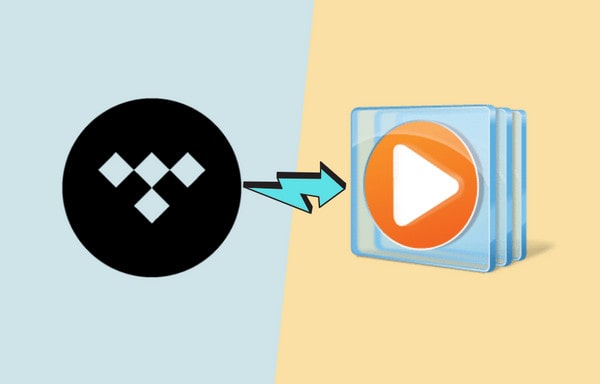
Menu
Tidal is a mainstream music service that distinguishes itself from other platforms by providing lossless streaming services. Once you become a member, you can access videos, podcasts and music reporters other than music. Tidal not only protects the rights of artists, but also the users. Tidal has attracted the attention of people who like high-quality music.
What is Hi-Fi music? Hi-Fi music is a CD-quality lossless FLAC file, which means you can get and enjoy 44.1kHz/16-bit audio files. You can listen to songs with much more details as well as a better sense of space. Certainly, you need a good headset at the same time. You could not listen to Tidal HiFi Music for free since it doesn't offer a free account for HiFi Music. However, there is a 30-day trial for the Individual plan. Yet, once your account is expired, you’re unable to download or listen to your playlist of Tidal, so here we will guide you on the best way to download favorite songs from Tidal during your Tidal free trial. In this way, all your Tidal Music downloads are permanently playable!
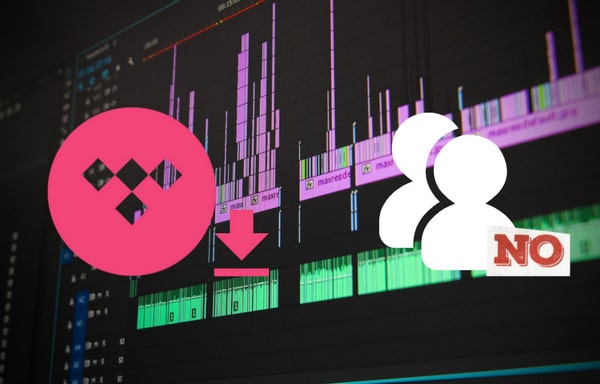
Tidal offers everyone a 30-day free trial to attract more people to subscribe to their Individual plan. Here we will learn about the simple steps to start a free Tidal HiFi trial. You can also find the relative guide on its official website:
STEP 1 Go to Tidal official website and you will easily find the 'Pricing & Plans' in the middle of the page. Tap on it to sign up for a new account with your email address or simply continue with your Facebook or Twitter accounts. Please type in your personal information and the password.
STEP 2 Then you should select one subscription plan. Aside from the two plans above, you can also choose Family, Student or Military if you meet the requirements.
STEP 3 Complete the information of your credit card. If needed, it can support linking to your PayPal account. Now you’ve gained the 30-day free trial and you can enjoy the music now!
The 30-day free trial time is nowhere near enough for music lovers. If you wish to enjoy Tidal HiFi or HiRes music for a longer time, freely share favorite songs with families or friends or playback Tidal Music on various devices like MP3 players, car, smart TV, PS5, PSP and etc., you should find a way out to keep the songs permanently and make sure the audio files are valid. So how can we download Tidal Music within the 30-day free trial? Let’s take advantage of an amazing Tidal conversion tool created by Tidabie.
Tidabie Tidal Music Converter has always led the Tidal conversion market because of its good performance. With the tool, you can export MP3, AAC, FLAC, WAV, ALAC or AIFF files from Tidal. It can download Tidal music to enjoy offline with any kind of Tidal account. Tidabie is such a life-saver that it can convert music at 10X faster speed than usual depending upon its most advanced technology. The 100% lossless songs will be kept together with ID3 tags, such as artists, albums and more.

Tidabie Tidal Music Converter
STEP 1 Hit on the Try It Free button above to install Tidabie onto your computer. And then we can download music from Tidal. Run Tidabie and you will see Open Tidal Web player button on the start-up page. Click on it to enter a built-in Tidal web player.
Here you will be guided to log in to your Tidal account by choosing Log in option. Fill in with relative information and please make sure you’re still within the 30-day free trial at the moment.

STEP 2 Tap on the Settings icon from the top right bar of Tidabie and when the pop-up shows up, you’re allowed to change the output parameters according to your needs. You can download the songs as MP3, AAC, FLAC, WAV, ALAC and AIFF. If you wish to keep high-quality Tidal music, FLAC, WAV or AIFF lossless format should be your top priority. What’s more, the following settings can be switched by yourself:
When you choose 'Auto' or 'FLAC' as the output format, the music will output up to HiRes sound quality.
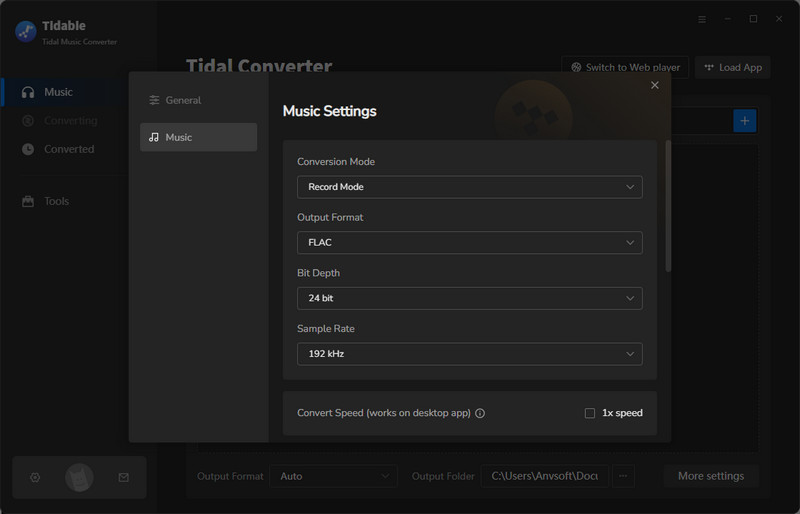
STEP 3 Now you've come to the final step! You’re supposed to browse the Tidal library and then go ahead to a certain song, album or playlist. Once the target is found, please click on it and tap on the Click to add button there. Tidabie will automatically load and list the songs. Press on the Convert button on the Convert page and wait. The songs will be converted at a quick speed. But the real speed relies on the conditions of your computer and network.


STEP 4 After the conversion, check the converted songs on the Converted module or on the local folder. Now all the downloaded Tidal music tracks are available to transfer or stream them for more than 30 days.

In a word, you can get Tidal Individual plan for free for 30 days according to the official method. But the better way is to download favorite songs, playlists or albums from Tidal onto your computer within the short 30-day free trial, then you no longer need to worry about losing Tidal music someday.
Jacqueline Swift | Senior Writer
Sidebar
Hot Tutorials
TIDAL Tutorials
Secure Online Payment
Money Back Guarantee
24/7 Customer Support

Free Updates and Support
