
Menu
With a large library of high-fidelity and high-resolution music, Tidal Music might be the best streaming service for audiophiles. Since its pricing was updated in April 2024, you are given to chance to enjoy its top sound quality by paying $10.99 per month for the Tidal subscription. But if you think it is expensive to pay for a Tidal plan at the beginning, Tidal gives customers a 1-month Tidal subscription free trial. (The previous 3-month free trial offer has been invalid after this update.) Part 1 in this article will tell you how to be a 1-month free trial user of Tidal subscription.
Still, as long as the free trial time runs out, you can continue the service by paying the monthly fee. Or if you would like to end this service, you need to delete the Tidal account. We are standing for your long-term consideration. Thus part 2 of this article, we will tell you how to take advantage of the Tidal free trial and keep Tidal music forever available even if the Tidal 1-month free trial expires. Let's look into the details right now.

First and foremost, it is important to note that there has been only one single subscription tier since Tidal's pricing was upgraded in April 2024. But Tidal subscription includes the individual plan, family plan, and student plan. All of these 3 types of plans include Tidal's benefits like enjoying ad-free listening, listening to 110M+ tracks in lossless, HiRes FLAC, Dolby Atmos, offline listening, etc. If you would like to get Tidal and DJ connected, you will need to pay an add-on fee for the DJ extension.
Tidal now does not offer free accounts for users to enjoy its services. So, if you want to enjoy Tidal music, you must pay for it. However, Tidal provides a 30-day Tidal subscription free trial for new customers. Thus, newcomers who are not familiar with Tidal or not sure if it deserves their bills have a chance to give it a free trial for a month.
You can get a 30-day Tidal free trial by visiting the official website and signing up with a new payment method and email. The Tidal Individual, Family(up to 6 members in total), and Student plans are all available for the 30-day free trial. Follow the steps below to easily get free use of Tidal Music now!
STEP 1 Sign up for a new Tidal account on the Tidal official website and then you will be guided to the pricing page, where you can find 3 plans you can choose from.
STEP 2 By default, you can choose a 30-day free trial for the Tidal individual plan. And you can switch on the option "Extend Your Trial" which needs an extra pay of 2 dollars to prolong your trial to 60 days.
STEP 3 Choose a specific plan you want and tap "Continue".
Note: If you want to start a 30-day free trial of the Tidal Family plan or Student plan, just switch to the right option you want on the pricing page.
STEP 4 In the last step as instructed, add the requirement of payment by credit card which Tidal will start to charge you by month when your free trial runs out. Take it easy, you can cancel the subscription at any time.
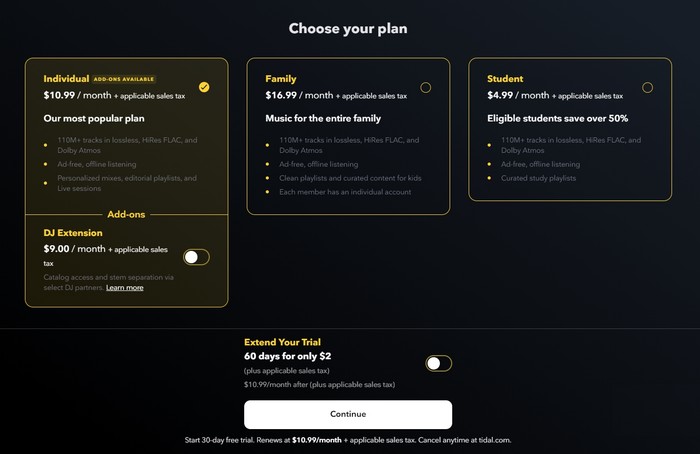
If you want to enjoy the high-quality audio and download service offered by Tidal, you need to pay for it. When you download Tidal playlists on your phone, they are encoded and saved for protection. Once the 30-day free trial ends and you stop paying, the downloaded playlists won't be accessible anymore. However, we can show you how to make your Tidal music playable even after the free trial ends. You can convert the Tidal playlist into common audio files like MP3, AAC, WAV, and FLAC, and download the songs to your computer for permanent storage during the free trial period. To do this, you'll need Tidabie Tidal Music Converter.
Tidabie Tidal Music Converter can extract original tracks from both the Tidal app and the Tidal Web Player, convert Tidal playlists and songs to audio files, and download Tidal Music to a computer. The audio quality remains superior after conversion. The software offers batch conversion and a 10X conversion speed, making it a robust tool. With this converter, you can download Tidal Music to your computer and keep it available even after the Tidal free trial expires. Follow the steps below to download Tidal Music flexibly:

Tidabie Tidal Music Converter
STEP 1 Run Tidabie Tidal Music Converter on Computer
Tidabie Tidal Music Converter is a computer program, safe to use for everyone. To get it, you can click on the download button that we provide above. Be aware that one is for Windows computers. And if you are on a Mac computer, do choose the download button with the Apple icon. And simply get the program downloaded to your computer. And then run it to start.
You will be greeted by two options on the primary interface. The biggest difference between them is that the app mode requires a preinstalled Tidal app and preserves Tidal HiFi or Master quality, while the web player mode does not need the Tidal app and saves Tidal HiFi quality. Both of them support HiFi audio saving. Just pick a mode as you like. Then log in to your Tidal account.

STEP 2 Customize Tidal Music Output Format
And if you want to export Tidal Music to FLAC HiFi sound quality, you need to change the output settings manually. Going to the "Settings" tab in the program left bar, there are some setting parameters reference:
Note: If the output format is set to be "Auto" option under "Record Mode" conversion mode, output sound quality will come out with HiFi or Master level by default. If you want to keep lyrics, do not forget to check the box.

STEP 3 Add Tidal Playlist or Album to Conversion Panel
After the output settings, you can turn back to the music contents. Go into any playlist or album that you want to download. Then tap the "Click to add" button. If you are using the app download source, you can also drag and drop Tidal music to Tidabie.

Tidabie will re-list the playlist on the conversion panel. You then select the songs by ticking off the box beside the song. At last, click on "Add".

STEP 4 Convert Tidal Music at Fast Speed
To add more Tidal songs, simply repeat the previous step. After adding the songs, perform the conversion task by tapping the "Convert" button.

STEP 5 View Converted Tidal Music on Computer Local Storage
As long as the conversion is finished, you can tap the "History" tab in the left bar. You can view all the downloaded Tidal Music. By tapping the file icon, you can keep track of the music on your computer location. From now on, you can play them offline in your places without audio loss.

Tidabie Tidal Music Converter is your perfect option to flawlessly download Tidal Music to your own space. Except for downloading music, it also supports retaining the principal Album, Artist, Album cover, and other ID3 tag information after the playlists are converted to plain audio files on your computer. Furthermore, you can transfer the converted Tidal Music to multiple devices that were technically unauthorized by Tidal before. You will find more possibilities only when you get Tidal Music locally downloaded. So, why not give you a Tidabie trial now?
Jacqueline Swift | Senior Writer
Sidebar
Hot Tutorials
TIDAL Tutorials
Secure Online Payment
Money Back Guarantee
24/7 Customer Support

Free Updates and Support
