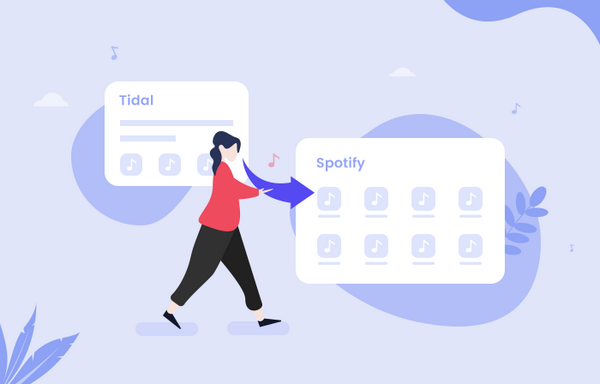
Menu
"Would love to have the ability to stream offline music from Tidal via Apple Watch to AirPods. Will this be available?"
With an Apple Watch, you can now tune into your own music library, Apple Music, Pandora, Spotify, iHeartRadio, and other services right from your wrist. To enjoy music on Apple Watch, you just need to create a playlist on your phone, open the "My Watch" section on the Watch app, tap on "Music", then connect your Apple Watch to your phone and wait for the music to sync.
It's such a smart device that lets music be all around us. But till now, there are a number of music platforms unavailable on Apple Watch, including Tidal Music, a forceful rival to Apple Music. Hereby, even after repeatedly updates on watchOS, you still can't play Tidal music on Apple Watch directly. So is there any other shortcut that will help you enjoy Tidal Music on Apple Watch?
Fortunately, you'll get a reliable third-party tool, Tidabie Tidal Music Converter, to help you download Tidal songs as local files, and then you can directly transfer them to Apple Watch for offline playback. Read on and the next part will show you a detailed instruction for this task.
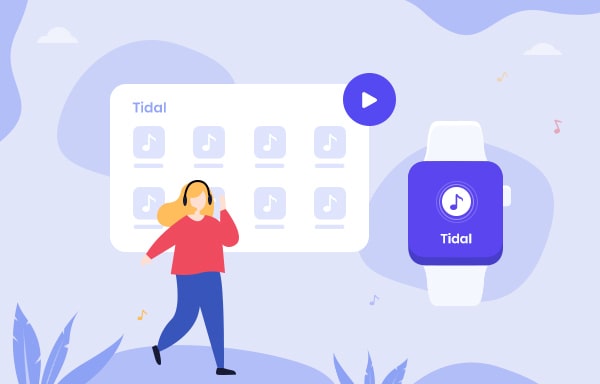
Tidabie Tidal Music Converter is a professional tool, specially designed to convert Tidal Hi-Fi & HiRes Music to plain MP3, AAC, FLAC, WAV, ALAC and AIFF format with ID3 tags kept. It’s fully compatible with the latest Windows and macOS. You are now able to get Tidal music truly offline and move the downloaded Tidal songs to Apple Watch without limitation.

Tidabie Tidal Music Converter
Tidabie Tidal Music Converter is a 100% clean and safe program. You can download Tidabie on PC or Mac computer and convert Tidal Music to open music format with just a few steps:
Open Tidabie Tidal Music Converter on PC or Mac computer. First, you need to select the audio source. Tidabie allows you to download music from both TIDAL app and TIDAL web player. The difference between the two sources is: TIDAL app downloads HiRes song with up to 5x speed, while TIDAL web player downloads HiFi songs with up to 10x speed. Choose the one you like, and click the "Log in" button to log in to your Tidal Music account.

Click the "Settings" icon in the lower-left corner to choose the output format (Auto/MP3/AAC/WAV/FLAC/AIFF/ALAC), output quality, output path, output folder structure and others.
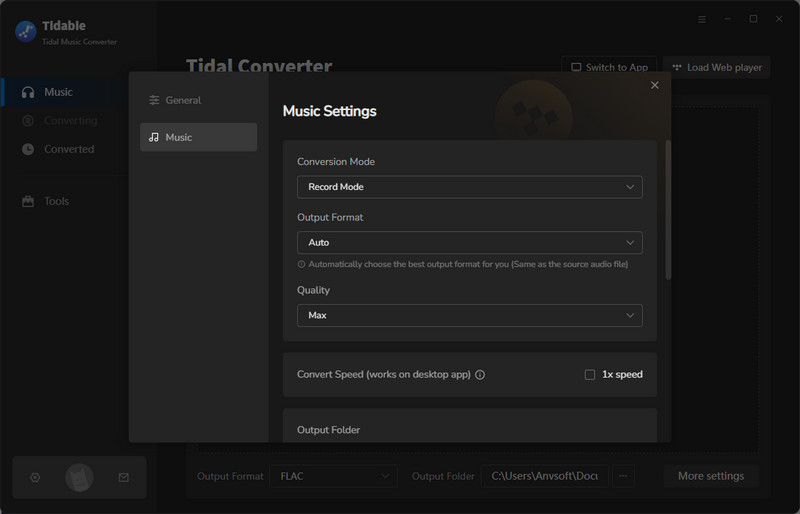
Open an album, artist or playlist, click the "Click to add" icon floating on the interface, followed that a pop-up window will let you select the Tidal songs that you want to play on Apple Watch. Then you can click the "Add" button to continue.

On the convert page, click the "Convert" button to start converting the Tidal music to MP3/AAC/FLAC/WAV/AIFF/ALAC format. Currently, Tidabie supports ripping Tidal music at 10X faster conversion speed.
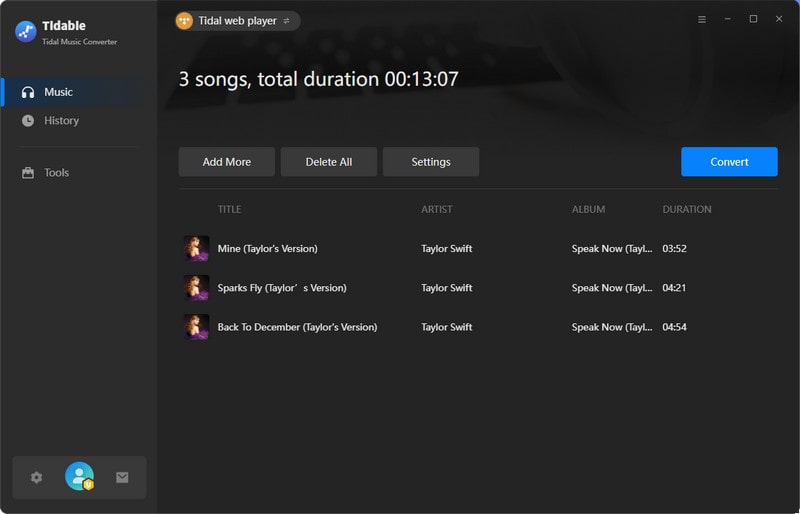
Click the "History" icon in the left panel and you’ll see all the Tidal music that has been converted successfully. Or you can also go to the output folder directly to access the well-recorded Tidal music.

Since you’ve got offline Tidal music on your computer, then you can directly put the Tidal songs to Apple Watch by the following steps:
Step 1. On computer, launch iTunes and go to "File > Add to Library", then select the downloaded Tidal songs for uploading to iTunes.
Step 2. Connect your iPhone to computer via a USB cable, go to "Music > Sync Music" on iTunes, check the "Entire Music Library" section and hit the "Apply" button to start transferring Tidal music to iPhone easily.
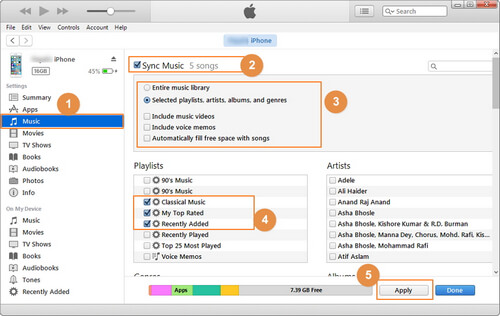
Step 3. Put your Apple Watch on the charger and turn on the Bluetooth on your iPhone. Open the Apple Watch app on your iPhone and then tap on "My Watch" option. Select "Music > Add Music" and choose the Tidal music that you want to stream on Apple Watch.
Step 4. After moving Tidal songs to Apple Watch, connect your Apple Watch and headphones via Bluetooth, and then you will be able to enjoy any Tidal music on Apple Watch with ease. Just enjoy your tunes now!
Tidal is an important rival to Apple Music and Tidal Music is not available on Apple Watch. But you can now use Tidabie Tidal Music Converter to download Tidal music as plain music files, transfer them to iPhone via iTunes and then put the Tidal songs to Apple Watch for streaming freely.
Jacqueline Swift | Senior Writer
Sidebar
Hot Tutorials
TIDAL Tutorials
Secure Online Payment
Money Back Guarantee
24/7 Customer Support

Free Updates and Support
