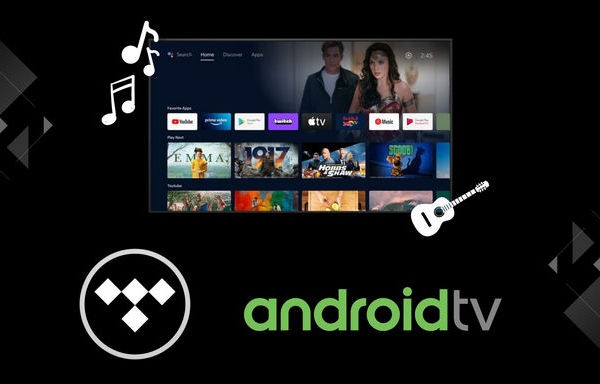
Menu
Music is an essential element on the road. Even a boring drive becomes more enjoyable with great music. The cooperation of Tidal and Android Auto makes things better since Tidal's incredible high-quality music provides an immersive listening experience for its users while driving. In this article, we will introduce two methods to play Tidal music on Android Auto. Check this post and follow us now!
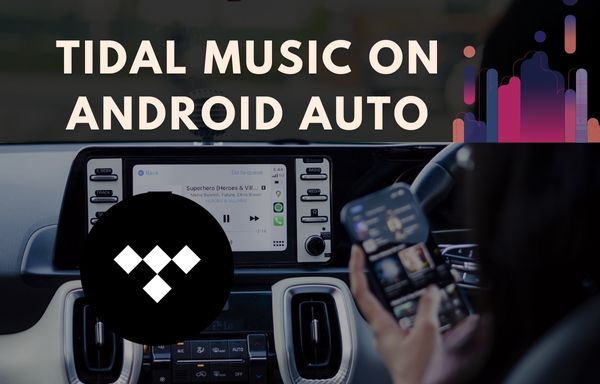
Android Auto is unquestionably one of the best solutions to control multimedia while driving. Nowadays, it is a common thing that most cars to be equipped with high-quality speakers. With the integration of Tidal and Android Auto, you can free your hands to enjoy HiFi tunes on the road. You may follow the simple steps below to connect Tidal and Android Auto.
STEP 1 Open the Google Play Store on your Android device.
STEP 2 Search for the Tidal app and Android Auto app to download and install.
STEP 3 Connect your Android device to your car via USB cable or Bluetooth.
STEP 4 Now open the Tidal app on your Android device and log into your Tidal account.
STEP 5 You can see and control Tidal directly from your dash and just start playing Tidal music using Android Auto.
1. Make sure your Android phone is running the latest operating system and Android Auto App.
2. Make sure your car supports Android Auto features.
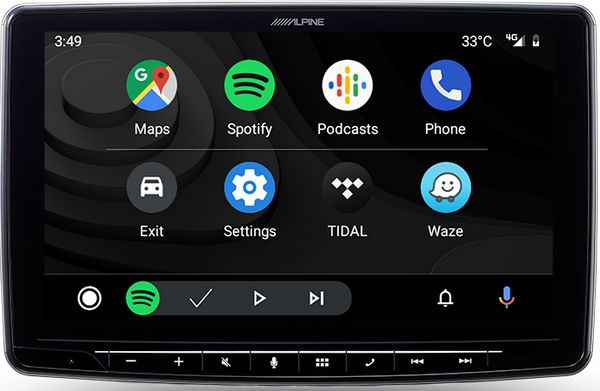
Even though playing Tidal music via Android Auto could be quite convenient, many users face the challenge of being interrupted due to poor internet connectivity. This issue can have a significant impact on the listening experience, especially while driving. However, there is a simple solution to this problem. We recommend that you download your favorite Tidal tracks to your device for offline playback. This way, you can enjoy uninterrupted music playback even driving through places like tunnels with poor internet conditions.
Tidabie Tidal Music Converter is an expert in downloading Tidal music for offline playback. With this wonderful tool, you can listen to your favorite Tidal tracks seamlessly in the car. Tidabie enables you to get unencrypted Tidal music files in common formats like MP3, AAC, WAV, FLAC, AIFF, and ALAC. Additionally, you can keep the original audio quality while downloading music at up to 10x speed. With just a few clicks, you can offline listen to Tidal music on any portable device in the course of your journey.

Tidabie Tidal Music Converter
Here is a detailed step-by-step instructions:
STEP 1 Launch Tidabie Tidal Music Converter and Select a Recording source
Tidabie has two recording sources for you to choose from, which are the Tidal Web Player and the Tidal App sources. If you would like to download high-quality music, we recommend the Tidal app source, which will record music with up to HiRes quality at up to 5x speed. On the other hand, if you prefer faster conversion speed, the better choice would be recording music from the Tidal web player, which will extract music at up to 10x speed. After choosing a recording source, you need to log in to your Tidal account.

STEP 2 Add Tidal Master Music to Download
The next step is to add songs to the download task list. To add songs, just open your desired song/album/playlist and hit the "Click to add" button in the lower right corner. Then select the wanted tracks from the list, and click on the "Add" icon.
Make sure you have chosen all the needed tracks before starting the conversion, otherwise, you can tap on "Add More" and repeat the adding-song actions to have more songs added to the task list.


STEP 3 Customize Output Parameters
Navigate to the "Settings" module located in the left-side bar. You can customize convert settings, output settings, relative settings for tools, and general content to your preference. You can freely adjust the listed parameters below:

STEP 4 Start Conversion and Locate Downloaded Tidal Music Files
To start the conversion, all you have to do is hit the "Convert" icon. Once the process is complete, you will see the output folder containing the downloaded Tidal music files. Finally, you can transfer the music to Android Auto via an AUX cable and immerse yourself in your favorite Tidal music on any device, anywhere, and at any time without any restrictions.
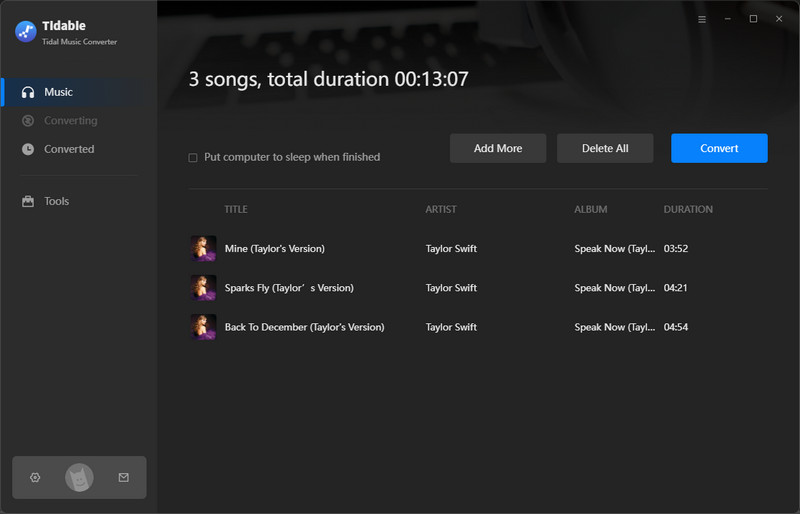

In this article, we provide a better solution for playing Tidal music on Android Auto to ensure an undisrupted listening experience. If you are still struggling with the annoying issue that being disrupted by unstable internet connectivity while playing Tidal music, do not hesitate to download Tidabie Tidal Music Converter and let it settle the problem.
Jacqueline Swift | Senior Writer
Sidebar
Hot Tutorials
TIDAL Tutorials
Secure Online Payment
Money Back Guarantee
24/7 Customer Support

Free Updates and Support
