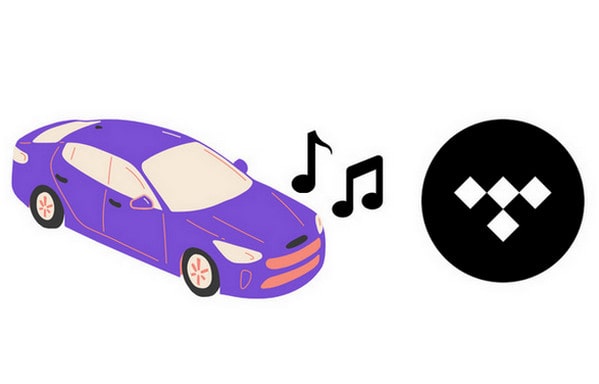
Menu
Tidal has become a standout choice for music enthusiasts who value high-quality audio. With its vast library and superior sound resolution, it’s a leading platform for those who demand more from their music streaming experience. However, even with a Tidal membership, you’re limited to downloading songs for offline playback exclusively within the Tidal app. Moving Tidal music to other streaming platforms or portable devices isn’t supported. To address this limitation, we’ve created a guide to help you how to sync Tidal to iTunes. Read on to discover how to make your Tidal tracks more accessible for seamless listening across different platforms.
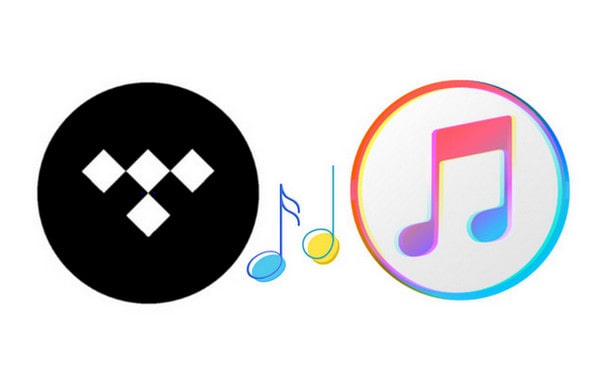
Wondering if you can download music from Tidal to iTunes? Unfortunately, like other streaming services, Tidal protects its files under copyright law. This means that the songs you download from Tidal are cached files and cannot be transferred or played outside of the Tidal app, including on platforms like iTunes.
However, you can transfer Tidal music to iTunes with the help of a Tidal music converter. This tool removes the file protection and converts Tidal music into formats supported by iTunes, such as MP3, WAV, or AIFF. A great option for this is Tidabie Tidal Music Converter, which makes it easy to convert Tidal tracks into various popular formats and save them as local files.
Why we choose Tidabie among various choices on the market? Tidabie Tidal Music Converter is a professional and effective music converter for Tidal users. The converter can perfectly download MP3, AAC, WAV, FLAC, AIFF or ALAC songs from Tidal with lossless quality. You can then transfer the music to iPhone, Android, Samsung TV, Amazon echo, PSP, MP4 or share with your families and friends without paying for a family account. More importantly, the converted songs will remain original ID3 tags, like title, artist, album and so on.

Tidabie Tidal Music Converter
STEP 1 Download and install Tidabie onto your computer. After installation, run the program. Tidabie allows you to download music from both the TIDAL app and TIDAL web player. You can click the "Switch to xxx" button on the main interface to switch to another source. Log into your TIDAL account.
TIPS for beginners: TIDAL app provides better audio quality(HiRes), while TIDAL web player helps you download songs faster with 10x speed (up to HiFi quality).

STEP 2 Now find the artist, album or playlist you want to download. Don’t be in a hurry to convert music. You should change some necessary output settings before it. Select the Settings icon to find a pop-up dialog.
If you prefer higher audio quality, it’s recommended to export as FLAC or WAV format. Here we will take AAC as an example. Also, output quality, output folder, output file name and more are all supported to customize. You can create a folder to store these music files arranging in the order you like. Once finished, close the window to apply the changes.
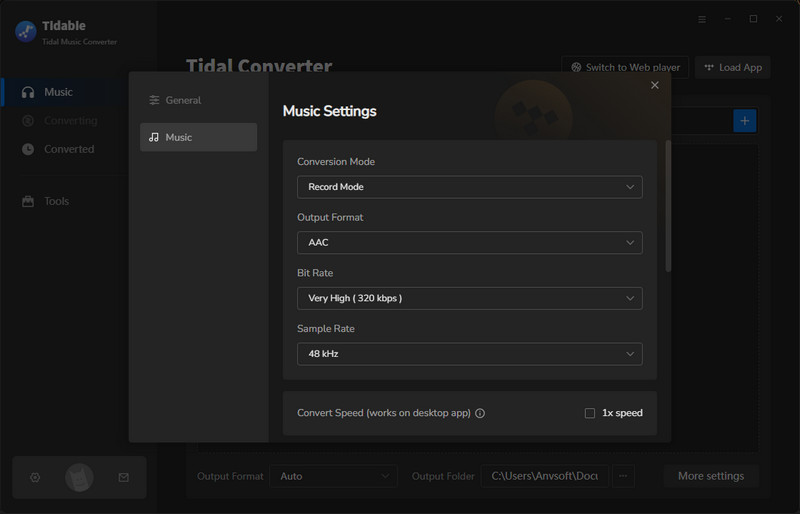
STEP 3 Move the mouse pointer to the Click to add blue button and click it. The converter will automatically load and list all the songs under the album or playlist. If you wish to convert all songs, directly click Convert.

If not, manually tick off the items you would like to download, then hit on Convert. You can view the downloaded songs on the output folder you chose just now or from the Converted section.
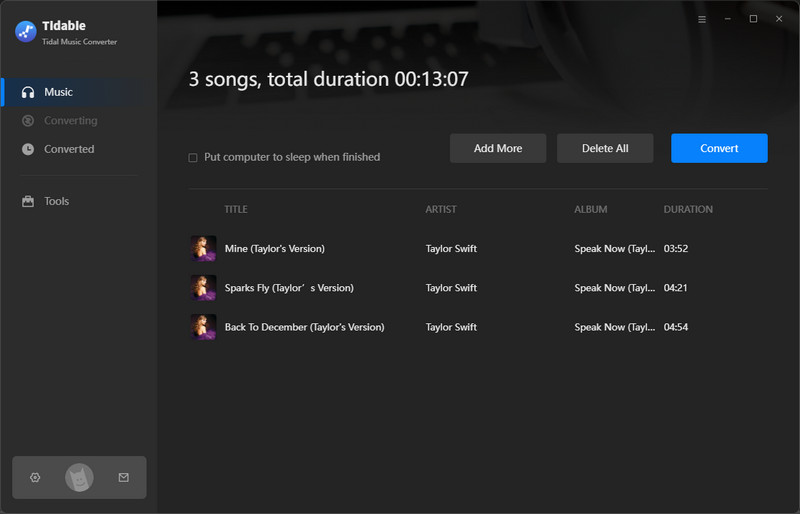
STEP 1 Choose the Folder icon beside the converted song on the History module, then you will find the exact location of the music tracks on the local disk.
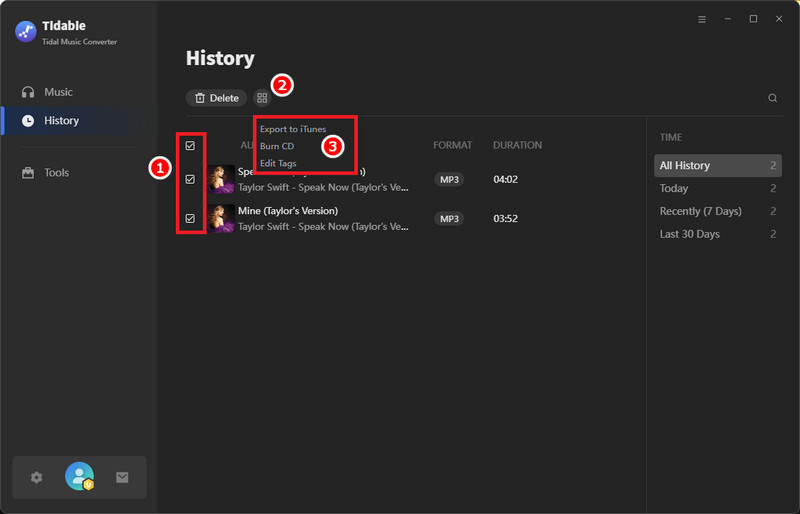
STEP 2 To add the Tidal music to iTunes Library, launch iTunes on your PC. And then:
1. Choose File > Add File to Library or Add Folder to Library.
2. Directly drag and drop the wanted items from the local folder to the library.
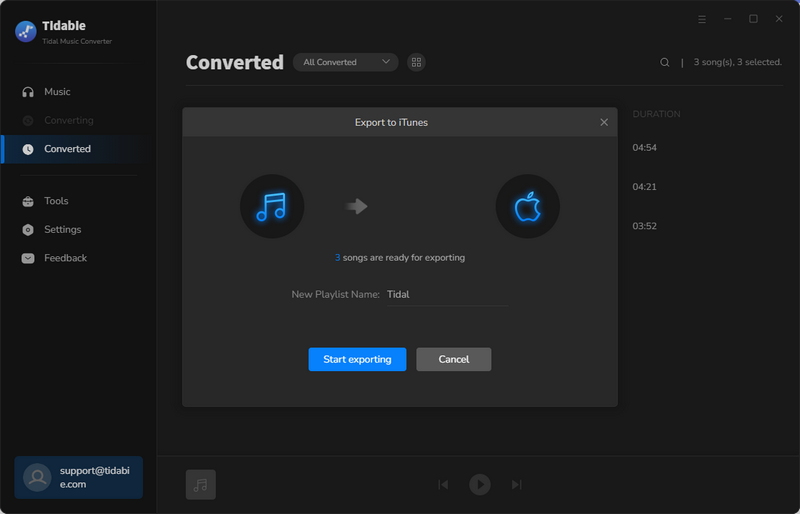
By reading the contents above, you must have clearly known about how to convert Tidal music via Tidabie Tidal Music Converter and then put the restrictions-removed songs to other streaming music services, like iTunes Library, Spotify and etc. Don’t hesitate to download and become a member of Tidabie. You will have a perfect experience of enjoying Tidal music.
Tips You May Want to Know
Sidebar
Hot Tutorials
TIDAL Tutorials
Secure Online Payment
Money Back Guarantee
24/7 Customer Support

Free Updates and Support
