
Menu
Tidal is growing to be a popular music streaming service that offers high-fidelity and high-resolution sound and exclusive content for music lovers. However, unlike some of its competitors, such as Spotify and Apple Music, Tidal does not have a native app for PlayStation5. This means that PS5 users who want to enjoy Tidal music on their devices have to find alternative ways to do so. Don't worry. In this guide, we will discuss the best 2 methods that can be used to play Tidal music on PS5, as well as their pros and cons.

The best and also the most reassuring method to play Tidal music on PS5 should be to use a USB drive. Why? This method does not require any network connection and will not lower your game speed, allowing you to play Tidal music while indulging in wonderful game plays. However, you cannot directly save Tidal music to a USB drive due to restrictions, and you need to use a tool.
Tidabie Tidal Music Converter comes as the best Tidal music converter on the market. It powerfully downloads Tidal music, including tracks, playlists, albums, and podcasts, onto your local computer storage and converts Tidal tunes to MP3, FLAC, and other common formats. Additionally, Tidabie focuses on the audio quality, Tidal HiFi and Hi-Res are losslessly retained during the conversion, as well as ID3 tags and track lyrics. This way, you can easily transfer any Tidal music to a USB drive for playing on PS5.

Tidabie Tidal Music Converter
STEP 1 Choose an Audio Source
Astonishingly, Tidabie supports downloading Tidal music from the app and the web player. Pick a source as you like after opening this program. It is important to note that, when you want Tidal hi-res music, select the app source, but if you don’t have a TIDAL app, the web player mode will be preferable.
Note: To change the preferred source, just click on the "Switch to App/Web player" icon in the upper right corner of the main interface.

STEP 2 Add Target Tidal Music
Ensure your Tidal account is logged in before taking action to add Tidal music. Open a playlist or an album, and click on "Click to add". Under the app download mode, there are other two options to load songs. You can go to your target Tidal tunes, click on the three dots, select Share > Copy track link, then paste the link to Tidabie to parse the songs. Or you can load songs directly by dragging and dropping. The songs are then loaded on a smaller window. Pick your wanted songs there and confirm with the "Add" button.

STEP 3 Change Output Settings for Tidal Music
To make sure Tidal music is compatible with your PS5, you need to change the output settings from the "Settings" panel. PS5 supports MP3, AAC, and FLAC audio formats, select one of the three formats you prefer from Output Format on Tidabie. Next, make more settings like output folder, output file name, and output organized as needed.

STEP 4 Download Tidal Music to Local Folder
Go to the Home tab, and if you would like to add more Tidal songs, select "Add More", otherwise, click on "Convert" to trigger the download immediately.

STEP 5 Transfer Tidal Music to USB Drive
The conversion is complete very soon with the fast conversion speed of Tidabie. Simply go to the "History" tab and click on the file icon. At the same time, the output folder is opened. Now, insert your USB drive into your computer and copy the downloaded Tidal music files to it. Tidal music will be saved on your USB. (Make sure your USB drive has enough space and is formatted in FAT32 or exFAT.)

STEP 1 Eject the USB drive from your computer and plug it into your PS5 console.
STEP 2 On your PS5 home screen, go to Media Gallery > Music > USB Drive.
STEP 3 Select the song or playlist you want to play and enjoy with your PS5.
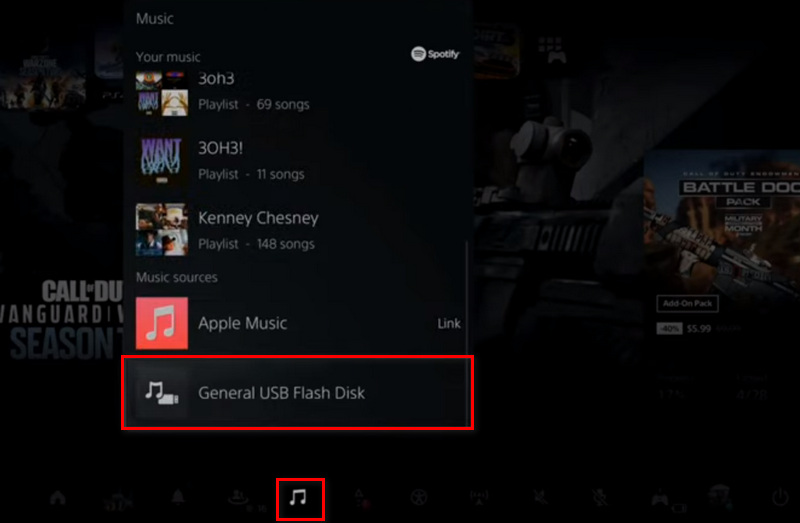
The other most commonly used method to play Tidal music on PS5 is to use the built-in web browser of the console. This way can be easily applied on your PS5. Here are the steps to follow.
STEP 1 Go to Settings > Network > Connection Status > View PlayStation Network Status, which will take you to the PlayStation network page.
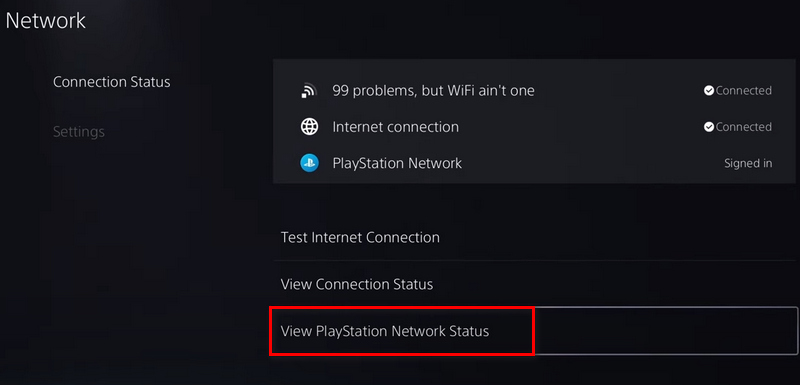
STEP 2 Scroll down to the lower left, and select Twitter/FaceBook/YouTube, which will take you to the official PlayStation social media page.
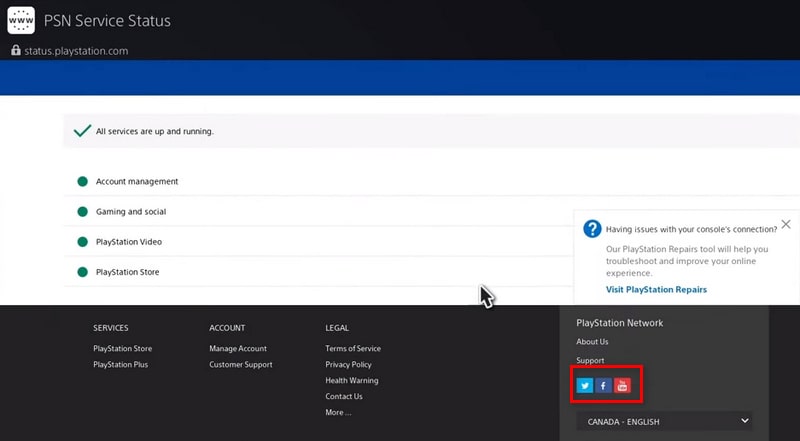
STEP 3 On the social media web page, use Google to sign in, and the sign-in popup will occur.
STEP 4 Select Privacy, which opens the Google's privacy page.
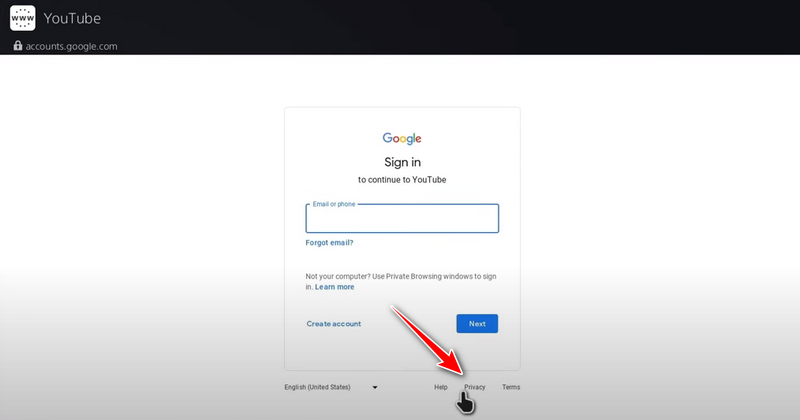
STEP 5 Click on the menu button in the upper right, and select Search. This will open Google search page.
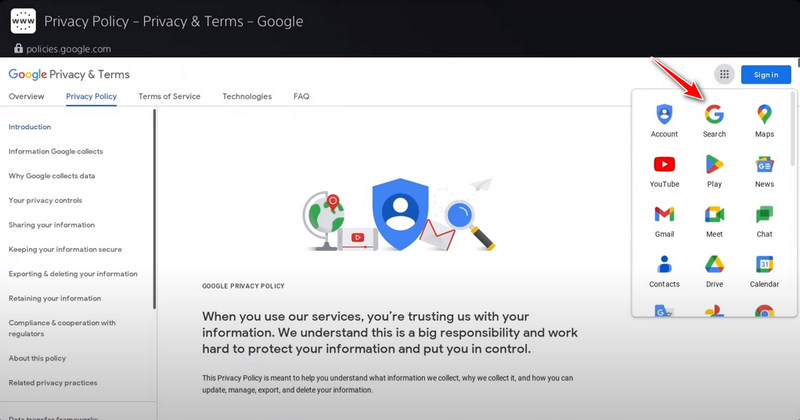
STEP 6 Enter the URL of the Tidal website: https://tidal.com/, log in to your Tidal account, and browse the music library as needed.
STEP 7 Play the Tidal song or playlist you want to enjoy while playing games.
Above are the two most common ways to play Tidal music on PS5. To be specific, you can use the built-in web browser to play Tidal music or play Tidal music on PS5 via USB drive. Both of them have their advantages and drawbacks. The former does not need any extra app but cannot guarantee stable or high-quality streaming. Hence, playing Tidal music on PS5 via USB drive is more worthwhile, which does not require any network and subscription. To make it done, only the Tidabie Tidal Music Converter is needed. Try the tool for free now, and indulge in gameplay with music freely.
Jacqueline Swift | Senior Writer
Sidebar
Hot Tutorials
TIDAL Tutorials
Secure Online Payment
Money Back Guarantee
24/7 Customer Support

Free Updates and Support
