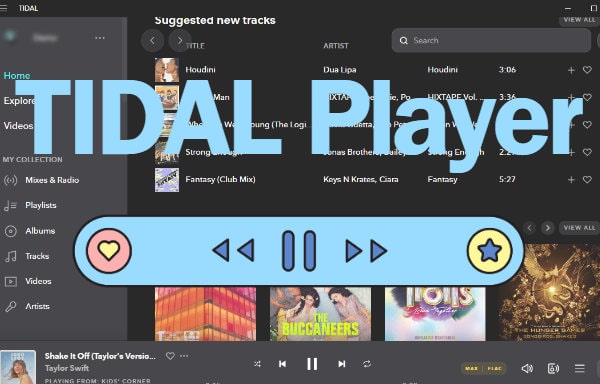
Menu
"I've used Tidal for a while, but I never know where they are stored. I need to locate them and play them under the offline mode, where should I check?"
Offline playback of the Tidal songs is the most important why some users subscribe to Tidal. Tidal Music offers an offline mode by caching songs in advance and then the downloaded songs can be played without data. When you are going to relish the offline playback, you are not sure which songs are downloaded and available for offline listening. In this post, we will lead you to find where the downloaded Tidal songs are stored and how to download the songs, albums, and playlists from Tidal Music as local files to store them forever.
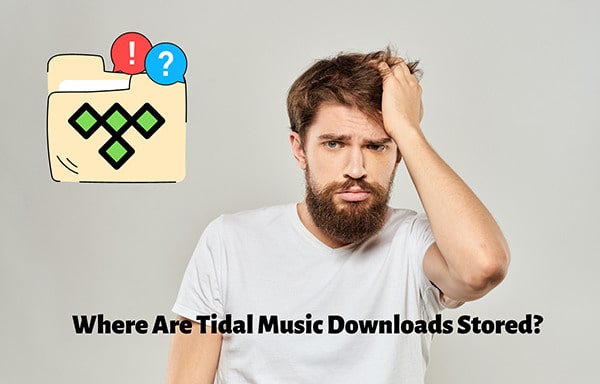
Tidal music is not supported to be downloaded on a desktop computer. Therefore, you should find the Tidal downloads on your Android phone or iPhone.
Step 1: Start the mobile Tidal Music app on your phone.
Step 2: Press on "My Collection". Under this column, tap on "Downloads" to find your music.
Step 3: Here the downloaded Tidal albums and playlists are available to play offline.
Step 4: If you need to play the downloaded Tidal songs under an offline mode, go to the home page and click on the "⚙️" icon. Then turn on the offline mode. You can go back and play the downloaded Tidal albums or playlists without using data under the "Downloads" column.
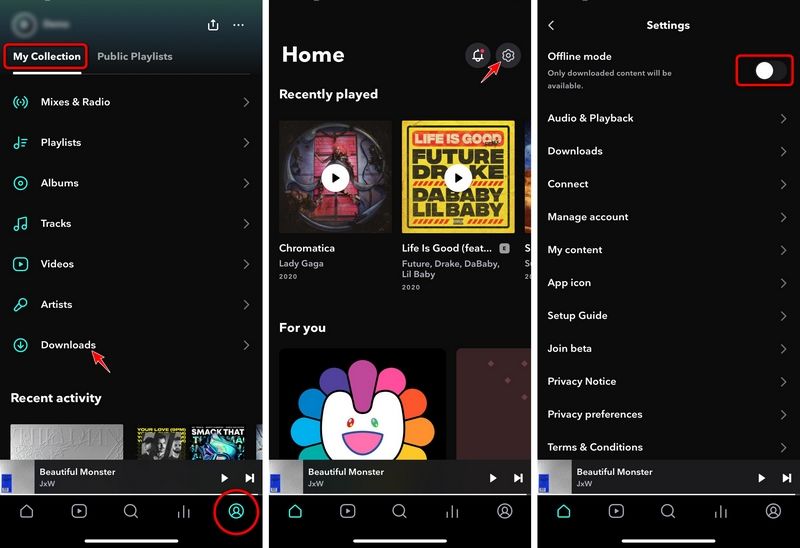
Though Tidal allows users to listen to music offline, the Tidal downloaded songs can only be cached and played with the Tidal Music app on your mobile phone. When you opt for a long-term playback even after canceling the subscription, you will not get a positive answer from the Tidal official service.
Notwithstanding you've got a little depressed knowing the fact above, Tidabie Tidal Music Converter will not let you down again. It's a reliable converter with a high level of proficiency in downloading songs, albums, and playlists from Tidal to a local Windows PC or Mac as unprotected files. You will not lose your favorite collected Tidal playlists the instant after canceling the subscription after converting the Tidal tracks by Tidabie. Follow us to explore the detailed instructions.

Tidabie Tidal Music Converter
Step 1: Start Tidabie Tidal Music Converter
Open the newly installed Tidabie Tidal Music Converter. Then click on the download mode you prefer from the primary interface. The app download mode requires the TIDAL app on your computer and can retain Master quality at 1x (for Mac) or 5x the speed, while the web player mode works through the built-in Tidal web player and can save HiFi quality at up to 10x fast speed. Next, log in to your Tidal account.

Step 2: Set up the Preferred Output Parameters
We'd better not skip setting up the output format, and output quality (bit rate, sample rate) before putting forward the conversion. In the left bar, a tab named "Settings" is displayed, click on it. Then we can change the output settings depending on your requirements. The output format should be selected carefully as the downloaded files should be compatible with your device or program later.
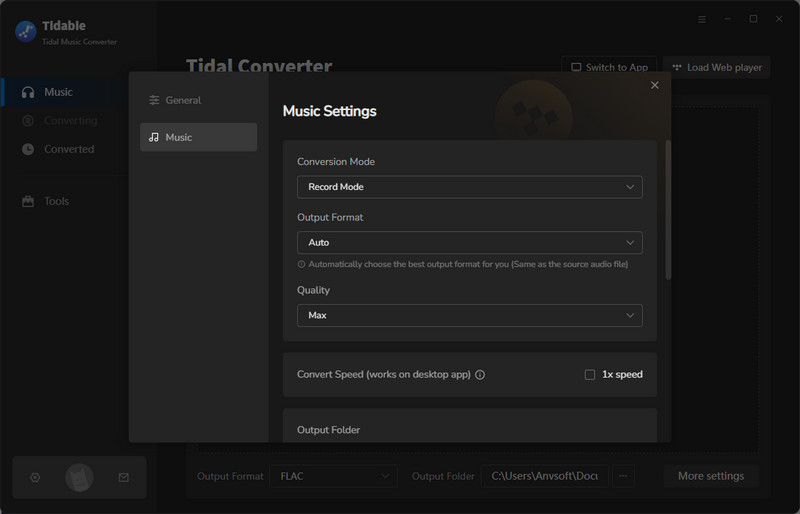
Step 3: Add Tidal Music to Tidabie
Locate the album and playlist you prefer, and open it. Click the "Click to add" button when you intend to get music tracks downloaded. In addition, you can also click and hold on to the title, then drag and drop it into Tidabie if you select the app mode. Tidabie will list all songs on the album or playlist for your selection. Make a decision then hit on "Add" to add the songs to Tidabie.

Step 4: Converting Tidal Music to Unencrypted Files
"Add More" is another option for users who are willing to select more songs from other playlists and try converting all added items at once. After adding all the wanted songs to Tidabie, simply hit on "Convert" to trigger the conversion at once.
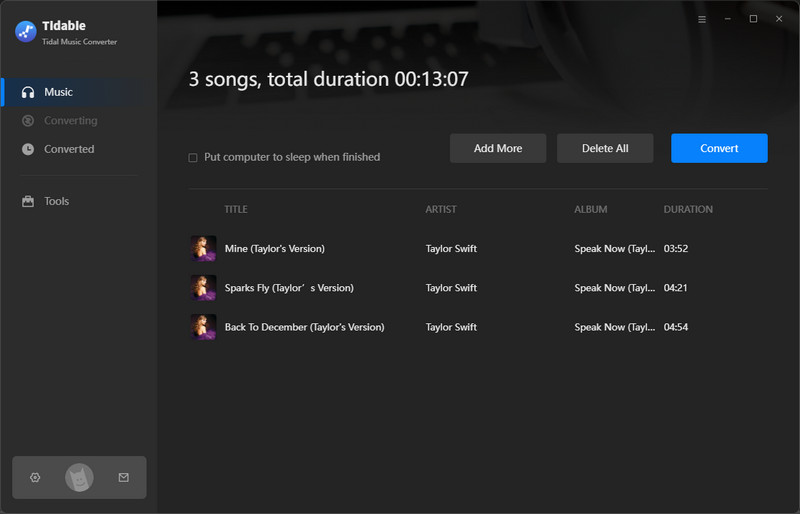
Step 5: Free Playback of the Locally Stored Tidal Songs
Once the conversion is done, the output folder will pop up automatically. Check the downloaded songs. You can also go to the "History" module to check your download history. You've stored the Tidal songs on your local PC successfully. Now, it's time for free playback. You can transfer them to any device or use them with any program right now.

Tracking down the location of the Tidal downloads stored has been bothering a lot of people. It may be impossible to find the local file of the downloaded songs on your phone. However, choosing the right way to download the Tidal Music tracks to your local PC makes it easier for you to locate the Tidal downloads. Start a free trial to make Tidabie unlock the offline playback of Tidal music immediately.
Jacqueline Swift | Senior Writer
Sidebar
Hot Tutorials
TIDAL Tutorials
Secure Online Payment
Money Back Guarantee
24/7 Customer Support

Free Updates and Support
