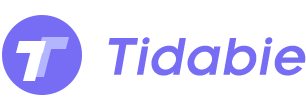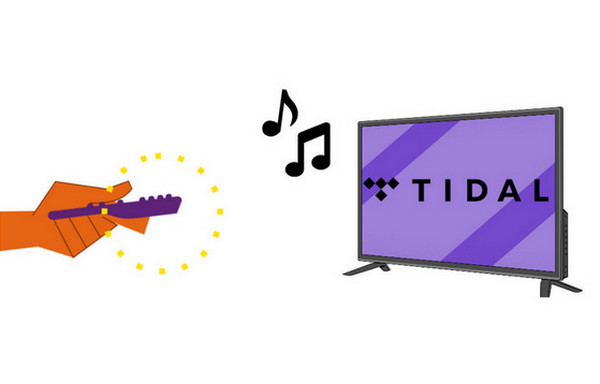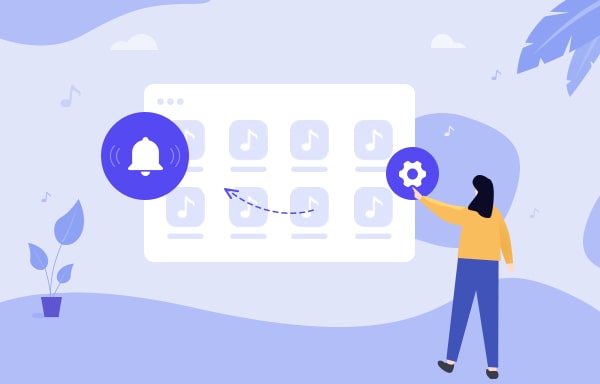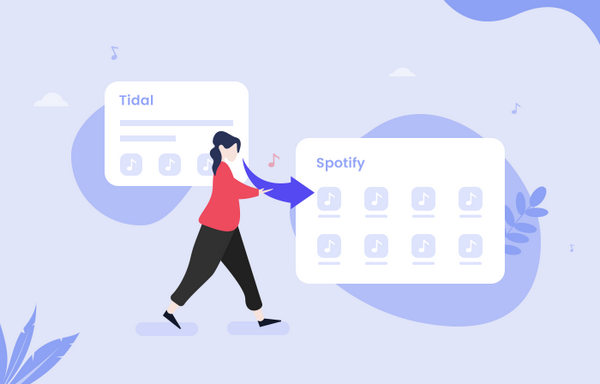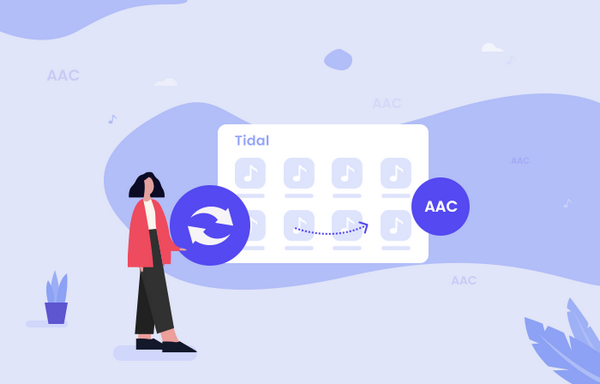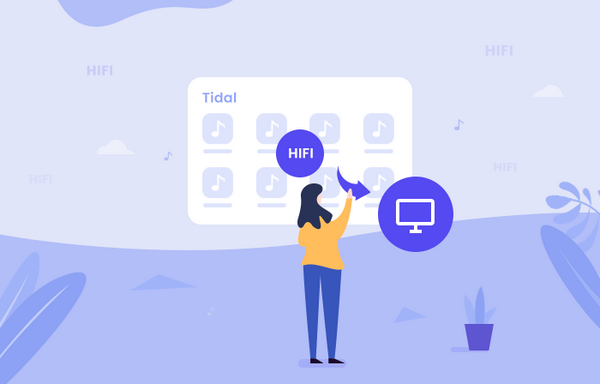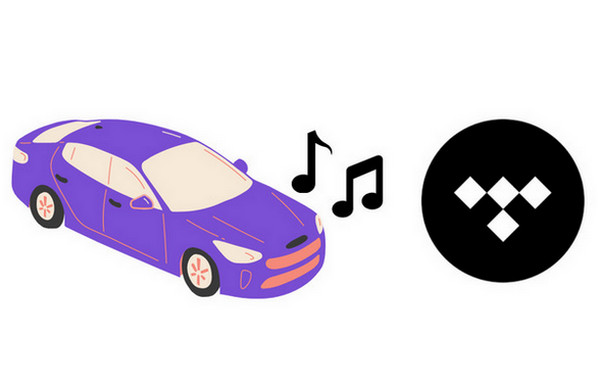
Top Way to Download Songs from Tidal Onto Computer
How to download songs from Tidal onto a computer? As a Tidal user, you will discover that there’s no way to download Tidal songs to computer. As one of the currently most popular music service platforms, Tidal has two types of subscription plans. One is Tidal Free subscription, and with it, you can access over 80 million ad-free music tracks up to 160 kbps. If you’re seeking for higher audio quality, its HiFi subscription should be your obvious choice. Except for the features of free account, you can enjoy Tidal songs with lossless CD quality (16bit/44.1kHz).
What you may not know is that no matter Free or HiFi users, he or she can’t download songs from Tidal to a computer but to mobile phones. Want to download the music to the phone at first and then transfer the songs from phone to computer? It won’t work! You should know that the downloaded files on your phone are just some cache music files. In a simpler word, you can't locate and move them. Let’s read this article, and then you will get the best way to download songs from Tidal onto a computer. You can enjoy them offline.
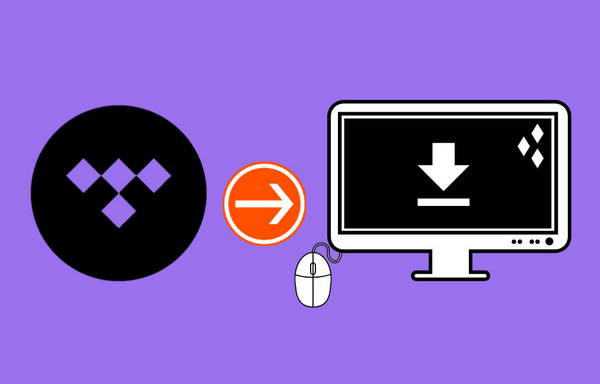
The Simplest Way to Download Songs from Tidal Onto Computer
To save Tidal songs onto your computer, you need a powerful and professional tool for help. In this way, you can download Tidal music more simply. Here we strongly recommend you all to try Tidabie Tidal Music Converter, which has grown to become the thought leader in music download solution in recent years. Certainly, there’re many other available choices on the market. Why we choose Tidabie?
This all-in-one Tidal music converter enables you to download Tidal songs onto the computer and then freely migrate them to any devices you want. It can also support various plain output formats to meet your requirements, including MP3, AAC, WAV, FLAC, ALAC and AIFF. Don’t worry even if you’re an elderly person. The conversion steps are quite easy by clicking several buttons. You don’t need to install any other extra app.
To save our precious time, this converter has applied cutting-edge technology and then you can batch convert Tidal Music at 10X faster speed than usual and kept all important ID3 tags.
Magic Tool - Tidabie Tidal Music Converter

Tidabie Tidal Music Converter
- Support Tidal Free and Tidal HiFi users.
- Download Tidal music to the computer.
- Convert Tidal to MP3/AAC/WAV/FLAC/AIFF/ALAC.
- Keep Hi-Fi audio quality.
- Retain ID3 tags after conversion.
- Free updates & technical support.
Download and install one Tidabie Tidal Music Converter to your computer.
STEP 1 After installation, launch Tidabie on your computer. Here you can see a blue button. Click on the Open Tidal Web Player option. If you haven’t logged in to your account before, you will be informed to log in to your account. Don’t have a Tidal account? You can timely sign up for one and Tidal will offer you a 30-day free trial. Just enjoy!
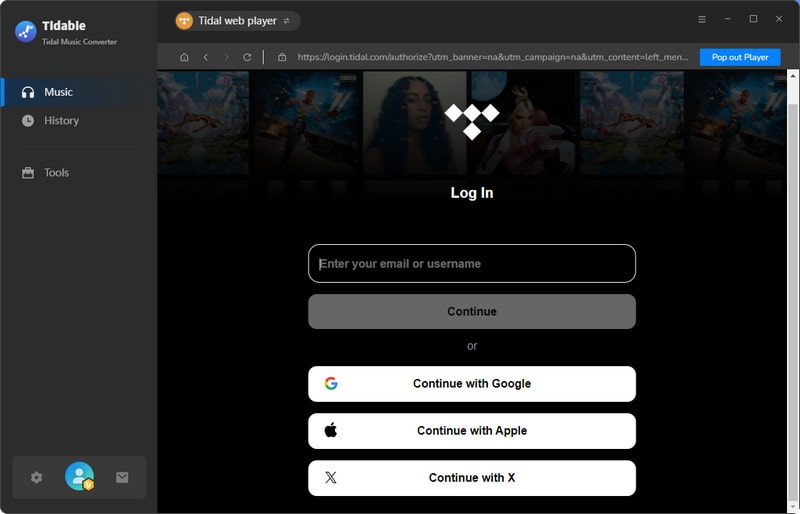
STEP 2 Before heading to the desired songs, playlist or album, tap on the Settings button on the top bar. You’re supposed to change the convert and output settings as your needs. All the parameters below are available to be chosen.
Output format: Auto (default), MP3 (the most common one), AAC, FLAC, WAV, ALAC and AIFF.
Output Quality: 320kbps (default), 256kbps, 192kbps, 128kbps.
Output Folder: Select one by yourselves. Original path: 'C:\Users\Your Name\Documents\Tidabie Tidal Music Converter'
Output File Name: "{Track Number} {Title}" is the default name, you can also add Artist, Album or Playlist index.
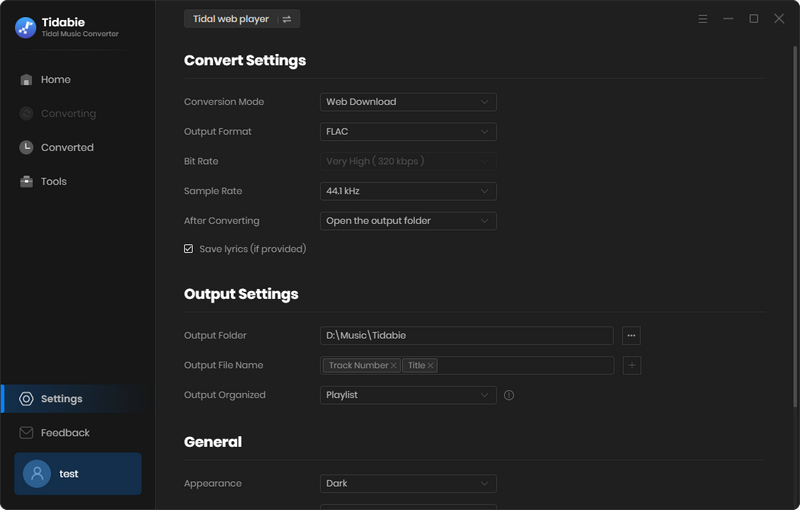
STEP 3 Locate the songs that you would like to download onto your computer. Hit on the blue Click to add button on your right side. All music tracks will be automatically loaded and listed on the pop-up. All the items are selected by default. You can manually uncheck the items you don’t wish to convert. Then click on Convert to start. Make sure your network is good.

STEP 4 When finished downloading, you can go to Converted module to check all converted songs or move your mouse over one of the songs and the Folder option will show up. Click on it to open a folder on the local disk. Done! All selected songs have been downloaded onto your computer and you can enjoy them at any time and anywhere.
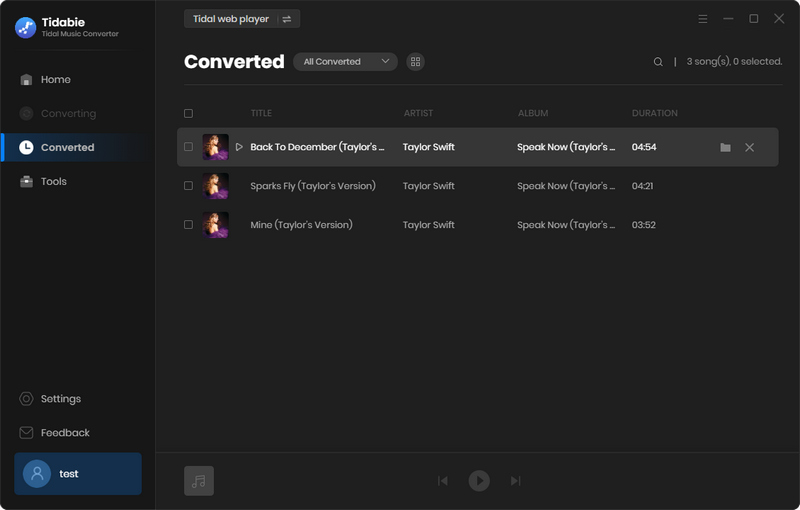
Summary
Now you can listen Tidal music onto your computer even after cancelling your subscription with ease. You can save these songs in a special folder and you will never lose them. But, more than that, you know an amazing Tidal Music Converter by reading this tutorial. Come on! Don’t hesitate to download a suitable one to your computer! Enjoy your music now!
Sidebar
Hot Tutorials
TIDAL Tutorials
- Convert Tidal Music to MP3
- Convert Tidal Music to WAV
- Convert Tidal Music to FLAC
- Convert Tidal Music to AAC
- Convert Tidal Music to AIFF
- Convert Tidal Music to ALAC
- Tidal Music to Traktor DJ
- Tidal Music to Virtual DJ
- Tidal Music to Serato DJ
- Tidal Music to djay Pro
- Tidal Music to Rekordbox
- Add Tidal Music to TikTok
- Play Tidal Music on Xbox
- Play Tidal Music on Kindle
- Play Tidal Music on Peloton
- Tidal VS Deezer
- Tidal VS Spotify
- Tidal VS Amazon Music
- Play Tidal Music in the Car
- Play Tidal Music on Samsung TV
- Play TIDAL Music on Plex
- Play Tidal Music on Apple TV
- Play Tidal Music on Sonos
- Play Tidal Music on Samsung Galaxy Watch
- Tidal Music to Android
- Tidal Music to iPod
- Tidal Music to iPad
- Import Tidal Music to Camtasia
- Upload Tidal Music to OneDrive
- Play Tidal Music on Sony Walkman
- Cancel Tidal Subscription
- Download Tidal Music to Computer
- Burn Tidal Music to CD
- Save Tidal Music to SD Card
- Download Tidal Music to USB
- Keep Playing Tidal Music after Canceling Subscription
- Add Tidal Music to MusicBee
- Fix Tidal Not Working Issues