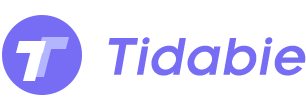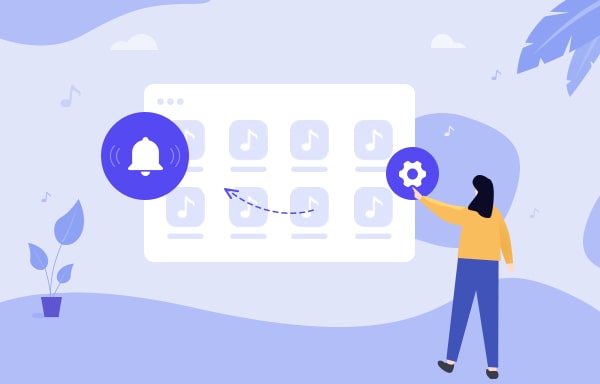
Menu
SD card, a useful external tool for extending your storage, such as for Smart TV, Nintendo Switch, Smartwatch, Car Radio, DVD recorder, etc... It also brings a lot of conveniences when switching Android devices. It should be a good idea to save your Tidal songs on an SD card to free up space on devices.
But how to download Tidal songs to SD card? Here we'll recommend a powerful program, Tidal Music Converter, to help you out. Built with a unique audio recording core, this professional tool will help to convert Tidal Music to MP3, AAC, FLAC, WAV, ALAC and AIFF format. After downloading Tidal audio to computer via Tidabie, you can easily transfer Tidal songs to an SD card for streaming forever.
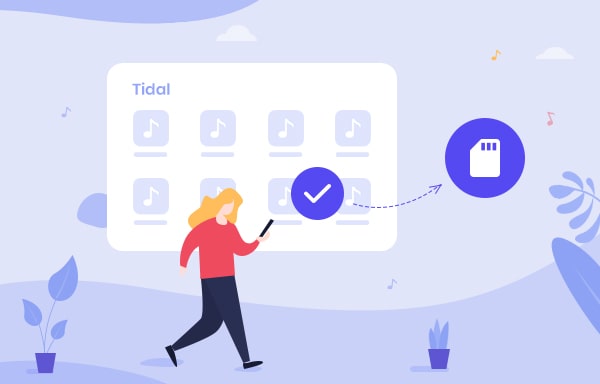
Tidabie Tidal Music Converter gives Tidal users a platform to download tracks from Tidal to computer. What's more, it also supports to convert music files to various formats, which are MP3, AAC, WAV, FLAC, ALAC and AIFF. Tidabie makes it possible to play Tidal Hi-Fi music on multiple devices, running different systems. Meanwhile, almost all ID3 tags will remain after conversion.

First of all, please get the latest Tidabie Tidal Music Converter, install it on your Windows or Mac computer. Then you are ready to go.
Launch Tidal Music Converter and open the built-in Tidal Web Player by clicking the 'Open Tidal Web Player' at the first interface. Then you follow the instruction to sign in with your Tidal account.
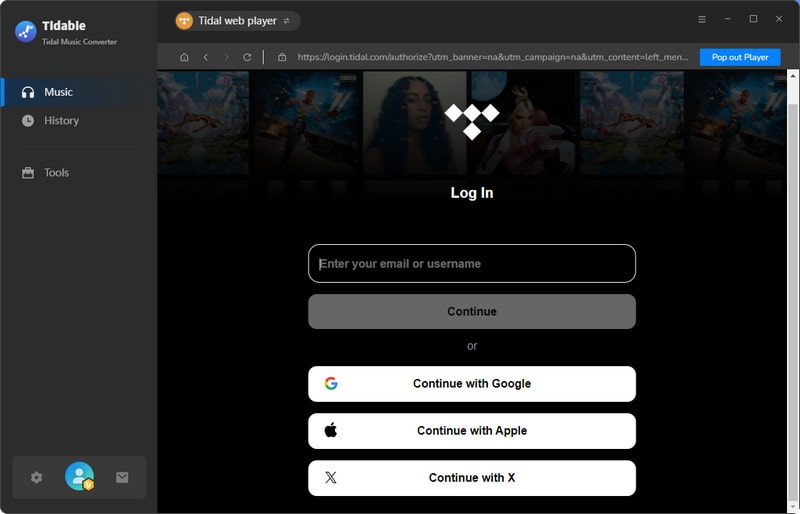
Before choosing Tidal tracks, please click the 'Settings' icon from the menu bar to customize the output settings. Tidabie offers 5 conversion formats which are MP3, AAC, FLAC, WAV, ALAC and AIFF, simply choose the format you want and customize other parameters as well. Then close the window directly to apply these settings.
Convert Settings
Output Settings
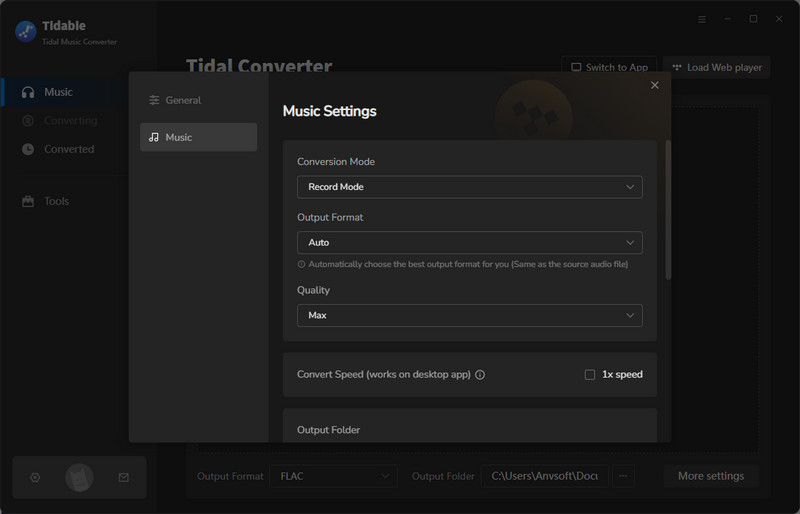
Now direct to the certain song, playlist or album that you want to download, click the blue 'Click to add' icon to import tracks. Tick the certain tracks you want, then click on 'Convert' to start the process.

Tidabie Tidal Music Converter achieves to convert Tidal Music at a 10X conversion speed which will definitely leave a good impression on you.

Once the process is done, click the 'Converted' icon from the menu bar to view the download history. For further checking, you can click the 'Open Folder' icon of each song to check the local file on computer.

Congratulations! You now get the real Tidal audio files. The rest of the thing is to transfer these songs to SD Card. Keep going.
STEP 1 Insert SD Card reader to USB port on your computer. Click the 'Start' menu which locate at the bottom of your screen and open the 'File Explorer'. Or you can just click 'This PC' from home screen, then you will find your SD Card.
STEP 2 Navigate to 'Tidabie Tidal Music Converter' output folder on PC where you have stored downloaded Tidal Music at.
STEP 3 Drag and drop desired Tidal songs to the sub-folder in SD Card. DONE!
By reading this passage, you might clearly know how to save Tidal Music on SD Card. First, you need to use Tidabie Tidal Music Converter to get Tidal Music on your computer, then you can move these songs to your SD Card. That's it! Downloaded Tidal audio files can be moved to every portable device for playing! Do it now!
Tips You May Want to Know
Sidebar
Hot Tutorials
TIDAL Tutorials
Secure Online Payment
Money Back Guarantee
24/7 Customer Support

Free Updates and Support