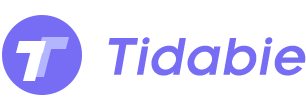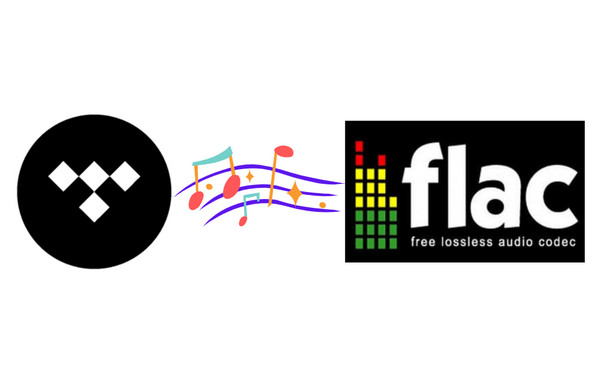
Menu
Would you join a gym or give your body a workout at home? For someone who goes home late from work, or for someone who is fully occupied looking after his or her small children and unable to go outside for a long time, doing some exercise at home by exploring treadmills or other fitness equipment will be a good choice. However, the Peloton Bike is one of the equipment we mentioned above.
Peloton is an indoor exercise bike with a built-in speaker and also a large touchscreen display. It will be a good experience to listen to music when exercising at home. If you are an Apple subscriber, you can use its Track Love feature to add the songs to your Peloton playlist and then listen to them during classes. If you’re a Spotify user, you can access Peloton music on Spotify but the connection between these two platforms is one-way. How about a Tidal user? Can we add Tidal Music onto Peloton? Don’t need to worry! We will give you a perfect way to play Tidal music on Peloton with a little finesse.
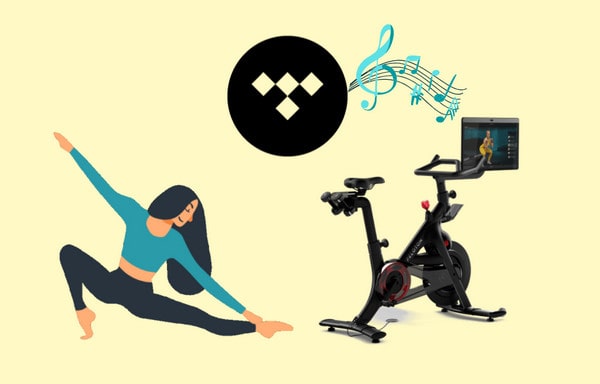
To make it possible to add Tidal music tracks into Peloton, you should download the audio files from Tidal at first. But as we all know, songs on streaming music services are all under protection, including Tidal Music. And Tidal only supports downloading songs for listening offline on smartphones within the app. So to convert wanted Tidal songs into a real file, we should use a professional program called Tidabie Tidal Music Converter.
Why do we choose Tidabie? It’s a smart program that is well designed to remove the restriction from Tidal songs and all converted songs will be importable to Peloton as MP3, AAC, FLAC, WAV, ALAC or AIFF files. Then you can choose to transfer Tidal songs to different devices. To provide a better user experience, the Tidabie team offers us a concise, modern and user-friendly interface. By clicking several buttons, the conversion process will be finished.
Tidabie should be an ideal program to export tidal music since it enables you to download songs at a 10X faster speed than other traditional music recorders or converters on the market. It will save you energy and time. Furthermore, equipped with the latest technology, Tidabie can preserve high audio quality and ID3 tags like artist, title, album, track number of songs after conversion.

STEP 1 Visit Tidal Web Player and Log In to Tidal Account
Get a suitable version of Tidabie downloaded onto your computer. Start it and open the built-in Tidal Web Player by clicking the button in the middle of the start-up page. If it’s the first time you use Tidabie, please sign in to your Tidal account according to the prompt on the page.

STEP 2 Select Output Parameters on the Settings Page
Following is an important step before converting music. Press on the Settings icon in the lower-left corner of the main interface. You’re allowed to change the output format, output quality, output folder and others. And generally speaking, tidal users prefer to getting songs with high fidelity. So here we recommend you choose uncompressed formats like WAV. After the selection is finished, close the window.
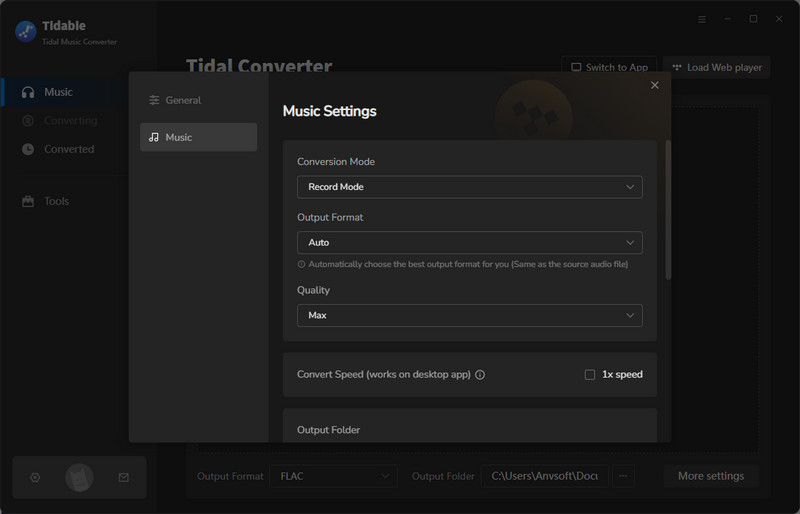
STEP 3 Tick Off Wanted Songs to Convert
Now enter the target that you wish to convert for playing on the Peloton Bike. Click on Click to add to load the songs. Simply check the songs you would like to convert. (If needed, you can tick off the Filter Converted option at the bottom-left corner to filter the repeated songs you’ve converted before.) When ready, hit the Convert button.

Wait a moment and you will be informed to browse the converted items on the Converted module.

Next, let's import Tidal Music to Peloton via Two Different Methods
Google Drive First of all, open Google Drive and sign in to your Google Account. You can choose to new a folder to save converted Tidal songs. Then launch the WebView on your Peloton. Next is the same operation. That’s to access your Google Drive account and then add the music tracks onto Peloton.
YouTube Music Go to the YouTube Music website and sign in to your account. Select the Upload music option or move the converted Tidal songs into YouTube Music by directly dragging and dropping them. Now you’ve saved your Tidal music onto the YouTube Music library. On the Peloton, go to its WebView Browser and navigate to the YouTube Music website.
Now, you can listen to your favorite Tidal Music without connecting to the internet at any time!
Now here we introduce an effective way to enjoy Tidal music on a Peloton bike. Next time you can share this article with your friends who wonder how to play Tidal songs on Peloton during the classes. Get the Tidabie Tidal Music Converter now! Convert desired songs onto computer in a common format and then free to transfer to unlimited devices, more than just to Peloton.
Jacqueline Swift | Senior Writer
Sidebar
Hot Tutorials
TIDAL Tutorials
Secure Online Payment
Money Back Guarantee
24/7 Customer Support

Free Updates and Support