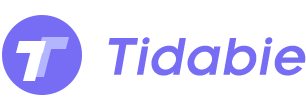Menu
Sometimes if you want to cancel Tidal music subscription, you aren’t willing to lose your Tidal music playlist or music songs, is there any method to backup Tidal music playlist like uploading Tidal Music to OneDrive, Google Drive and so on? Don’t worry, this article will give you a simple, fast and effective solution to download and upload Tidal Music to OneDrive.
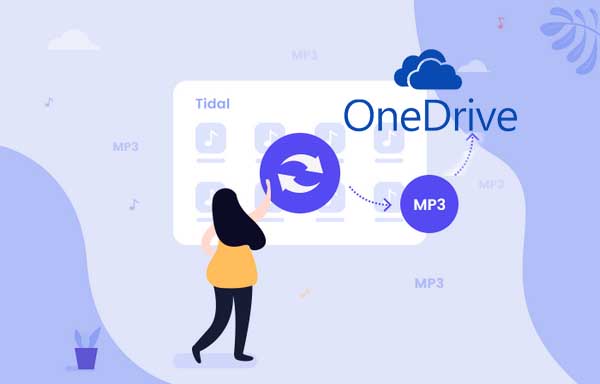
According to Wikipedia, Microsoft OneDrive is a file hosting service and synchronization service operated by Microsoft as part of its web version of Office. Users always use OneDrive to store files and personal data like Windows settings or BitLocker recovery keys in the cloud, share files, and sync files across Android, Windows Phone, and iOS mobile devices, Windows and macOS computers, and the Xbox 360 and Xbox One consoles.
If you only use for personal, OneDrive offers 5 GB of storage space free of charge, with 100 GB, 1 TB, and 6 TB storage options available either separately or with Office 365 subscriptions. So it is feasible to upload the downloaded Tidal Music to OneDrive.
Even though OneDrive supports MP3, AAC (M4A), and WMA formats. Some AAC files might not played correctly. It will be a wise choice to save your Tidal Music to MP3 format and then upload them to OneDrive.
With Tidal subscription, users have access to over 80 million songs, over 250,000 high-definition music videos as well as enjoy the exclusive content provided by artists. Like Spotify, Apple Music and so on, Tidal also offers the offline feature which allows subscribers to download music within the app (Only on mobile app installed on your Android or iOS phone) for offline listening. It looks unachievable to download Tidal music to MP3 on your computer and then upload to OneDrive.
As a simple yet powerful Tidal to MP3 Downloader, Tidabie Tidal Music Converter is specially designed for Tidal subscribers to download Tidal music for offline playback and save them to MP3, AAC, WAV, FLAC, ALAC and AIFF format with up to 10X conversion speed. And it also keeps Hi-Fi audio quality and ID3 tags after conversion. There is also no need to install any extra app, including the Tidal app. All you want, Tidabie does for you.

Follow the next guide, you can easily to download and save Tidal music songs, playlists, or albums to MP3 format with high quality and fast speed.
After the installation, launch Tidabie and click the Log in button on the left corner to log in to your Tidal account.
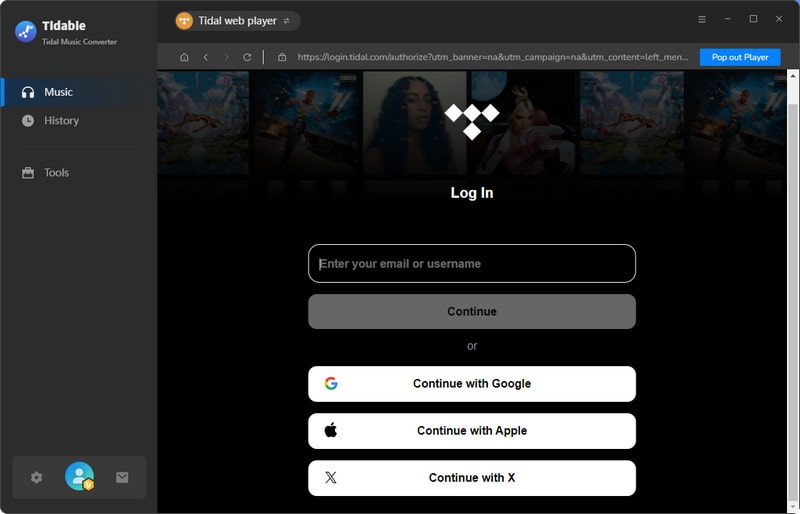
Click the gear icon on the upper right corner to set the output format among MP3, AAC, FLAC, WAV, ALAC and AIFF, here you can select MP3 as the output format.
In addition, you can reset the output folder and sort out the downloaded Tidal songs by Artist, Album, Artist/Album, or Album/Artist. If you want them to be saved in the same folder, just choose “None”.
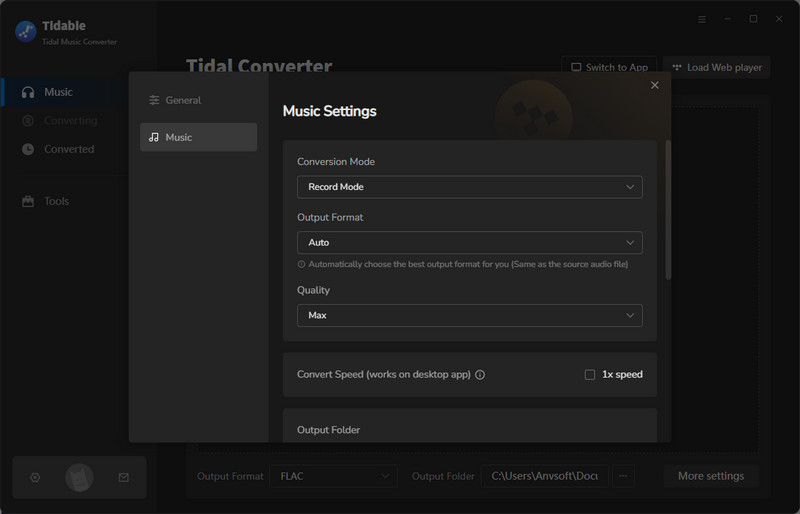
Open some one Tidal album, artist or playlist, click the Click to add icon floating on the interface (When it gets blue) and select the Tidal music that you’d like to download to MP3 files.

Click the Convert button to start, and wait for the conversion to be done. Once the conversion is done, you can click the Converted icon on the upper right corner or simply go to the output folder to find the converted MP3 Tidal music directly..

Now you can go to the output folder and find the downloaded Mp3 music files and upload them to OneDrive.
Upload Music With Web Browser
If you don't install OneDrive app on you computer, please visit onedrive.live.com, and log in with your account. You can drag the downloaded Tidal music into the Music folder in OneDrive to upload.
Upload Music With OneDrive App
Log in to Office 365 (www.office.com) and click on the OneDrive app. Once there, you can select Upload to upload the downloaded music files and folders that are stored on your computer.
When you can easily backup and upload Tidal music to OneDrive, now you can play these music with OneDrive easily and you have more freedom to play music with ease.
Sidebar
Hot Tutorials
TIDAL Tutorials
Secure Online Payment
Money Back Guarantee
24/7 Customer Support

Free Updates and Support