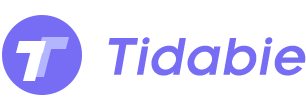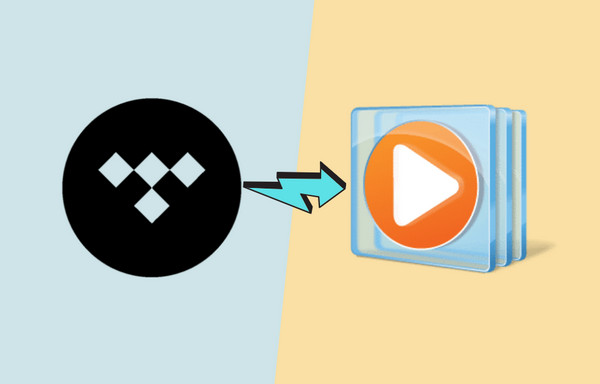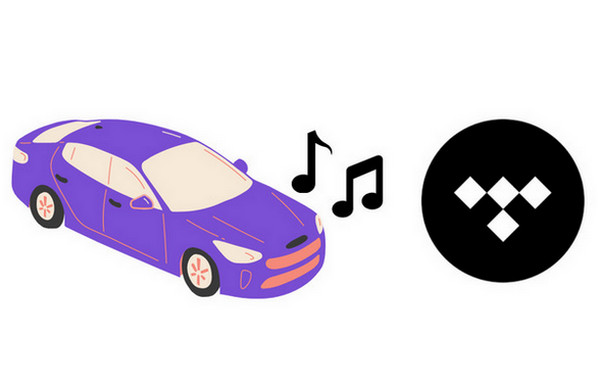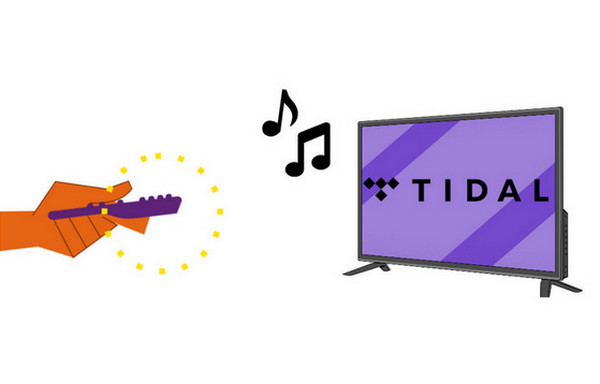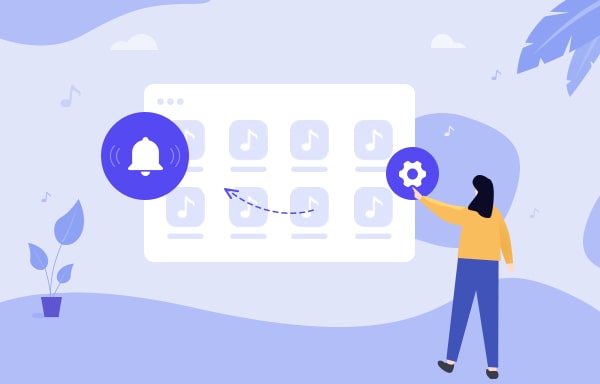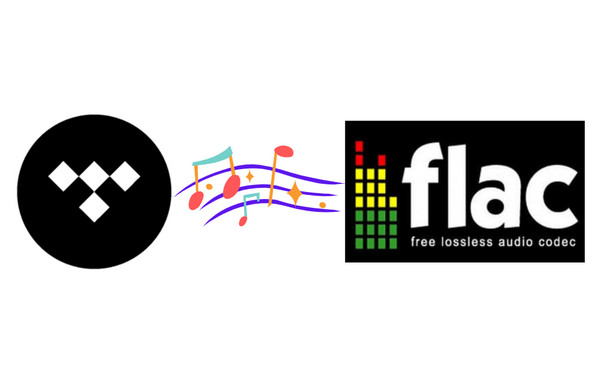
How to Play Tidal Music on Kindle
What way do you read books, use an electronic book on the Kindle or read a printed book? I believe it should be an ‘It depends’ answer. Someone like eBook for its convenient features. It is light and you can hold on to it with only one hand. And a Kindle contains many books and you can select one according to your mood. If you suffered from poor eyesight, you should read an eBook since you are allowed to choose the font and adjust the size. What's more, Kindle has a built-in dictionary and translator which make it easier for us to look up words when encountering something that we don’t understand.
It will be a good choice to enjoy Tidal high-quality music when you’re reading a book. But currently, Tidal can’t be supported by Kindle. We will share an effective yet simple way here with you to add Tidal music onto a Kindle, then you are free to enjoy the songs at any time.
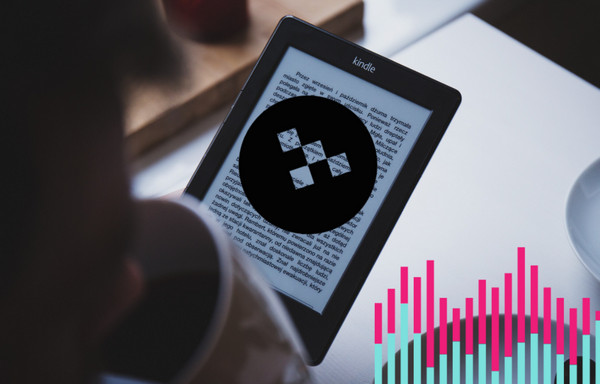
4 Steps to Convert Tidal Music and Transfer to Kindle
As we know, if you’re a subscriber of Tidal Free or Hi-Fi, you can get access to tons of music from different artists. If you want, you can download wanted songs from the Tidal app onto your mobile phones for listening offline. But you can find the downloaded Tidal music tracks are all under encryption. Here we need a powerful tool to help us export real music files from Tidal.
Tidabie Tidal Music Converter is well-designed by a professional software development team. This converter enables you to convert Tidal music into MP3, WAV, FLAC, AAC, ALAC, AIFF and more. These formats are widely used on different devices and can be fully compatible with different media players. Also, Tidabie has a thoughtful feature that allows keeping the lossless Hi-Fi music quality and the ID3 tags. If you wish to download many hand-picked playlists, you can try Tidabie’s advanced encoding technology. Easy to get the songs at 10X faster speed than usual.
Tidabie owns a concise interface and you can finish the conversion in simple steps, just keep on reading and find out the answer you need together. Tidabie Tidal Music Converter is now available on both Mac and Windows. Choose one to download onto your computer. Please note that you don’t need to download any extra apps, including the Tidal app during the whole process. Tidabie has a built-in Tidal Web Player and you can convert songs in a 100% secure and clean environment.
Required Tool - Tidabie Tidal Music Converter

Tidabie Tidal Music Converter
- Support Tidal Free and Tidal HiFi users.
- Download Tidal music to the computer.
- Convert Tidal tracks to MP3/AAC/WAV/FLAC/AIFF/ALAC format.
- Keep Hi-Fi audio quality.
- Retain ID3 tags after conversion.
- Free updates & technical support.
STEP 1 Log In to your Tidal Account
Start Tidabie. Enter the Tidal Web Player from Tidabie by clicking the button in the middle of the homepage. Then you should sign in to your Tidal account for getting access to the Tidal library. You can log it out at any time after finishing the conversion.
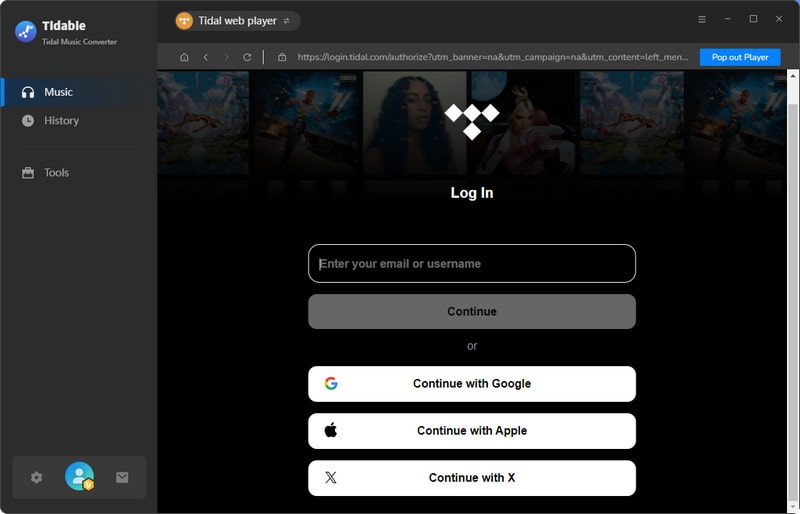
STEP 2 Customize the Output Settings
Now don’t forget to personalize the output settings. Go to the Settings page by tapping the icon on the top right bar. In the pop-up, you are able to change the following parameters:
Output Format: MP3, AAC, FLAC, WAV, AIFF, ALAC.
Output Quality: 320kbps, 256kbps, 192kbps, 128kbps (The actual output quality is determined by the original song.)
Output Folder: You can create a special folder to save these files.
Output File Name: Track Number / Title / Artist / Album / Playlist index
Output Organized: The files can be sorted out by Artist, Album, Artist/Album, or Album/Artist.
After Converting: Do nothing / Open the output folder / Put system to sleep
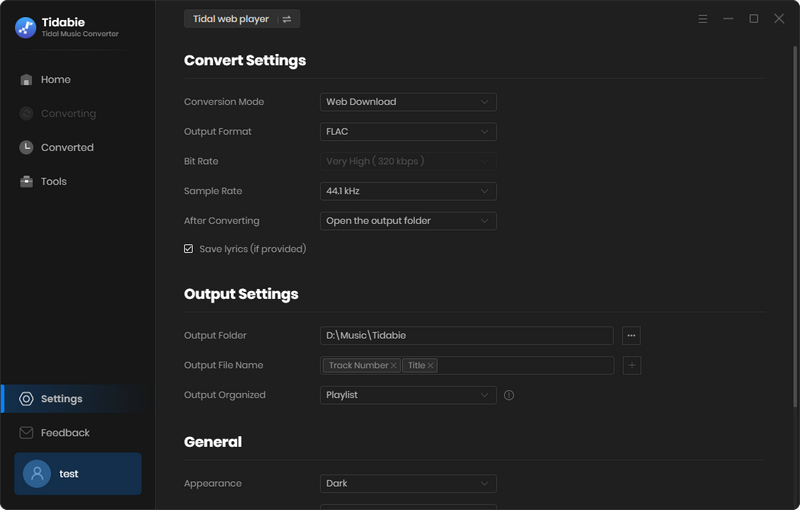
STEP 3 Choose Tidal Music/Playlist/Album/Artist to Convert
After applying the changes, open the desired Tidal songs to click on the Click to add button. Once you hit on it, you will see a smaller window with all songs listed. Select what you wish to download and press the blue Convert button.

STEP 4 Import the Converted Tracks to Kindle
Wait till complete and you can begin to move these songs into Kindle now. Let’s connect Kindle to your computer via a USB cable. Open the Kindle folder and navigate to the location where you wish the converted songs to be stored. Copy and paste the converted songs from the computer into the Kindle folder. Unlink the Kindle and you can listen to Tidal music on Kindle now.
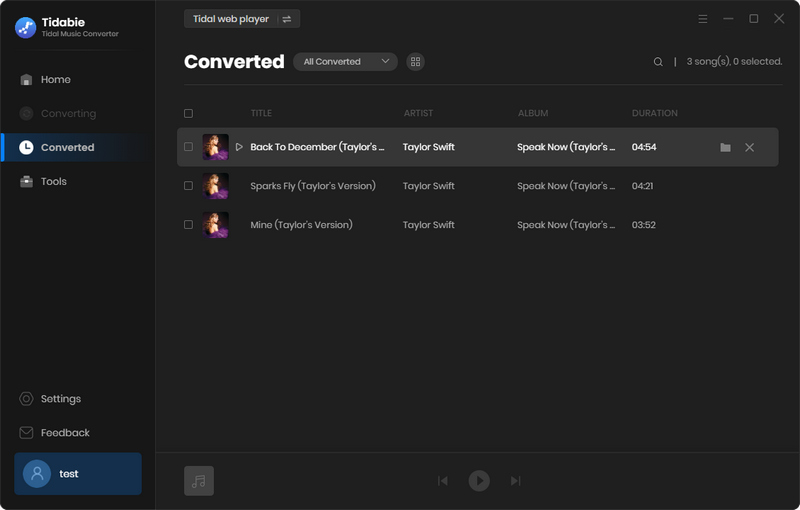
Summary
Playing Tidal music on a Kindle is a piece of cake, right? Get the amazing Tidabie Tidal Music Converter and the thing turns easy. With several clicks, you can convert Tidal encrypted tracks into plain files. It is not much harder to share Tidal songs via email or messages. Come on! Have a try now!
Sidebar
Hot Tutorials
TIDAL Tutorials
- Convert Tidal Music to MP3
- Convert Tidal Music to WAV
- Convert Tidal Music to FLAC
- Convert Tidal Music to AAC
- Convert Tidal Music to AIFF
- Convert Tidal Music to ALAC
- Tidal Music to Traktor DJ
- Tidal Music to Virtual DJ
- Tidal Music to Serato DJ
- Tidal Music to djay Pro
- Tidal Music to Rekordbox
- Add Tidal Music to TikTok
- Play Tidal Music on Xbox
- Play Tidal Music on Kindle
- Play Tidal Music on Peloton
- Tidal VS Deezer
- Tidal VS Spotify
- Tidal VS Amazon Music
- Play Tidal Music in the Car
- Play Tidal Music on Samsung TV
- Play TIDAL Music on Plex
- Play Tidal Music on Apple TV
- Play Tidal Music on Sonos
- Play Tidal Music on Samsung Galaxy Watch
- Tidal Music to Android
- Tidal Music to iPod
- Tidal Music to iPad
- Import Tidal Music to Camtasia
- Upload Tidal Music to OneDrive
- Play Tidal Music on Sony Walkman
- Cancel Tidal Subscription
- Download Tidal Music to Computer
- Burn Tidal Music to CD
- Save Tidal Music to SD Card
- Download Tidal Music to USB
- Keep Playing Tidal Music after Canceling Subscription
- Add Tidal Music to MusicBee
- Fix Tidal Not Working Issues