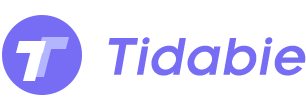How to Transfer the Tidal Music to Apple Music
Both Tidal and Apple Music are subscription-based music streaming services. Many users have been struggling with choosing the right one to subscribe to. Both of these two services have a free trial period, you can enjoy Tidal music 30 days for free, and 90 days free for Apple Music, just remember to cancel the subscription before the free trial ends and you will be able to make a comparison between them. However, here is a question, what can you do if you find a nice track on Tidal but Apple Music doesn’t have it, or vice versa? The most ideal method would be to transfer the music from Tidal to Apple Music so that you can mix them and stream them together. This article will show you the most straightforward way on how to achieve it.
Wirelessly transfer the content from one streaming service to another is impossible as the tracks can only be streamed with their official applications. The first thing we need to do is download your favorite tracks from Tidal to your local drive in a plain audio format. Once you have the music downloaded, you can simply import them to your iTunes or Apple Music without any restrictions.
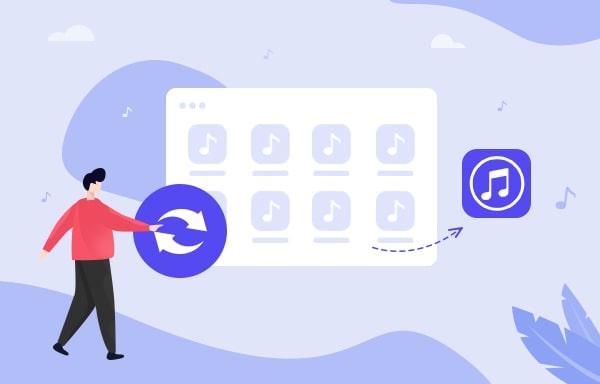
Tidal Music Converter
Tidabie Tidal Music Converter is a professional program designed exclusively for Tidal music. You can download songs, playlists, and albums from Tidal and convert them to common formats such as MP3, AAC, WAV, AIFF, ALAC and FLAC format. Besides, the program featured the fastest downloading speed that can achieve a maximum of 10X conversion speed with ID3 tags kept. All you need to do is use the Tidal Music Converter to convert your Tidal tracks to one of those audio formats listed above and transfer to iTunes/Apple Music with simple clicks. Below is the detailed tutorial on how to achieve it.

Tidabie Tidal Music Converter
- Download TIDAL songs, albums, playlists, podcasts.
- Convert TIDAL tracks to MP3, AAC, WAV, FLAC, AIFF, and ALAC.
- Preserve TIDAL Hi-Res and CD audio quality and full ID3 tags.
- Run at up to 10X fast speed & batch download TIDAL playlists.
- Sort TIDAL music files into folders by playlist, album, artist, etc.
- Offer handy tools of Format Converter, Tag Edit, etc. & save lyrics.
- Enjoy TIDAL music offline on any device and program.
Before we get started, please download the Tidal Music Converter to your PC or Mac, we are going to use the Windows version as an example for this tutorial.
STEP 1 Login to the Tidal account
Launch the program and login to your Tidal account.
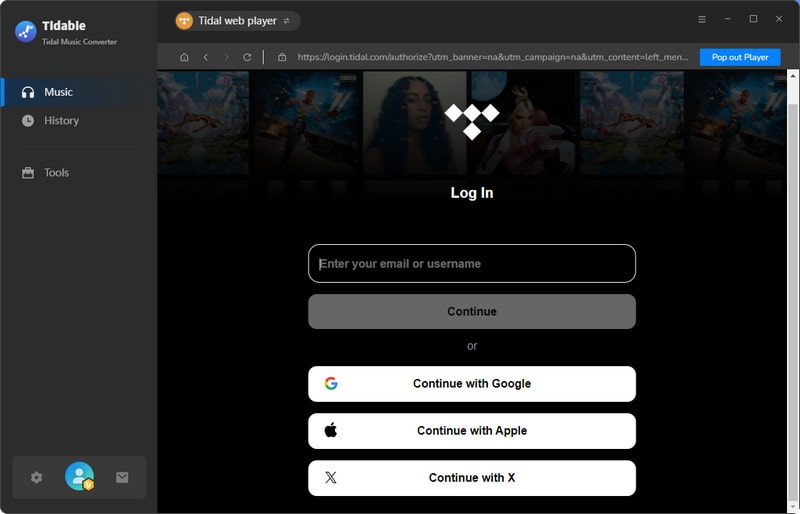
STEP 2 Customize the output settings
Click the Settings button on the upper-right and you can choose the output format, audio quality, destination folder, and etc.
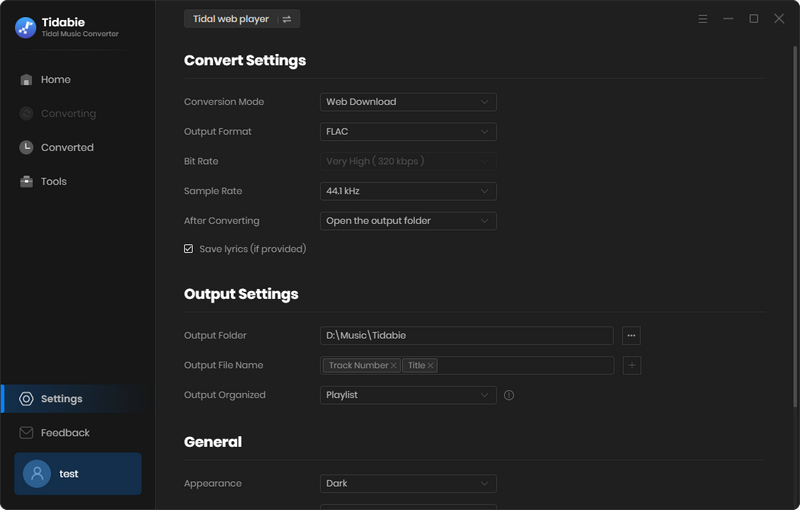
STEP 3 Select Tidal playlist to convert
Add a playlist/artist/album/single track, click the blue Click to add button on the bottom right corner and select the songs you want to convert from Tidal.

STEP 4 Convert the music to local drive
After selecting the songs, simply click the Convert button to start converting the music to your local drive.

STEP 5 Import the converted tracks to iTunes/Apple Music
Once you have the music all converted, you can check the converted songs by going Converted on the upper-right, or you can go to the destination folder to find the converted audio files.
Open iTunes (Apple Music on macOS 10.15 and later systems) and click the File on the top, then choose the Add to Library option from the drop-down menu. Find the converted tracks you just did from Tidal and simply import to Apple Music for the mixed stream or any other purposes.
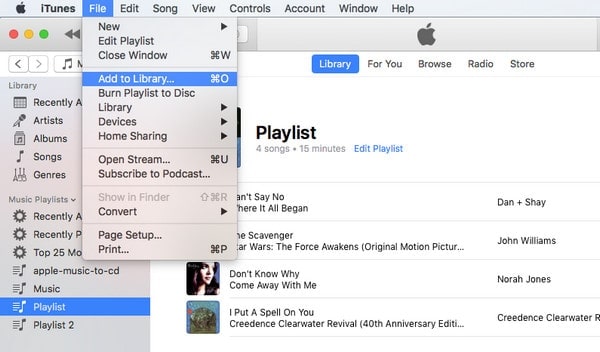
Extra Tips: How to transfer Spotify to Apple Music
As in this article introduced, you need to download the Tidal tracks to your local drive in common audio format in order to transfer them else where. Guess what, you can also use the same method for your Spotify music. If you also have Spotify account and would like to transfer to Apple Music platform, the Spotify Music Converter is the right one for you. This program is designed for converting any audio on Spotify to the plain audio format like MP3, AAC, WAV, FLAC, ALAC or AIFF.
Once you have downloaded the Spotify songs to your local drive by using Spotify Music Converter, you will be able to import the music to your Apple Music account just like we did in the tutorial above.
Sidebar
Hot Tutorials
TIDAL Tutorials
- Convert Tidal Music to MP3
- Convert Tidal Music to WAV
- Convert Tidal Music to FLAC
- Convert Tidal Music to AAC
- Convert Tidal Music to AIFF
- Convert Tidal Music to ALAC
- Tidal Music to Traktor DJ
- Tidal Music to Virtual DJ
- Tidal Music to Serato DJ
- Tidal Music to djay Pro
- Tidal Music to Rekordbox
- Add Tidal Music to TikTok
- Play Tidal Music on Xbox
- Play Tidal Music on Kindle
- Play Tidal Music on Peloton
- Tidal VS Deezer
- Tidal VS Spotify
- Tidal VS Amazon Music
- Play Tidal Music in the Car
- Play Tidal Music on Samsung TV
- Play TIDAL Music on Plex
- Play Tidal Music on Apple TV
- Play Tidal Music on Sonos
- Play Tidal Music on Samsung Galaxy Watch
- Tidal Music to Android
- Tidal Music to iPod
- Tidal Music to iPad
- Import Tidal Music to Camtasia
- Upload Tidal Music to OneDrive
- Play Tidal Music on Sony Walkman
- Cancel Tidal Subscription
- Download Tidal Music to Computer
- Burn Tidal Music to CD
- Save Tidal Music to SD Card
- Download Tidal Music to USB
- Keep Playing Tidal Music after Canceling Subscription
- Add Tidal Music to MusicBee
- Fix Tidal Not Working Issues