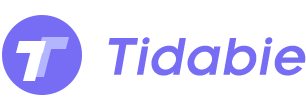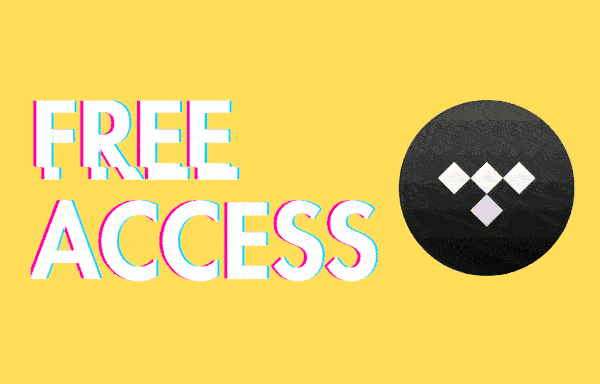
Menu
The common audio file formats will allow for more specific tasks or situations. If you are the one who is passionate about Tidal’s high-fidelity sound quality, you will find no ways to download the music to common audio file formats even you have already signed up for a Tidal Individual plan. Exactly, the music is encoded as the Tidal property, you can only listen to music offline within Tidal app or on 3-party services that have integrated to it. Converting Tidal Music to some common audio file formats could help to improve their playability amongst multiple platforms and operating systems. Therefore here we are teaching you how to convert the streaming Tidal Music to common audio file formats like MP3, AAC, M4A, FLAC, WAV, ALAC and AIFF which could be flexibly used, allowing you to organize audio files in the PC or mobile native music apps without limits.
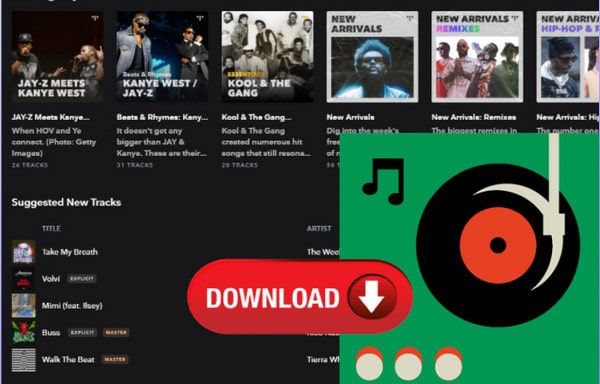
To get Tidal Music downloaded to common audio file formats, we will need a music converter that works for Tidal Music service. Tidabie Tidal Music Converter features multi-format audio conversion, HiFi object downloading and actual audio storing on PC. With strong functionality, Tidabie enables users to optionally convert Tidal Music to different audio file types like MP3, AAC, FLAC, WAV, ALAC and AIFF, maintaining near-flawless quality of the original source of sound. As users who want to hear distinct Tidal Music sound on iPhone, iPod, iPad or Apple Watch, they can simply use Tidabie to convert Tidal Music to the AAC audio format, for example. Meanwhile, the audio ID3 tags can be pulled out along with the converted songs. This will ensure that the Tidal Music is displayed correctly on most portable media players and software based audio players. To learn how to work it out, refer to the steps below:

Download Tidabie Tidal Music Converter to your computer and then launch it to start. On the front page, choose TIDAL app or TIDAL web player as the audio source. Easy tips, TIDAL app enjoys HiRes audio quality and 5x conversion speed, while TIDAL web player enjoys HiFi quality and 10x converison speed. Just choose the one you prefer.

Follow the guidance to enter your Tidal account and password information, in order to visit the Tidal Web Player library. If you are fresh to Tidal subscription plan, you can refer to this video to simply get a 30 days free trial of Tidal membership.
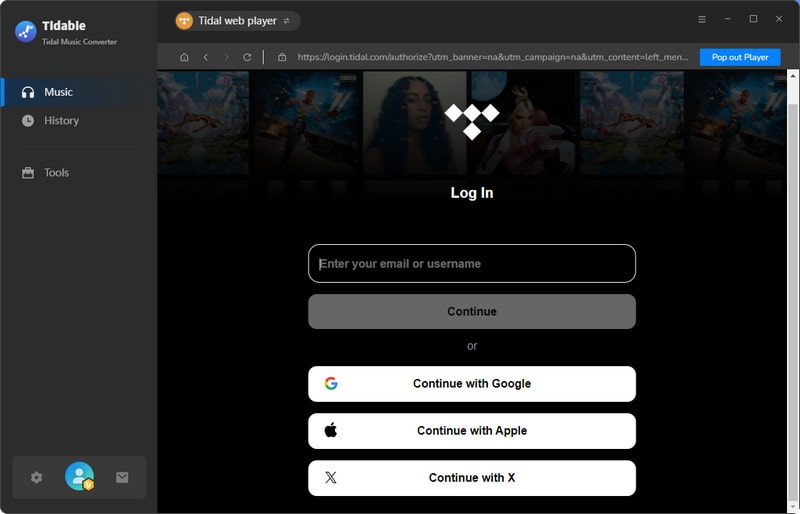
Go to the Settings part at the right corner. And you can choose one certain audio format that you want the Tidal Music to convert to. Meanwhile, you can customize other related audio parameters as given.
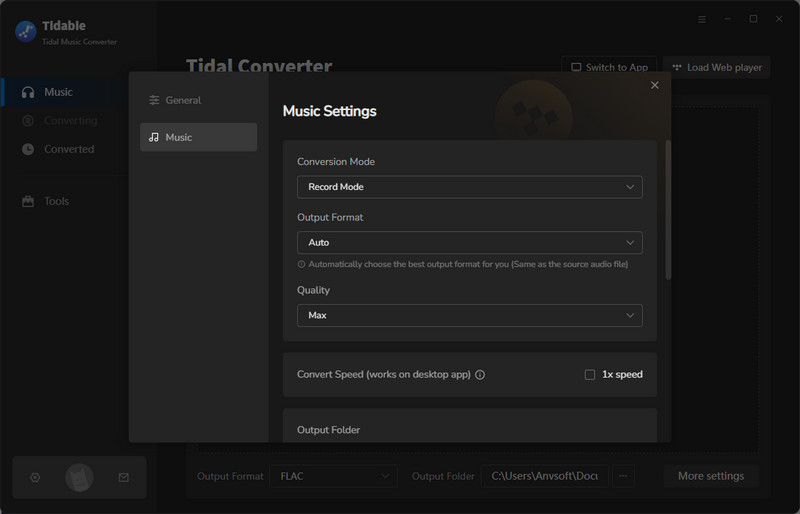
Alright, you can reach out to the playlist or album that you want to convert. And then press the 'Click to add' button, when the chosen playlist or album will be read and shown on the conversion panel. By default, the whole playlist will be locked to convert. Or you can simply manually check the box besides the songs to choose to convert.
Finally, just click on the 'Convert' button to start converting the Tidal Music to the common audio format that you set in the previous step.

The selected Tidal Music will be converted to a common audio file format and save to the computer's local path. After the process, you can step to History column and tap the Folder icon. Then you can view the audio files that allow you to play with Windows Media Player on Windows or default music app on Mac.

Now, you have learned what a big fun to get Tidal Music downloaded to some common audio file formats. Limitations of online streaming Tidal Music come in the form of compatibility, as people can enjoy the music on Tidal-integrated devices only. You can't do anything to the encoded Tidal Music but to listen to them online only. With Tidabie Tidal Music Converter, you will get Tidal Music downloaded out of the sole platform and convert to multiple audio file formats, thus you can get the music to any players as you want. Tidabie free trial is now on limited time, get it right now!
Jacqueline Swift | Senior Writer
Sidebar
Hot Tutorials
TIDAL Tutorials
Secure Online Payment
Money Back Guarantee
24/7 Customer Support

Free Updates and Support