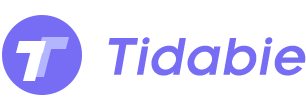How to Add Tidal Music to InShot
Creating videos and recording them has become increasingly popular as of late. Social media platforms are flooded with short video clips that last between 15-30 minutes, making them an engaging way to capture your audience's attention. With the surge in video content creation, users are constantly on the hunt for the best video editing and music streaming apps to give their videos an edge and garner hundreds of likes within moments.
One such video editing app that stands out is InShot, which allows users to edit their videos with ease and efficiency. Tidal, a music streaming service, provides an extensive music library to its subscribers, offering them even more options. However, many users struggle with the process of adding Tidal music to InShot.
To incorporate Tidal music into the InShot video editing application, the Tidal music, which is typically protected, must first be converted into a format compatible with the video editing application. In this article, we will discuss some simple methods for transferring Tidal music to InShot.
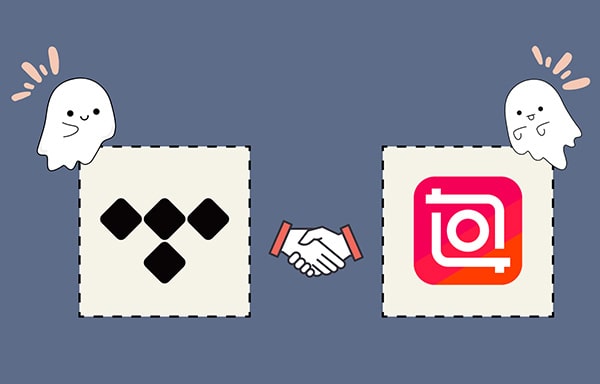
Part 1. Can I Use Tidal Music with InShot Directly?
InShot is a great video editor that lets you add music and sound effects to your videos to spice things up. Using the editor, users can easily import music from the built-in music library, or add their own music to InShot with just a few clicks.
However, if you want to add Tidal music to your video on InShot, you might face difficulties. This is because Tidal music is only accessible through the Tidal app, and even if you are a Tidal subscriber, you do not have direct access to Tidal music content. Since Tidal's content is in an encrypted format, this restricts you from downloading music content outside of the app. Hence, Tidal and InShot are not compatible since InShot does not support this format.
InShot is compatible with several formats, such as MP3, M4A, WAV, and AAC. However, to add your preferred Tidal songs to your InShot videos, you will need to convert them into a format that is supported by InShot.
Part 2. Convert Tidal Music to InShot-Supported Files
To add music from Tidal to InShot, it's important to understand why this process is not straightforward. Tidal is a popular music streaming service that offers high-quality songs and allows premium subscribers to download playlists for offline listening. However, these downloaded Tidal music files are encrypted and cached in a special audio format, which means they can't be used by other programs, including InShot. To use Tidal music on InShot, you have to get rid of the protection and turn its audio format into an InShot-supported format.
Fortunately, there is a tool called Tidabie Tidal Music Converter that can help you with this. With Tidabie Tidal Music Converter, you can easily remove the protection from Tidal audio tracks and convert the special audio format to plain audio formats like MP3, WAV, FLAC, and more. These audio file formats are supported by InShot, making it a convenient converter for adding Tidal music to your InShot video projects.
Tidabie Tidal Music Converter is equipped with an array of features that make the conversion process quick and straightforward. It offers speedy conversions without compromising the original HiFi quality of Tidal songs. It can also batch download and convert music from Tidal at a rapid speed. The downloaded songs can be transferred to various devices, including gaming consoles, portable MP3 players, iPods, smartphones, smart speakers, and more.
Moreover, Tidabie Tidal Music Converter keeps your music library organized by saving the ID3 tags of Tidal tracks during the conversion process. Once you have used Tidal Music Converter, you will have common files of Tidal music that you can add to InShot for your video projects without any restrictions. Overall, the converter is advanced and reliable, ensuring that you get high-quality Tidal music on the go.

Tidabie Tidal Music Converter
- Download music with all types of Tidal plans, including Tidal Free.
- Downloaded Tidal songs, albums, and playlists are well-compatible with kinds of devices and players.
- Convert Tidal tracks to MP3, AAC, WAV, FLAC, AIFF, and ALAC formats.
- Batch download multiple Tidal Music playlists.
- Download songs with HiFi audio quality and ID3 tags.
- No need to install Tidal Music app.
- Free updates & technical support.
Step 1: Install Tidabie Tidal Music Converter
Download and install Tidabie Tidal Music Converter on your Windows PC or Mac. Launch this program when the installation is completed. On the primary interface of Tidabie, head to the "Open Tidal Web Player" button, and click on it. After that, the embedded Tidal Music web player page appears. Log in to Tidal Music. Any Tidal Music plan is available. Tidabie will not record any account information of your Tidal account.
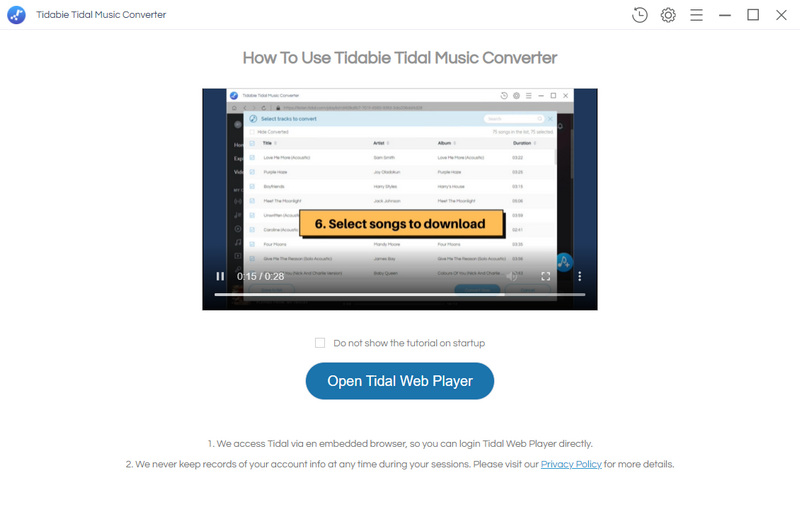
Step 2: Set Up the Output Parameters
In the upper right of Tidabie, tap on the "Settings" button to open a setting window where the output format, bit rate, sample rate, output folder, output file name, and output organized way can be changed.
Set up the output format after figuring out what audio format is compatible with InShot, such as MP3, M4A (AIFF, ALAC), WAV, and AAC.
When choosing the output file name, you can select one or two tags that help your sort and locate the converted songs conveniently. The changes are applied as soon as you close the setting window.
⚙️ Output Format: AUTO, MP3, AAC, WAV, FLAC, AIFF, ALAC
⚙️ Bit Rate: 320kbps, 256kbps, 192kbps, 128kbps
⚙️ Sample Rate: 44.1KHz, 48KHz, 96KHz, 192KHz
⚙️ Output File Name: Track Number, Title, Artist, Album, Playlist Index, Year
⚙️ Output Organized (way): None, Playlist, Artist, Album, Artist/Album, Album/Artist, Playlist/Artist, Playlist/Album
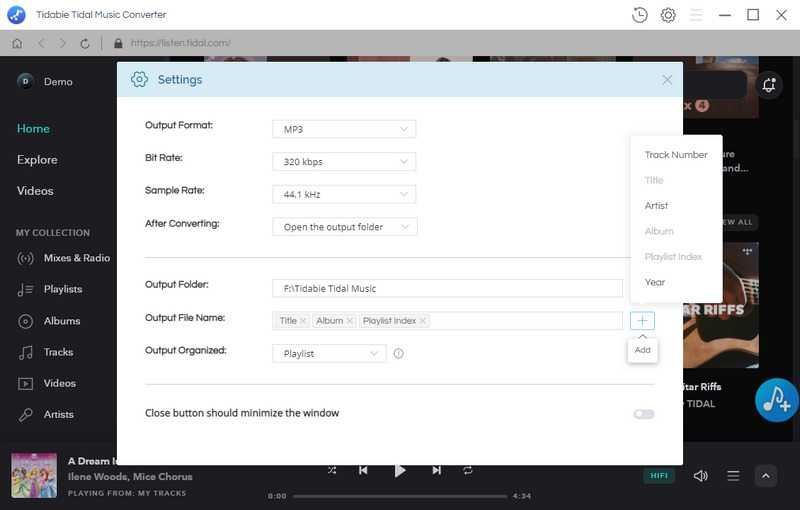
Step 3: Convert Tidal Songs to InShot-Supported Files
Find a preferred song, album, or playlist, then go to its page. On its page, a download button appears in the lower right. Click the "Click to add" button.
Tick off the wanted items and click on "Convert" to execute the conversion instantly. If you want to add more songs from other playlists to convert in bulk, tap on "Add More" to add the selected songs to a task list. Then add more songs to the task list by repeating this step. When all songs you want are added, you can go to the "task list" button in the upper right and then convert all tracks at once.
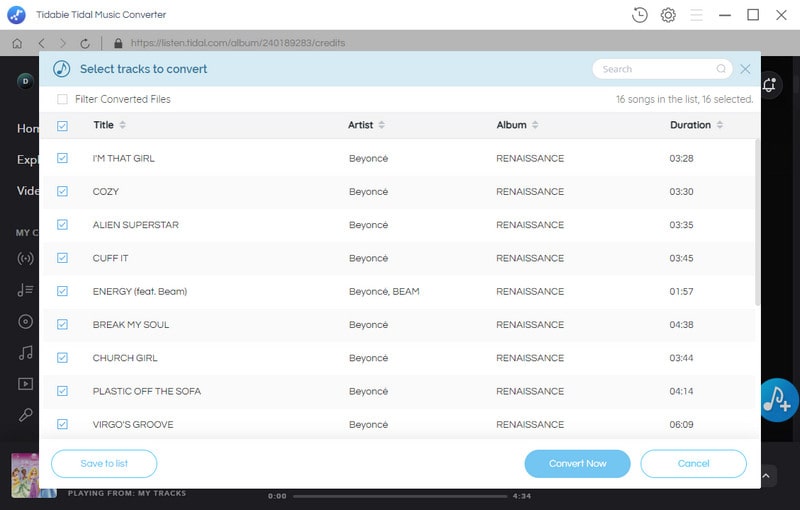
Step 4: Check the Downloaded Tidal Songs
Once the conversion is processed successfully, you can find the downloaded Tidal songs in the output folder on your computer. The output folder will open automatically after the conversion. If not, you can go to the "history icon" in the top right. Then you can see the download history. Head to any song you need, and click the "folder icon" to locate the track easily. The Tidal tracks are in unprotected formats and can be freely imported to InShot or other programs for use.
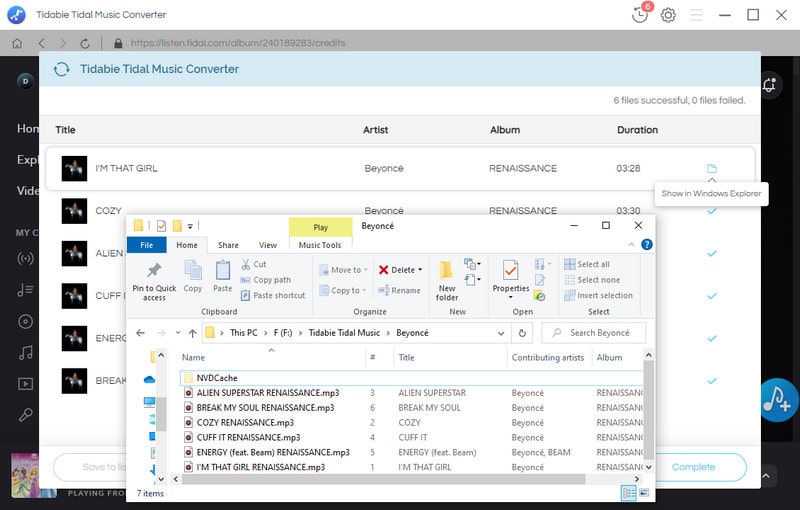
Part 3. Add Tidal Music to InShot App
To incorporate Tidal music into the InShot app, start by transferring all of your Tidal tracks onto your smartphone. Once the tracks are on your device, you can effortlessly include them in your video edits within the InShot app.
# Add Tidal Music to InShot Video on iPhone:
Step 1: At first, follow the steps to import the downloaded Tidal songs to your iPhone.
Step 2: Open the InShot app on your iPhone. If it's not installed yet, download and install the InShot video editing app on your iPhone.
Step 3: Launch the app and select the "Video" option. Import the video you are planning to edit.
Step 4: The video editing menu will appear. And you can find a variety of editing options.
Step 5: Choose the "Music" icon. Then select the "Featured" option, then click "Imported Music".
Step 6: Navigate to "Files" and select the Tidal music you previously downloaded.
Step 7: Adjust the timing of the song to fit your video.
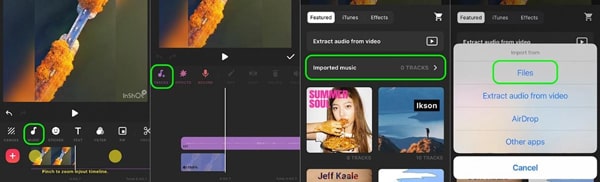
# Add Tidal Music to InShot Video on Android:
Step 1: Prior to adding Tidal music to InShot on Android, follow these steps to import the downloaded Tidal songs to your Android Phone.
Tips: There is another way to import the Tidal songs to your Android phone. Connect your Android phone to the computer. On your Android phone, swipe down from the top, then go to the "Connection mode / Settings" and change the connection mode to "Transfer File or MTP". Then go to "This PC" to open the device's internal storage disk. Find the "Music" folder and then copy the downloaded Tidal songs from the local PC to the Android "Music" folder.
Step 2: Start the InShot app on your Android device.
Step 3: On the start-up interface, choose the "Video" tile.
Step 4: Chose the "Music" icon from the list of editing options.
Step 5: Then tap on "My Music" and browse through the Tidal songs you've just imported.
Step 6: Adjust the track duration to match your video. You're now ready to edit!
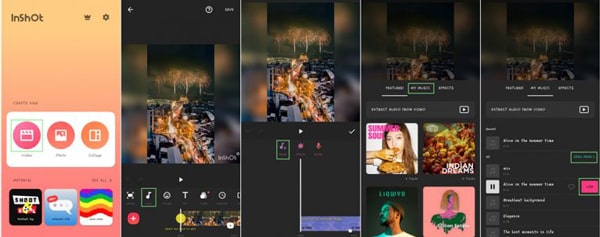
Part 4. Add Tidal Music to TikTok & Instagram with InShot
To incorporate Tidal Music into your TikTok or Instagram video using InShot, follow these steps:
# Add Tidal Music to TikTok Video via InShot:
Step 1: Import the downloaded Tidal songs from the local computer to iPhone / Android.
Step 2: Launch InShot on your smartphone.
Step 3: Choose the "Video" icon and upload a TikTok video from your gallery or record a new one.
Step 4: Trim and edit your video using the Canva option.
Step 5: Import Tidal songs downloaded on your phone memory by tapping on the "Music" icon.
Step 6: Save your edited video and share it on TikTok to upload the video.
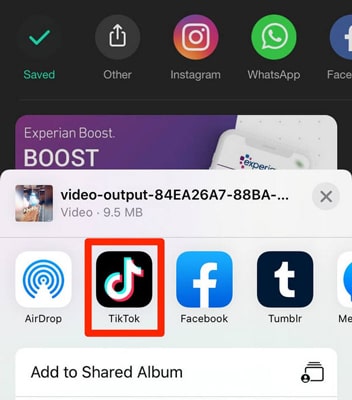
# Add Tidal Music to Instagram Story via InShot:
Step 1: Import the downloaded Tidal songs from the local computer to iPhone / Android.
Step 2: Open the InShot app on your phone and select the "Video" tile.
Step 3: Record a video for your Instagram account using the "Create" option.
Step 4: Choose the Instagram ratio, edit and trim your video, and add Tidal music from your local file folder.
Step 5: Save your edited video and click "Share" to upload it to Instagram.
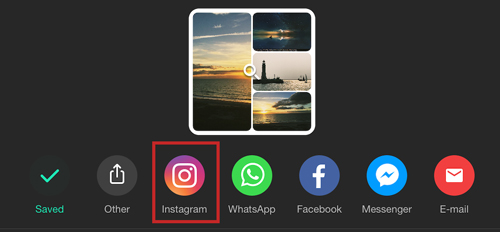
The Final Words
When struggling with how to add Tidal music to the InShot video, this tutorial helps you out in time. The Tidal tracks are encoded to prevent them from transferring or using with other programs, which troubles most Tidal users for a long time. The discussion above lists the optimum solution to unlock the encryption by using Tidabie Tidal Music Converter. All Tidal plans are feasible to download Tidal songs with this Tidabie Tidal Music Converter. It won't take too much time to download it and have a free trial.
Sidebar
Hot Tutorials
TIDAL Tutorials
- Convert Tidal Music to MP3
- Convert Tidal Music to WAV
- Convert Tidal Music to FLAC
- Convert Tidal Music to AAC
- Convert Tidal Music to AIFF
- Convert Tidal Music to ALAC
- Tidal Music to Traktor DJ
- Tidal Music to Virtual DJ
- Tidal Music to Serato DJ
- Tidal Music to djay Pro
- Tidal Music to Rekordbox
- Add Tidal Music to TikTok
- Play Tidal Music on Xbox
- Play Tidal Music on Kindle
- Play Tidal Music on Peloton
- Tidal VS Deezer
- Tidal VS Spotify
- Tidal VS Amazon Music
- Play Tidal Music in the Car
- Play Tidal Music on Samsung TV
- Play TIDAL Music on Plex
- Play Tidal Music on Apple TV
- Play Tidal Music on Sonos
- Play Tidal Music on Samsung Galaxy Watch
- Tidal Music to Android
- Tidal Music to iPod
- Tidal Music to iPad
- Import Tidal Music to Camtasia
- Upload Tidal Music to OneDrive
- Play Tidal Music on Sony Walkman
- Cancel Tidal Subscription
- Download Tidal Music to Computer
- Burn Tidal Music to CD
- Save Tidal Music to SD Card
- Download Tidal Music to USB
- Keep Playing Tidal Music after Canceling Subscription
- Add Tidal Music to MusicBee
- Fix Tidal Not Working Issues