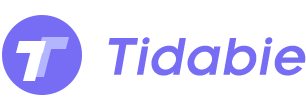Move Tidal Music Playlists to Apple Music
Why do you want to move your Tidal Music playlists to Apple Music? It will depend on your personal preferences. If you have an Apple device, such as an iPhone or iPad, it may be more convenient to use Apple Music as it is integrated into the iOS operating system. This means that you can easily access your music library and playlists from your device without having to download a separate app. Also, some people prefer the user interface of Apple Music over Tidal, as it may be more intuitive or visually appealing. If you find that you prefer the way Apple Music is organized and presented, you may want to switch to using it instead of Tidal.
However, some songs or albums may not be available on both Tidal and Apple Music due to licensing restrictions or other legal agreements. And the audio files from the streaming music services are prevented from transferring owing to digital protection. But it can't get in your way after reading through this article. In the following text, we will share you with the best solution to move the Tidal collections and playlists to your Apple Music on Windows PC, Mac, iPhone, or iPad easily. Have a look at it right now.

Part 1. Download Tidal Music Playlists as Local Songs
You might think that as soon as you upgrade from Tidal Free to a paid Tidal HiFi or HiFi Plus account, then you can download Tidal songs and stream them to Apple Music. But when you try your best to find the storage path of Tidal's downloaded files, you will still be disappointed. Because these files are in an encrypted format, they can only be played through the Tidal app or web player. When you copy and paste these files to other locations, they are just a bunch of garbage files. So how do you remove this block?
Then local audio files can be uploaded to Apple Music in many ways. Things will be much easier if we can download Tidal songs as local songs in unencrypted formats. Here comes the savior, Tidabie Tidal Music Converter. This program is particularly crafted for decrypting Tidal songs, albums, playlists, and other audio files and converting them to local MP3, AAC, FLAC, WAV, AIFF, or ALAC formats. It supports batch download of multiple playlists with a few clicks, which maximizes the control of the Tidal songs and contributes to the file transfer from Tidal to Apple Music.

Tidabie Tidal Music Converter
- Download music with all types of Tidal plans, including Tidal Free.
- Downloaded Tidal songs, albums, and playlists are well-compatible with kinds of devices and players.
- Convert Tidal tracks to MP3, AAC, WAV, FLAC, AIFF, and ALAC formats.
- Batch download multiple Tidal Music playlists.
- Download songs with HiFi audio quality and ID3 tags.
- No need to install Tidal Music app.
- Free updates & technical support.
Step 1: Get Tidabie Tidal Music Converter Installed
After collecting a lot of feedback, it is known that the operation steps of the program should be as simple as possible. Therefore, Tidabie opts for extracting songs from the embedded Tidal Music web player instead of from the Tidal app, which saves you time from the extra installation of the Tidal Music app.
Start the Tidabie Tidal Music Converter program, you can enter the built-in Tidal Web Player via the "Open Tidal Web Player" button in the middle of the primary interface.
Log in to Tidal Music with a Tidal account. All Tidal plans are available. But the audio quality varies since Tidabie downloads songs from Tidal with the original quality preserved. And we only provide the downloader, your account information for Tidal is 100% safe.
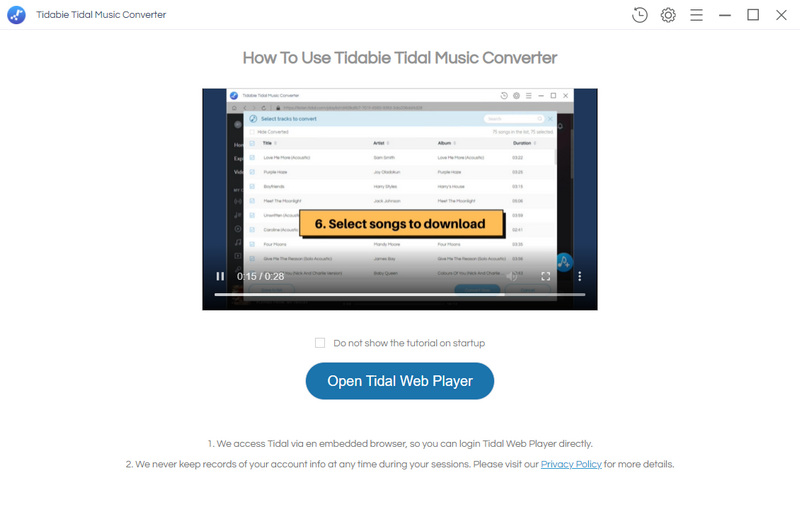
Step 2: Select Your Preferred Output Options
The download settings are allowed to change accordingly. There is a "Settings" button located in the upper right. Click on it then the setting window pops up. Select the available options of the output format, bit rate, sample rate, output folder, and so on.
If you prefer storing the Tidal songs in the original quality and format, choose "AUTO" in the Output Format setting.
It is important to distinguish the difference between Tidal files before and after conversion. For instance, even though the Tidal songs are encoded into FLAC formats by the Tidal Music app. But they are encrypted. Audio files can only be decrypted to common formats after being converted by Tidabie. You can choose the output format according to the device you want Tidal songs to import or the application you want to add.
⚙️ Output Format: AUTO, MP3, AAC, WAV, FLAC, AIFF, ALAC
⚙️ Bit Rate: 320kbps, 256kbps, 192kbps, 128kbps
⚙️ Sample Rate: 44.1KHz, 48KHz, 96KHz, 192KHz
⚙️ Output File Name: Track Number, Title, Artist, Album, Playlist Index, Year
⚙️ Output Organized (way): None, Playlist, Artist, Album, Artist/Album, Album/Artist, Playlist/Artist, Playlist/Album
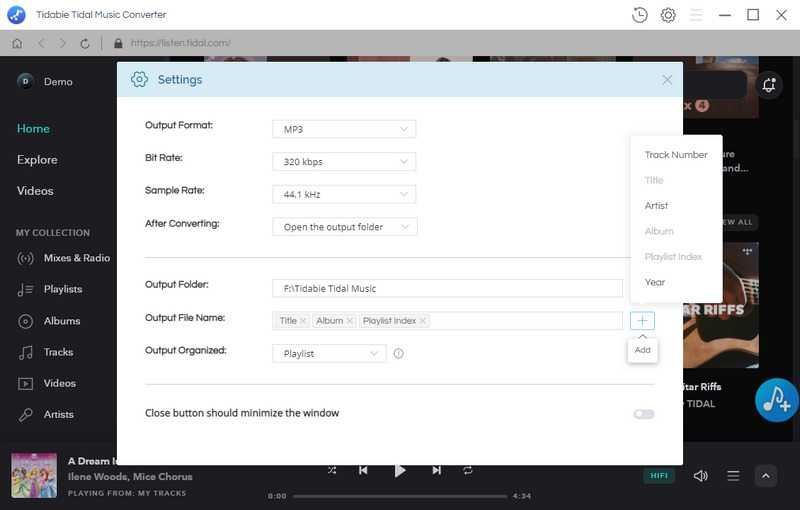
Step 3: Download Tidal Music Playlists in Batches
You can stream music in the built-in Tidal web player as usual. To download songs, find a download button suspending on the lower right. After opening a preferred album or playlist, click this download tab to load the songs, and wait for selection.
When you are intended to select or deselect all songs, click the check box of "Title" above the list. Make sure you've selected the preferred tracks, then tap on "Convert". The conversion will be activated immediately.
You should notice that on the left side, there is another option, "Add More". If you opt for this option, the selected songs will be saved to a task list temporarily. And the task list icon will appear in the top right. Close the window then open another album or playlist to add more songs. Finally, go to the "task list" to convert all songs in bulk.
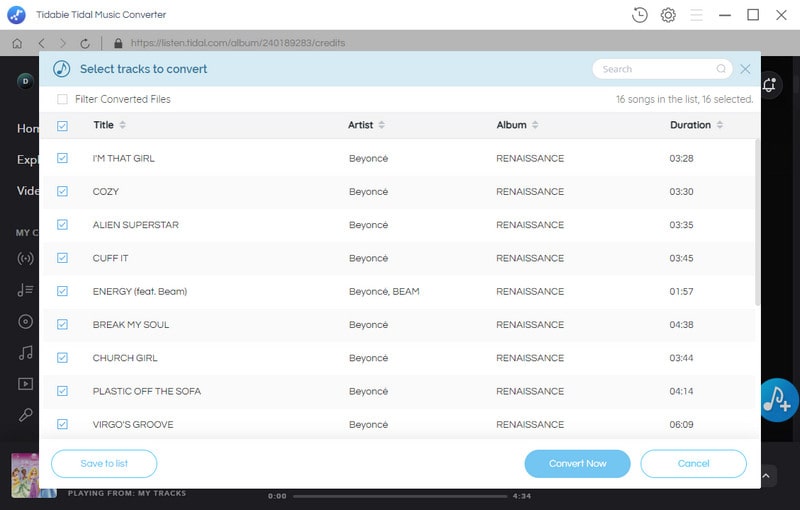
Step 4: Check Downloaded the Tidal Songs
The conversion will be processed in a shorter time at a fast speed. When it ends, you will be prompted with a successful conversion. Automatically, the output folder will pop up. If not, go to the "downloaded column" by clicking the "Converted icon" in the top right and then click the "folder icon" to open the output folder. You can also navigate to the saving path directly since you've set the location by yourself in step 2.
Now, the Tidal songs, albums, or playlists become local songs without encryption. You can freely import them to a variety of programs, including Spotify, Apple Music, Amazon Music, etc.
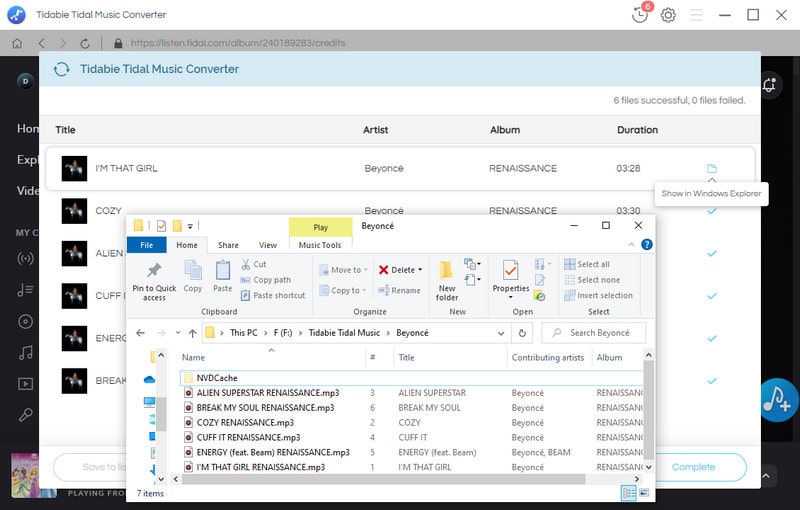
Part 2. Import the Downloaded Tidal Playlists to Apple Music
After downloading Tidal Music tracks to the local PC in common formats, now we can follow the steps to upload these Tidal songs to Apple Music. The steps vary according to the operating systems. You can find the solution you want. We've listed five subsections below:
- ➺ Part 2.1. Import Tidal Playlists to iTunes On Windows PC
- ➺ Part 2.2. Import Tidal Playlists to Apple Music on Mac
- ➺ Part 2.3. Import Tidal Playlists to iCloud Music Library
- ➺ Part 2.4. Import Tidal Playlists to Apple Music for iPhone/iPad on Windows PC
- ➺ Part 2.5. Import Tidal Playlists to Apple Music for iPhone/iPad on Mac
Let's check how to move Tidal Music tracks, albums, or playlists to Apple Music on different devices. You can skip to the part you need directly.
➺ Part 2.1. Import Tidal Playlists to iTunes On Windows PC:
Step 1: Start the iTunes app on your Windows PC.
Step 2: Then go to the top-left corner, and choose "File > Add File/Folder to Library".
Step 3: On the pop-up explorer window, locate the downloaded Tidal songs, and then import them to your iTunes library.
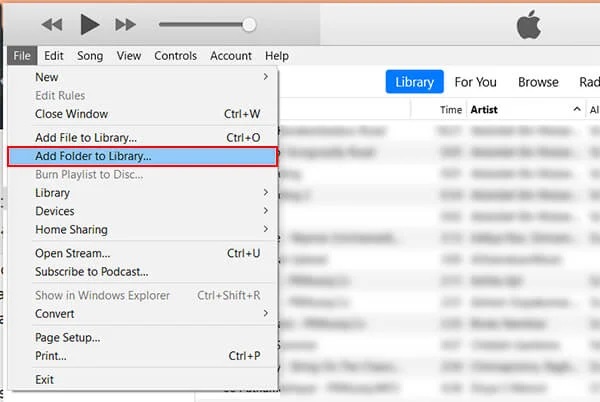
➺ Part 2.2. Import Tidal Playlists to Apple Music on Mac:
Step 1: In the Music app on your Mac, go to "File > Add To Library or File > Import". (If you selected "Copy files to Music Media folder when adding to library" in "Files" settings, you see "File > Import".)
Step 2: Navigate to the downloaded Tidal songs on the local disk and then click on "Open". If you opt for adding a folder, then all the files it contains are added to your library.
➺ Part 2.3. Import Tidal Playlists to iCloud Music Library:
After uploading the songs to iCloud Music Library, you can turn on iCloud Music Library on your iPhone, iPad, or other computers you authorized to access the files by using the same Apple ID.
WARNING: After you turn on iCloud Music Library on a device, all the music that’s currently on the device is deleted and replaced with songs from iCloud. Also, you can’t use iTunes to sync music with the device. You can add songs to the device only by downloading them from iCloud.
Step 1: In the iTunes app on your PC, sign in to the iTunes Store using the same Apple ID that you used to set up iCloud Music Library on the first computer.
Step 2: Then go to "Edit > Preferences > General", under the General section, and tick off the "iCloud Music Library" option to enable it.
Step 3: And then you can go to "File > Add File/Folder to Library" to add the local Tidal songs to your iTunes library.
Step 4: Then click on "Songs" on the left sidebar, and then right-click on the song you need, and choose "Playlist > New Playlist" to add this song to the new playlist. You can rename this new playlist.
Step 5: Wait for iTunes to sync with the iCloud Music Library. Make sure your computer has a proper internet connection. If the Syncing is not done automatically, right-click on the "Album/Playlist > Add to iCloud Music Library".
Step 6: Open the Apple Music app on your iPhone or iPad, then you can offline play these newly imported Tidal songs.
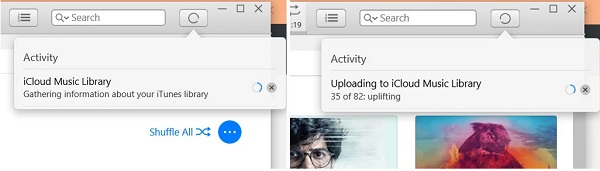
➺ Part 2.4. Import Tidal Playlists to Apple Music for iPhone/iPad on Windows PC:
If you want to import the downloaded Tidal songs to Apple Music on iPhone or iPad via the iTunes app on a Windows PC, then you should follow the steps below:
Step 1: Firstly, start the iTunes app on the Windows PC. Get your iPhone or iPad connected to the Windows PC.
Step 2: Then go to "Music Playlist" and click "hide". Then right-click on it to create a new playlist. You can rename this playlist according to your need.
Step 3: Then simply import the downloaded Tidal songs to this newly created playlist. The FLAC format is not supported by Apple products. Thus, if you fail to import the Tidal songs, you need to check the output format in part 1.
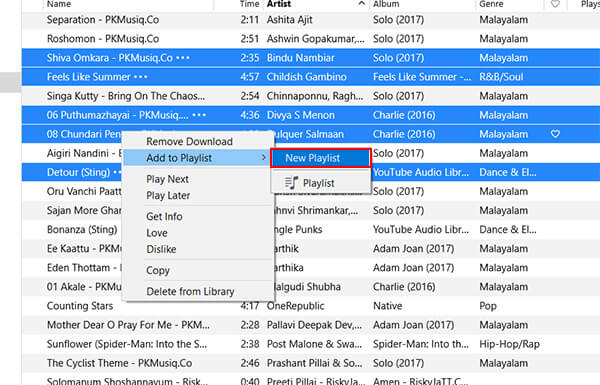
Step 4: After that, go to the "device icon" ![]() above the left sidebar. Tap on it, then click on the "Music" tab under the "Settings" column. Tick off the checkbox of "Sync Music". Select "Entire Music Library". Then click on the "Sync" button in the lower right to start syncing all Music playlists on your iPhone, including the newly created playlist.
above the left sidebar. Tap on it, then click on the "Music" tab under the "Settings" column. Tick off the checkbox of "Sync Music". Select "Entire Music Library". Then click on the "Sync" button in the lower right to start syncing all Music playlists on your iPhone, including the newly created playlist.
Step 5: Open the Apple Music app on your iPhone or iPad, then you can offline play these newly imported Tidal songs.
Note: When only ticking off the Selected playlists, artists, albums, and genres option, the existing playlists on your iPhone will be removed. Be careful. Or you can make a backup of your Apple Music playlists before any updates.
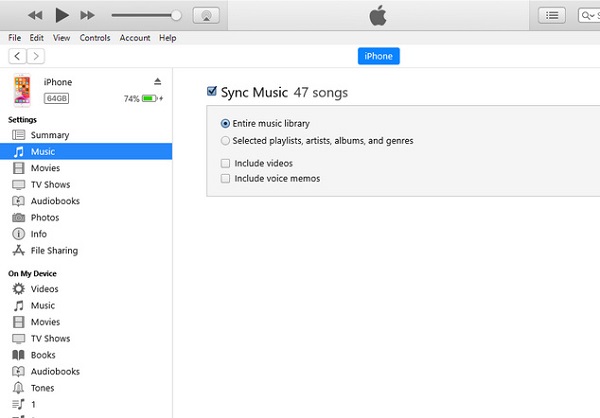
➺ Part 2.5. Import Tidal Playlists to Apple Music for iPhone/iPad on Mac:
If you want to import the downloaded Tidal songs to Apple Music on iPhone or iPad via the Music app on Mac, then you should follow the steps below:
Step 1: Open the Music app on your Mac. Then get your iPhone or iPad to establish a connection.
Step 2: On the left panel, click on "Playlist". Then you can add a new playlist under the "Playlist" tab.
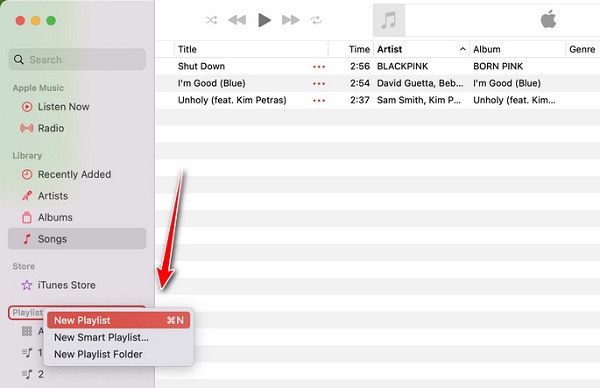
Step 3: Go to "Library", then tap on "Songs". Simple drag the converted Tidal songs from the local disk to the Apple Music app.
Step 4: After that, right-click on the newly added songs, and choose to add them to the playlist you've just created.
Step 5: Navigate to the "Device" section and click on "iPhone". Then click on the "Sync Settings" button in the top-right corner.
Step 6: Navigate to the "Music" tab and choose "Entire Music Library". To update the Apple Music playlist on the connected iOS device, just click on "Apply".
Note: If you just tick off the Selected playlists, artists, albums, and genres option, the existing playlists on your iPhone will be removed. Be careful. Or you can make a backup of your Apple Music playlists before any updates.
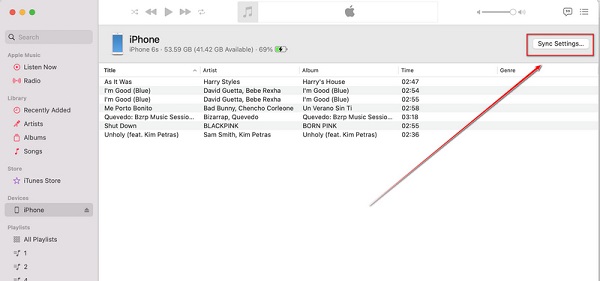
The Final Words
According to the content we've shared in this post, you should have learned how to move the Tidal songs and playlists to Apple Music. It's critical to convert Tidal songs and playlists into common formats. Tidabie Tidal Music Converter can be reliable at this time. It won't take too much time to download it and have a free trial.
Sidebar
Hot Tutorials
TIDAL Tutorials
- Convert Tidal Music to MP3
- Convert Tidal Music to WAV
- Convert Tidal Music to FLAC
- Convert Tidal Music to AAC
- Convert Tidal Music to AIFF
- Convert Tidal Music to ALAC
- Tidal Music to Traktor DJ
- Tidal Music to Virtual DJ
- Tidal Music to Serato DJ
- Tidal Music to djay Pro
- Tidal Music to Rekordbox
- Add Tidal Music to TikTok
- Play Tidal Music on Xbox
- Play Tidal Music on Kindle
- Play Tidal Music on Peloton
- Tidal VS Deezer
- Tidal VS Spotify
- Tidal VS Amazon Music
- Play Tidal Music in the Car
- Play Tidal Music on Samsung TV
- Play TIDAL Music on Plex
- Play Tidal Music on Apple TV
- Play Tidal Music on Sonos
- Play Tidal Music on Samsung Galaxy Watch
- Tidal Music to Android
- Tidal Music to iPod
- Tidal Music to iPad
- Import Tidal Music to Camtasia
- Upload Tidal Music to OneDrive
- Play Tidal Music on Sony Walkman
- Cancel Tidal Subscription
- Download Tidal Music to Computer
- Burn Tidal Music to CD
- Save Tidal Music to SD Card
- Download Tidal Music to USB
- Keep Playing Tidal Music after Canceling Subscription
- Add Tidal Music to MusicBee
- Fix Tidal Not Working Issues